| Oracle® Fusion Middleware Configuration Guide for Oracle Business Intelligence Discoverer 11g Release 1 (11.1.1) B40107-02 |
|
 Previous |
 Next |
| Oracle® Fusion Middleware Configuration Guide for Oracle Business Intelligence Discoverer 11g Release 1 (11.1.1) B40107-02 |
|
 Previous |
 Next |
This chapter only applies to Discoverer Plus Relational and Discoverer Viewer. For more information about configuring Discoverer Plus OLAP, see Chapter 5, "Configuring Discoverer Plus OLAP".
This chapter explains how Oracle BI Discoverer provides capabilities for integrating with Oracle e-Business Suite, and contains the following topics:
Section 14.1, "About Discoverer connections and Oracle e-Business Suite"
Section 14.3, "About Discoverer preference settings for Oracle e-Business Suite"
For information about Discoverer and Oracle e-Business Suite certification, see Section E.2, "Discoverer and Oracle Applications certification".
Note: The terms Oracle Applications and Oracle e-Business Suite are used interchangeably in this chapter.
Discoverer end users can connect to an Oracle Applications database using their Oracle e-Business Suite user ID and responsibility. End users can select an existing connection (that is, a stored set of database login details) or connect to Discoverer directly. For more information about connecting to Discoverer using an existing connection, see Oracle Fusion Middleware User's Guide for Oracle Business Intelligence Discoverer Plus.
Oracle e-Business Suite users can connect to Discoverer directly by selecting Oracle Applications from the Connect To drop down list in the Connect Directly area on the Connect to Discoverer page.
Figure 14-1 Discoverer Connect Directly area showing Oracle Applications selected using the Connect To drop down list
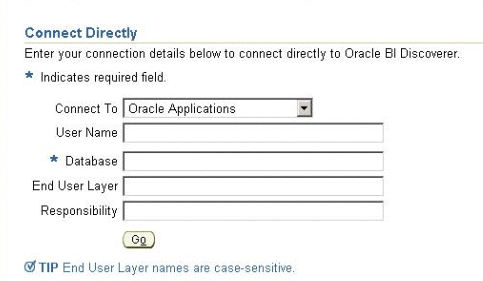
When an end user connects as an Oracle e-Business Suite user (by selecting the Oracle Applications option from the Connect To drop down list), if the end user has more than one Oracle Applications Responsibility, Discoverer prompts them to specify an Applications Responsibility (see figure below).
Notes
Discoverer is configured for a mixed application environment (that is, where some users use Oracle e-Business Suite and some do not). In other words, in the Connect To field on the login page (or Discoverer Create Connection page), end users can select Oracle BI Discoverer, Oracle Applications, or Oracle BI Discoverer Plus OLAP.
Oracle e-Business Suite security can only apply if you select Oracle Applications from the Connect To drop down list. It is not possible to define an Oracle BI for OLAP connection that uses e-Business Suite security.
You can also create public Oracle e-Business Suite connections using Oracle Fusion Middleware Control. For more information, refer to Section 3.6, "How to create public connections" or Oracle Fusion Middleware Control Help.
A default Oracle e-Business Suite Gateway User ID (GWYUID), password, and Foundation Name (FNDNAM) is specified in the pref.txt configuration file (for more information about preference settings, see Section 14.3, "About Discoverer preference settings for Oracle e-Business Suite").
For connections when launching Discoverer from the BIS, EDW or DBI home pages, Discoverer uses a DBC file stored in a location specified by the FND_SECURE and FND_TOP variables stored in configuration.xml. For more information about the location of configuration.xml, see Section A.1, "Discoverer file locations".
Note: The note above does not apply when users use Oracle e-Business Suite connections from the Connect to Oracle BI Discoverer page.
For more information about Database Connection (DBC) files, see Oracle Applications System Administrator's Guide.
Oracle e-Business Suite (Oracle Applications) users that are associated with an Oracle Single Sign-On (SSO) user, can create and use Discoverer private connections without entering a password.
This section contains the following topics:
Oracle Applications users can create or use private connections to Discoverer using Oracle Single Sign-On, when all of the following conditions are true:
Oracle Applications users must use Discoverer Version 10.1.2.1 (or later)
Oracle Single Sign-On must be installed and enabled for Discoverer
For more information, see Section 13.7.1, "Using Discoverer with Oracle Single Sign-On".
Oracle Single Sign-On connections must be enabled for Oracle Applications users in Oracle Fusion Middleware Control (FMW)
To enable Oracle Single Sign-On connections, select the Allow authenticated Oracle Single Sign-On users to create and use private connections to Oracle Single Sign-On-enabled Oracle Applications databases, without entering a password check box on the Discoverer Administration page in Oracle Fusion Middleware Control.
For more information about how to enable connections to Oracle Single Sign-On-enabled Oracle Applications databases for Oracle Applications users in this Discoverer installation, see Section 14.2.2, "How to enable Oracle Applications users to create or use private connections to SSO-enabled Oracle Applications databases".
Discoverer must be running against an Oracle Single Sign-On-enabled Oracle Applications database
Oracle Applications users must be associated with an Oracle Single Sign-On user
When you create or use private connections using Oracle Single Sign-On, you select an Oracle Applications user that is associated with an Oracle Single Sign-On user, and you are not prompted for password information.
Oracle Applications users normally enter a password when creating or using private connections. However, Oracle Applications users that are associated with an Oracle Single Sign-On user can create and use Discoverer private connections without entering a password, when using an Oracle Single Sign-On-enabled Oracle Applications database.
To enable Oracle Applications users to create or use private connections to Oracle Single Sign-On-enabled Oracle Applications databases:
Display the Fusion Middleware Control Discoverer Home page (for more information, see Section 4.1.3, "How to display the Fusion Middleware Control Discoverer Home page and Discoverer component Home pages").
Select Administration from the Discoverer menu to display the Discoverer Administration page.
Use the Allow authenticated Oracle Single Sign-On users to create and use private connections to Oracle Single Sign-On-enabled Oracle Applications databases, without entering a password check box to specify whether Oracle Single Sign-On is enabled for the Discoverer installation, as follows:
Select the check box to enable Oracle Applications users (that are associated with an Oracle Single Sign-On user to create and use private connections without entering a password (when using an Oracle Single Sign-On-enabled Oracle Applications database).
Clear the check box to disable Oracle Applications users (that are associated with an Oracle Single Sign-On user from creating and using private connections without entering a password (when using an Oracle Single Sign-On-enabled Oracle Applications database).
Click Apply to save the details.
When you deploy Discoverer in an Oracle e-Business Suite environment, there are two preference settings that you can override in the pref.txt file:
the AppsGWYUID preference specifies a Gateway User ID and Password (the default value is 'APPLSYSPUB/PUB')
the AppsFNDNAM preference specifies a Foundation Name (the default value is 'APPS')
AppsGWYUID and AppsFNDNAM are specified in the pref.txt configuration file (for more information, see Section A.1, "Discoverer file locations").
Note: After editing the pref.txt file, you must run the applypreferences script to apply the preference changes you have made, then stop and restart the Oracle BI Discoverer service (for more information, see Section 4.3, "How to start, stop, and restart the Discoverer preferences server component using opmnctl").