 Understanding the Work Order Life Cycle
Understanding the Work Order Life Cycle
This chapter provides overviews of the work order life cycle and workflow, lists common elements used in this chapter, and discusses how to:
Create work orders using the Planning Workbench program (P13700).
Assign parts to a work order.
Select parts from inventory.
Assign labor to a work order.
Create work orders using the Work Order Entry programs (P48201 and P17714).
Create work orders for unscheduled maintenance.
 Understanding the Work Order Life Cycle
Understanding the Work Order Life Cycle
Use work orders to manage the work flow of the maintenance tasks and projects. You can manage all of the aspects of a maintenance task or project, including:
Creating work orders for preventive and corrective maintenance
Committing inventory to a work order.
Scheduling multiple tasks and crafts, such as mechanical, electrical, and so on, to a work order.
Tracking the progress of a work order by status.
Tracking work order costs, such as materials, labor, and so on.
Recording unlimited detailed information about a work order.
Completing and closing a work order.
In addition to these features, you can set up a work-order approval process within the JD Edwards EnterpriseOne Workflow Tools system. A predefined work-order approval process in the workflow system can be modified to suit your business needs.
The steps through which a work order must pass to accurately communicate the progress of the maintenance tasks that it represents are the life cycle of the work order. The work-order life cycle applies to work orders for preventive maintenance and corrective maintenance.
This diagram illustrates the flow of a work order through a typical work-order life cycle:
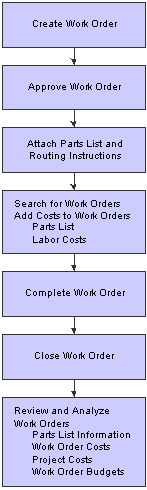
Typical work-order life-cycle flow
 Understanding Workflow
Understanding Workflow
Workflow offers a powerful means of automating various components of the work-order life cycle across the entire enterprise. Documents, information, and action messages automatically pass from one task to the next. The tasks are based on a set of procedural rules and initiating events, and require minimal involvement on your part. For example, you can use workflow to:
Route a work order for approval.
Run the capacity plan for a work order.
Send messages to appropriate personnel regarding the progress of a work order.
Some of these workflow examples are shipped with the software.
In addition, workflow enables you to:
Define as many workflow processes as the business needs require.
Attach any workflow process to any given event within an application.
Run conditional processing, which is logic that is contingent upon supplied criteria, such as currency amount, status, and priority.
Example: Work Order Approval Process
This example helps you understand how the various components of the JD Edwards EnterpriseOne Workflow system, such as processes, subprocesses, and tasks, work together to provide a comprehensive workflow solution. The work order-approval process represents a typical workflow process within JD Edwards EnterpriseOne CAM. The example illustrates the particular workflow components that require modification to meet your business needs.
In the example, the approval process for a work order is based on the document type of the work order and the work order type. Document type and work order type are elements of the additional data structure that the JD Edwards EnterpriseOne Workflow system uses to approve work orders. To facilitate understanding, the example charts the workflow for a work order with the document type of WM and the work order type of Type 1. Document types and work order types are user-defined codes (UDCs). The codes that the organization uses most likely differ from the codes that the JD Edwards EnterpriseOne software provides as demonstration data.
In this example, the workflow process is initiated by the creation of a work order or any change that is made to the status of a work order. The system uses the Work Order Activity Rules to determine whether the status change is allowed. If the status change is not allowed, workflow does not begin, and an error message appears. Otherwise, workflow begins normally. In JD Edwards EnterpriseOne Plant and Equipment Management, regardless of any subsequent processes, the first workflow process for work orders is the WOactRules (Work Order Activity Rules) process. This process is hard-coded and cannot be modified.
These diagrams illustrate this example:
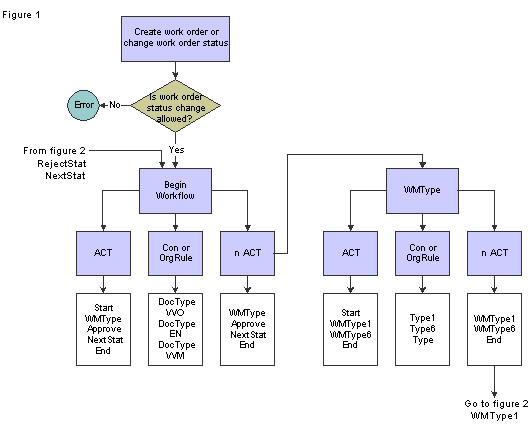
Work order approval process, view 1
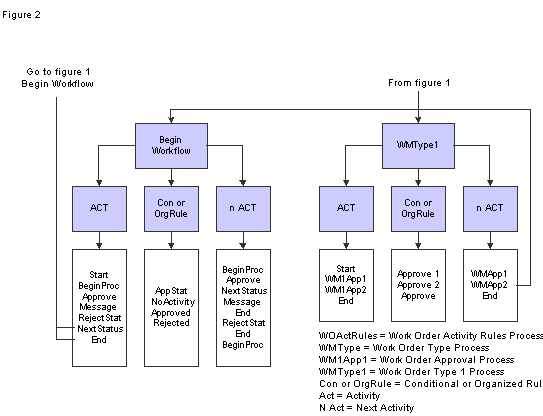
Work order approval process, view 2
See Work Order Management Features, Entering Record Type Descriptions.
 Common Elements Used in This Chapter
Common Elements Used in This Chapter
 Creating Work Orders Using the Planning Workbench Program (P13700)
Creating Work Orders Using the Planning Workbench Program (P13700)
This section provides overviews of work orders and the planning workbench, lists prerequisites, and discusses how to:
Enter work orders using the Planning Workbench.
Set processing options for the Planning Workbench program (P13700).
Set processing options for the CAM - Manage Equipment Work Orders program (P13714).

 Understanding Work Orders
Understanding Work Orders
You create work orders to formally request and schedule corrective maintenance, such as emergency repairs, and to record and communicate information about all of the details pertaining to the maintenance task. You create a work order in these circumstances:
You need to bill for the parts and labor that are required to fix a piece of equipment.
You need to send a technician to the site to repair the problem.
You use a service provider to resolve the problem and you need to create a voucher for payment.
You can create work orders for equipment that is covered by warranties. When you create a work order for a piece of equipment that is under warranty, a message appears to alert you that a warranty is in effect. You indicate that a piece of equipment is under warranty by creating preventive maintenance (PM) service types for the warranty.
Work orders contain basic information, such as the work order number, description, and business unit, to which the work order is charged. You can enter additional information, such as category codes, to further identify the work order. You can assign record types to work orders and then enter descriptive information into each record type to communicate important information about a task to others who are involved. For example, you might want to include special instructions and information about the parts and tools that are needed to complete the task.
In addition, you can copy parts from a standard parts list or assign nonstandard parts to a work order. You can also assign detailed labor routing instructions to a work order. For example, you can:
Identify each work center that is needed to perform the maintenance tasks.
Specify the sequence in which the tasks are performed.
Indicate the estimated duration of each maintenance task.
You can delete any work order from the system unless it has any of these characteristics:
It is used as a parent work order.
It has any account ledger transactions associated with it.
It has a parts list or a routing attached.
When you enter a work order, the system creates a record in the Work Order Master File table (F4801) and creates an extension table to store information that is pertinent to JD Edwards EnterpriseOne Service Management or JD Edwards EnterpriseOne CAM work orders in the Service Order Extension table (F4817).

 Understanding the Planning Workbench
Understanding the Planning Workbench
The Planning Workbench provides an interface that improves usability and navigation. You can add and revise work orders, as well as parts and labor, without having to access the programs separately using form menus. Instead, programs are available from tabs and detail links from the Work Order - Manage [work order description and number] form.
If the organization is using scripting, use the Script Runtime program (P90CF180) to guide you through a script that can help you find a solution to a work order that you are working on. A script is a predefined set of questions or statements that are joined together in a specific order and used to gather information from respondents.
For scripting, you can also use the JD Edwards EnterpriseOne Solution Advisor programs.
See Setting Up Solution Advisor.
See Setting Up and Managing Scripts.

 Prerequisites
Prerequisites
Before entering work orders, complete these tasks:
Create a branch plant.
Set up work order activity rules.

 Forms Used to Create Work Orders Using the Planning Workbench Program (P13700)
Forms Used to Create Work Orders Using the Planning Workbench Program (P13700)
|
Form Name |
FormID |
Navigation |
Usage |
|
Search For Equipment Work Orders |
W13700B |
Work Order (G1316), Planning Workbench |
Search for or add equipment work orders. |
|
Add Work Order |
W13714A |
Click Add on the Search for Equipment Work Orders form to create a work order. After you add work order information and click OK, the system displays the Status Change form (W17714C) if a processing option is set appropriately. |
Enter work orders using the Planning Workbench. |
|
Work Order - Manage [work order description] |
W13714B |
|
Enter, view, or revise work orders. Select the Planning, Order Detail, Classification, Accounting, or Attachment tab to enter the relevant information. |
|
Work Order - Related Links for [work order description] |
W13714C |
Select the Related Links detail link on the Work Order - Manage [work order description] form. |
Maintain or view the work order information as enabled by these links:
|
|
Work Order Parts - Manage [work order description] |
W13730A |
Select the Parts tab on the Work Order - Manage [work order description] form. |
Review or revise parts detail for work orders. |
|
Work Order Labor - Manage [work order description] |
W13732A |
Select the Labor tab on the Work Order - Manage [work order description] form. |
Review or revise labor detail for work orders. |
|
Work Order - Manage [work order description], Attempted Solutions |
W1371401A |
Select the Solution tab on the Work Order - Manage [work order description] form. |
Review, revise, or assign solutions for work orders. Note. These solution items are applicable only if you are using Solution Advisor. Otherwise, access is not available. |
|
Work Order - Manage [work order description], Frequently Used |
W1371401B |
Click the Frequently Used link on the Solution tab of the Work Order - Manage [work order description] form. |
Find frequently used solutions for work orders and assign a solution to a work order if applicable. |
|
Work Order - Manage [work order description], Search |
W1371401C |
Click the Search link on the Work Order - Manage [work order description] form. |
Search for similar solutions for work orders. |
|
Work Order - Manage [work order description], Create New |
W1371401D |
Click the Create New link on the Work Order - Manage [work order description] form. |
Create new work order solutions and add them to the solution database. |
|
Work Order - Manage [work order description], Status History |
W90CD003B |
Select the Status History tab on the Work Order - Manage [work order description] form. |
View status history for work orders. |
|
Work Order - Related Actions for [work order description] |
W1371402A |
Select the Related Actions tab on the Work Order - Manage [work order description] form. |
Associate a script with a work order. |

 Entering Work Orders Using the Planning Workbench (P13700)
Entering Work Orders Using the Planning Workbench (P13700)
Access the Work Order - Manage [work order description] form.

 Setting Processing Options for the Planning Workbench Program (P13700)
Setting Processing Options for the Planning Workbench Program (P13700)
Use these processing options to set default values for the Planning Workbench program.
Defaults
|
1. From Status Code W.O. |
Enter a value from UDC 00/SS (Work Order Status) that specifies the beginning status code for a range of work orders. The system uses this default when searching for work orders. |
|
2. Thru Status Code W.O. |
Enter a value from UDC 00/SS (Work Order Status) that specifies the ending status code for a range of work orders. The system uses this default when searching for work orders. |
|
3. Type - W.O. |
Enter a value from UDC 00/TY (Work Order/ECO Type) that specifies the classification of work orders or engineering change orders. The system uses this default when searching for work orders. |
|
4. Document Type |
Enter a value from UDC 00/DT (Document Type) that specifies the document type. The system uses this default when searching for work orders. |
|
5. Job or Business Unit |
Specify the business unit or job that the system uses to search for work orders. |
|
6. Models |
Specify whether the system displays model work orders. Values are: Blank: Do not include models. 1: Include models. |
|
7. Originator |
Specify the originator of the work order that the system uses to search for work orders. |
|
8. Customer |
Specify the customer of the work order that the system uses to search for work orders. |
|
9. Crew |
Specify the crew of the work order that the system uses to search for work orders. |
|
10. Supervisor |
Specify the supervisor of the work order that the system uses to search for work orders. |
|
11. Assigned To |
Specify the assigned to personnel of the work order that the system uses to search for work orders. |
Categories
|
1. Phase |
Enter a value from UDC 00/W1 (Work Order Category Code 1) that specifies the current stage or phase of development for work orders that the system uses to search for work orders.
|
|
2. Category Code 02, through 20. Category Code 20 |
Enter a value from the appropriate UDC that specifies the type or category of work orders that the system uses to search for work orders. |
Versions
|
1. Work Order (P13714) Version |
Specify the version of the Equipment Work Order program (P13714) that the system uses. If you leave this processing option blank, the system uses ZJDE0001. |
|
2. Equipment Work Order Print (R48425) Version |
Specify the version of the Maintenance Work Order Report program (R48425) that the system uses to print work orders. If you leave this processing option blank, the system uses XJDE0001. |
|
3. Completed PM (P12071) Version |
Specify the version of the Preventive Maintenance Backlog program (P12071) that the system uses. If you leave this processing option blank, the system uses ZJDE0001. |
|
4. Inventory Issues (P31113) Version |
Specify the version of the Work Order Inventory Issues program (P31113) that the system uses. If you leave this processing option blank, the system uses ZJDE0002. |
|
5. Open Purchase Order (P4310) Version |
Specify the version of the Purchase Orders program (P4310) that the system uses. If you leave this processing option blank, the system uses ZJDE0011. |
|
6. Time Entry By Employee (P051121) Version |
Specify the version of Speed Time Entry (P051121) that the system uses. If you leave this processing option blank, the system uses ZJDE0001. |
|
7. Work with Failure Analysis (P17766) Version |
Specify the version of the Work with Failure Analysis program (P17766) that the system uses. If you leave this processing option blank, the system uses ZJDE0001. |
|
8. Failure Analysis (P17767) Version |
Specify the version of the Failure Analysis program (P17767) that the system uses. If you leave this processing option blank, the system uses ZJDE0001. |
|
9. Supplier Recovery Generation (R1776) Version |
Specify the version of the Create Supplier Recovery Claims program (R1776) to use to generate a supplier recovery claim from a work order. If you leave this processing option blank, the system uses XJDE0001. |
|
10. Work with Equipment Work Orders (P13220) Version |
Specify the version of the Work with Equipment Work Orders program (P13220) to use. If you leave this processing option blank, the system uses XJDE0001. |
|
11. Work Order Cost (P48211) Version |
Specify the version of the Work Order Cost program (P48211) to use when you review the cost of an order. If you leave this processing option blank, the system uses ZJDE0001. |
|
12. Resource Assignment (P48331) Version |
Specify the version that the system uses for the Resource Assignment program (P48331). If you leave this processing option blank, the system uses ZJDE0001. |
|
13. Equipment Search/Select (P17012S) Version |
Specify the version to use for the Equipment Search/Select program (P17012S). If you leave this processing option blank, the system uses ZJDE0001. |
|
14. Work With Unscheduled Maintenance (P13UM) Version |
Specify the version of the Work With Unscheduled Maintenance program (P13UM) to use when you review the cost of an order. If you leave this processing option blank, the system uses ZJDE0001. |
|
15. Estimate to Actual Variance (P48218) Version |
Specify the version of the Estimate To Actual Variance program (P48218) to use when you review the cost of an order. If you leave this processing option blank, the system uses ZJDE0001. |
Process
|
1. Priority |
Specify whether the system applies a contrasting color to the Priority field within the detail area. Values are: Blank: Do not highlight and color code. 1: Highlight and color code. Note. Colors for the Priority field are hard-coded by the special handling field in UDC 00/PR (Work Order Priority). |

 Setting Processing Options for the CAM - Manage Equipment Work Orders Program (P13714)
Setting Processing Options for the CAM - Manage Equipment Work Orders Program (P13714)
Use these processing options to supply the default values for the CAM - Manage Equipment Work Orders program.
Defaults
These processing options enable you to specify the default values that the system uses when you revise or enter work orders.
|
1. Work Order Document Type |
Enter a value from UDC 00/DT (Document Type - All Documents) that the system uses when you enter a work order. This code also indicates the origin of the transaction. |
|
2. Work Order Type |
Enter a value from UDC 00/TY (Work Order/ECO Type) that the system uses when you enter a work order. The order type indicates the type classification of a work order or engineering change order. You can use work order type as a selection criterion for work order approvals. |
|
3. Work Order Priority |
Enter a value from UDC 00/PR (Work Order Priority) that specifies the default work-order priority that the system uses when you enter a work order. This code indicates the priority of a work order or engineering change order in relation to other orders. |
|
4. Customer |
Specify an address book number of employees, applicants, participants, customers, suppliers, tenants, and any other address book members that the system uses as a default. An address book number is a number that identifies an entry in JD Edwards EnterpriseOne Foundation - Address Book. |
|
5. Crew |
Specify the address book number of the crew that the system uses as a default when you enter a work order. |
|
6. Supervisor |
Specify the address book number of the supervisor that the system uses as a default when you enter a work order. |
|
7. Assigned To |
Specify the address book number of a person that the system assigns to do the work when you enter a work order. |
|
8. Inspector |
Specify the address book number of an inspector that the system uses as a default when you enter a work order. |
|
9. Type Bill of Material |
Enter a value from UDC 40/TB (Bill Type) that the system uses as a default. The system reads the bill-of-material-type code on the work order header; this specifies which bill of material to use to create the work order parts list. |
|
10. Type of Routing |
Enter a value from UDC 40/TR (Routing Type) that the system uses as a default. The system reads the routing type code on the work order header; this specifies which routing to use to create the work order labor instructions. |
|
11. Failure Description |
Specify the information type that the system retrieves for the failure description when you enter a work order. Values are: Blank: Do not enter a failure description. 1: Use the default service type description. 2: Use the entitlement description. 3: Use the default method of pricing. 4: Use the default work order description. |
|
12. Supplier Recovery |
Specify whether the system displays the supplier recovery fields. Values are: Blank: Do not display the supplier recovery fields. 1: Display the supplier recovery fields. |
|
13. Supplier Recovery Vendor |
Specify which supplier or vendor the system uses when it creates a supplier recovery claim from a work order or a warranty claim. |
Edits
These processing options define what information is required when you enter a work order. When you activate these processing options, the system verifies that you have entered the appropriate information in the corresponding fields before it creates a work order. If you have activated any of these processing options and you do not have a value in a corresponding field, the system generates a hard error message and does not enable you to enter a work order.
|
1. Required Equipment Number |
Specify whether you are required to enter an equipment number when you create a work order. Values are: Blank: Do not require an equipment number. 1: Require the equipment number. If you do not enter an equipment number, the system generates an error message and stops processing until the error is corrected. |
|
2. Require Customer Number |
Specify whether to require a customer address number when you enter a work order. Values are: Blank: Do not require a customer address number. 1: Require a customer address number. |
|
3. Warn if Business Unit does not match BU associated with the Equipment Number |
Specify whether the system issues a warning if the responsible business unit does not match the business unit that is associated with the equipment number. Values are: Blank: Do not issue a warning. 1: Issue a warning. |
|
4. Start Date Default |
Specify whether to use the current date as the default if you leave the Start Date field blank. Values are: Blank: Do not use the current date as the default. 1: Use the current date as the default. |
|
5. Date Edits |
Specify whether the system verifies dates when you enter or change a work order. Values are: Blank: Do not verify dates. 1: Verify dates. If the system detects date errors, it generates a warning, but does not stop processing. 2: Verify dates. If the system detects date errors, it generates an error and stops processing until the error is corrected. |
|
6. Required Caller Number |
Specify whether the system requires you to enter the address book number for a caller when you are entering an order. Values are: Blank: Caller number is not required. 1: Caller number is required. |
|
7. Required Phone Number |
Specify whether to require an area code and phone number when you create a work order. Values are: Blank: Do not require an area code and phone number. 1: Require an area code and phone number. |
|
8. Edit Case Number |
Specify whether the system verifies that the request number on the work order exists in the Case table (F1755). Values are: Blank: Do not verify the request number on the work order. 1: Verify the request number on the work order. |
Process
These processing options define the processing that the system performs for this version of CAM - Manage Work Order (P13714). You can select whether the system retrieves default information that is based on the information that you enter for a work order. You can perform additional processing, such as creating parts lists and routings, entitlement checking, and approval processing.
|
1. Default Crew |
Specify the default values for manager and supervisor addresses on the work order. Values are: Blank: The system does not supply default values for the manager and supervisor addresses. 1: The system uses default values for the manager and supervisor addresses based on this hierarchy: Specify the default values for manager and supervisor addresses on the work order. Values are: First: The system uses the values for the manager and supervisor from processing options. Second: The system uses the manager value from the JD Edwards EnterpriseOne Service and Warranty Management (SWM) Address Book extension record for the customer. Third: The system uses the manager value from the equipment record. Fourth: The system uses the values for the manager and supervisor from the Work Order Default Coding File table (F48001), based on category codes 1, 2, and 3 from the work order. Note. The system uses the Assigned To address value from processing options first and information from the equipment record second. |
|
2. Recalculate Dates |
Specify whether the system automatically recalculates the start date (STRT) and the request date (DRQJ) for the labor detail, and the request date (DRQJ) for the parts detail. Values are: Blank: Do not recalculate dates automatically. 1: Automatically recalculate the start and requested dates for the parts and labor detail. |
|
3. Work Order Approval Type |
Enter a value from UDC 48/AP (Approval Type) that specifies the approval type that the system uses for the work-order approval process. The approval type indicates the type of approval path that a work order follows. |
|
4. Work Order Cross Reference |
Specify the work order cross-reference, which the system uses to determine the default parent equipment number. Values are: Blank: The immediate parent of the equipment 1: The top level parent 2: The value from the parent work order |
|
5. Entitlement Checking |
Specify whether the system performs entitlement checking and the preferred method. Values are: Blank: Bypass entitlement checking. 1: Check entitlements using the Entitlement Dates table (F1791). 2: Check entitlements without using the Entitlement Dates table. |
|
6. Failure Analysis |
Specify whether the system requires you to perform failure analysis when you enter a work order. Values are: Blank: Do not perform failure analysis. 1: Perform failure analysis. |
|
7. Display Entitlement Inquiry |
Specify whether the system displays the Entitlement Inquiry form following an entitlement check. Values are: Blank: Do not display the Entitlement Inquiry form. 1: Display the Entitlement Inquiry form. |
|
8. Create Labor Detail |
Specify whether the system creates labor detail when you create a work order. Values are: Blank: Do not create labor detail. 1: Create labor detail. |
|
9. Create Parts Detail |
Specify whether the system automatically creates a parts list when you add a work order. Values are: Blank: Do not automatically create a parts list. 1: Automatically create a parts list. |
|
10. Display Who's Who Search |
Specify whether the system displays the Who's Who Search & Select form when you move past the customer number field and the Caller Name field is blank. Values are: Blank: Do not display the Who's Who Search & Select form. 1: Display the Who's Who Search & Select form. |
|
11. Work Order Status Window |
Specify whether the system automatically displays the work order status window when you add a work order. Values are: Blank: Do not automatically display the work order status window. 1: Automatically display the work order status window. |
|
12. E-mail Crew |
Specify whether the system sends an email message to the crew when you create a work order. Values are: Blank: Do not send a message. 1: Send a message. |
|
13. Create Individual Resource Assignments |
Automatically create individual resource assignments using address book number in theAssigned To (ANP) field on the form. The system validates the address book number against the Resource Master table (F48310). Values are: Blank: Do not create assignments. 1: Create assignments. |
|
14. Hide Order Detail Tab |
Specify whether to hide the Order Detail tab on the Work Order Revisions form. Values are: Blank: Do not hide the Order Detail tab. 1: Hide the Order Detail tab. |
|
15. Hide Classification Tab |
Specify whether to hide the Classification tab on the Work Order Revisions form. Values are: Blank: Do not hide the Classification tab. 1: Hide the Classification tab. |
|
16. Hide Accounting Tab |
Specify whether to hide the Accounting tab on the Work Order Revisions form. Values are: Blank: Do not hide the Accounting tab. 1: Hide the Accounting tab. |
|
17. Hide Attachment Tab |
Specify whether to hide the Attachment tab on the Work Order Revisions form. Values are: Blank: Do not hide the Attachment tab. 1: Hide the Attachment tab. |
|
18. Implicit Save |
Specify where to use the Implicit Save option. When you change values on the equipment work order, parts, or labor forms, and you leave the form without saving, this option specifies whether the system prompts you to save the changes or whether the system implicitly saves the changes prior to closing the form. Values are: Blank: Prompt for save. 1: Implicit save. |
Equipment Master
These processing options define whether the system updates information in a corresponding equipment record to match the information in a work order.
|
1. Customer Number Update |
Specify how the system updates the Equipment Master when you change the customer number for an equipment record on a call, a contract, or a work order. Values are: Blank: Do not update the Equipment Master. 1: Display a prompt to update the Equipment Master. 2: Automatically update the Equipment Master. |
|
2. Site Number Update |
Specify how the system updates the Equipment Master when you change the site number for an equipment record on a call, a contract, or a work order. Values are: Blank: Do not update the Equipment Master. 1: Display a prompt to update the Equipment Master. 2: Automatically update the Equipment Master. |
Versions
These processing options specify the versions of other programs that the system uses when you require additional information about the work orders. You can access these programs from Form and Row menu selections on the Work Order Revisions form.
|
1. Work Order Parts (P13730) Version |
Specify the version of the Work Order Parts Detail program (P13730). If you leave this processing option blank, the system uses ZJDE0001. |
|
2. Work Order Labor (P13732) Version |
Specify the version of the Work Order Labor Detail program (P13732). If you leave this processing option blank, the system uses ZJDE0001. |
|
3. Equipment Work Order Report (R48425) Version |
Specify which version of the Maintenance Work Order Report (R48425) the system uses to print maintenance work orders. If you leave this processing option blank, the system uses XJDE0001. |
|
4. Work Order Status History (P90CD003) Version |
Specify the version of the Status History program (P90CD003) that the system uses when you inquire on the status history of a work order. If you leave this processing option blank, the system uses ZJDE0001. |
|
5. Product Repair History (P17715) Version |
Specify the version of the Work with Work Order History program (P17715) that the system uses for product repair history. If you leave this processing option blank, the system uses ZJDE0001. |
|
6. Customer Repair History (P17715) Version |
Specify the version of the Work with Work Order History program (P17715) that the system uses for customer repair history. If you leave this processing option blank, the system uses ZJDE0002. |
|
7. Equipment Repair History (P17715) Version |
Specify the version of Service Order History program (P17715) that the system uses for equipment repair history. If you leave this processing option blank, the system uses ZJDE0003. |
|
8. Work With Contracts (P1720) Version |
Specify the version to use for Work With Contracts (P1720). If you leave this processing option blank, the system uses ZJDE0001. |
|
9. Work With Labor Master (P3003) Version |
Specify the version of the Work With Routing Master program (P3003). If you leave this processing option blank, the system uses ZJDE0001. |
|
103. Bill of Material Revisions (P3002) Version |
Specify the version to use for Bill of Material Revisions (P3002). If you leave this processing option blank, the system uses ZJDE0001. |
|
11. CRP/RCCP Regeneration (R3382) Version |
Specify the version of the CRP Regeneration program (R3382) to use. If you leave this processing option blank, the system uses ZJDE0001. |
|
12. Manager Address Book (P01012) Version |
Specify which version the system uses for the Address Book program (P01012) for managers. If you leave this processing option blank, the system uses ZJDE0001. |
|
13. Failure Analysis (P17767) Version |
Specify which version the system uses for the Failure Analysis program (P17767). If you leave this processing option blank, the system uses ZJDE0001. |
|
14. Work with Failure Analysis (P17766) Version |
Specify the version of Work with Failure Analysis (P17766) to use. If you leave this processing option blank, the system uses ZJDE0001. |
|
15. Failure Analysis Tree Search and Select (P17763S) |
Specify which version of the Failure Analysis Tree Search and Select program (P17763S) the system uses. If you leave this processing option blank, the system uses ZJDE0001. |
|
16. Failure Analysis Search and Select (P17768) Version |
Specify which version of the Failure Analysis Search and Select program (P17768) the system uses. If you leave this processing option blank, the system uses ZJDE0001. |
|
17. Equipment Master Revisions (P1702) Version |
Specify the version to use for Equipment Master Revisions (P1702). If you leave this processing option blank, the system uses ZJDE0001. |
|
18. Equipment PM Schedule (P1207) Version |
Specify the version to use for Equipment PM Schedule (P1207). If you leave this processing option blank, the system uses ZJDE0001. |
|
19. Equipment Status History (P1307) Version |
Specify the version to use for the Status History program (P1307). If you leave this processing option blank, the system uses ZJDE0001. |
|
20. Quick Customer/Contact Add (P01015) Version |
Specify the version to use for Quick Customer/Contact Add (P01015). If you leave this processing option blank, the system uses ZJDE0001. |
|
21. Customer Address Book (P01012) Version |
Specify the version to use for Customer Address Book (P01012). If you leave this processing option blank, the system uses ZJDE0001. |
|
22. Equipment Search/Select (P17012S) Version |
Specify the version of the Equipment Search/Select program (P17012S). If you leave this processing option blank, the system uses ZJDE0001. |
|
23. Work With Work Order History (P17715) Version |
Specify the version of the Work With Work Order History program (P17715) to run. If you leave this processing option blank, the system uses ZJDE0001. |
|
24. Work Order Quote (17717) Version |
Specify the version of the Work Order Quote program (17717) to run. If you leave this processing option blank, the system uses ZJDE0001. |
|
25. Resource Assignment Workbench (P48331) version |
Specify the version for the Resource Assignment program (P48331) to run. If you leave this processing option blank, the system uses ZJDE0001. |
|
26. Component Change-out (P17STAT) version |
Specify the version of the Component Change-out program (P17STAT) to run. If you leave this processing option blank, the system uses ZJDE0001. |
|
27. Status Change (P17714) Version |
Specify the version of the Status Change program (P17714) to run. If you leave this processing option blank, the system uses ZJDE0001. |
|
28. Case Update (P90CG501) Version |
Specify the version of the Case Update program (P90CG501) to run. If you leave this processing option blank, the system uses ZJDE0001. |
Category Codes
These processing options specify the values for category codes in the CAM - Manage Work Orders form. An additional 10 category codes are available for P13714.
Enter default category code values for:
|
1. Category Code 1, through 20. Category Code 20 |
Enter a value from the appropriate UDC table that the system uses as a default. This category code indicates the type or category of a work order. |
See Also
Entering Basic Work Order Information
 Assigning Parts to a Work Order
Assigning Parts to a Work Order
This section provides an overview of parts assignment, lists prerequisites, and discusses how to:
Assign parts from a standard parts list.
Set processing options for the CAM - Manage Work Order Parts program (P13730).
Set processing options for the Work Order Parts Detail program (P17730).

 Understanding Parts Assignment
Understanding Parts Assignment
You can assign parts to a work order to satisfy parts requirements for maintenance tasks. Depending on how you set up the system, you can indicate how and when the system commits inventory to satisfy the parts requirements for a work order.
You can assign parts from a standard parts list that you enter when you create the work order. In addition, you can assign inventory parts that do not appear on a standard parts list, such as when you are creating a work order for an unanticipated emergency repair by using the Equipment Parts List program (P13017). You can also assign parts for which you do not maintain an inventory master, such as special order parts that you rarely need. All parts inventory information that is applicable to a work order appears on Work Order Parts List form.
You can assign parts to a work order from a standard parts list. This is especially useful when you create work orders for routine maintenance tasks that require identical parts.
You can also assign parts to a work order from the Equipment Parts List program. This is useful when you are carrying out a corrective repair and a standard parts list is not available for the particular job.
Note. You can access the processing options for CAM - Manage Work Order Parts Program and Work Order Parts Detail by entering P13730 and P17730 in the Interactive Versions application.

 Prerequisites
Prerequisites
Verify that you have purchased and installed these systems. You must have installed these systems to be able to use Work Order Parts List form:
System 30: JD Edwards EnterpriseOne Product Data Management.
System 31: JD Edwards EnterpriseOne Shop Floor Management.
System 40: JD Edwards EnterpriseOne Inventory Base and Order Processing.
System 41: JD Edwards EnterpriseOne Inventory Management.
System 43: JD Edwards EnterpriseOne Procurement.
Verify that standard parts lists are set up.
Verify that these fields on the Work Order Details form are complete before assigning parts from a standard parts list:
Standard Parts or Instructions
Start Date

 Forms Used to Assign Parts to a Work Order
Forms Used to Assign Parts to a Work Order
|
Form Name |
FormID |
Navigation |
Usage |
|
Search For Equipment Work Orders |
W13700B |
Work Order (G1316), Planning Workbench |
Search for or add equipment work orders. |
|
Work Order Parts - Manage [work order description] |
W13730A |
Select the Parts tab on the Work Order - Manage [work order description] form. |
Review or revise parts detail for work orders. Assign parts from a standard parts list. Accept the values or enter different values for parts lists. |
|
Copy Screen |
W17730D |
Click the Copy BOM link on the Work Order Parts - Manage [work order description] form. |
Copy Bill of Material information. |
|
Work With Work Orders |
W48201F |
Work Order (G1316), Work Order Entry |
Locate work orders. |
|
Work Order Parts List Revisions |
W17730A |
Select a record on the Work With Work Orders form, and then select Parts Detail from the Row menu. |
Assign parts from a standard parts list. Accept the values or enter different values for parts lists. |
|
Copy Screen |
W17730D |
Select Copy BOM from the Form menu on the Work Order Parts List Revisions form. |
Copy Bill of Material information. |

 Assigning Parts from a Standard Parts List
Assigning Parts from a Standard Parts List
Access the Work Order Parts - Manage [work order description] form.

 Setting Processing Options for the CAM - Manage Work Order Parts Program (P13730)
Setting Processing Options for the CAM - Manage Work Order Parts Program (P13730)
Use these processing options to supply the default values for the CAM - Manage Work Order Parts program.
Display
This processing option specifies whether to display certain fields.
|
1. Supplier Recovery |
Specify whether to hide the fields that are related to supplier recovery information. Values are: Blank: Hide the Supplier Recovery fields. 1: Do not hide the Supplier Recovery fields. |
Process
These processing options specify the default values for processing work-order parts detail.
|
1. Labor Details |
Specify whether the system creates labor detail records when you create parts detail lines for a work order. Values are: Blank: Do not create labor detail records. 1: Create labor detail records. |
|
2. Substitute Processing Method |
Specify the substitute processing method that the system uses when attaching parts detail information to a work order. Values are: Blank: Do not use substitutes for shortages. 1: Use substitutes for shortages. 2: Display the Substitute Availability form when the substitute quantity can cover the shortage. |
|
3. Commitment Processing |
Specify whether the system generates component commitments when the parts detail is attached to the work order. This feature is based on the commitment control settings that are stored in the Job Shop Manufacturing Constants table (F3009). Values are: Blank: Use the commitment control settings in the Job Shop Manufacturing Constants table. 1: Do not use commitment processing. |
|
4. Component's generic text |
Specify whether to copy the text attachment for a component line item to the work order parts detail. Values are: Blank: Do not copy the text attachment. 1: Copy the text attachment. |
|
5. Prior Revision Levels |
Specify whether to enable the attachment of prior revision levels. Values are: Blank: Do not enable the attachment of prior revision levels. 1: Enable the attachment of prior revision levels. |
|
6. Inventory search form exit (P40ITM2) |
Specify which form the system accesses when you select the Form menu to search for inventory. Values are: Blank: Item Search by Branch 1: Item Search by Supplier / Item |
|
7. Material status code to: |
Enter a value from UDC 31/MS (Material Status) that specifies the status code that the system uses to update the material status of components on the work-order parts detail.
|
Warehousing
These processing options specify the default values to use with the warehousing options for parts.
|
1. Request processing mode: |
Specify whether the system generates a warehouse pick request for the items on the parts detail. Values are: Blank: Do not generate a pick request. 1: Generate a pick request only. 2: Generate a pick request and process it using the subsystem. Note. To use this processing option, you must complete all warehouse setup and ensure that warehouse control is activated in the Branch/Plant Constants program (P41001). |
|
2. Version for Location Selection Driver (R46171) |
If processing pick requests through the subsystem, enter the version of Location Selection to use. Blank: XJDE0007 |
|
3. Default staging location |
Specify the location that the parts that are picked from the warehouse are staged prior to use within manufacturing. |
|
4. Default Staging Location for Availability |
Specify the default location, if the part is available a request will not be generated. This option applies only to parts without work center locations. Values are: Blank: Do not verify part availability in the default staging location. 1: Verify part availability in the default staging location. |
Versions
These processing options specify the programs to launch from the Work Order Parts Detail program.
|
1. Work Order Labor Details - P13732 |
Specify the version to use of the Work Order Labor Details program. If you leave this processing option blank, the system uses ZJDE0001. |
|
2. Work Order Inventory Issues - P31113 |
Specify the version to use of the Work Order Inventory Issues program. If you leave this processing option blank, the system uses ZJDE0001. |
EM Edits
Equipment Maintenance processing options specify default values for purchase order options.
|
1. Purchase Order Creation |
Specify whether the system enables you to create a purchase order from the Work Order Parts Detail program (P13730). Values are: Blank: Do not enable creation of purchase orders. 1: Enable creation of purchase orders. |
|
2. Purchase Order Message Consolidation by Vendor |
Specify, when creating purchase orders, whether the system creates an order for each detail line or consolidates the detail lines by vendor onto an order. Values are: Blank: Do not consolidate all detail lines. 1: Consolidate all detail lines. |
|
3. Line Type for Non-Catalogued Items |
Specify the line type that the system uses when copying noncataloged parts from the Intelligent Graphic Solution (IGS) program to the work order parts detail. Enter a line type code from the Line Type Constants program (P40205). Blank: The system uses the line type that is defined within IGS. |
EM Versions
Equipment Maintenance Versions processing options specify the versions of programs to launch from the Work Order Parts Detail program (P17730).
|
1. Supplier Master - P04012 (Not applicable in this release) |
Specify the version of the Supplier Master program (P04012). Blank: ZJDE0001 |
|
2. Open Order Inquiry - P4310 |
Specify the version for the Purchase Order Inquiry program (P430301). Blank: ZJDE0006 |
|
3. Supply and Demand Inquiry - P4021 |
Specify the version for the Supply and Demand Inquiry program (P4021). Blank: ZJDE0003 |
|
4. Item Availability by Time - P3413 |
Specify the version of the MPS Time Series program (P3413). Blank: ZJDE0002 |
|
5. Purchase Order Entry - P4310 |
Specify the version of the Purchase Orders program (P4310). Blank: ZJDE0001 |
|
6. Equipment Parts List Search and Select - P13017S |
Specify the version of the Equipment Parts List Search and Select Inquiry program (P13017S) that you access from the Work Order Parts Detail form. Blank: ZJDE0001 |
|
7. Work Order Pick List - R13415 |
Specify the version of the Work Order Pick List program (R13415) that you access from the Work Order Parts Detail form. Blank: XJDE0001 |
Export
These processing options specify the default values for export and change transactions.
|
1. Transaction Type for the export transaction |
Enter a value from UDC 00/TT (Transaction Type) that specifies the transaction type that the system uses for export processing or for supply chain scheduling and planning. Blank: Do not use export processing. |
|
2. Before Image Processing (Future) |
Specify whether the before image of the record is to be written for change transactions. Values are: Blank: Do not write before image for change transactions. 1: Write before image for change transactions. |
IGS
This processing option specifies the mode to use when calling the IGS product.
|
1. Enter value for the IGS Mode when calling the IGS URL. |
Specify the mode to use when calling the IGS product. Values are: Blank: assy (assembly) toplevel item asset bom |

 Setting Processing Options for the Work Order Parts Detail Program (P17730)
Setting Processing Options for the Work Order Parts Detail Program (P17730)
Use these processing options to supply the default values for the Work Order Parts Detail program. Most of the processing options are the same as those for P13730; only the differences are discussed here.
See Setting Processing Options for the CAM - Manage Work Order Parts Program (P13730).
Display
|
1. Billable Amounts Fields |
Specify whether to hide the fields that are related to billable amounts information. Values are: Blank: Hide the billable amounts fields. 1: Display the billable amounts fields. |
|
2. Payable Amounts Fields |
Specify whether to hide the fields that are related to payable amounts information. Values are: Blank: Hide the payable amounts fields. 1: Display the payable amounts fields. |
Process
|
5. Component Inclusion when performing a Copy |
Specify whether the system includes all components when you copy orders. Blank: Include all components. 1: Include only selected components. |
Versions
This processing option specifies the programs to launch from the Work Order Parts Detail program.
|
1. Work Order Labor Details - P17732 |
Specify the version to use of the Work Order Labor Details program. Blank: ZJDE0001 |
 Selecting Parts from Inventory
Selecting Parts from Inventory
This section provides an overview of parts selection from inventory, lists a prerequisite, and discusses how to:
Select parts from inventory.
Revise the location for a part.
Select a substitute part.

 Understanding Parts Selection from Inventory
Understanding Parts Selection from Inventory
You can assign parts that do not appear on a standard parts list, such as when you are creating a work order for an unanticipated emergency repair. If you need a part that is not currently available at the location, you can search for other locations that stock the part and use them to supply parts to the work-order parts list.
When a part is unavailable, you can specify a substitute part. In addition, you can add explanatory text to any part that you include on a work-order parts list.
You can also use Work Order Parts List Revisions to assign parts to a work order for which you do not maintain an inventory master. This is especially useful to add parts for which you rarely have a need for a work order, such as special order parts.

 Prerequisite
Prerequisite
Set up substitute parts through the Inventory Cross Reference program.
See Setting Up Item Cross-References.

 Forms Used to Select Parts from Inventory
Forms Used to Select Parts from Inventory
|
Form Name |
FormID |
Navigation |
Usage |
|
Search For Equipment Work Orders |
W13700B |
Work Order (G1316), Planning Workbench |
Search for or add equipment work orders. |
|
Work Order Parts - Manage [work order description] |
W13730A |
Select the Parts tab on the Work Order - Manage [work order description] form. |
Select parts from inventory. To update the material status on the Work Order Parts List, select Update Parts Status from More Row Actions. The status is defined in the processing options for Work Order Parts Detail (P13730). You can use the status change along with the R13415 processing options (Material Status From, and Material Status Thru) to selectively print certain lines on the parts list. |
|
Work With Work Order Location Search |
W3130A |
Select the record for a part for which you want to revise the location on the Work Order Parts - Manage [work order description] form, and then select Location Search from More Row Actions. |
Revise the location for a part. |
|
Component Item Substitutions |
W31042A |
Select the record for a part for which you want to substitute on the Work Order Parts - Manage [work order description] form, and then select Item Substitutes from More Row Actions. |
Select a substitute part. |
|
Work With Work Orders |
W48201F |
Work Order (G1316), Work Order Entry |
Locate work orders. |
|
Work Order Parts List Revisions |
W17730A |
Select the record on the Work With Work Orders form, and then select Parts Detail from the Row menu. |
Select parts from inventory. To update the material status on the Work Order Parts List, select Update Parts Status from the Row menu. The status is defined in the processing options for Work Order Parts Detail (P17730). |

 Selecting Parts from Inventory
Selecting Parts from Inventory
Access the Work Order Parts - Manage [work order description] form.
Delivery
Select the Order Delivery Information tab.
You can add delivery information on the work order parts header or against detail lines on the parts list. Also, you can print delivery information on the Work Order Parts List (R13415).
|
Location Category Code 1 |
Enter a code that identifies a location category code. |
|
Deliver To |
Enter the address number of the person who receives the goods that are ordered. The delivered to address might differ from the ship to address when ordered goods are processed through a distribution center (which is the delivered to address) before reaching their final destination (the ship to address). |
|
Delivery Date |
Enter the date that the customer took delivery of the product. It is the effective date that is used for determining freight charges. |
|
Delivery Time |
Enter the amount of time that has elapsed between the date and time that you enter the case and the date and time that you assign the case. |
|
Delivery Instructions Extended |
Enter any delivery instruction text. The system prints extended delivery instructions on the Material Pick List. |

 Revising the Location for a Part
Revising the Location for a Part
Access the Work With Work Order Location Search form.
To revise the location for a part:
Select an alternate location for the part and click Select.
On Work Order Parts List Revisions, click OK to accept the change.
The system replaces the original location information with the new information.
Note. You can specify multiple locations for a part. On Work Order Parts List, select Multi-Location. A window opens, indicating all of the locations that stock the part. Select the locations that you want to add. The system adds the new locations to the parts list and updates the on-hand quantity.

 Selecting a Substitute Part
Selecting a Substitute Part
Access the Component Item Substitutions form.
 Assigning Labor to a Work Order
Assigning Labor to a Work Order
This section provides an overview of labor assignment, lists prerequisites, and discusses how to:
Copy labor details from standard instructions.
Assign labor details manually.
Set processing options for the CAM - Manage Work Order Labor program (P13732).
Set processing options for the Work Order Labor Detail program (P17732).

 Understanding Labor Assignment
Understanding Labor Assignment
When you know in advance the labor requirements for a particular task, you can set up standard labor instructions (labor details) for the task. You can copy from these instructions when you need to assign labor details for similar tasks.
After you have created a work order, you can manually assign labor details for any task for which you have not set up standard instructions.
You can specify which work center is responsible for each task on a work order. You can specify the sequence of operations for each task, as well as the labor rates and the number of hours that is necessary to complete each task.
You can delete any work order from the system unless it has any of these characteristics:
It is used as a parent work order.
It has any account ledger transactions associated with it.
It has a parts list or labor detail attached.
Note. You can access the processing options for the CAM - Manage Work Order Labor and Work Order Labor Detail programs by entering P13732 and P17732 in the Interactive Versions application.

 Prerequisites
Prerequisites
To use labor detail for work orders, verify that you have purchased and installed these required systems:
System 30: JD Edwards EnterpriseOne Product Data Management.
System 31: JD Edwards EnterpriseOne Shop Floor Management.
System 40: JD Edwards EnterpriseOne Inventory Base and Order Processing.
System 41: JD Edwards EnterpriseOne Inventory Management.
System 43: JD Edwards EnterpriseOne Procurement.

 Forms Used to Assign Labor to a Work Order
Forms Used to Assign Labor to a Work Order
|
Form Name |
FormID |
Navigation |
Usage |
|
Search For Equipment Work Orders |
W13700B |
Work Order (G1316), Planning Workbench |
Search for or add equipment work orders. |
|
Work Order Labor - Manage [work order description] |
W13732A |
Select the Labor tab on the Work Order - Manage [work order description] form. |
Review or revise labor detail for work orders. Assign labor details from standard instructions. Accept the values or enter different values for labor details. |
|
Copy by Item |
W17732A |
Click the Copy by Item link on the Work Order Labor - Manage [work order description] form. On Copy by Item, you can accept the values or enter different values. The system completes the Work Order Labor Details form with values from the standard instructions. |
Copy labor detail information from standard instructions. |
|
Work With Work Orders |
W48201F |
Work Order (G1316), Work Order Entry |
Locate work orders. |
|
Work Order Labor Details |
W17732D |
Locate a record on the Work With Work Orders form, and select Labor Detail from the Row menu. |
Assign labor details. |

 Copying Labor Details from Standard Instructions
Copying Labor Details from Standard Instructions
Click OK to copy the standard instructions for the displayed item and branch/plant to the work-order labor details.
You can accept the values on the Copy by Item form or enter different values. The system completes the Work Order Labor Details form with values from the standard instructions.
On Work Order Labor Details, make any additional changes and click Save Changes.

 Assigning Labor Details Manually
Assigning Labor Details Manually
Access the Work Order Labor Details form.
Select the applicable instructions to attach to the work order, and click Save Changes.

 Setting Processing Options for the CAM - Manage Work Order Labor Program (P13732)
Setting Processing Options for the CAM - Manage Work Order Labor Program (P13732)
Use these processing options to supply the default values for the CAM - Manage Work Order Parts program.
Process
|
1. Parts Detail |
Specify whether the system creates parts detail records when you create labor detail lines for a work order. Values are: Blank: Do not create parts detail records. 1: Create parts detail records. The system stores the parts detail information in the Work Order Parts List table (F3111). |
|
2. Operation's Generic Text |
Specify whether the system copies the generic text of an operation and attaches it to a work-order labor detail record. Values are: Blank: Do not copy the generic text. 1: Copy and attach the generic text. |
|
3. Queue and Move Hours |
Specify whether the system enters the queue and move hours from the work center into the Work Order Labor Detail program (P13732) when the queue and move hours are blank in the Work With Routing Master program (P3003). Values are: Blank: Do not enter the queue and move hours from the work center. 1: Enter the queue and move hours from the work center only when those fields are blank in the Routing Master program. 2: Enter the queue and move hours from the work center only when you manually add a routing step or instruction in the detail area for work orders. |
|
4. Address Search Type for employees |
Enter a value from UDC 01/ST (Search Type) that the system uses to search for an employee. Blank: E |
Display
|
1. Supplier Recovery |
Specify whether to hide the fields that are related to supplier recovery information. Values are: Blank: Hide the fields. 1: Display the fields. |
Defaults
This processing option specifies the time basis code.
|
1. Time Basis Code |
Enter a value from UDC 30/TB (Time Basis Code) that the system uses as the default value. Blank: U |
Export
This processing option specifies the export transaction type.
|
1. Transaction Type |
Enter a value from UDC 00/TT (Transaction Type) that specifies a transaction type for a work order to use for export processing or for supply chain scheduling and planning. Blank: Do not use export processing. |
Versions
These processing options specify the versions of programs to launch from the Work Order Labor Details form.
|
1. Capacity Load program (P3313) |
Specify the version of the Capacity Load program (P3313). The system uses this program to identify the capacity load in a work center for a specific operation in the work order routing. Blank: ZJDE0003 |
|
2. Equipment Master Workbench (P1701) |
Specify the version of the Work with Equipment Master program (P1701). Blank: ZJDE0001 |

 Setting Processing Options for the Work Order Labor Detail Program (P17732)
Setting Processing Options for the Work Order Labor Detail Program (P17732)
Use these processing options to supply default values for the Work Order Labor Detail program. Most of the processing options are the same as those for P13732; only the differences are discussed here.
See Setting Processing Options for the CAM - Manage Work Order Labor Program (P13732).
Process
These processing options specify the default values for labor processing.
|
3. Queue and Move Hours |
Specify whether the system enters the queue and move hours from the work center into the Work Order Labor Detail program (P17732) when the queue and move hours are blank in the Work With Routing Master program (P3003). Values are: Blank: Do not enter the queue and move hours from the work center. 1: Enter the queue and move hours from the work center only when those fields are blank in the Routing Master program. 2: Enter the queue and move hours from the work center only when you manually add a routing step or instruction in the detail area for work orders. |
Display
These processing options specify whether the system displays certain fields.
|
1. Billable Fields |
Specify whether the system displays the billable-related fields in the labor detail area. Values are: Blank: Display the billable-related fields. 1: Hide the billable-related fields. |
|
2. Payable Fields |
Specify whether the system displays the payable-related fields in the labor detail area. Values are: Blank: Display the payable-related fields. 1: Hide the payable-related fields. |
|
3. Hide Contract-related fields |
Specify whether the system displays the contract-related fields, such as:
Values are: Blank: Display the contract-related fields. 1: Hide the contract-related fields. |
Versions
|
2. Work with Activity Based Costing Workbench (P1640) |
Specify the version of the Activity Base Costing Workbench program (P1640). Blank: ZJDE0001 |
|
4. Work Order Process Resource Revisions (P3111P) (Future) |
Specify the version of the Work Order Process Resource Revisions program (P3111P). Blank: ZJDE0001 |
 Creating Work Orders Using the Work Order Entry Programs (P48201 and P17714)
Creating Work Orders Using the Work Order Entry Programs (P48201 and P17714)
This section provides an overview of work orders, lists prerequisites, and discusses how to:
Enter work orders using the Work Order Entry programs.
Set processing options for the Work Order Revisions program (P17714).
See Setting Processing Options for Work With Work Orders (P48201).

 Understanding Work Orders
Understanding Work Orders
You create work orders to formally request and schedule corrective maintenance, such as emergency repairs, and to record and communicate information about all of the details pertaining to the maintenance task. You would create a work in these circumstances:
When you set processing options for the Work With Work Orders program (P48201), enter an address book number in the Originator field on the Defaults 3 tab. The system uses this address book number to search for work orders that were entered by a user. To display all of the work orders when you click Find on Work With Work Orders, type 0 in this field.
For Service Management, you can enter the document type that you want the system to use for work orders on the Defaults 2 tab. This document type can be overridden if the work order is entitled by a contract.
Note. You can access the processing options for Work Order Revisions by retrieving P17714 in the Interactive Versions application.
See Also
Entering Basic Work Order Information

 Prerequisites
Prerequisites
The prerequisites for the Work Order Entry program are the same as for the Planning Workbench.

 Forms Used to Create Work Orders Using the Work Order Entry Programs
Forms Used to Create Work Orders Using the Work Order Entry Programs
|
Form Name |
FormID |
Navigation |
Usage |
|
Work With Work Orders |
W48201F |
Work Order (G1316), Work Order Entry |
Locate or add work orders. |
|
Work Order Revisions |
W17714A |
Click Add on the Work With Work Orders form. |
Enter work orders using the Work Order Entry programs. |

 Entering Work Orders Using the Work Order Entry Programs
Entering Work Orders Using the Work Order Entry Programs
Access the Work Order Revisions form.
Select the Order Detail, Planning, Classification, and Accounting tabs.

 Setting Processing Options for the Work Order Revisions Program (P17714)
Setting Processing Options for the Work Order Revisions Program (P17714)
Use these processing options to supply default values for the Work Order Revisions program. Most of the processing options are the same as those for P13714, so only the differences are discussed here.
See Setting Processing Options for the CAM - Manage Equipment Work Orders Program (P13714).
Defaults
|
5. Manager |
Specify the address book number of a manager or a planner that the system uses as a default when you enter a work order. |
Process
These processing options define the processing that the system performs for this version of Work Order Revisions (P17714).
|
1. Default Manager |
Specify the default values for manager and supervisor addresses on the work order. Values are: Blank: The system does not supply defaults for the manager and supervisor addresses. 1: The system uses defaults for the manager and supervisor addresses based on this hierarchy: First: The system uses the values for the manager and supervisor from processing options. Second: The system uses the manager value from the SWM Address Book extension record for the customer. Third: The system uses the manager value from the equipment record. Fourth: The system uses the values for the manager and supervisor from the Work Order Default Coding File table (F48001), based on category codes 1, 2, and 3 from the work order. Note. The system uses the Assigned To address value from processing options first and information from the equipment record second. |
|
12. Create Work Order Tag files (future) |
Specify whether the system creates the interoperability table (F4801Z). Values are: Blank: Do not create the interoperability table. 1: Create the interoperability table (F4801Z). |
|
13. Email Service Provider |
Specify whether the system sends an email message to the primary service provider when you create a work order. Values are: Blank: Do not send a message. 1: Send a message. |
|
18. Create Individual Resource Assignments |
Specify whether to automatically create individual resource assignments based on the Assigned To (ANP) address book number on the form. The system validates the address book number against the Resource Master table (F48310). Values are: Blank: Do not create assignments. 1: Create assignments. |
Self Service
These processing options enable you to specify default values for working with self-service processing on the web.
|
1. Default Responsible Business Unit |
Specify the default responsible business unit that the system uses when you enter a customer self-service work order. |
|
2. Default Branch |
Specify the default branch that the system uses when you enter a customer self-service work order. |
|
3. Enable Customer Number Field |
Specify whether the system enables the customer number field on the Customer Self Service form. Values are: Blank: Do not enable the customer number field. 1: Enable the customer number field. |
|
4. Default Customer Number |
Specify whether to use the user address book number as the default customer when you create a work order for customer self service. Values are: Blank: Do not use a default customer. 1: Use the user address book number as the default customer. |
Versions
|
27. Work With Work Order History (P17715) version |
Specify the version of the Work With Work Order History program (P17715) that the system uses to verify existing work orders and prevent duplicate work orders for an equipment number. Blank: ZJDE0001 |
|
28. Work Order Quote (P17717) version |
Specify the version of the Online Work Order Quote Inquiry program (P17717) that the system uses after you enter the work order. Blank: ZJDE0001 |
See Also
Entering Basic Work Order Information
Setting Processing Options for Work With Work Orders (P48201)
 Creating Work Orders for Unscheduled Maintenance
Creating Work Orders for Unscheduled Maintenance
This section provides an overview of unscheduled maintenance, lists prerequisites, and discusses how to create a work order for unscheduled maintenance.

 Understanding Unscheduled Maintenance
Understanding Unscheduled Maintenance
When you set up maintenance tasks on an as-needed basis rather than a scheduled interval, you can create a work order to perform the tasks. The maintenance task that you use requires a model work order, which the system uses to create the work order for the unscheduled maintenance.

 Prerequisites
Prerequisites
Set up a PM service type for each unscheduled maintenance task, and verify that the service type has no schedule date or service interval.
Set up model work orders.
See Creating Model Work Orders.

 Forms Used to Create Work Orders for Unscheduled Maintenance
Forms Used to Create Work Orders for Unscheduled Maintenance
|
Form Name |
FormID |
Navigation |
Usage |
|
Search For Equipment Work Orders |
W13700B |
Work Order (G1316), Planning Workbench |
Search for or add equipment work orders. |
|
Work Order Labor - Manage [work order description] |
W13732A |
Specify the work order as a model on the Work Order - Manage [work order description] form. |
Modify a work order for unscheduled maintenance. |
|
Work With Unscheduled Maintenance |
W13UMB |
Select Unscheduled PMs from the Form menu on the Search For Equipment Work Orders form. |
Create a work order for unscheduled maintenance. |
|
Work With Work Orders |
W48201F |
Work Order (G1316), Work Order Entry |
Locate work orders. |
|
Work Order Revisions |
W17714A |
Specify the work order as a model. |
Modify a work order for unscheduled maintenance. |

 Creating a Work Order for Unscheduled Maintenance
Creating a Work Order for Unscheduled Maintenance
Access the Work With Unscheduled Maintenance form.
The Work With Unscheduled Maintenance form appears, displaying all of the unscheduled maintenance service types that are set up for the equipment.
|
Work Order Type |
Enter a value that controls the type of work order that is created, as defined by document type maintenance. |