 Understanding Year-End Processes
Understanding Year-End Processes
This chapter provides an overview of year-end processes and discusses how to:
Close annual account balances.
Close units of production.
Work with depreciation projections.
Note. Country-specific functionality for year-end processes exists for Italy.
See Also
Preparing the Fixed Assets Legal Report in Italy
 Understanding Year-End Processes
Understanding Year-End Processes
The JD Edwards EnterpriseOne Fixed Assets system includes annual processing programs that you can run at the end of the fiscal year. Use these programs to create new records for a new fiscal year.
If the company uses depreciation method 09 to depreciate assets by units of production, you must run the Units of Production Close after you close the annual account balances. Do not run this close program unless you use method 09 to calculate depreciation.
Run year-end processing programs after you run the final depreciation for the year. You must run the annual close for current year account balances before you can run depreciation calculations for the next fiscal year.
 Closing Annual Account Balances
Closing Annual Account Balances
This section provides an overview of closing annual account balances, lists prerequisites, and discusses how to:
Close annual account balances.
Set processing options for Asset Account Balance Close (R12825).

 Understanding Closing Annual Account Balances
Understanding Closing Annual Account Balances
Run Asset Account Balance Close to create the next year's balance records with cumulative and net balance forward amounts. The Asset Account Balance Close program also carries forward depreciation information to the next fiscal year. You must run Asset Account Balance Close for the current year before the system can generate depreciation journal entries for the next fiscal year.
When you run the close, new balance records are created in the F1202 table for:
Asset
Fiscal year
Ledger type
Subledger
Account (business unit/object/subsidiary)
If you have assets with accounts in several companies, include all of the appropriate accounts and companies when you make your selections. If you close only some accounts for the asset, or if you do not close all of an asset's companies, the close information might be inaccurate.
To include a range of companies in the annual close, ensure that the companies share the same fiscal year pattern.
You can track cost and unit information for disposed assets by setting a processing option to specify the ledgers to which you want to carry balances forward.
You can use Asset Account Balance Close to:
Close fixed assets.
You can run the annual close program to close fixed assets any time before or after you close the general ledger.
Rerun the annual close.
You can run the Asset Account Balance Close as many times as needed. The first time that you run the annual close, the program creates Asset Account Balances records for the next year. If you rerun the close, the program creates records only if they do not already exist in the system. If the records do exist, the program updates balance information to reflect any new information. Rerunning the close does not update depreciation information.
For example, after you close fixed assets, you might find that you have more transactions to enter. You can enter those transactions and run the close again. The system processes only those transactions that you entered since the previous close.
Close more than one company at a time.
You can close a specific company, range of companies, or all of the companies during the same annual close. You can also close a specific ledger or any other data selection field that is in the Asset Account Balances File table (F1202).
The asset account balance close is separate from the general ledger annual close. When you run Asset Account Balance Close, the program:
Carries forward fixed asset beginning balance records for the next year by updating the amounts in these Asset Account Balance fields:
Prior Year Net Postings
Prior Year End Balance
Creates depreciation information records for the next year.
You cannot run depreciation for the next fiscal year until you run the annual close.
This graphic shows how the system creates depreciation information records for the next year:
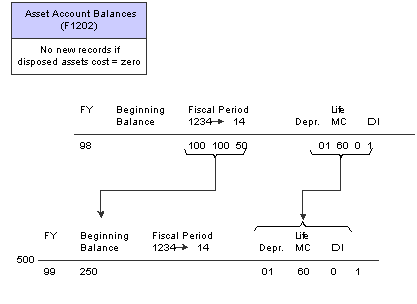
Creating depreciation information for next year

 Prerequisites
Prerequisites
Before closing annual account balances, you must:
Verify that all transactions have been posted for the fiscal year that you plan to close.
Verify that no one accesses the fixed asset tables while you run the Asset Account Balance Close.
The program is unable to close records that are locked by other system applications. Records that a user accesses elsewhere in the system are not affected by the close.

 Closing Annual Account Balances
Closing Annual Account Balances
Year End Processes (G1225), Asset Account Balance Close.

 Setting Processing Options for Asset Account Balance Close (R12825)
Setting Processing Options for Asset Account Balance Close (R12825)
Set these processing options to specify fiscal year, costs, and accumulated depreciation.
Process
Use these processing options to define the fiscal year, costs, and accumulated depreciation for the AA and AU ledgers.
|
1. Fiscal Year you are closing (4 digits) |
Specify the fiscal year in which the asset account balances should be closed and rolled forward to the next year. Enter a four-digit fiscal year in this field. If you leave this field blank, the system will use the date pattern established for the default company 00000. |
|
2. Non Cost and Accumulated Depreciation (Disposed Asset) |
Specify how various balances should be carried forward for disposed assets with non-cost and accumulated depreciation accounts that continue to carry beginning balances (that is, expense and revenue accounts). Values are: 1: Carry balances forward for AA ledger only. 2: Carry balances forward for AA and AU ledgers. 3: Carry balances forward for all ledgers. 4: Do not carry balances forward for disposed assets. |
|
3. Cost and Accumulated Depreciation |
Specify how to carry various balances forward for disposed assets with cost and accumulated depreciation accounts that continue to carry beginning balances. Values are: 1: Carry balances forward for AA ledger only. 2: Carry balances forward for AA and AU ledgers. 3: Carry balances forward for all ledgers. 4: Do not carry balances forward for disposed assets. |
 Closing Units of Production
Closing Units of Production
This section provides an overview of closing units of production, lists prerequisites, and discusses how to close units of production.

 Understanding Closing Units of Production
Understanding Closing Units of Production
Use the Units of Production Close program to update the schedules that you have set up for the units of production method of depreciation (method 09). When you run the units of production close, the system makes these adjustments:
Rolls the year-to-date production amount into the Prior Year's Production field.
Clears the year-to-date production amount.
Rolls the current year revisions amount into the Prior Year's Revisions field.
Clears the current year's revisions amount.
When you select Units of Production Close, the system submits the job to batch.
Note. Run the Units of Production Close program only if the organization uses units of production to compute depreciation.

 Prerequisites
Prerequisites
Before closing units of production, you must:
Verify that the current year revisions and year-to-date production amounts are accurate.
Run the final depreciation for the year.
Run the Asset Account Balance Close program for fixed assets.

 Closing Units of Production
Closing Units of Production
Year End Processes (G1225), Units of Production Close.
 Working with Depreciation Projections
Working with Depreciation Projections
Companies must be able to forecast expenses and revenues, including depreciation expenses, for future years to use the results as budgets. Forecasting is used in the same way as projections. This section provides an overview of working with depreciation projections and discusses how to:
Run the Depreciation Projections program.
Set processing options for Depreciation Projections (R12865).
Purge depreciation projections.
Set processing options for Purge Depreciation Projections (R12859).

 Understanding Depreciation Projections
Understanding Depreciation Projections
You can run the Depreciation Projections program for these purposes:
To calculate projected depreciation balances for future years
To calculate final depreciation for the current year
This batch program automates the processes of calculating depreciation and updating balances from a starting period through a specified period, for as many years into the future as you have date patterns set up.
Date patterns must be set up into future years when you project depreciation. You can set up as many future years as you need. Asset balances must exist in the start year.
If final depreciation balances exist (where the Depreciation Projection Calculation Field DPCF is blank and the F1202 table has balances), then projections will not override them. You should purge the depreciation projections before running final depreciation.
The Depreciation Projections program (R12865) runs the Asset Account Balance Close program (R12825) automatically to refresh balances in the From Year field. The Depreciation Projections program then runs the Compute Depreciation by Period report (R12855) and the Asset Account Balance Close program for the specified fiscal date range for each period in the range of dates. The system updates table F1202 for projections and differentiates it from final depreciation by placing a 1 in the Depreciation Projection Calculation Field (DPCF). Final depreciation, splits, transfers, disposals, and beginning balances are not calculated for projection balances for records when DPCF=1 in table F1202.
Note. Do not run this program for assets that have a compute direction of P. Projections for assets with a compute direction of P must be run by period for correct calculation.
Important! Only projection balances can be purged and rerun, not final depreciation. It is strongly recommended that you run this program in preliminary mode first to identify and correct any errors before running it in final mode.

 Technical Considerations
Technical Considerations
Projection balances do not replace final depreciation balances and do not create audit trail records. One-half Final Depreciation Balances and one-half Projection Balances per year are not allowed by the system.
Fixed Asset applications display all of the asset balances from the Asset Account Balances File table (F1202), so you need to know which balances are projections and which are final depreciation balances. After projections are calculated, you can use reports that are provided by the system or the Fixed Assets Report Writer to produce reports over the depreciation projections and final depreciation. You can use a smart field in the application report writer to identify projection balances.
See Also
JD Edwards EnterpriseOne Tools 8.96 Development Tools: Report Design Aid Guide
JD Edwards EnterpriseOne Tools 8.96 Development Tools: Report Printing Administration Technologies Guide

 Running the Depreciation Projections Program
Running the Depreciation Projections Program
Year End Processes (G1225), Depreciation Projections.
Alternately, Depreciation (G1221), Depreciation by Periods.
Data Selection
You cannot use data selection in Depreciation Projections because it calls the user-defined depreciation (UDD) version. Instead, use data selection in the User Defined Depreciation report (R12855) and the Asset Account Balance Close program (R12825).
Data selection must be the same for the Asset Account Balance Close and UDD Versions.
The range of dates that are specified in the processing options and data selection in versions is directly related to performance.
Note. You need to use data selection only over companies, business unit assets, and so on, and not over periods or years. Depreciation Projections asks for periods and years, as well as for preliminary or final mode, so neither the UDD nor Asset Account Balance Close versions that are run need to have processing options set for the correct years, or for preliminary or final mode.

 Setting Processing Options for Depreciation Projections (R12865)
Setting Processing Options for Depreciation Projections (R12865)
Set these processing options to specify how the system processes depreciation projections and the version of the Calculate Depreciation and Asset Balance Close programs that it runs.
Process
Use these processing options to specify how to process depreciation projections. You can specify:
Whether to run in preliminary or final mode.
Whether to update the Asset Account Balances File table (F1202) in future fiscal years or with final depreciation values.
Whether to allow period or year-end processing.
Which periods and fiscal years to process.
The number of normal periods per year.
|
1. Process Mode |
Specify the mode in which you want to run this program. Values are: Blank: Preliminary mode. Run the program in preliminary mode before running it in final mode. You can run this program in preliminary mode as many times as required. Updated balances are required to calculate depreciation projections in future fiscal years. 1: Final mode. Run this program in final mode with depreciation projection updates. The system updates projection balances for accumulated depreciation and depreciation expense accounts in the Asset Balances table (F1202). When you run this program in final mode with final depreciation updates, the system posts accumulated depreciation and depreciation expense journal entries to the Asset Balances table and creates journal entries in the Account Ledger table (F0911). Final depreciation balances cannot be calculated in future fiscal years. Note. Preliminary mode calculates values for only one fiscal year, regardless of whether processing option 2 (Update Projection Balances) is set to Projections or Final Depreciation. Balance forwards are required for future fiscal years, and preliminary mode does not update balances. |
|
2. Update Projection Balances |
Specify how the system updates the Asset Balances table (F1202) in final process mode. Values are: Blank: Calculate depreciation values and update the Asset Account Balances File table in future fiscal years for budgeting. Depreciation projections cannot be calculated with current year-to-date final depreciation balances. 1: Calculate depreciation values and update the Asset Account Balances File table with final depreciation balances. Final depreciation balances cannot be calculated with projection balances. You must run the Depreciation Projections Purge program (R12859) to remove projection balances before calculating final depreciation. Final depreciation can be run only for one fiscal year. It is intended to be used with the depreciation by period processing option to allow posting by period. Note. Projected depreciation results are recorded with a 1 in the Depreciation Projection Calculation Field (DPCF) in the Asset Account Balances File table (F1202), whereas final depreciation results are recorded with a blank. Final depreciation verifies that the current balances are not projection balances. If projection balances exist and final depreciation is needed, you must run the Purge Depreciation Projections (R12859) and Asset Account Balance Close (R12825) programs to create the most current balances. |
|
3. Period or End of Year Processing |
Specify processing by period adjustments or year-end adjustments. Values are: Blank: Calculate depreciation values and update the Asset Account Balances File table (F1202) by period adjustments. Use this value with depreciation methods that calculate by periods or when period adjustments are needed. 1: Calculate depreciation projection balances in the last period of the fiscal year. Only the From Fiscal Year and Through Fiscal Year processing options are used. (The From Period and Through Period processing options are not needed.) When you calculate depreciation projections in future fiscal years, period adjustments are not always needed. Year-end adjustments update the Asset Account Balances File table in the last period and roll the balances forward to continue calculating depreciation projections. This process is much faster than period adjustments because depreciation projections are calculated only once per future fiscal year. Note. Any compute direction is allowed, but compute direction P should be run only by period. |
|
4. Enter the range of dates to process, From Period Number |
Use this option only when processing by period adjustments. Period adjustments start with the From Period or period 1 by default and continue to the Through Period and fiscal year. The From Period and From Fiscal Year must always be less than or equal to the Through Period and Through Fiscal Year. |
|
4. Enter the range of dates to process, From Fiscal Year (4 Digits) |
Specify the fiscal year to begin calculating depreciation. This works with the From Period when processing by period adjustments. Enter a four-digit fiscal year in this field. If you leave this field blank, the system will use the date pattern established for the default company 00000. |
|
4. Enter the range of dates to process, Thru Period Number |
Use this option only when processing depreciation by period adjustments. Period adjustments start with the From Period or period 1 by default and continue to the Through Period and Through Fiscal Year. When this option is left blank, the system uses the Normal Number of Periods processing option. The Through Period and Through Fiscal Year must always be greater than or equal to the From Period or period 1. |
|
4. Enter the range of dates to process, Thru Fiscal Year (4 Digits) |
Specify the fiscal year to finish calculating depreciation. This works with the Through Period when processing by period adjustments. Enter a four-digit fiscal year in this field. If you leave this field blank, the Through Fiscal Year is set to the From Fiscal Year. The Through Fiscal Year must always be greater than or equal to the From Fiscal Year. |
|
5. Number of normal periods per year |
Specify the normal number of periods per year. This should match the company's normal number of periods. It is recommended that the data selection in versions should match that of companies with the same normal number of periods. The default normal number of periods is 12. If you enter two different companies in data selection that have two different, normal number of periods, then the annual close runs incorrectly for one of them. Correct this situation by purging the projections and rerunning the close correctly. If you enter the wrong number of periods, such as four periods when the company has 12, then the annual close runs after only four periods and starts the next year incorrectly. Correct this situation by purging the projections and rerunning the close correctly. Note. The Asset Account Balance Close program (R12825) will automatically run when the normal number of periods has been reached when processing depreciation projections by periods in final mode. |
Versions
Use these processing options to specify which version of the Calculate Depreciation and Asset Balance Close programs that you want the system to run. You can run these versions without projections to verify data selection. Specific versions for the Compute Depreciation and Asset Account Balance Close are needed for flexibility and control of automated processing.
|
1. Calculate Depreciation Version (R12855) |
Specify which version of the Calculate Depreciation program (R12855) you want the system to run. The data selection in the Calculate Depreciation version must match the data selection in the Asset Account Balance Close (R12825) version that is specified in the processing options. The default version is XJDE0003. The process mode and date information are passed into the Calculate Depreciation batch application. |
|
2. Asset Balance Close Version (R12825) |
Specify which version of the Asset Balance Close program (R12825) you want the system to run. The data selection in the Asset Account Balance Close version must match the data selection in the Calculate Depreciation (R12855) version that is specified in the processing options. The default version is XJDE0002. The date information is passed into the Asset Account Balance Close batch application when the system processes projection balances in final mode. |

 Purging Depreciation Projections
Purging Depreciation Projections
Year End Processes (G1225), Purge Depreciation Projections.
If projection balances exist when final depreciation is calculated, an error message notifies the user to purge projection balances before calculating final depreciation.

 Setting Processing Options for Purge Depreciation Projections (R12859)
Setting Processing Options for Purge Depreciation Projections (R12859)
Set these processing options to specify the range of fiscal years.
Process
Use these processing options to specify the range of fiscal years for which depreciation needs to be removed.
|
1. From Fiscal Year (4 Digits) |
Specify the beginning fiscal year from which depreciation projections need to be removed. Enter a four-digit fiscal year. If you leave this field blank, all projection balances are removed through the date specified in the Through Fiscal Year field. The From Fiscal Year cannot be greater than the Through Fiscal Year. |
|
2. Through Fiscal Year (4 Digits) |
Specify the ending fiscal year through which depreciation projections need to be removed. Enter a four-digit fiscal year. If you leave this field blank, all projection balances are removed starting with the date specified in the From Fiscal Year field. The Through fiscal year cannot be less than the From fiscal year. |