 Understanding Managing Farming Activities
Understanding Managing Farming Activities
This chapter provides overviews of managing farming activities and operation withholding dates and discusses how to:
Set up spray masters.
View base operations.
Set up configured operations.
Enter farming operations.
Update operations.
Reverse operations.
Review operation history.
Run operation reports.
 Understanding Managing Farming Activities
Understanding Managing Farming Activities
During the harvest growing period up until the actual harvesting of the crop, a number of activities, operations, and data collection occurs. The purpose of the activities is to enable instruction of work and provide a way to update operational information, such as information about additives, styles, costs, equipment, and resources, to the Harvest record. Common growing activities include:
Managing farming operations such as tilling, planting, pruning, spraying, and irrigating.
Conducting quality inspections or product classification assessment.
Tracking growing statistics.
Spray Operations
Tracking spray operations is common practice to help protect growers from the risk of agrochemical residue that exceeds the maximum residue limits for export or domestic markets. The maintenance of spray operations is a quality issue as well as a legislative safety requirement.
Due to holding times from the last spray, planning must take into account the lead time between the spray operations and the estimated harvest date. For example, if a block is due to be harvested, planners must ensure that the block is not sprayed for approximately 30 days prior to harvest.
If a spray operation is submitted and shows that a particular agrochemical was used for the wrong purpose or the timing is incorrect, the harvest from the block or the block itself may be quarantined for a period of time.
Farming Operations
Farming operations are used to record when activities such as planting, irrigating, and pruning occur. Typical information to be captured includes the planting method (hand or machine), pruning method, and associated comments.
The business needs to understand the irrigation method and volume, the pruning techniques, the dates that the operations are complete, and the stages of crop growth. Comparisons between all these harvest activities are required to ensure that the crop growth and maturity are managed. Growers might need to measure the irrigation volume by plant or volume per area.
Weigh Tag Operations
Weigh tag operations and farming operations share the same Grower Harvest and Weigh Tag Receipt Operation program (P40G30). Weigh tag operations require additional functionality that is called by the Processing Options for Grower Weigh Tags program (P40G0700).
You create weigh tag operations using the same base operations and configured operations that are defined in this chapter.
Deleting Operations
You can delete operations that are in Draft status only. Operations can be deleted using these programs:
Farming Activities Workbench (P31B94).
Weigh Tag Workbench (P31B94).
Work Order Workbench (P31B95).
Harvest Unit of Measure Versus Operation Unit of Measure
Two programs are used to set up default units of measure. You use the Grower Cost Center Defaults program (P40G002) to define default units of measure (00/UM) for harvest records. You use the Winery Constants program (P31B13) to define default units of measure (31B/UM) for operations. If the area unit of measure differs between the programs, you must add a standard unit of measure conversion in the Unit of Measure Conversion program (P41003).
For example, you measure the area of your harvests in hectares. You apply a pesticide using a spray operation by the acre. Therefore, you must add a conversion to convert one hectare to 2.471053815 acres.
The system requires special handling codes when converting the units of measure. For example:
|
Type of Measure |
Example |
Special Handling Code |
|
Area |
Acre, hectare, square mile |
A |
|
Distance |
Meter, mile, kilometer, yard |
D |
|
Volume |
Bottles, cubic feet, liters, gallons |
V |
|
Temperature |
Celsius, Fahrenheit, Kelvin |
T |
|
Weight |
Kilograms, pounds, tons |
W |
 Understanding Operation Withholding Dates
Understanding Operation Withholding Dates
Harvest operations can have interdependencies that should be managed to ensure optimum crop production of a harvest and worker safety. These interdependencies are managed using withholding dates to control the validation between harvest operations. The system displays a warning message when an operation is planned inside of the withholding period of another operation.
This table defines the withholding type codes, provides descriptions, explains when to use each code, and gives examples of when to use each code:
|
Withholding type code |
Description |
Use |
Example |
|
P |
Prior activity |
Use when an operation should not have any activity for a period of time prior to starting this operation. |
Two days prior to a pruning operation, no spraying, cutting, or irrigating operations should be performed in that area. |
|
R |
Reentry to block |
Use when the operation is complete and no one should reenter the block for a given number of days. |
Workers should not enter the area for one day after a pesticide spray operation is performed. |
|
H |
Harvest activity |
Use when the harvest cannot occur until a specific number of days after this operation. |
A chemical spray is applied to the harvest and government regulations require a waiting period before harvesting can begin. |
|
S |
Subsequent activity |
Use when subsequent operations cannot be scheduled until a specific number of days after this operation is complete. |
An irrigation activity is performed and additional operations should not be scheduled for the next two days. |
Validating
When entering the first operation for a harvest, the system does not perform a validation. When the first operation for a harvest is in the system, any additional operations that are entered or modified are validated against all other operations for that harvest.
This table describes the fields used to activate the validation process, provides a description of the field, and defines the program where the field is located:
|
Field |
Description |
Where to Set Up |
|
Validate check box |
Use the Validate check box for a withholding code to specify that this operation is validated against other operations, within the same harvest, that have withholding days for the same code. The system validates that the operations start and end dates do not conflict with the withholding period that is defined for that withholding type code. For instance, by checking the validation check box for the prior activity check box, the system validates all operations that have withholding days defined for the prior activity type. |
Select this check box on the configured operation. |
|
Withholding Days |
Specify the number of days that are used to calculate the withholding period. The unit of measure (UOM) for withholding days represents a 24-hour period and corresponds to a calendar day. |
Enter the withholding days on the farm and spray operations. |
|
Withholding Period |
The system calculates this field by adding the operation period to the withholding days. The withholding period starts at midnight (time is 00:00:00) and ends one second before midnight (time 23:59:59) of the last day of the withholding period. For example, if both the operation days and the withholding days equal two, the withholding from date begins at midnight the day that the operation starts and ends at midnight two days after the operation ends. To calculate the prior-activity withholding period, the system back schedules the withholding period from the operation start date. |
Enter the withholding days on the farm and spray operations. |
The fields and options that are used to activate the validation process include:
Two-Way Validation
When a new operation is added to an existing harvest, the system performs a two-way validation. The first validation compares the new operation to existing operations. The system verifies, for each withholding type that has a check in the Validation check box on the new operation, that the operation dates do not overlap with the holding periods for the existing operations.
The second validation compares existing operations to the new operation. The system verifies, for each withholding type that has a check in the validation check box for the existing operation, that the operation dates do not overlap with the holding periods for the new operations withholding periods.
This diagram shows three existing operations, and the validation that occurs based on the Validation check box being selected and the withholding days being defined in a new operation:
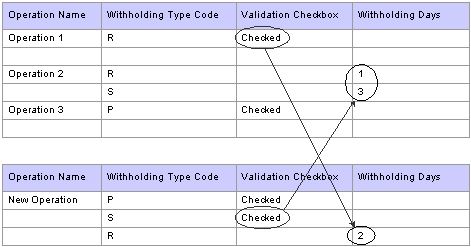
Two-way validation
In the above example, a new operation is added that has the validation check box selected for prior and subsequent activities. The system validates against the existing operation, Operation 2, because it has withholding days entered for subsequent activities. The system also validates against existing operations that have prior withholding days entered. In this example, none of the operations have prior withholding days.
Next, the system validates the existing operations that have any validation check boxes selected. For Operation 1, the reentry validation check box is selected. The system validates against the new operation because the reentry withholding days is set to two.
Example 1
This table and the subsequent timeline demonstrate the interdependencies of several operations that use withholding codes:
|
Operation Name |
Oper Duration/ Days |
Oper Start Date |
Oper End Date |
W/H Type Code |
Validation Check Box |
W/H Days |
W/H Period Start Date |
W/H Period End Date |
|
Prune |
3 |
May 8 |
May 10 |
P |
2 |
May 6 |
May 10 |
|
Operation Name |
Oper Duration/ Days |
Oper Start Date |
Oper End Date |
W/H Type Code |
Validation Check Box |
W/H Days |
W/H Period Start Date |
W/H Period End Date |
|
Spray - Pesticide |
1 |
May 12 |
May 12 |
R |
Checked |
1 |
May 12 |
May 13 |
|
S |
2 |
May 12 |
May 14 |
|
Operation Name |
Oper Duration/ Days |
Oper Start Date |
Oper End Date |
W/H Type Code |
Validation Check Box |
W/H Days |
W/H Period Start Date |
W/H Period End Date |
|
Irrigation |
2 |
May 10 |
May 11 |
|
Operation Name |
Oper Duration/ Days |
Oper Start Date |
Oper End Date |
W/H Type Code |
Validation Check Box |
W/H Days |
W/H Period Start Date |
W/H Period End Date |
|
Inspection |
1 |
May 10 |
May 10 |
R |
Checked |
This diagram is a graphical representation of the four operations in the table. The dotted lines represent the operation start and end dates for the prune and pesticide operations. The solid lines, for these two operations, represent the withholding periods.
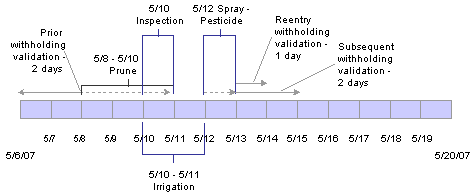
Operation interdependency timeline 1
Example 2
In this example, a new operation is added to the system. The chemical spray operation validates against existing harvest operations that have withholding days for both subsequent activities and prior activities. For each validation check box that is checked on existing operations, the system also validates against the current withholding days for the corresponding operations.
This table and subsequent timeline demonstrate how the system validates a new harvest operation using the two-way validation:
|
Operation Name |
Oper Duration / Days |
Oper Start Date |
Oper End Date |
W/H Type Code |
Validation Check Box |
W/H Days |
W/H Period Start Date |
W/H Period End Date |
|
Chemical Spray |
2 |
S |
||||||
|
P |
Checked |
1 |
May 15 |
May 17 |
||||
|
R |
Checked |
2 |
May 16 |
May 19 |
|
Operation Name |
Oper Duration / Days |
Oper Start Date |
Oper End Date |
W/H Type Code |
Validation Check Box |
W/H Days |
W/H Period Start Date |
W/H Period End Date |
|
Prune |
3 |
May 8 |
May 10 |
P |
2 |
May 6 |
May 10 |
|
|
Inspection |
1 |
May 10 |
May 10 |
R |
Checked |
|
Operation Name |
Oper Duration / Days |
Oper Start Date |
Oper End Date |
W/H Type Code |
Validation Check Box |
W/H Days |
W/H Period Start Date |
W/H Period End Date |
|
Spray - Pesticide |
1 |
May 12 |
May 12 |
R |
Checked |
1 |
May 12 |
May 13 |
|
S |
2 |
May 12 |
May 14 |
|
Operation Name |
Oper Duration / Days |
Oper Start Date |
Oper End Date |
W/H Type Code |
Validation Check Box |
W/H Days |
W/H Period Start Date |
W/H Period End Date |
|
Irrigation |
2 |
May 10 |
May 11 |
P |
Checked |
|
Operation Name |
Oper Duration / Days |
Oper Start Date |
Oper End Date |
W/H Type Code |
Validation Check Box |
W/H Days |
W/H Period Start Date |
W/H Period End Date |
|
Inspection |
1 |
May 10 |
May 10 |
R |
Checked |
This diagram is a graphical representation of the five operations in the table. The dotted lines represent the operation start and end dates for the prune, pesticide, and chemical spray operations . The solid lines, for these three operations, represent the withholding periods.
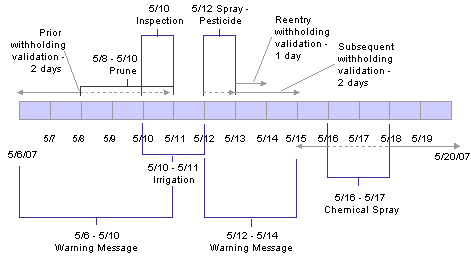
Operation interdependency timeline 2
The first validation checks against existing operations:
Prune: A warning message appears if the new operation is scheduled to start from May 6 through May 10.
Spray-Pesticide: A warning message appears if the new operation is scheduled to start from May 12 through May 14.
The system validates existing operations against the new operation’s withholding period and displays a warning message if an existing operation is scheduled:
The day before the start date for the new operation.
During the reentry-withholding period for the new operation.
Adding the new operation using a start date of May 16 with an end date of May 17 prevents any warning messages.
The system will not validate the withholding days for an operation's harvests unless both the start and end dates for either the instructed or actual dates are entered in the operation header. If a date is missing, when the user selects Save and Close, then the system issues a warning message stating that the operation start and end dates are required.
 Setting Up Spray Masters
Setting Up Spray Masters
This section provides an overview of spray master records, lists prerequisites, and discusses how to set up spray masters.

 Understanding Spray Masters
Understanding Spray Masters
Spray master records are set up as enterprise requirements planning (ERP) items. You must create an Item and Item Branch record for each spray master. You can use any stocking type when creating the item record. The spray master must exist before you can apply it to a harvest.
Restricted EURs and Styles
When you create a spray master, you can assign one or more end-use reservation (EUR) codes that are restricted for the spray master. For example, you have an organic EUR that you do not want to spray with chemicals. Diazinon is a chemical that is used in the pesticide spray. When you create the spray item for pesticide, you enter the organic EUR code. The same logic applies to styles.
The system issues a warning message when you attach a harvest to a spray operation and the spray operation has one or more restricted EURs and the harvest has the same EURs.

 Prerequisites
Prerequisites
Before you complete the tasks in this section:
Create a spray master using the Item Master program (P4101).
Create a branch-specific spray master using the Item Branch/Plant program (P41026).
Set up EUR records.
Set up block styles.
See Entering Branch/Plant Information.
See Also
Entering Item Master Information

 Forms Used to Set Up Spray Masters
Forms Used to Set Up Spray Masters
|
Form Name |
FormID |
Navigation |
Usage |
|
W41026E |
Inventory Master/Transaction (G4111), Item Branch/Plant |
Work with item branch records. |
|
|
W40G041A |
Select Spray Information from the Row menu on Work With Item Branch. |
Edit a spray items. Create new spray masters. |

 Setting Up Spray Masters
Setting Up Spray Masters
Access the Edit Spray Item form.
|
Chemical Restrictions |
Select to indicate that the spray item has chemical restrictions imposed on it. |
|
Registration Number |
Enter a registration number for the pesticide that is assigned by the government. This number is specific to the branch/plant. |
|
Manufacturer Name |
Enter the name of the chemical manufacturer. |
|
Optimum Rate and Unit of Measure |
Enter the optimum application quantity and unit of measure for the spray operation. Changing the divisor quantity or unit of measure changes the divisor quantity or unit of measure for the minimum and maximum rates. |
|
Minimum Rate |
Enter the minimum application quantity for the spray operation for a given area. |
|
Maximum Rate |
Enter the maximum application quantity for the spray operation for a given area. |
|
Target Organism |
Enter the target organisms for the spray operation. |
|
Chemical Code |
Enter a code to identify the chemical. When creating an operation, the system copies the chemical code for use in data selection. |
|
Registration Num - Other (registration number - other) |
Enter the secondary pesticide registration number that is used for spray items. |
|
Manufacturer's ID |
Enter the identification number of the manufacturer. |
|
Prior Activity |
Enter a value that signifies the number of days that must have elapsed since the last activity took place on this harvest record. |
|
Harvest Activity |
Enter a value that signifies the number of days that must elapse before the next harvest activity can take place on the harvest record. |
|
Re Entry To Block |
Enter a value that signifies the number of days that must elapse before reentering the harvest block |
|
Subsequent Activity |
Enter a value that signifies the number of days that must elapse before any other activity can take place on the harvest record. |
Restricted EURs
Select the Restricted EURs tab.
Restricted Styles
Select the Restricted Styles tab.
Active Ingredients
Click the Active Ingredients link at the top of the form. This link takes you to the Enter Bill of Material Information form. Active ingredients are set up as component items on a bill of material. When entering the bill of material, leave the batch quantity blank.
See Setting Up Bills of Material.
 Viewing Base Operations
Viewing Base Operations
This section provides an overview of base operations for JD Edwards Grower Management and discusses how to view base operations.

 Understanding Base Operations
Understanding Base Operations
Base operations serve as preconfigured templates that are delivered with the JD Edwards Grower Management and JD Edwards Blend Management systems. Base operations determine which components are available for a configured operation. You can view base operations, but you cannot modify them.

 Forms Used to View Base Operations
Forms Used to View Base Operations
|
Form Name |
FormID |
Navigation |
Usage |
|
W31B73A |
Farming Activities (G40G1412), View Base Operation Configuration |
View base operation configuration. |
|
|
W31B73B |
On View Base Operation Configuration, locate and click the base operation code. |
Edit base operation configuration. Review available base operations to use as templates for configured operations. |

 Viewing Base Operations
Viewing Base Operations
Access the Edit Base Operation Configuration form.
|
Base Operation Code |
Displays a short code that describes the base operations. These operations are considered in-place operations. Grower values are:
|
|
Base Operation Description |
Displays a description that further defines the base operation. For example, the base operation code WT is for grower weigh tag operations. |
Vessel Details
Select the Vessel Details tab.
|
From Vessel |
Select to control whether from vessel information is displayed for the operation. |
|
From Vessel Class |
Enter the type of from vessel to use in the operation. For Grower Management, vessel classes are:
|
Lot/General
Select the Lot/General tab.
|
Blend ID |
Select to display the blend ID instructables for the operation. |
|
Material Type |
Select to display the material type instructables for the operation. |
|
Wine Status |
Select to display the wine status instructables for the operation. |
|
EUR (end use reservation) |
Select to display the EUR instructables for the operation. Select this check box for Blend Management and weigh tag operations only. The system will not process EURs at the lot level for farm, farm QA, and spray operations. |
|
Ownership |
Select to display the ownership instructables for the operation. Select this check box for Blend Management and weigh tag operations only. The system will not process ownership at the lot level for farm, farm QA, and spray operations. |
|
Instructable Lot Attributes |
Select to display the instructable lot attributes for the operation if this option is selected. |
|
Lot Comments |
Select to display the instructable lot comments for the operation if this option is selected. |
|
Style |
Select to display the style instructables for the operation if this option is selected. |
|
Accumulated Additives |
Select to display accumulated additive instructables for the operation if this option is selected. |
|
Equipment |
Select to display equipment details for the operation if this options is selected. Equipment is defined as all physical items, other than vessels, at a production facility. |
|
Consumables |
Select to display consumable details (that are required by equipment) for the operation if this operation is selected. Consumables are dry goods that are used by equipment but do not affect wine attributes. |
|
Additives |
Select to display additive details for the operation if this option is selected. You can enter an additive operation separately from other operations to retain a clear history and trace ability of the additive throughout the wine-making process using Operational Trace/Track. |
|
Resources |
Select to display resource details for the operation if this option is selected. Instruct specific people or work groups to perform an operation in accordance with their skill sets, schedules, resource management, and so forth. |
|
View Wine Lot |
Select to display blend lot details for the operation if this options is selected. |
|
QA Operation (quality assurance operation) |
Designates that this operation is a QA operation if this option is selected. |
|
Grower Operation |
Designates this operation as a grower operation if this option is selected. Examples of grower operation include farming and spraying. Operations like QA and weigh tag can also be used in grower applications if this option is selected. |
|
Spray Operation |
Designates this operation as a spray operation. Spray operations are used in grower applications. The Grower option must also be selected in the Base Operation definition to activate the farming operation. |
|
Farming Operation |
Designates this operation as a farming operation. Farming operations are used in grower applications. The Grower option must also be selected in the Base Operation definition to activate the Farming operation. |
|
Allow Changes to the Lot Cost |
Select to allow lot cost changes at the operation. |
|
Composition Material Type |
Select to designate that the operation updates the composition material type. Select this check box for Blend Management and weigh tag operations only. The system will not process composition material type at the lot level for farm, farm QA, and spray operations. |
Category Codes
Select the Category Codes tab.
|
Category Codes 1–5 |
Displays base operation category codes (B31/B1–B5) that specify the type of base operations. |
 Setting Up Configured Operations
Setting Up Configured Operations
This section discusses how to set up configured operations.

 Forms Used to Set Up Configured Operations
Forms Used to Set Up Configured Operations
|
Form Name |
FormID |
Navigation |
Usage |
|
W31B75PL |
Farming Activities (G40G1412), Configured Operation |
View operation configuration. Set up a new configured operation. |
|
|
W31B75PC |
On View Operation Configuration, click Add or select an operation and click Select. |
Set up configured operations. Edit operation configurations. |
|
|
W40G75A |
On Edit Operation Configuration, select Farming Categories from the Form menu |
Edit farming operation categories. Add farming operation category codes, descriptions, and optimum values. |

 Setting Up Configured Operations
Setting Up Configured Operations
Access the Edit Operation Configuration form.
|
Operation Code |
Enter a unique, user-defined name to identify the configured operation. This is a required field. The user must specify this code to instantiate an operation. |
|
Base Operation Code |
Enter a base operation code for the basis of the operation. Use the search button to review all available base operation codes and descriptions. |
|
Operation Description |
Enter a user-defined description for the configured operation. |
Defaults
Select the Defaults tab.
|
Harvest Operations |
Select to indicate that the operation is a harvest operation. This field is used only for searching and identifying configured operations. |
|
From Vessel Class |
Displays one of these vessel classes from which the operation directs material. In JD Edwards Grower Management, the values are:
|
|
From Material Type UOM |
Select the UOM for the From (source) material type. Use a UOM for volume or weight. This value is critical for the system to correctly perform UOM conversions within an operation. Values are:
|
|
Operation Form title |
Enter a customized title for forms that you use when entering operations header information. |
|
Permission List Type |
Select a UDC (H95/PT) to identify who is permitted to perform the operation. |
Results
Select the Results tab.
|
Blend ID Method From |
Enter the method that is used to calculate the blend ID for the after from lot. Values are:
|
|
After From Material Type |
Enter a specific material type for the After From Lot field. If this field is blank, the system uses lot blending rules to determine the After From Material Type. Material type is used for accounting purposes. This is the hierarchy for populating the material type at the operation level:
|
|
After From Wine Status |
Enter a specific wine status for the After From Lot. If this field is blank, the system uses lot blending rules to determine the After From wine status. |
|
After To Wine Status |
Enter a specific wine status for the After To Lot. If this field is blank, the system uses lot blending rules to determine the After To wine status. |
Instructables
Select the Instructables tab.
|
Instructables |
Select the check box to specify whether the user can manually override these lot attributes after the system has blended the lots:
|
Instructed Lot Attributes
Select the Instructed Lot Attributes tab.
|
After From Instructed Attributes (1–12) |
Enter specific values for the instructed attributes of the after from lot instructed attributes. |
|
After To Instructed Attributes (1–12) |
Enter specific values for the instructed attributes of the after to lot. If you leave this field blank, the system uses blending rules to determine the After From instructed attribute. |
Cat Code 1 - 5
Select the Cat Code 1–5 tab.
|
Cat Code 1–5 |
Enter a UDC (31B/B1–B5) to define various categories for configured operations. The system supplies the default base operation in the first category code field. Therefore, you cannot modify the first category code field. |
Cost
Select the Cost tab.
|
Document Type |
Enter a document type to support the accounting functionality. |
|
Before Line Number |
Enter the legal report line number corresponding to the before lot. Line numbers 101–199 are grouped in Section 1 of the Legal Report. Line numbers 201–299 are grouped in Section 2 of the Legal Report. Line numbers 301–399 are grouped in Section 3 of the Legal Report. Line numbers 100, 200 and 300 are balance line numbers. |
|
After Line Number |
Enter the legal report line number corresponding to the after lot. Line numbers 101–199 are grouped in Section 1 of the Legal Report. Line numbers 201–299 are grouped in Section 2 of the Legal Report. Line numbers 301–399 are grouped in Section 3 of the Legal Report. Line numbers 100, 200, and 300 are balance line numbers. |
|
Apply Periodic To Vessel Cost |
Select to indicate that periodic costs apply to the use of a vessel. |
|
Allow Changes to Lot Cost |
Select to indicate that you allow changes to lot costs. |
Grower
Select the Grower tab.
|
Consumables Control Flag |
Select to indicate that a requirement exists to add consumable details for equipment that is used in the operation. Consumables are dry goods that are used by equipment but do not affect crop attributes. Select the check box to display the consumable details for the operation. The status of this check box is supplied by the system from the base operation and can be overridden at the configured operation level. |
|
Human Resource Details Control Flag |
Select to indicate whether specific people or a work group should perform an operation. Select the check box to display the human resource details for the operation. This check box is selected on the base operation and can be overridden at the configured operation level. |
|
Equipment Control Flag |
Select to indicate whether the system displays equipment details. Select the check box to display the equipment details for the operation. This check box defaults from the base operation and can be overridden at the configured operation level. |
|
Validate Harvest Activity |
Select to indicate that the system validates all operations that have withholding days defined for the harvest activity type. |
|
Validate Prior Activity |
Select to indicate that the system validates all operations that have withholding days defined for the prior activity type. |
|
Validate Re-Entry Period |
Select to indicate that the system validates all operations that have withholding days defined for the reentry activity type. |
|
Validate Subsequent Activity |
Select to indicate that the system validates all operations that have withholding days defined for the subsequent activity type. |
Edit Farming Operation Categories
Access the Edit Farming Operation Categories form.
|
Code |
Enter a farming application code for the farming operation. |
|
Description |
Enter a description for the farming code. |
|
Optimum Value |
Enter the optimum result value for the farming operation. |
 Entering Farming Operations
Entering Farming Operations
This section provides overviews of farming operations and spray operations, lists prerequisites, and discusses how to:
Set processing options for Farming Operations (P40G30).
Enter farm operations.
Enter spray operations.
Enter farm operations using Create From List - Farming Operations.

 Understanding Farming Operations
Understanding Farming Operations
Growers require various operations to be performed on a block throughout the growing season. Operation activities might include tilling, planting, pruning, spraying, irrigating, and harvesting. The purpose of the activities is to enable instruction of work, as well as provide a mechanism to update operational costs to the Harvest record.
The type of operation that is required depends on the type of crop that is being harvested. For example, tuber crops do not require pruning. This table describes two different types of farm operations, their use, and typical information that is maintained.
|
Configured Operations |
Base Operation |
Use |
Information Tracked |
|
Stem Water Evapo–Transpiration Frost Protection Apply Water |
Farm |
Irrigation operations are used to record that a watering activity occurred. |
Information includes the method of irrigation (sprinkler), the total volume of water (100,000 gallons), the time of application (6:00 a.m., early morning), or the volume per area over time (one gallon per square foot per hour) |
|
Planting |
Farm |
Planting operations are used to record that a planting activity occurred. |
Information includes method of planting (hand or machine), seed or stock type, or any associated comments. |

 Understanding Spray Operations
Understanding Spray Operations
The business needs to understand what agrochemicals have been sprayed at what dates and stages of crop growth. The maintenance of spray operations is both a quality and a legislative safety requirement. Due to holding times from the last spray, planning must take into account the lead time between spray and the estimated harvest date. For example, if a block is due to be harvested, planners must ensure that the block is not sprayed for approximately 30 days prior to harvest.
This tables describes a spray operation, its use, and typical information.
|
Configured Operations |
Base Operation |
Use |
Information Tracked |
|
Fertilizer Pesticide Herbicide Fungicide |
Spray |
Spray operations are used to confirm that approved agrochemicals were applied within their withholding periods, along with the method and rate of application. They also enable users to trace agrochemical use from the end product. |
Information includes validating withholding periods, defining a normal rate of application, and defining the targeted pest and disease. |

 Prerequisites
Prerequisites
Before you complete the tasks in this section:
Set up configured operations.
Set up winery master records.
Set up equipment master records within the winery.
Add operation consumables as item branch records.
Set up work order templates.
See Setting Up Wineries.
See Setting Up Equipment.
See Entering Item Master Information.
See Also
Defining Work Orders and Templates

 Forms Used to Enter Farming Operations
Forms Used to Enter Farming Operations
|
Form Name |
FormID |
Navigation |
Usage |
|
W31B78C |
On Manage Harvests, search and select one or more harvest records. Select Create From List - Farming Operations from the drop-down menu. Click the double arrow to the right of the menu. |
Enter farm operations using create farm list – farming operations. Select operations or work order templates. Select a configured operation or work order template to attach to a harvest record. |
|
|
W31B94A |
Daily Processing (G40G111), Farming Activities |
Search for operations. Review existing operations or add a new grower operation. |
|
|
W31B94C |
On Search for Operations, click Add Grower. |
Enter a configured operation code and a winery (grower business unit). |
|
|
W40G30A |
On Configured Operation Code Selection, enter the required fields and select Add Operation. Click the Save and Continue button to process the header information and enable the input of additional fields. |
Edit grower operations. Add a new grower operation by selecting a configured operation and assigning one or more harvest records. Modify existing operations. |
|
|
W40G30A |
On Farming Activities – [operation name], select the Harvest Assignments tab, select a harvest record, and click the Remove Harvest button. On Delete Confirmation, click OK to confirm the deletion. |
Edit grower operations. Remove a harvest assignment from an operation. |
|
|
W31B31A |
On Farming Activities – [operation name], select a Harvest Assignment record, and then select Harvest Lot Detail. |
View wine lot details. View lot details for a harvest. |
|
|
W31B30A |
On Farming Activities – [operation name], select Instruct Lot Attributes. |
Edit lot attributes. |
|
|
W31B78C |
On Manage Harvests, select one or more harvest records. Select Using Create From List - Farming Operations, and click the double arrow to the right of the selection. |
Add a configured operation or a work order template to a harvest. |
|
|
W40G30A |
On Configured Operation Code Selection, enter the configured operation code for a spray operation and a winery (grower cost center). Click Add Operation. |
Add farming activities. Add a spray operation, create harvest assignments, and identify spray information, equipment, consumables, and resources. |

 Setting Processing Options for Farming Operations (P40G30)
Setting Processing Options for Farming Operations (P40G30)
Use these processing options to control system processing and define default versions.
General
These processing options control whether the actual dates are displayed and whether the Work Order Status batch process is run automatically. These processing options are specific to weigh tag operations.
|
1. Enter Actuals |
Specify whether the system allows the user to enter actual dates. Values are: Blank: Do not allow users to enter actual dates. 1: Allow users to enter actual dates. |
|
2. Run Calculate Work Order Status (R31B19) |
Specify whether the Work Order Status batch process is run immediately following the addition of a work order. The Work Order Status batch process uses the operation statuses to determine the work order status. Values are: Blank: Do not automatically run the Work Order Status batch process. 1: Run the Work Order Status batch process automatically. |
Process
This processing option controls whether the purchase order and receipts information appear. This processing option is specific to weigh tag operations.
|
Purchase Order and Receipts |
Specify whether the application displays the purchase order and receipts information. Values are: Blank: Display the purchase order and receipts information. 1: Do not display the purchase order and receipts information. |
Versions
These processing options control the versions that are called by the program.
|
1. Calculate Work Order Status (R31B19) |
Specify the version of the Calculate Work Order Status batch program (R31B19) that you want the work order application to use when automatically updating the work order status. If you leave this processing option blank, the system uses XJDE0001. |
|
2. Grower Weigh Tag Process (P40G0700) |
Specify the version of the Grower Weigh Tag Process program (P40G0700) that the system uses. If you leave this processing option blank, the system uses ZJDE0001. |
|
3. Matrix Order Entry (P41902) |
Specify the version of the Matrix Order Entry program (P41902) that is available from the Sales Order application. If you leave this processing option blank, the system uses ZJDE0001. |
|
4. Weigh Tag Master Details (P31B77) |
Specify the version of the Weigh Tag Master Details program (P31B77) that the system uses. If you leave this processing option blank, the system uses ZJDE0001. |
|
5. Edit Quality Results (P3711C) |
Specify the version of the Edit Quality Result program (P31B77C) that the system uses. If you leave this processing option blank, the system uses ZJDE0001. |

 Entering Farm Operations
Entering Farm Operations
Access the Edit Grower Operation form.
|
Operation Number |
Displays a unique numeric identifier for the operation number. |
|
Work Order Number |
Displays a numeric work order number. |
|
Configured Operation |
Displays the configured operation that is entered on the Configured Operation Code Selection form. |
|
Branch |
Displays the default grower cost center. Grower branch plants must be set up in the Winery Constants program (P31B13). |
|
Creator |
Supplies the user's system sign on. You should enter each user sign on in the address book master. |
|
Operation Status |
Select the operation status. Inventory transactions and costing occurs when you change an operation status to closed. In addition, the system:
The grower operation statuses are:
|
General
Select the General tab.
|
Instructed Start Date |
Supplies the system date and time by default when the operation is created. You can override the start date. The system uses the system time as a default that you cannot override. |
|
Instructed End Date |
Enter the expected end date for the operation. |
|
Instructed Duration |
Enter the expected instructed duration for the operation. If this field is left blank, the system calculates the duration using the start and end dates. |
|
Duration UOM |
Select the duration UOM. Values are:
|
|
Actual Start Date, and Actual End Date |
Enter the actual start and end dates for the operation. |
|
Actual Duration |
Enter the actual duration for the operation. |
|
Creation Date |
Displays the date that the operation was entered into the system. |
Instructions
Select the Instructions tab. Enter free-form text to provide detailed instructions for performing the operation.
Comments
Select the Comments tab. Enter free-form text containing additional comments regarding the operation.
Misc.
Select the Misc. tab.
|
Category Code 1 - 5 |
Enter UDCs (31B/B2–B5) to further define the operation. Category Code 1 displays the base operation. |
|
Alternate Operation Number |
Enter an additional operation number to identify an outside processor's reference number or to track information after the fact. The system does not validate this number. |
|
Composition Material Type |
Enter a code for the material type. This field is specific to weigh tags. |
Harvest Assignment
Click the Save and Continue button on the General tab to enable additional fields. Select the Harvest Assignment section.
|
Block Code |
Enter the assigned block code for the operation. |
|
Harvest Period, Harvest Suffix |
Enter the assigned harvest period and suffix for the operation. |
|
Action |
Select the action from the menu, and then click the double arrow. Actions include:
|
|
Treated Area |
Enter the total area on which the activity was performed during the farming or spray operation. If this field is left blank, this user-entered value is supplied by default from the total harvest planted area. |
Harvest Lot Detail
Select the Harvest Lot Detail link. The Cost Center on the harvest record and the Branch on the operation must be the same to track lot details.
Farming Info
Select the Farming Info tab.
|
Farming Method |
Select a UDC (40G/SM) to identify the method of farming operation. |
|
Operator Number |
Enter the address book number for the person performing the operation. |
|
Operator ID |
Enter the operator ID for the person operating the grower operation (use when the base operation is Farm or Spray). If this is an internal block, then the system supplies by default the operator ID that is defined on the block. If this is an external block or if the operation has more than one harvest, then the user must manually enter the operator information. |
|
Prior Activity |
Displays a value from the configured operation that signifies the number of days that must have elapsed since the last activity took place on this harvest record. You can override this value. |
|
Validate Prior WH |
Select to indicate that the system validates all operations that have withholding days defined for the prior activity type. |
|
Harvest Activity |
Displays a value from the configured operation that signifies the number of days that must elapse before the next harvest activity can take place on the harvest record. You can override this value. |
|
Validate Harvest WH |
Select to indicate that the system validates all operations that have withholding days defined for the harvest activity type. |
|
Re-entry To Block |
Displays a value from the configured operation that signifies the number of days that must elapse before you reenter the harvest block. You can override this value. |
|
Validate Reentry WH |
Select to indicate that the system validates all operations that have withholding days defined for the reentry activity type. |
|
Subsequent Activity |
Displays a value from the configured operation that signifies the number of days that must elapse before any other activity can take place on the harvest record. You can override this value. |
|
Validate Subsequent WH |
Select to indicate that the system validates all operations that have withholding days defined for the subsequent activity type. |
|
Farming Code |
Enter a unique identifier representing a farming activity. Values are set up in the Farming Activities Additional Configuration program (P40G75), which is accessed from the Configured Operation Setup program (P31B75P). Values can include:
|
|
Farming Value |
Displays the optimum value that is set up on the farming code. |
|
Description |
Displays the farming code description. |
Equipment
Select the Equipment tab.
|
Equipment Number |
Enter an identifier for a piece of equipment that is used to perform this operation. The system uses this information to schedule the equipment on the block when required and to manage cost control. Values are set up in the Equipment Attributes program (P31B05). |
|
Business Unit |
Enter the business unit that owns the equipment. Costs are pulled from the business unit and equipment number record. |
|
Equipment Parameter Text |
Enter free-form text detailing information for the piece of equipment that is used in this operation. |
Consumables
Select the Consumables tab.
|
Item Number |
Enter an item number for anything that is consumed by the operation. |
Resources
Select the Resources tab.
|
Work Group Code |
Specify the work group code for the operation. Values are set up in the Work Groups program (P31B11). |
|
Staff Number |
Specify a staff number for the operation. The system allows you to enter either a staff number or a work group code. Values are set up in the Staff Information program (P31B02). |
|
Actual Time |
Enter the actual time that a work group or staff member spent on an operation. |
|
Time UOM (time unit of measure) |
Select the code for the time duration. |
Instruct Lot Attributes
Click the link Instruct Lot Attributes. The system does not support EUR, Composition, and Ownership Lot Attributes for operations using FARM, FARMQA, and SPRAY as the base operation. Most grower operations use an area unit of measure and the system cannot calculate a lot quantity for an area.
The system displays a negative 1 for active ingredients for spray operations.

 Entering Spray Operations
Entering Spray Operations
Access the Farming Activities - [spray operation name] form.
Entering spray operations is similar to entering farming operations. You enter the instructed start date, end date, and duration. You can also add instructions, comments, and category codes.
Harvest Assignments
Select the Harvest Assignments tab.
|
Block Code |
Enter the assigned block code for the operation. |
|
Harvest Period, Harvest Suffix |
Enter the assigned harvest period and suffix for the operation. |
|
Planted Area |
Displays the treated area from the harvest. |
|
Treated Area |
Enter the total treated area that is affected by the spray operation. This is a user-entered value, or it will be supplied by default from the total harvest planted area if this field is left blank. This value is for informational purposes only and does not drive any functionality. |
|
Area UOM |
Displays the default area unit of measure that is entered in the Winery Constants program (P31B13). |
|
Harvest Code |
Displays a concatenated number using the block code, harvest period, and harvest suffix. |
Spray Info
Select the Spray Info tab.
|
Item Number |
Enter the item number for the spray master. |
|
Item Cost Center |
Displays the cost center from the operation branch that is associated with the spray item. You can override the cost center and use a spray item from another business unit. |
|
Spray Method |
Enter a UDC (40G/SM) to identify the method of spray operation. Values might include:
|
|
Additive Quantity |
Enter a quantity for an additive on a spray operation. This value represents a fixed quantity. This value is supplied by default from the item spray master. |
|
Additive Total Quantity |
Enter the total quantity of an additive for an operation to override the system-calculated additive quantity. Select the check box to the right of this field to enable input. After you enter a value, select the Calculate Rate From Total check box and click the Refresh button. The system recalculates the Additive Quantity value and disables that field. |
|
Prior Activity W/H (prior activity withholding) |
Enter a value that signifies the number of days that must have elapsed since the last activity took place on this harvest record. This value is supplied by default from the item spray master and can be overridden. |
|
Harvest W/H(harvest withholding) |
Enter a value that signifies the number of days that must elapse before the next harvest activity can take place on the harvest record. This value is supplied by default from the item spray master and can be overridden. |
|
Re-entry Period W/H(re-entry period withholding) |
Enter a value that signifies the number of days that must elapse before you reenter the harvest block. This value is supplied by default from the item spray master and can be overridden. |
|
Subsequent Activity |
Enter a value that signifies the number of days that must elapse before any other activity can take place on the harvest. This value defaults from the item spray master and can be overridden. |
|
Internally Supplier |
Select to denote that the spray item being used in the operation is supplied internally by the grower and will be issued from inventory when the operation is closed. |
|
Location |
Enter the inventory location that the system will use when issuing the spray item from inventory. |
|
Lot/SN (lot/serial number) |
Enter the lot number of the spray item being used. |
|
Production Type |
Select a UDC (40G/PT) to denote whether the spray is production or nonproduction.
|
|
Operator ID |
Enter the operator ID for the person operating the grower operation (Base Ops Farm and Spray). If this is an internal block, then the system defaults in the operator ID that is defined on the block. If this is an external block or if the operation has more than one harvest, then the user must manually enter the operator information. |
|
Operator Number |
Enter the address book number for the person performing the operation. |
|
Chemical Code |
Enter a code to specify the chemical that is used in the operation. The system copies this code from the item spray information at the time the operation is created. |
|
Validate |
Select to indicate that the system validates all operations that have withholding days for the corresponding withholding activity. |
|
Non-Production Site |
Enter a UDC (40G/SI) to be used in conjunction with nonproduction sprays that identifies the type of site being sprayed. |
|
License Number |
Enter the spray operator license number as assigned by the government. |

 Entering Farm Operations Using Create From List - Farming Operations
Entering Farm Operations Using Create From List - Farming Operations
Access the Operation/WO Template Selection form.
General
|
Configured Operation |
Enter a configured operation code. |
|
Work Order Type |
Enter a UDC (31B/TW) identifying the type of work order that is being created. This code can be used to identify a group of operations that are performed together. For example:
|
|
WO Template Number (work order template number) |
Enter the work order template number that is created in the Work Order Template program (P31B93). |
|
Winery |
Displays the cost center from the block that is selected. |
|
Status |
Displays a status of draft when initially adding an operation. |
|
Operation/WO Description |
Enter a description for the operation. |
|
Instructed Start Date |
Enter the anticipated start date for the operation. |
|
Instructed End Date |
Enter the anticipated end date for the operation. |
Instructions
Select the Instructions tab. Enter free-form text to provide detailed instructions for performing the operation.
 Updating Operations
Updating Operations
This section provides an overview of updating farming operations and discusses how to:
Update operations using speed operation update.
Set processing options for Speed Actuals Update (P31B67)
Update operations using speed actuals update.

 Understanding Updating Farming Operations
Understanding Updating Farming Operations
If you want to update operations, you search for and retrieve them on the Search for Operations form using the available filters. After the system retrieves the operations that you want to work with, you can update them by adding further details to one or more operations. You use the Speed Operation Update program (P31B96) to provide detailed information for operations. You can define planned start and end dates, and the system calculates the duration for each operation. In addition, you can assign staff and equipment to the selected operations. For example, you can group operations of a similar nature together by assigning them a job number. You assign qualified resources to a job number for a particular type of operation. For example, you assign quality assurance personnel to quality assurance operations. These operations can belong to multiple work orders.
To avoid simultaneous processing of the same operation, the system reserves (locks) records for processing by any other program. When you access and edit an operation record, the system reserves the record for that program. Additionally, the system reserves all harvests that are attached to the operation, as well as its downstream operations.
When another user attempts to access a reserved operation, the system issues an error indicating that the operation is reserved. Users must wait until the system releases the records; however, any user can view the records.
If you reschedule operations by changing the planned date of an operation, you change the dependency chain. That means that revising an upstream operation may now affect different downstream operations and vessels. If a vessel in a downstream operation is already reserved from a different application, the system cannot process the record reservation and returns an error.
Speed Operation Update
You use the Speed Operation Update program (P31B96) to change the operation status to Active, Actual, or Closed. You can also assign a Job Number to the operation.
The system recalculates the Elapsed Time when you change either the instructed start time or the instructed end time. However, if you change the Elapsed Time, the system will not recalculate the instructed end date.
You can edit Equipment and Resources also. You cannot edit spray and farm information using this program.
Speed Actuals
Occasionally, you might need to add or change the actual values on several operations. You can use the Speed Actuals Update program (P31B67) to add and change the actual values on multiple operations using one form. The system displays the appropriate tabs, based on the type of operation that you choose. For example, when you choose a farm operation, you cannot access the spray tab. The following actual values are available:
Actual measures
Equipment
Resources
Additives
Additionally, you can update an in-place operation using the Speed Actuals Update form.
When you select operations, the system reserves those operations. If the operation is currently reserved, an error message appears on the Speed Actuals Update form.
As you enter or change actual values using the Speed Actuals Update form, the system enters a check mark in the Process Y/N field in the row of the operation with which you are working. The system accepts changes only to operations with a check mark. To discard changes, remove the check mark and the system does not accept changes to the operation.
You can change only the Instructed Start, Instructed End, Actual Start, Actual End, and Status fields for the operation header record. You can change the status of an operation to Active or Actual, not Closed. You can remove the Actual End Date and enter the Actual Elapsed Time and the system will recalculate the Actual End Date. The system calculates the new Actual End Date using the unit of measure entered during operation entry.
You can edit Equipment and Resources also.
Note. If you change the operational dependency by changing the dates, the system does not update correct amounts in the planned quantities until you click the Save and Close button.

 Forms Used to Update Operations
Forms Used to Update Operations
|
Form Name |
FormID |
Navigation |
Usage |
|
W31B94A |
Daily Processing (G40G111), Farming Activities |
Search for operations using Speed Operation Update. |
|
|
W31B96A |
On Search for Operations, select an operation, and then select the action Speed Operation Update. |
Update operations. Enter the operation start date, end date, elapsed time, resources, and equipment for the operation. Change the operation status. |
|
|
W31B67A |
On Search for Operations, select a farm operation, and then select the action Speed Actuals. |
Update actual dates on operations. Update the status of a farm operation. Update the actual start date, end date, and actual elapsed time of an operation. |

 Updating Operations Using Speed Operation Update
Updating Operations Using Speed Operation Update
Access the Speed Operation Update form.
Header
|
Job Number |
Select Generate New Job Number to generate an operation job number. This number is used for grouping and planning purposes. You can also manually enter a job number. |
|
Status |
Enter the new workflow status of the operation. |
|
Process Y/N |
The system selects this check box when you change the operation status. |
|
Inst Start (instructed start) |
Enter the instructed start time of the operation. Changing the start date or end date triggers the withholding validation process and issues a warning if any overlap exists. |
|
Inst End (instructed end) |
Enter the instructed end time of the operation. Changing the start date or end date triggers the withholding validation process and issues a warning if any overlap exists. |
|
Elapsed Time |
Enter the elapsed time for the operation. |
Resources
Select the Resources tab.
|
Work Group Code |
Enter the work group that performed the operation. This value is created in the Setup Work Group Master program (P31B11). |
|
Staff Number |
Enter the staff number of the individual who performed the operation. This value is created in the Staff Setup program (P31B02). |
|
Actual Time |
Enter the actual time that a work group or staff member spent on an operation. |
|
Time UOM (time unit of measure) |
Select the unit of measure representing the actual time that is spent for each work group and staff member. |
Equipment
Select the Equipment tab.
|
Equipment Number |
Enter the equipment number that is used to perform the operation. This value is created in the Create Equipment Attributes program (P31B05). The equipment and operation must have the same branch. |
|
Winery |
The system defaults the winery providing the equipment. |
|
Equipment Parameter Text |
Enter free-form text that is specific to the equipment. |

 Setting Processing Options for Speed Actuals Update (P31B67)
Setting Processing Options for Speed Actuals Update (P31B67)
Use these processing options to set the default workflow status and specify default versions for the Speed Actuals Update program.
Status
This processing option enables you to specify a default workflow status.
|
Default Workflow Status |
Enter the name of a workflow status. The system uses this status as the default when updating the status of the operations. For example, a configured workflow status might be Issued, Instructed, or Pending. If you leave this processing option blank, the system does not update the status of the operation. |
Versions
This processing option controls the versions that the system uses when it calls additional programs.
|
1. Grower Weigh Tag Process (P40G0700) |
Specify the version that you want the system to use. If you leave this processing option blank, the system uses the default version ZJDE0001. |

 Updating Operations Using Speed Actuals Update
Updating Operations Using Speed Actuals Update
Access the Speed Actuals Update form.
 Reversing Operations
Reversing Operations
This section provides an overview of reversing operations and discusses how to reverse operations.

 Understanding Reversing Operations
Understanding Reversing Operations
After an operation is closed, you might need to reverse the operation, for example, if the user makes a data entry error or if the work was entered in the system but never performed. This might occur when the supervisor tells the user to create an irrigation operation for 600 blocks, and just after closing the operations, it rains; the operation is not complete. Another example would be when the user enters an operation for the wrong block. The user needs to reverse the operation and then record the information for the correct block.
You can also reverse weigh tag operations. An example would be when the farmer delivers the crop to the wrong crush site. The person at the weigh bridge may accept delivery, but when the grower representative runs the weigh tag summary report and sees the delivery to the wrong site, he or she may ask that the material be shipped to the correct crush site. Sending premium merlot grapes to a box wine crush site is an example of a mistake that needs to be reversed.

 Forms Used to Reverse Operations
Forms Used to Reverse Operations
|
Form Name |
FormID |
Navigation |
Usage |
|
W31B94A |
Daily Processing (G40G111), Farming Activities |
Search for operations. |
|
|
W31B68A |
On Search for Operations, select an operation with a status of Closed. Select Reverse Operation from the Action menu. |
Reverse an operation. |
|
|
W31B68SA |
On Search for Operations, click the View Reversal link for the operation. |
View the reversal detail. |

 Reversing Operations
Reversing Operations
Access the Reverse Operations form.
|
Reversal Reason |
Enter the reason for the reversal. This is a required field. |
|
Operation Status |
Select the name of the workflow status. For example, a configured workflow status can be draft, actual, or active. This workflow status should be unique to the status type. For each workflow type, the workflow name should be unique. |
 Reviewing Operation History
Reviewing Operation History
This section provides an overview of operation history and discusses how to review operation history.

 Understanding Operation History
Understanding Operation History
After operations are attached to a grower harvest, you can view all the operations using the Operation History program (P40G70).

 Forms Used to Review Operation History
Forms Used to Review Operation History
|
Form Name |
FormID |
Navigation |
Usage |
|
W40G032A |
Daily Processing (G40G111), Harvest Workbench |
Search and select harvest records. |
|
|
W40G70A |
On Manage Harvests, select a harvest record, and then select Operations History and click the double arrow. |
Review operations for a grower harvest. |

 Reviewing Operation History
Reviewing Operation History
Access the View Operations History form.
Operations
|
Planned Dates, and Actual Dates |
Select whether the system uses the planned dates or actual dates when searching for operations that are assigned to the identified grower harvest. |
|
Start Date From |
Specify the from start date to narrow your search for operations. |
|
Start Date Thru |
Specify a through start date when searching based on a range of start dates. |
|
End Date From |
Specify the from end date to narrow your search for operations. |
|
End Date Thru |
Specify a through start date when searching based on a range of operation end dates. |
|
Operation Status |
Select an operation status. |
 Running Operation Reports
Running Operation Reports
This section discusses how to:
Run the Pesticide Usage report.
Set Processing Options for Pesticide Usage Report (R40G300).

 Running the Pesticide Usage Report
Running the Pesticide Usage Report
Select Reports (G40G1211), Pesticide Usage Report.

 Setting Processing Options for Pesticide Usage Report (R40G300)
Setting Processing Options for Pesticide Usage Report (R40G300)
Use these processing options to specify contact types and select dates when running the report.
Contact Types
|
1. Contact Address Type, and 2. Contact Address Type, and 3. Contact Address Type |
Specify up to three contact types to be printed on the Spray report. If more than one contact exists in the Grower Contacts table (F40G102), the first one will be printed. |
Dates
|
Reporting Date Type |
Specify whether you want to run the report by the actual start date or the Instructed start date in the Operation Header table (F31B65). Values are: Blank or 0: Run the report based on the actual start date. 1: Run the report based on the instructed start date. |
|
Spray Reporting Start Date |
Specify the start date for the spray report. Spray operations with start dates that are later than or equal to this date and prior to or equal to the specified ending date will be included on the report. If this processing option is left blank, the start date will not be used in the selection criteria. |
|
Spray Reporting End Date |
Specify the end date for the spray report. Spray operations with end dates that are prior to or equal to this date and later than or equal to the specified starting date will be included on the report. If this processing option is left blank, the end date will not be used in the selection criteria. |