 Understanding Item and Quantity Information
Understanding Item and Quantity Information
This chapter provides an overview of item and quantity information and discusses how to:
Locate item information.
Locate quantity information.
Review supply-and-demand information.
Review performance information.
Work with transaction records.
 Understanding Item and Quantity Information
Understanding Item and Quantity Information
You can accurately plan for future stocking needs by reviewing information that the system provides about both the item and the quantity. For example, you can:
Access information about the stock items.
Access summary and detailed information about on-hand, committed, and available items.
Access and monitor supply-and-demand information to help you plan for future stocking needs.
Access item information about previous sales, current inventory quantities, and future receipts.
Review balance forward records for a specific fiscal year.
Reconcile inventory balances with the general ledger (GL) and access detailed item transaction information.
Compare the inventory balances at the end of one period with the same period end for the GL.
Types of Quantities
This table lists the types of quantities:
|
Quantity |
Definition |
|
Available |
The number of items that you can use based on user-defined calculations. You determine how the system calculates item availability by defining the factors that subtract from or add to the available quantity of an item. This calculation can include quantities that do not immediately affect on-hand amounts. For example, you can set up the availability calculation to subtract any quantities that are committed to sales or work orders and add any quantities that are on purchase orders or in transit. |
|
On-hand |
The number of items (expressed in the primary unit of measure) that are physically in stock. The on-hand quantity of items is affected by:
|
|
Available to promise (ATP) |
The number of items that are uncommitted (available for sales or distribution) until the next replenishment orders arrive. You select whether to use the basic method or the cumulative method to determine ATP. The basic method assumes:
When you use the cumulative method, which provides a running total, the system:
|
|
Other Quantity 1 and 2 |
When you commit inventory for other quantities, the system assigns inventory to different types of sales and procurement documents, such as quote and blanket orders, that do not affect availability. |
Commitment Methods
You can use additional commitment methods if you are using lot processing. For example, you can define the commitment method by lot number or lot expiration date.
This diagram illustrates how the JD Edwards EnterpriseOne Inventory Management system typically commits inventory:
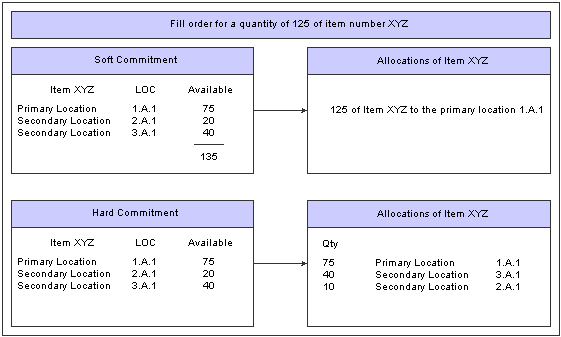
Order fulfillment process
System Calculations for Supply-and-Demand Quantities
The system uses supply-and-demand inclusion rules to calculate the supply-and-demand quantities for an item. A manufacturing environment uses work orders to create a supply of parts or materials, whereas a maintenance environment uses work orders to create a demand for parts.
|
Type |
Definition |
|
Sources of supply |
Starting with the requested date on purchase orders, the system calculates the supply quantity from these sources:
|
|
Sources of demand |
Starting with the requested date on sales orders, the system calculates the demand quantity from these sources:
|
Item Balance Reconciliation with the GL
You can compare the inventory balances to the GL at the end of a period. Because inventory transactions continue after GL periods close, the system provides a method for you to reconcile the inventory balances to the GL for any fiscal period.
You can use this information to create:
Summary level reports according to the GL classification code.
Running balance information on Item Ledger Inquiry (CARDEX).
Balance forward records.
Integrity reports.
See Also
 Locating Item Information
Locating Item InformationThis section provides an overview of locating item information, lists prerequisites, and discusses how to:
Update item word search information.
Set processing options for Item Word Search Build (R41829).
Locate items for Item Master.
Locate items for transactions.
Define search criteria.
Enter search text.

 Understanding How to Locate Item Information
Understanding How to Locate Item Information
You might want to locate item information for a variety of reasons, such as entering changes to inventory, revising the information that is associated with inventory items, or reviewing available quantities.
You can use three methods to locate item information. The method that you select depends on the type of search criteria to use and where the method is available, as shown in this table:
|
Method |
Definition |
Availability |
|
Locating items with word search |
Enables you to locate items based on text stored in any of 31 fields in six tables. |
This search is available when you are using Item Master or any transaction entry form (Issues, Transfers, Adjustments, and Reclassifications). |
|
Locating and returning item information |
Enables you to locate items by item number to see the available quantities, and then to return to the transaction entry form many fields of information for multiple items. If necessary, you can access the word search function to find the item number. |
This search is available when you are using any transaction entry form (Issues, Transfers, Adjustments, and Reclassifications). |
|
Locating item information with item search |
Enables you to locate items by defined search text. |
This search is available from a search button from the Item Number field and from the Inventory Inquiries menu (G41112). |
Word Search
You can locate items by searching for a term that describes an entire category of objects or other descriptive term. For example, to see all the types of bicycle equipment in inventory, you can locate all items that contain bike in any of 31 fields, such as the item name, description, or search text.
After you create the Item Word Search table (F41829), you can access the Item Word Search Build program (R41829) from several forms:
Work With Item Master Browse form.
Transaction entry forms (Issues, Transfers, Adjustments, or Reclassifications).
The search procedure varies, depending on the form from which you initiate the search.
Item Information Location and Return
When you create transactions such as issues, transfers, and adjustments, you can locate item information and return it to the transaction that you are creating. Locating and returning information such as location, lot number, grade, potency, expiration date, and lot status code can save you entry time and reduce errors. Use the Item Search Returns Quantity program (P40ITM2) to locate and return the information for items to the transaction entry form.
If you use quality mode, only branch/plants and grade and potency information that is specified in the customer preferences are available.
Item Search
You can locate item information using criteria that you define for each branch/plant. After you locate the item information, you can also access quantity information about the item.
You can define specific criteria for an item search. Use this type of search when you know what the item is but you want to limit the search. For example, you can limit the search for an item to a specific branch/plant and supplier.
When you define search criteria, the system searches these tables for items with matching information:
|
Table |
Description |
|
F4101 |
The system searches for this information:
|
|
F4102 |
The system searches for this information:
|
You can use search text only to locate items that have search text information in the item master records. You can set up processing options to display sales or purchasing category codes that are applicable to items.
The system accesses information from these tables:
|
Table |
Description |
|
F41021 |
The system searches for this information:
|
|
F4108 |
The system searches for this information:
|
|
F4100 |
The system searches for this information:
|

 Prerequisites
Prerequisites
Before you complete the tasks in this section, you must:
Run the Item Word Search Build program to create or update the Item Word Search table (F41829).
Verify that search text is in the master item information records for the inventory items.
Verify that the item cross-reference types for cross-reference numbers are set up in UDC 41/DT.
Verify that any external item numbers, such as supplier or substitute numbers, are set up in the Item Cross-Reference program (P4104).
Verify that you have set up any internal item numbers, such as the second or third item numbers, on the Item Master Revisions form.

 Forms Used to Locate Item Information
Forms Used to Locate Item Information
|
Form Name |
FormID |
Navigation |
Usage |
|
Work With Item Master Browse |
W4101E |
Inventory Master/Transactions (G4111), Item Master |
Locate items for item master. |
|
Work with Item Word Search |
W41829C |
On the Work With Item Master Browse form, select Item Word Search from the Form menu . |
Locate items for transactions. |
|
Item Search Returning Quantity |
W40ITM2F |
Select Item Search from the Form menu on any of the transaction entry forms, such as Inventory Adjustments. |
Locate items for transactions. |
|
Work with Item Cross Reference |
W4104A |
Select a record and select Cross Reference from the Row menu on the Work with Item Search form. |
Define search criteria. |
|
Work with Item Search |
W41200A |
Inventory Inquiries (G41112), Item Search |
Enter search text. |

 Updating Item Word Search Information
Updating Item Word Search InformationSelect Periodic Processing (G4120), Item Word Build.
When you search for an item using item word search, the system accesses the Item Word Search table (F41829) for item information. You must run the Item Word Search Build program (R41829) to create and update the F41829 table. You can run the program for the entire item master or by branch/plant. When you change any of the descriptive (text) information, the system does not update the Item Word Search table. The program extracts information from these tables:
F4101
F4102
F4100
F4108
F4101D
F4104
You can run the Item Word Search Build program as often as necessary. For example, you might run the program monthly, depending on the number of changes to descriptions. You can set the processing option to clear and completely rebuild the Item Word Search table, if appropriate. If you do not clear the table, use data selection to specify the items to update.
When you run the report by branch/plant, the processing time is significantly reduced.

 Setting Processing Options for Item Word Search Build (R41829)
Setting Processing Options for Item Word Search Build (R41829)Processing options enable you to specify the default processing for programs and reports.
Build Options
This processing option controls whether the system clears Item Word Search tables prior to a build.
|
1. Clear Item Word Search Tables |
Enter a code that specifies whether to clear the Item Word Search tables before the build. Values are: Blank: Do not clear. 1: Clear. |

 Locate Items for Item Master
Locate Items for Item Master
Access the Work With Item Master Browse form.
Note. If you need to update item information using the Item Master program and you do not know the item number, use Work with Item Word Search to locate the item number.

 Locating Items for Transactions
Locating Items for Transactions
Access the Work with Item Word Search form.
Note. If you do not know the item number when you are entering transactions, use Item Word Search Build to locate the item number. Using the Item Search Returning Quantity form to return information to the transaction form is a fast way to create a transaction with multiple lines.

 Defining Search Criteria
Defining Search Criteria
Access the Work With Item Cross Reference form.
|
X-Ref Type |
Enter a code from UDC 41/DT that identifies the type of cross-reference setup for this customer. Examples of cross-reference types include substitutes, replacements, and customer or supplier item numbers. |
|
Address Number |
Enter the address number of the customer or supplier. |
|
Second Item Number |
Enter an identifier for an item. |
|
Cross Reference Item Number |
Enter the cross-reference item number that the system assigns to an item number. A cross-reference number enables you to use a supplier's item number if it is different from the own item number when you are processing an order or printing. You set up this number in the Item Cross-Reference program (P4104). |
|
Cross Reference Description |
Enter a remark about an item. |
|
Card Number |
Enter a OEM-assigned value from UDC 40R/CD that further describes the part number. |

 Entering Search Text
Entering Search Text
Access the Work With Item Search form.
 Locating Quantity Information
Locating Quantity InformationThis section provides an overview of quantity information, lists prerequisites, and discusses how to:
Set processing options for Item Availability (P41202).
Locate summary quantity information.
Locate detailed quantity information.
Set processing options for Segmented Item Availability (P41206).
Search segmented item availability.
Set processing options for Location Segment Inquiry (P4100142).
Locate quantities in locations with segments.
Locate quantity information by lot.
Set processing options for Lot Master Availability (P41280).
Locate on-hand quantity information.
Set processing options for Item Ledger Inquiry (CARDEX) (P4111).
Review current inventory levels on the web.

 Understanding Quantity Information
Understanding Quantity Information
Quantity information includes the available and on-hand quantities for items. You use quantity information to determine the current and future inventory needs. This table lists the types of quantity calculations the system performs:
|
Calculation |
Description |
|
Days available |
Reflects the number of days in the future that an item will be available. |
|
On-hand |
Reflects the total number of items in a particular branch/plant. |
|
Commitments |
This calculation includes soft commitments, hard commitments, and quantities on work orders. |
|
Available |
Defines how the system performs this calculation. Typically, it includes on-hand quantities minus any outstanding commitments, reservations, and backorders. |
|
On receipt |
Reflects quantities that are on open purchase orders. |
|
Reorder point |
Specifies the minimum item quantity for which replenishment should occur, or you can have the system calculate it. |
|
Economic Order Quantity (EOQ) |
Determines a minimum quantity for an item based on an economic analysis of the cost of placing an order and keeping inventory. |
You can access summary quantity information about each item that is based on the item number and branch/plant. You can also view the total quantity of items in any of these categories:
On-hand.
Held.
Hard committed and soft committed.
Available.
Purchase and work orders.
Backorders.
You can locate all of the items in a specific location within a branch/plant and review detailed information for each item in the location. You can review availability for an item in a specific location by accessing Detail Availability.
You can set a processing option to specify the rounding method to use in calculations. The program rounds the calculation result to the number of decimal places that are specified in the data item Quantity On Hand - Primary Quantity (PQOH). The default in the Display Decimals field is no decimals. When this data item has no display decimals, you do not see decimals in the resulting quantity on hand.
The three rounding methods are:
|
Method |
Example |
|
Round: normal mathematical rounding (the default value). |
For example, with no display decimals specified, 2.3 is 2 and 2.6 is rounded up to 3. |
|
Round up: always round to the next higher number. |
For example, with no display decimals specified, 2.3 and 2.6 are both rounded up to 3. |
|
Truncate: always remove additional positions. |
For example, with no display decimals specified, 2.3 and 2.6 are both truncated to 2. |
As another example, assume that you have an item with eaches as a primary unit of measure. This item has a unit of measure conversion of 10 eaches to one box. Currently, you have six eaches in stock. If you change the UOM (unit of measure) field in the heading area of the Work With Item Availability form from EA (eaches) to BX (boxes), you might expect to see 6 (6 eaches) displayed as the quantity on hand. However, with no display decimals specified, the system does not display decimal quantities. The quantity that appears depends on the rounding method that you select:
Round or round up method: 6 boxes (6 eaches) displays as 1 box.
Truncate method: 6 boxes (6 eaches) displays as 0 (zero) boxes.
You can change the rounding method on the Work With Item Availability form (Additional Selections 1 tab). In that case, the system interactively recalculates and displays the quantity.
You can review availability information in quality mode if these setup operations are complete:
Activate the JD Edwards EnterpriseOne Quality Management system on the Quality Management Setup menu (G3741).
Enable the Quality Control constant in the Branch/Plant Constants for each branch plant to include in quality tests.
To review only the records that passed quality testing, set the related processing option for Summary Availability. In quality mode, you can enter an address book number. The system does not enable changes to the Branch/Plant field or the Grade Range and Potency Range fields, regardless of the processing options settings. Only the branches that are set up in the user preferences appear.
You can set processing options that enable you to:
Indicate the available quantity in both primary and requested units of measure when the requested unit of measure is not the primary unit of measure.
Review available information in Shopping Cart mode.
In this mode, the address book number is displayed. Not all fields that are usually displayed in the detail area are available in this mode.
Detailed Quantity Information
You can view detailed quantity information about an item in a specific storage area and verify the quantity committed compared to the quantity in the storage area.
In the branch/plant constants, you define availability calculations to meet the needs. Availability calculations can include:
Quantities that subtract from availability, such as soft commits, hard commits, and future commits.
Quantities that add to availability, such as purchase order receipts and quantities.
The on-hand quantity is the current physical amount of the item in the location.
If you have set up items with segments, you can view item availability such as:
|
Type of Availability |
Description |
|
Availability by segments |
Displays the item availability by segment with access to Item Availability. |
|
Shipping availability |
Displays the unit of measure structure for the warehouse and the quantity that you have available to ship for each unit of measure. |
If you have many different segmented items with different templates, you might want to set up different versions of the Segmented Item Availability program (P41206) with a different template identified in each version.
Locating Quantities in Locations with Segments
Use the Location Segment Inquiry program (P4100142) to review the inventory balances for items that are assigned to locations with segments. The system can retrieve inventory in these ways:
|
Method |
Description |
|
Product |
You can view the balance for the current product in any or all of the segments in the location. |
|
Segment |
You can select specific segments and view the balance for all owners within that segment of the location. |
|
Address book number |
If you have set one of the segments as an address book record, you can view all balances for all locations and products by the specified owner or address book number. |
Note. To access Location Segment Inquiry using the web, set the appropriate processing option. The system displays only the item and location information that is related to you based on the user ID and address book number. If you are signed into the system using the web, Item Availability is disabled.
Quantity Information by Lot
You can review the number of items that are in a specific lot, as well as the activity dates, item quantities, and hold statuses that pertain to the lot. The activity date and quantity information reflect transactions such as issues, receipts, and sales. If the same item or lot appears more than once, the item exists in multiple locations.
On-Hand Quantity Information Location
After you conduct a physical inventory of the warehouse, you can review any variances in the on-hand quantity for an item. On-hand quantity is the number of items that are physically in stock.
In addition, you can locate on-hand quantity and accounting information for a specific transaction date and document number in the Item Ledger Inquiry (CARDEX) (P4111). The Item Ledger Inquiry (CARDEX) contains transaction history such as sales, receipts, or transfers for each item in the inventory. Each entry represents a transaction that affects the on-hand quantity of an item.
You can review a transaction to determine both item quantities and the related costs in any branch, location, or lot as of a particular date. You can also see any transactions for that item that have taken place as of a specific date and locate information about quantities that are deducted from the on-hand quantity.
Current Inventory Levels on the Web
The suppliers can use the web to inquire on the items that they supply. They can check the availability and on-hand quantity of those items so that they can determine whether to use other programs in Supplier Self-Service to create purchase orders or to issue quotes.
Reviewing inventory levels from the web enables the supplier to maintain a predictable delivery of goods and services, which facilitates better communication and a better working relationship. It also enables the supplier to prepare for future activity, gather information on particular trends, and prepare for surpluses and shortages.
Using their item number, the suppliers can review information such as branch/plant, quantity on-hand, quantity on purchase order, location, lot/serial number, and short item number. The supplier can also have the system display the information in summary to detail mode.

 Prerequisites
Prerequisites
Before you complete the tasks in this section, you must:
Set up the system to calculate availability for manufacturing processes if you are using the JD Edwards EnterpriseOne Product Data Management system.
Set up location segments for information to be available.
Verify that the system is set up to calculate availability for inventory items.
See Setting Up Constants.
See Also
Locating Quantities in Locations with Segments

 Forms Used to Locate Quantity Information
Forms Used to Locate Quantity Information
|
Form Name |
FormID |
Navigation |
Usage |
|
Work With Item Availability |
W41202A |
Inventory Inquiries (G41112), Summary Availability |
Locate summary quantity information. |
|
Work With Item Availability |
W41202A |
Inventory Inquiries (G41112), Detailed Availability |
Locate detailed quantity information. |
|
Detail Availability |
W41202C |
Select Detail Avail. from the Row menu on the Work With Item Availability form. |
Locate detailed quantity information. |
|
Work With Segmented Item Availability |
W41206A |
Inventory Inquiries (G41112), Segmented Item Availability |
Locate segmented item availability. |
|
Work with Shipping Availability |
W41206B |
On the Work With Segmented Item Availability form, select Shipping Avail. from the Row menu. |
Review shipping availability. |
|
Location Segment Inquiry |
W4100142B |
Inventory Inquiries (G41112), Location Segment Inquiry |
Locate quantities in locations with segments. |
|
Work with Lot Availability |
W41280B |
Lot Control (G4113), Lot Availability |
Locate quantity information by lot. |
|
Work With Item Ledger |
W4111A |
Inventory Inquiries (G41112), Item Ledger (CARDEX) |
Locate on-hand quantity information. |
|
Work with Inventory Quantities |
W41201A |
Inventory Inquiries (G41112), Supplier Self-Service Inventory |
Review current inventory levels on the web. |

 Setting Processing Options for Item Availability (P41202)
Setting Processing Options for Item Availability (P41202)Processing options enable you to specify the default processing for programs and reports.
Versions
If you leave any of the following processing options blank, the system uses default version ZJDE0001.
|
1. Item Master |
Specify which version of the Item Master program (P4101) to use. |
|
2. Item Notes |
Specify which version of the Item Notes program (P40163) to use. |
|
3. Item Search |
Specify which version of the Item Search program (P41200) to use. |
|
4. Purchase Order Inquiry |
Specify which version of the Purchase Order Inquiry program (P430301) to use. |
|
5. Customer Service Inquiry |
Specify which version of the Customer Service Inquiry (Misc. Windows) program (P42045) to use. |
|
6. Open Work Orders |
Specify which version of the Open Work Orders program (R31400) to use. |
|
7. Supply and Demand |
Specify which version of the Supply and Demand Inquiry program (P4021) to use. |
|
8. Bill of Material |
Specify which version of the Bill of Material Inquiry program (P30200) to use. |
|
9. Lot Availability |
Specify which version of the Lot Master Availability program (P41280) to use. |
|
10. Item Ledger |
Specify which version of the Item Ledger Inquiry (CARDEX) program (P4111) to use. |
|
11. Branch/Plant Item Information |
Specify which version of the Branch/Plant Constants program (P41001) to use. |
|
12. Location Master |
Specify which version of the Location Master program (P4100) to use. |
|
13. Item Location Information |
Specify which version of the Item Location Type program (P41023) to use. |
Display
|
1. Grade Information |
Specify whether the system displays grade information. Values are: Blank: Do not display. 1: Display. |
|
2. Potency Information |
Specify whether the system displays potency information. Values are: Blank: Do not display. 1: Display. |
|
3. Quality Management |
Specify whether the system displays information from the Quality Management system. Values are: Blank: Do not display. 1: Display . |
|
4. Quantity - Primary Units of Measure |
Specify whether the system displays quantity information in primary units of measure. Values are: Blank: Do not display. 1: Display. |
|
5. Truncate/Round |
Specify the manner in which the system truncates or rounds the information in the detail area. Values are: Blank: Round the information in the detail area. The system uses normal mathematical rounding. For example, with no display decimals specified, 2.3 remains 2 and 2.6 is rounded up to 3. 1: Truncate the information in the grid. The system always removes additional positions. For example, with no display decimals specified, 2.3 and 2.6 are both truncated to 2. 2: Round up the information in the grid. The system always rounds to the next higher number. For example, with no display decimals specified, 2.3 and 2.6 are both rounded up to 3. |
|
6. Customer Self-Service |
Specify whether the system uses the standard mode or customer self-service functionality. Values are: Blank: Bypass customer self-service functionality and use the standard mode. 1: Activate customer self-service functionality. |
Lot Options
|
1. Display Percent of Life Remaining |
Specify whether the system displays the Percent of Life Remaining field. |
|
2. Display Number of Days Remaining |
Specify whether the system displays the Number of Days Remaining field. |
|
3. Calculation Date |
Enter a date that the system uses to calculate the remaining number of days until a lot expires. If you leave this processing option blank, the system uses today's date. |

 Locating Summary Quantity Information
Locating Summary Quantity Information
Access the Work With Item Availability form.
Note. The system does not display decimal quantities if the Display Decimals field in the Quantity On Hand-Primary Quantity (PQOH) data item has no display decimals specified (the default setting).
Item Availability
Select the Item Availability Tab.
|
Summary Only |
Select this check box to indicate that the system will display information that is summarized by item, company, currency code, and cost rule. If you do not select this check box, the system displays individual receipt records. |
|
Omit Zero Quantities |
Select this check box to indicate that the system does not display information with zero on-hand quantities. If you do not select this check box, the system displays information with zero on-hand quantities. |
|
On Hand |
Enter the number of units that are physically in stock. The system displays the quantity on-hand in the primary unit of measure. |
|
Committed |
Enter the total quantity that is committed to a specific location. The total quantity is the sum of all quantities that have been sold, soft committed, or hard committed to Sales Orders and Work Orders. |
|
Available |
Enter a number that indicates the quantity that is available. For example, the available quantity might consist of the on-hand quantity minus commitments, reservations, and backorders. Availability is user-defined. You can set up availability in the Branch/Plant Constants program (P41001). |
|
On Receipt |
Enter the total number of items that are on receipt for a specific location. The total is the sum of all quantities of an item that are on order and in route for a location. |
|
SO/WO Soft Commit (sales order/work order soft commitment) |
Enter the number of units that are soft committed to sales orders or work orders in the primary units of measure. |
|
SO Hard Commit (sales order hard commitment) |
Enter the number of units that are committed to a specific location and lot. |
|
Future Commit |
Enter the quantity on sales order for which the requested shipment date is beyond the standard commitment period that has been specified in the branch/plant constants for that branch. As an example, if you normally ship most orders within 90 days, then an order for an item with a requested ship date a year from now would have its quantity reflected in this field. |
|
Backorder |
Enter the number of units that are backordered in primary units of measure. |
|
WO Hard Commit (work order hard commitment) |
Enter the number of units that are hard committed to work orders in the primary unit of measure. |
|
On SO Other 1 (on sales order other 1) |
Enter the first of two quantities that can be specified as additional offsets (subtractions from on-hand) in the determination of quantities available for sale. (primary unit of measure) |
|
On SO Other 2 (on sales order other 2) |
Enter the second of two quantities that can be specified as additional offsets (subtractions from on-hand) in the determination of quantities available for sale. (primary unit of measure) |
|
On PO (on purchase order) |
Enter the number of units specified on the purchase order in primary units of measure. |
|
On PO Other 1 (on purchase order other 1) |
Enter the quantity that appears on documents such as bid requests, which are not formal commitments to buy on the part of the organization. |
|
In Transit |
Enter the quantity that is currently in transit from the supplier. |
|
In Inspection |
Enter the quantity that is currently being inspected. This quantity is received, but is not considered on hand. |
|
In Operation 1 and In Operation 2 |
Enter the quantities that are currently at a user-defined operation within the dock-to-stock process. The quantity is received, but may or may not be considered to be on hand. |
Additional Selections 1
Select the Additional Selections 1 Tab.
|
Grade Range |
Enter a code from UDC 40/LG that indicates the minimum grade that is acceptable for an item. The system displays a warning message if you try to purchase or issue items with grades that do not meet the minimum grade acceptable. The system does not enable you to sell items with grades that do not meet the minimum acceptable level. |
|
Potency Range |
Enter a number that indicates the minimum potency or percentage of active ingredients that is acceptable for an item. The system displays a warning message if you try to purchase or issue items that do not meet the minimum acceptable potency. The system does not enable you to sell items that do not meet the minimum acceptable potency. |

 Locating Detailed Quantity Information
Locating Detailed Quantity Information
Access the Detail Availability form.
|
SO/WO Soft Commit (sales order/work order soft commitment) |
Enter the number of units that are soft committed to sales orders or work orders in the primary units of measure. |
|
SO Hard Commit (sales order hard commitment) |
Enter the number of units that are committed to a specific location and lot. |
|
Future Commit |
Enter the quantity on sales order for which the requested shipment date is beyond the standard commitment period that has been specified in the branch/plant constants for that branch. As an example, if you normally ship most orders within 90 days, then an order for an item with a requested ship date a year from now would have its quantity reflected in this field. |
|
Backorder |
Enter the number of units that are back ordered in primary units of measure. |
|
WO Hard Commit (work order hard commitment) |
Enter the number of units hard committed to work orders in the primary unit of measure. |
|
On SO Other 1 |
Enter the first of two quantities that can be specified as additional offsets (subtractions from on-hand) in the determination of quantities that are available for sale. (primary unit of measure) |
|
On SO Other 2 |
Enter the second of two quantities that can be specified as additional offsets (subtractions from on-hand) in the determination of quantities that are available for sale. (primary unit of measure) |
|
On PO (on purchase order) |
Enter the number of units that are specified on the purchase order in primary units of measure. |
|
On PO Other 1 |
Enter the quantity that appears on documents such as bid requests, which are not formal commitments to buy on the part of the organization. |
|
In Transit |
Enter the quantity that is currently in transit from the supplier. |
|
In Inspection |
Enter the quantity that is currently being inspected. This quantity is received, but is not considered on hand. |
|
In Operation 1 and In Operation 2 |
Enter the quantities that are currently at a user-defined operation within the dock-to-stock process. The quantity is received, but may or may not be considered to be on hand. |

 Setting Processing Options for Segmented Item Availability (P41206)
Setting Processing Options for Segmented Item Availability (P41206)Processing options enable you to specify the default processing for programs and reports.
Defaults
|
1. Template |
Enter a template name that you can use when entering items in Item Master Revisions (P4101). The name is case sensitive. |
Versions
|
1. Summary Availability (P41202) |
Specify the version of the Summary Availability program to use. If you leave this processing option blank, the system uses version ZJDE0001. |

 Searching Segmented Item Availability
Searching Segmented Item Availability
Access the Work With Segmented Item Availability form.
You can set the processing options to use a default template. You can override the default template.
If you leave the On Hand Primary U/M field blank, the system selects the primary unit of measure for the first item found.

 Setting Processing Options for Location Segment Inquiry (P4100142)
Setting Processing Options for Location Segment Inquiry (P4100142)Processing options enable you to specify the default processing for programs and reports.
Mode
|
Mode |
Select the mode in which to run the program. Values are: Blank: Client mode 1: Web mode |

 Locating Quantities in Locations with Segments
Locating Quantities in Locations with Segments
Access the Location Segment Inquiry form.
|
Summary Only |
Select this check box to display individual receipt records. If you do not select this check box, the system displays information that is summarized by item, company, currency code, and cost rule. |
|
Omit Zero Quantities |
Select this check box to display information with zero on-hand quantities. If you do not select this check box, the system does not display information with zero on-hand quantities. |

 Locating Quantity Information by Lot
Locating Quantity Information by Lot
Access the Work With Lot Availability form.
|
Lot/Serial |
Enter the number that identifies a lot or a serial number. A lot is a group of items with similar characteristics. |
|
Item Number |
Enter the number that the system assigns to an item. It can be in short, long, or third-item number format. |
|
Grade |
Enter the code that indicates the grade of a lot. The grade is used to indicate the quality of the lot. Examples include: A1: Premium grade A2: Secondary grade The grade for a lot is stored in the F4108 table. |
|
Potency |
Enter the code that indicates the potency of the lot expressed as a percentage of active or useful material (for example, the percentage of alcohol in a solution). The actual potency of a lot is defined in the F4108 table. |
|
Display Lots with Qty on Hand (display lots with quantity on hand) |
Select whether to display all lots or with quantity on hand. |

 Setting Processing Options for Lot Master Availability (P41280)
Setting Processing Options for Lot Master Availability (P41280)Processing options enable you to specify the default processing for programs and reports.
Versions
|
1. Trace/Track |
Enter the version of the Trace/Track Inquiry to use. |
|
2. Item Master Revisions |
Enter the version of Item Master Revisions to use. |
|
3. Work Order Entry |
Enter the version of Work Order Entry to use. |
|
4. Branch/Plant Item Information |
Enter the version of Branch/Plant Item Information to use. |
Display
|
Lot Status |
Specify whether to update the lot status. Values are: 1: Do not update lot status. |
|
Grade Range |
Specify whether to display the grade range. Values are: Blank: Do not display. 1: Display. |
|
Potency Range |
Specify whether to display the potency range. Blank: Do not display. 1: Display. |

 Locating On-Hand Quantity Information
Locating On-Hand Quantity Information
Access the Work With Item Ledger form.
|
Quantity |
Enter a value that represents the available quantity, which might consist of the on-hand balance minus commitments, reservations, and backorders. This is calculated in the Branch/Plant Constants program (P41001). |
See Also
Working with Transaction Records

 Setting Processing Options for Item Ledger Inquiry (CARDEX) (P4111)
Setting Processing Options for Item Ledger Inquiry (CARDEX) (P4111)Processing options enable you to specify the default processing for programs and reports.
Default
|
Document Type |
Enter a code from UDC 00/DT that specifies document type. If you leave this processing option blank, * is the default value and all document types appear. |
Versions
|
Load and Delivery Ledger Inquiry (FUTURE) |
Enter the version to be used for each program. If this processing option is left blank, the system uses default version ZJDE0001. |
Display
|
Quantity |
Enter 1 to display Quantity in Primary Units of Measure along with Quantity in Transaction Units of Measure. |

 Reviewing Current Inventory Levels on the Web
Reviewing Current Inventory Levels on the Web
Access the Work With Inventory Quantities form.
 Reviewing Supply-and-Demand Information
Reviewing Supply-and-Demand Information
This section provides an overview of supply-and-demand information and discusses how to:
Set processing options for Supply and Demand Inquiry (P4021).
Review supply and demand information.

 Understanding Supply-and-Demand Information
Understanding Supply-and-Demand InformationUse the Supply/Demand Inquiry form to review demand, supply, and available quantities for a specific item. You can review general product and item performance for a given branch/plant, as well as past sales performance, current demand, and other item information. The information is based on inventory, purchasing, and sales history.
The highlighted available-to-promise (ATP) lines on the Supply/Demand Inquiry form indicate the company's uncommitted available inventory. Available-to-promise inventory is available for sale or distribution within a specified period.
The system displays information from these tables:
F41021
F4211
F4311
The demand quantities are presented by date and can include safety stock, quantities on sales orders, work order parts lists, planned order demand for lower levels, and interplant and forecasted demand.
The supply quantities are presented by date and can include on-hand inventory and quantities on purchase orders, manufacturing work orders, planned orders, and rate schedules. Supply quantities without a date or order information represent current availability by branch/plant storage location.
You can also access these forms to confirm detail information:
Work With Order Scheduling
Parts Availability
Work With Detail Messages
Work With Time Series
Work With Pegging Inquiry
Work With Item Availability
Customer Service Inquiry
Plant Manufacturing Data

 Form Used to Review Supply-and-Demand Information
Form Used to Review Supply-and-Demand Information
|
Form Name |
FormID |
Navigation |
Usage |
|
Work with Supply and Demand |
W4021B |
|
Review supply-and-demand information. |

 Setting Processing Options for Supply and Demand Inquiry (P4021)
Setting Processing Options for Supply and Demand Inquiry (P4021)Processing options enable you to specify the default processing for programs and reports.
Process
|
1. Deduct Safety Stock From Available Quantity |
Specify whether the system deducts the safety stock from the available quantity. Values are: Blank: Do not deduct. 1: Deduct. |
|
2. Receipt Routing Quantities Considered As On Hand |
Specify whether to consider receipt routing quantities as on hand. Values are: Blank: Do not consider. 1: Consider. |
|
Quantity in Transit |
Specify whether the system considers the quantity in transit a part of the on-hand quantity. In a manufacturing environment, sometimes you must establish where stock is to determine whether it is available for immediate use. Values are: Blank: The system displays the quantity in transit for the appropriate date. 1: The system includes quantity in transit in on-hand inventory. |
|
Quantity in Inspection |
Specify whether the system considers the quantity in inspection a part of the on-hand quantity. Values are: Blank: The system displays the quantity in inspection for the appropriate date. 1: The systems includes quantity in inspection in on-hand inventory. |
|
User-defined Quantity 1 and User-defined Quantity 2 |
Specify whether the system considers the user-defined quantity 1 and user-defined quantity 2 as parts of the on-hand quantity. This quantity is defined in the Update Operation 1 and Update Operation 2fields on the Receipt Routing Definition form. Values are: Blank: The system displays the quantities for the appropriate date. 1: The system includes the user-defined quantity 1 in the on-hand inventory. |
|
3. Supply/Demand Inclusion Rules |
Enter a code from UDC 40/RV that specifies the supply-and-demand inclusion-rules version for the system to use. |
|
4. Subtract Expired Lot Quantities |
Specify whether the system subtracts the expired lot quantities from the available quantity. Values are: Blank: Do not subtract the expired lots. 1: Subtract expired lots. Note. This processing option does not work with available-to-promise lines. If you enter 1 in this processing option, you must set the Available to Promise Line Flag processing option, under the Process 1 Tab, to either blank or 2. |
|
5. Enable Engineer to Order (ETO) |
Specify whether the system enables Engineer-to-Order (ETO) functionality. Values are: Blank: Do not enable ETO functionality. 1: Enable ETO functionality. |
|
6. Include Past Due Supply In Quantity Available |
Specify whether to include past-due quantities while calculating available quantity. Values are: Blank: Do not includes. 1: Include. |
|
7. Rate Based Schedule Type |
Enter a code from UDC 31/ST that specifies the rate-based schedule type for the system to display. If you leave this processing option blank, the system does not display any rate-based schedules. |
|
8. Include MPS/MRP/DRP Planned Orders |
Specify whether to display planned orders from MPS/MRP/DRP generations. Values are: Blank: Do not display. 1: Display. |
|
9. Forecast Types (5 Types Maximum) |
Specify which forecast types, up to five, the system includes in the inquiry. If you leave this processing option blank, the system does not include any forecast records. |
|
10. Days From Today To Include Forecast |
Specify the number of days (+ or –) from the system date that you want the system to include forecast records. If you leave this processing option blank, the system includes records from today. |
|
11. Exclude Bulk Items |
Specify whether to display bulk stocking type records. Values are: Blank: Display bulk items. 1: Do not display bulk stocking type records. |
|
12. Include Past Due Rates as a Supply |
Specify whether to use open quantity from past-due rate schedules as supply. Values are: Blank: Do not use. 1: Use. Note. When you enter 1, the system includes past-due orders in the rate schedule unadjusted (+RSU) and rate schedule adjusted (+RS) lines in the Master Planning Schedule - Multiple Plant program (R3483) and the MRP/MPS Requirements Planning program (R3482). |
|
13. Forecast Start Date |
Specify the start date. Values are: Blank: Use the system date. 1: Use the start date of the current forecast period. Note. If you enter 1, the Enable Engineer to Order processing option must be blank. |
|
14. Lot Hold Codes (up to 5) |
Enter a maximum of five lot hold codes from UDC 41/L that specify the lots to be included in the calculation of on-hand inventory. Values are: Blank: Include no held lots in calculation of on-hand inventory. * : Include all held lots in calculation of on-hand inventory. |
Display
|
1. Convert Quantities to Standard Potency |
Specify whether to convert quantities to the standard potency. Values are: Blank: Do not convert. 1: Convert. |
|
2. Display ATP Line |
Specify whether the system displays an ATP line, a cumulative available to promise line (CATP), or neither. Values are: Blank: Do not display. 1: Display ATP line. 2: Display CATP line. Note. If you enter 1, you cannot use the Subtract Expired Lot Quantities processing option. |
|
3. Summarize All In Receipt Routing Steps |
Specify whether the system summarizes all quantities for the In Receipt routing steps into one line. Values are: Blank: Do not summarize. 1: Summarize. |
|
4. Summarize Item Balance Quantity Records |
Specify whether the system summarizes all the quantities in the item location records into one line. Values are: Blank: Do not summarize. 1: Summarize. |
|
5. Display Data in Window Mode |
Specify whether the system displays the Supply & Demand Inquiry program (P4021) in the window format if it is called from another program. Values are: Blank: Display the program in the full-form format. 1: Display the program in window format. |
|
6. Summarize Pegging and Parts List Demand |
Specify whether to summarize pegging and parts list demand: Values are: 1: Summarize pegging and parts list demand. |
Versions
If you leave any of the following processing options blank, the system uses default version ZJDE0001.
|
Purchase Order Entry (P4310) |
Specify the version of the Purchase Order Entry program to use. |
|
Purchase Order Inquiry (P4310) |
Specify the version of the Purchase Order Inquiry program to use. |
|
Sales Order Entry (P4210) |
Specify the version of the Sales Order Entry program to use. |
|
Sales Order Inquiry (P4210) |
Specify the version of the Sales Order Inquiry program to use. |
|
Scheduling Work Bench (P31225) |
Specify the version of the Scheduling Work Bench program to use. |
|
MPS/MRP/DRP Pegging Inquiry (P3412) |
Specify the version of the MPS/MRP/DRP Pegging Inquiry program to use. |
|
MPS/MRP/DRP Time Series (P3413) |
Specify the version of the MPS/MRP/DRP Time Series program to use. |
|
MPS/MRP/DRP Msg Detail (P3411) |
Specify the version of the MPS/MRP/DRP Msg Detail program to use. |
|
Bill of Material Inquiry (P30200) |
Specify the version of the Bill of Material Inquiry program to use. |
|
Item Branch (P41026) |
Specify the version of the Item Branch program to use. |
|
Mfg WO Processing (P48013) |
Specify the version of the Mfg WO Processing program to use. |
|
Enter/Change Rate Schedule (P3109) |
Specify the version of the Enter/Change Rate Schedule program to use. |
|
Item Availability (P41202) |
Specify the version of the Item Availability program to use. |

 Reviewing Supply-and-Demand Information
Reviewing Supply-and-Demand Information
Access the Work With Supply and Demand form.
|
Thru Date |
Enter the date that an item is scheduled to arrive or that an action is scheduled for completion. Values include: Promise Date: The planned effective date for work orders and purchase orders. Requested Date: The planned effective date for sales orders. Lot Effective and Lot Expiration Date: The planned effective date for lots. Forecast Date: The planned effective date for forecast. |
|
UOM (unit of measure) |
Enter a code from UDC 00/UM that specifies the quantity in which to express an inventory item. |
|
Demand |
Enter the number of units that are committed for shipment in Sales Order Entry. Use either the entered or the primary unit of measure that is defined for this item. In the Manufacturing system and Work Order Time Entry, this field can indicate completed or scrapped quantities. The quantity type is determined by the type code entered. |
|
Supply |
Enter a value that represents the available quantity, which might consist of the on-hand balance minus commitments, reservations, and backorders. You enter this value in the Branch/Plant Constants program (P41001). |
|
Quantity Available |
Enter a number that indicates the quantity that is available. For example, the available quantity might consist of the on-hand quantity minus commitments, reservations, and backorders. Availability is user-defined. You can set up availability in the Branch/Plant Constants program (P41001). |
|
Order No |
Enter a number that identifies an original document. This document can be a voucher, a sales order, an invoice, unapplied cash, a journal entry, and so on. |
|
Type |
Enter a code from UDC 00/DT that identifies the type of document. This code also indicates the origin of the transaction. |
 Reviewing Performance Information
Reviewing Performance Information
This section discusses how to:
Set processing options for Buyer Information (P4115).
Review performance information.

 Form Used to Review Performance Information
Form Used to Review Performance Information
|
Form Name |
FormID |
Navigation |
Usage |
|
Work With Buyer's Item Information |
W4115A |
Inventory Inquiries (G41112), Buyer's Information |
Review performance information. |

 Setting Processing Options for Buyer Information (P4115)
Setting Processing Options for Buyer Information (P4115)
Processing options enable you to specify the default processing for programs and reports.
Versions
If you leave any of the following processing options blank, the system uses default version ZJDE0001.
|
1. Open Purchase Order Inquiry (P4310) |
Specify the version of the Open Purchase Order Inquiry program to use. |
|
2. Item Availability (P41202) |
Specify the version of the Item Availability program to use. |
|
3. Supplier Rating (P43230) |
Specify the version of the Supplier Rating program to use. |
|
4. Supplier Catalog Maintenance (P41061) |
Specify the version of the Supplier Catalog Maintenance program to use. |
|
5. Supply and Demand (P4021) |
Specify the version of the Supply and Demand program to use. |

 Reviewing Performance Information
Reviewing Performance Information
Access the Work With Buyer's Item Information form.
When you review performance information for an item, you can review buyer information that is related to the item, previous sales activity, and open purchase orders. This information, when used in conjunction with item availability information, is useful in helping you to plan for the inventory needs.
|
Buyer Number |
Enter the address number of the person who is responsible for setting up and maintaining the correct stocking levels for the item. |
|
ABC 1 Sls (ABC code 1– Sales) |
Enter a code that specifies this item's ABC ranking by sales amount. Values are: A: Assign this item to the first (largest) amount ranking. B: Assign this item to the second (intermediate) amount ranking. C: Assign this item to the third (smallest) amount ranking. D: Do not include this item when you run ABC analysis. Three types of ABC analysis are available: sales, margin, and on-hand value. Within each type of analysis, you can have three groups: A, B, and C. The ABC Code fields contain a percentage that tells the system how to define the A, B, and C groups for categorizing items during ABC analysis. Each group measures a total within the type of analysis. For all groups, the system compares the appropriate sales, margin, or on-hand value totals of a single item to the appropriate total for all items and calculates the value of each item. An item's value is its percentage of the appropriate total. The system then arranges the values of all items from highest to lowest value and accumulates the percentages. What happens next depends on the group: A group: If an item's value causes the accumulated total to exceed the A accumulated percentage, the system assigns the item to the B group. B group: When the accumulated total reaches the percentage that you entered for items in the A group, it continues adding values until it reaches the percentage that you entered for items in the B group. The system assigns all items for which the value falls between the A and B percentages to the B group. C group: The C group consists of items for which the accumulated value exceeds the B percentage. The percentage that you usually enter for the C group is .999. |
|
Reorder Point |
Enter a quantity for an item that specifies when replenishment occurs. Typically, this occurs when the total quantity on hand plus the quantity on order fall to or lower than a specified quantity. You can enter this quantity, or the system can calculate it if a sufficient sales history is available. |
|
Economic Order Qty (economic order quantity) |
Enter the estimated reorder quantity for an item. You can enter this quantity if not enough sales history is available for the system to accurately calculate a reorder quantity. |
|
Safety Stock |
Enter the quantity of stock that is kept on hand to cover high-side variations in demand. |
|
Leadtime Level |
Enter a value that represents the leadtime for an item at its assigned level in the production process, as defined on Plant Manufacturing Data. The system uses this value to calculate the start dates for work orders using fixed leadtimes. Level leadtime is different for purchased and manufactured items: Purchased: The number of calendar days that are required for the item to arrive at the branch/plant after the supplier receives the purchase order. Manufactured: The number of workdays that are required to complete the fabrication or assembly of an item after all the components are available. You can enter level leadtime manually on Manufacturing Values Entry, or you can use the Leadtime Roll up program to calculate it. To calculate level leadtime using the Leadtime Roll up program, you must first enter a manufacturing leadtime quantity in the F4102 table. |
|
Branch/Plant and Item Number |
Enter the branch/plant and item numbers. |
 Working with Transaction Records
Working with Transaction Records
This section provides an overview of transaction records, lists prerequisites, and discusses how to:
Run the Item Ledger As Of Generation program.
Set processing options for Item Ledger As Of Record Generation (R41542).
Update balance forward records for inactivity in the fiscal year.
Set processing options for As Of Updating (R41548).
Enter individual transactions.
Review multiple transactions and balances.
Review the Item Ledger Detail Print report.
Set processing options for Item Ledger Detail Print (R41540).
Review the Item Ledger by GL Class Code report.
Set processing options for Item Ledger by GL Class Code (R41541).
Review the General Ledger by Object Account report.
Review the Trail Balance by Object Account report.

 Understanding Transaction Records
Understanding Transaction Records
You can use transaction records to:
Keep accurate balance forward records from year to year.
Compare and reconcile the inventory balances for different fiscal periods.
Access information about the quantity and cost of an item in any location.
You can create balance forward records for a fiscal year by running the Item Ledger As Of Record Generation program (R41542). This program summarizes item transactions for each general ledger category code and provides the most accurate and efficient method of updating the records in the F41112 table.
When you create balance forward records, you can compare and reconcile the inventory balances at the end of one period with the same period end for the general ledger. This comparison is helpful because the system continues to record inventory transactions after the general ledger periods close.
Using the balance forward records, you can review total transactions by location and review how much of an item (both the quantity and cost amount) that you have in any specific branch, location, or lot as of a specific date. You can also review any transactions for that item that have taken place after that date.
You can keep accurate balance forward records from year to year. You create the balance forward records for item transactions by running the R41542 program. You can run this program using one of these methods:
|
Method |
Description |
|
Complete regeneration |
Typically, you run the Item Ledger As Of Record Generation program only the first time that you create the F41112 table. However, if you change the fiscal date patterns on the general ledger, you must completely regenerate this table. During a complete regeneration, the system processes the information in this way:
|
|
Partial regeneration |
When you create the F41112 table for the first time, you can run this process at the end of each general ledger period to enter new transactions and keep the balance forward records current. |
If records have been purged from the F4111 table or if you do not know whether a purge has been run, use the partial regeneration method.
The system records a transaction for this information, using the primary unit of measure:
Data for the entire year, based on the fiscal date pattern.
Cumulative quantity and cost amount totals from the previous years.
Location.
Lot.
GL Class.
Fiscal Year.
When you enter individual transactions to the F41112 table, you create a record for each of the unique combinations of the levels. When one of these records changes, the system creates a new balance forward record at each level. However, the system bypasses the item ledger and GL transaction accounts.
Use this data sequence when you run the Item Ledger As Of Record Generation program:
Item Number - Short
Branch/Plant
Location
Lot
GL Class
GL Date
Do not delete transactions from the F41112 table. Deleting transactions results in the loss of totals:
The system updates the balance-forward information but not the Item Ledger File and other general ledger transaction accounts.
The system marks any transactions that you delete as summarized in the Item Ledger File. The system does not select the transactions again if you run a partial regeneration of the Item ASOF File table.
The system loads only the records for sales orders that have been processed through sales update during the Item Ledger As Of Record Generation program. The system cannot load purged item ledger records into the F41112 table. If you load purged item ledger records, there will be inaccurate totals.
Multiple Transaction and Balance Review
You can review transaction history that the system summarizes by each fiscal period when you use the running balance version of the item ledger. The summarized running-balance version enables you to review transaction history by the general ledger date rather than by the transaction date. The system displays the summarized information from the F41112 table only.
You also can review the individual transactions for each fiscal period by accessing each fiscal period's detailed information. The system displays information not only from the F41112 table, but also from the F4111 table. Reviewing this information is helpful when you are preparing to reconcile the inventory and need to review a number of transactions. It is also helpful when you are tracking the original versus the general ledger document type for a transaction.
You might have to enter individual transactions if the F41112 table has been purged or if some records were damaged. You can use the R41542 program to enter these transactions.
Important! Enter only those item quantities that actually exist in the Item Ledger table. Any entries that do not match the Item Ledger table cause errors in the Item Balance/Ledger Integrity report. In addition, an adequate audit trail for you to reconcile any differences might not exist.

 Prerequisites
Prerequisites
Before you complete the tasks in this section, you must:
Read “Locating On-Hand Quantity Information” in the Inventory Management Guide for information about reviewing current transaction information on the Item Ledger Inquiry (CARDEX).
Run the Item Ledger As Of Record Generation program (R41542), which creates the balance-forward records for individual transactions. Read “Creating Balance Forward Records” for more information.

 Forms Used to Work with Transaction Records
Forms Used to Work with Transaction Records
|
Form Name |
FormID |
Navigation |
Usage |
|
Work with Direct As Of Entry |
W41112AA |
As Of Processing (G4122), Direct As Of Entry |
Review transactions. |
|
Direct As Of Entry |
W41112AB |
Click Add on the Work with Direct As Of Entry form. |
Enter individual transactions. |
|
Item Ledger - Running Balance Summary |
W41112A |
As Of Processing (G4122), Item Ledger (Running Balance) |
Review multiple transactions and balances. |

 Running the Item Ledger As Of Generation Program
Running the Item Ledger As Of Generation ProgramSelect As Of Processing (G4122), Item Ledger As Of Generation.
Accurate balance-forward records are essential for comparing and reconciling the inventory balances. These records enable you to access information about the quantity and cost of an item in any location.

 Setting Processing Options for Item Ledger As Of Record Generation (R41542)
Setting Processing Options for Item Ledger As Of Record Generation (R41542)Processing options enable you to specify the default processing for programs and reports.
Generation
|
Regenerate Option |
Specify whether to regenerate the entire F41112 table. Values are: Blank: The As Of file is updated with any transactions in the F4111 table that have not yet been processed by the As Of generation. 1: Regenerate the entire F41112 table. |
|
Completion Report |
Specify whether to print a completion report. Values are: Blank: Print a completion report only if errors occur. 1: Print a completion report. |

 Updating Balance Forward Records for Inactivity in the Fiscal Year
Updating Balance Forward Records for Inactivity in the Fiscal YearTo include items with no transactions in the current fiscal year in the balance forward records, select As Of Updating from the As Of Processing (G4122).
The Item Ledger As Of Record Generation program (R41542) creates records in the Item ASOF File only when a record exists in the Item Ledger table. If no transaction occurs during the year for an item, the system does not create a record in the F4111 table. Therefore, the system does not subsequently create a record in the F41112 table.
To include records of prior year activity, run the As Of Updating program (R41548) after you run the Item Ledger As Of Record Generation program. The As Of Updating program searches for an item record in the Item ASOF File and then determines whether a corresponding record exists for the next year. If a record does not exist for that year, the program inserts a record, carrying forward the cumulative amounts and quantities. The program continues to fill in any gaps until processing is complete for the year that is specified in the processing options.
For example, if the first generation of the F41112 table occurs in 1999 and you specify 2002 in the processing option, the program starts with 1999 balances. If item 1001 had transactions only in 1999, the program creates records for 2000, 2001, and 2002, carrying the 1999 balances forward.

 Setting Processing Options for As Of Updating (R41548)
Setting Processing Options for As Of Updating (R41548)Processing options enable you to specify the default processing for programs and reports.
Defaults
|
Year |
Enter a four-digit fiscal year (for example, 1999) through which the file is to be updated. If you leave this processing option blank, the current year is provided by default. The program will not run if you enter an invalid year. |

 Entering Individual Transactions
Entering Individual Transactions
Access the Direct As Of Entry form.
After the F41112 table is generated, you can review item transaction and balance information for a specific fiscal period on the Work With Direct As Of Entry form.
|
Fiscal Year |
Enter a number that identifies the fiscal year. Generally, you can either enter a number in this field or leave it blank to indicate the current fiscal year (as defined on the Company Setup form). Specify the year at the end of the first period rather than the year at the end of the fiscal period. For example, a fiscal year begins October 1, 1998, and ends September 30, 1999. The end of the first period is October 31, 1998. Specify the year 98 rather than 99. |
|
Item Number and Location |
Enter the item number and location information. |
|
Cumulative Amount |
Enter the total amount of all transactions in the item ledger for an item. If cumulative amounts and quantities for the previous year are in the system, the system displays them after you enter the fiscal year, branch/plant, and item number on Direct As Of Entry form. If the system does not display this information because no balance-forward records exist for the previous year, you can enter them manually. However, any amounts that you enter must match the previous year's totals. |
|
Cumulative Quantity |
Enter the cumulative total quantity from all transactions in the item ledger for an item. |
|
Amount |
Enter a number that represents the net amount posted during the accounting period. The system uses the accounting periods from the F0010 table. The net amount posted is the total of all debits and credits, beginning with the first day of the period through the last day of the period. |

 Reviewing Multiple Transactions and Balances
Reviewing Multiple Transactions and Balances
Access the Item Ledger - Running Balance Summary form.
|
Ending Period |
Enter a user-defined name or remark. |
|
Period Quantity |
Future use. The historical quantity, in primary units of measure, on the bill of material. |
|
Cumulative Quantity |
Enter the total quantity of an item to be reworked or scrapped as a result of an engineering change order (ECO) disposition. |

 Reviewing the Item Ledger Detail Print Report
Reviewing the Item Ledger Detail Print ReportSelect As Of Processing (G4122), Item Ledger Detail Report.
The Item Ledger Detail Print report (R41540) lists the cumulative transactions from balance forward records prior to the GL date that you select in the processing options. The GL date that you select is based on the user-defined GL dates that you set up in the processing options.

 Setting Processing Options for Item Ledger Detail Print (R41540)
Setting Processing Options for Item Ledger Detail Print (R41540)Processing options enable you to specify the default processing for programs and reports.
Report Display
|
Beginning Date |
Enter the beginning general ledger date. |
|
End Date |
Enter the ending general ledger date. |

 Reviewing the Item Ledger by GL Class Code Report
Reviewing the Item Ledger by GL Class Code ReportSelect As Of Processing (G4122), Item Ledger by GL Class Report.
Use the Item Ledger by GL Class Code report to review the high-level totals of transactions for specific GL class and category codes. Each line of the report displays a GL classification code total for the fiscal year and period that you specify in the processing options.
The Item Ledger As Of Record Generation program creates the quantity and amounts for the fiscal periods that this program uses.
Do not change the sequence order of this report:
Branch/Plant
GL Class

 Setting Processing Options for Item Ledger By GL Class Code (R41541)
Setting Processing Options for Item Ledger By GL Class Code (R41541)Processing options enable you to specify the default processing for programs and reports.
Report Option
|
Effective Year |
Enter the final year and period for which the item ledger by GL class code report is to be prepared. If a fiscal period and year are not entered, the financial reporting year and period are used. |
|
Period Number - General Ledger |
Enter the final year and period for which the item ledger by GL class code report is to be prepared. If a fiscal period and year are not entered, the financial reporting year and period are used. |

 Reviewing the General Ledger by Object Account Report
Reviewing the General Ledger by Object Account ReportSelect As Of Processing (G4122), GL by Object Account Report.
The General Ledger by Object Account report prints the general ledger in object account sequence. You can select specific transaction documents or all transaction documents. The system accesses information for this report from the F0006 and F0901 tables. The report includes:
Balance forward summaries
Account mode selection
Subledger selection
Object account summaries
See R09421 - G/L by Object Account.

 Reviewing the Trial Balance by Object Account Report
Reviewing the Trial Balance by Object Account Report
Select As Of Processing (G4122), T/B by Object Account Report.
The Trial Balance by Object Report prints trial balances with total postings and account balances by object account sequence. The system selects information for this report from the F0006 and the F0901 tables. The report includes:
Trial balance by object account.
Account mode selection.
Subledger selection.
Object account summaries.
See R09421 - G/L by Object Account.