| Oracle® Real User Experience Insight Accelerator for JD Edwards EnterpriseOne Guide Release 6.5.0 for Linux x86-64 Part Number E17371-01 |
|
|
View PDF |
| Oracle® Real User Experience Insight Accelerator for JD Edwards EnterpriseOne Guide Release 6.5.0 for Linux x86-64 Part Number E17371-01 |
|
|
View PDF |
This chapter describes the procedure for installing the JD Edwards package, and configuring your application definitions within RUEI to enable the accurate monitoring of JD Edwards installations. This chapter describes the procedure for installing the JD Edwards Package, and configuring your application definitions within RUEI to enable the accurate monitoring of JD Edwards installations. This chapter describes the procedure for installing the JD Edwards Package, and configuring your application definitions within RUEI to enable the accurate monitoring of JD Edwards installations.
This accelerator package for RUEI enables out-of-the-box monitoring of JD Edwards modules. This monitoring supports user session tracking, the discovery of end-user performance issues, and the identification of application issues associated with JD Edwards.
This accelerator package automatically discovers all installed JD Edwards modules, and translates network objects to business functions. This facilitates the measurement and monitoring of real-user transactions, from initial query to their commit as part of business transactions. Individual user actions are automatically matched to the correct site, portal, or node in order to provide contextual analysis. This state-of-the-art monitoring solution supports the creation of KPIs for critical packaged applications, and the analysis of real-user business transactions.
In order to facilitate the correct monitoring of JD Edwards installations by RUEI, you need to do the following:
Install the package RPMs on the RUEI Reporter system.
Verify the scope of monitored traffic.
Create and configure the JD Edwards suite(s) required for your JD Edwards Installations.
Run the create_JDE_info.sh script on the JD Edwards production environment.
Verify the cookie technology.
Verify and evaluate the JD Edwards suite configuration.
Each of these steps are discussed in more detail in the following sections.
Important:
The upgrade of an existing PeopleSoft accelerator package to release 6.0 must be performed at the same time as the upgrade of the RUEI system to version 6.0.Note it is assumed a working RUEI system has been installed and configured (as described in the Oracle Real User Experience Insight Installation Guide), and is fully operational. Install the JD Edwards support package on the RUEI Reporter system using the following commands as the root user:
cd /root/RUEI/65 ./ruei-install.sh suites
This installs all available suite packages.
Often the JD Edwards software is configured to use a non-standard port, such as 800. The port on which your JD Edwards installation is running can be found by examining the login URL. This takes the following format:
http(s)://hostname:portnumber/jde/...
Verify the portnumber is configured as one of the defined ports (HTTP or HTTPS). In addition, if a HTTPS port is specified, ensure a copy of the Web server's private SSL key is imported into the Collector system(s).
To verify the port number, do the following:
Select Configuration, then Security, and then Protocols. The currently monitored ports are displayed. An example is shown in Figure 1-1.
Use the View menu to select each Collector. The System (localhost) item represents the local server system.
If the port number is not already listed, click the required protocol (HTTP or HTTPS). The dialog shown in Figure 1-2 appears.
To add a new port number, enter the required number in the Port number field, and click Add. To remove a port from the list, click the Remove icon to the right of the port number. When ready, click Save.
For each Collector, you are prompted to restart the Collector. This is necessary in order to make the changes effective. Note you can also restart the selected Collector by clicking the Restart Collector icon shown in Figure 1-1.
For HTTPS traffic, you should also verify that, for each Collector, the required SSL keys are installed by selecting Configuration, then Security, and then SSL keys. Use the View menu to select a Collector. If the host name does not match one of the already listed SSL keys, import the required SSL key. The procedure to this is described in the Oracle Real User Experience Insight User's Guide. In addition, you should verify the key is not expired.
Within the RUEI Reporter, create and configure the suite definition(s) required for your JD Edwards-based applications. Do the following:
Select Configuration, then Applications, and Suites. Click New Suite. The dialog shown in Figure 1-3 appears.
Specify a name for the suite. The name must be unique across suites, services, and applications, and is restricted to a maximum of six characters. Note the suite cannot be renamed later.
Use the remaining fields to specify the scope of the suite. This is defined in terms of partial page URLs. Note that as you enter this information, you can see the effect of your definition through the Filter preview column. The use of blank filters is not permitted. While the use of a wildcard character (*) is permitted, all other specified characters are interpreted as literals. When ready, click Next. The dialog shown Figure 1-4 appears.
Note:
Filter definitions should be mutually exclusive across suites, applications, SSO profiles, and services. For example, do not define a suite filtered on the domain "us.oracle.com" and then another suite, application, SSO profile, service filtered on "us.oracle.com/application_servlet". The use of non-mutually exclusive filter definitions can lead to unpredictable results.This dialog allows you to specify the Oracle Enterprise architecture upon which the suite is based. The number of options available in this menu depends on the suite packages currently installed. Select the option "JD Edwards". When ready, click Finish. The suite definition you have specified is displayed. An example is shown in Figure 1-5.
In order for RUEI to correctly translate the JD Edwards business logic within your environment, do the following:
Copy the create_JDE_info.sh script to the home directory of the JD Edwards server. It is located in the /var/opt/ruei/processor/local/download/JDE directory of the RUEI system.
Run the create_JDE_info.sh script as any user on the JD Edwards server.Foot 1 This script assigns an identification to the identified page IDs within the environment. The create_JDE_info.sh script must be run with the following required parameter:
create_JDE_info.sh connect-string
where connect-string is the string used to authorize the script to access the JD Edwards database. The script reads from the schemas, and generates .txt files in the current directory. For example:
create_JDE_info.sh "sys/oracle@dliild-jde:1522 as sysdba" create_JDE_info.sh "sys/oracle@JDE as sysdba"
Note the connect string must authenticate as "sys as sysdba" to your database. This is because the script tries to detect the correct schema for the various tables used.
The script creates a number of .txt files in the directory where the script is executed. All relevant .txt files are collected and stored in a .zip file. Copy this .zip file to a location that can be used for uploading the files to the RUEI Reporter system.
Select Configuration, then Applications, then Suites, and select the suite you defined earlier in Section 1.5, "Creating the JD Edwards Suite Definition". The dialog shown in Figure 1-6 appears.
Figure 1-6 Upload Suite Configuration File
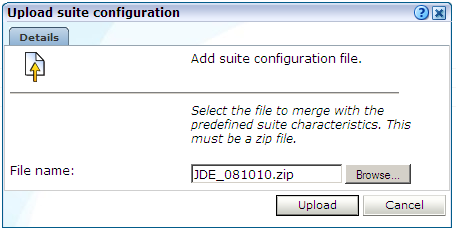
Specify the name of the .zip file containing the generated .txt files. If you manually create .txt files, you should use the same structure present in the .zip file. To protect against empty definitions, the upload will fail when it contains empty .txt files. When ready, click Upload.
Within RUEI, session information is based on cookies. The procedure to specify the cookie technology used by your applications is explained in the Oracle Real User Experience Insight User's Guide.
When creating a JD Edwards suite instance, a preconfigured cookie for the JD Edwards environment is automatically created. This is implemented as a custom cookie, with the name JSESSIONID. This will probably be suitable for your JD Edwards environment. However, depending on the configuration of your environment, you may need to modify it. In addition, to enable RUEI to monitor and track users over the complete session, ensure the cookie path is set to "/".
Verifying the Cookie Configuration
To verify your cookie configuration, do the following:
Clear all cookies in the browser.
(Re)login to the JD Edwards application.
View a few pages in JD Edwards.
Logout.
Wait for at least 10 minutes.
Open the RUEI Reporter environment.
Select Browse data, open the All sessions group, select Session diagnostics, and locate the recorded session (by user ID or time). You can filter on applications.
Open the session and verify that:
There are more page views reported than just the login. This verifies the session ID is preserved after the login.
At least some JD Edwards application activity has been recorded.
When not all hits are connected with the same cookie (these are reported as anonymous pages), it is recommended you investigate where the problem is located, and resolve it in the appropriate manner. For example, the domain or path option of the cookie.
To ensure the quality of the data being collected and reported by RUEI for your JD Edwards-based applications, it is strongly recommended you verify their reported details. You should pay particular attention to the number of associated pages detected for the defined suite(s).
Select Browse data, then select the All pages group, and then the Applications sub-group. Within the individual dimensions, such as Page views and hits, you can see page views are reported for several applications. The suite name in the definition is shown between brackets. An example is shown in Figure 1-7.
Note:
The unique pages identified counter and the Last page identified indicator (shown in Figure 1-5) are disabled. Similarly, the manual page naming facility (described in the Oracle Real User Experience Insight User's Guide) is not available.You can also open an overview of the monitored network traffic by selecting System, the Status, and then Data processing. This provides you with immediate information about hits, pages, and session processing, as well as the system load.
For further information on the user of this and other monitoring facilities, see the Oracle Real User Experience Insight User's Guide.
Currently, the Oracle Real User Experience Insight accelerator for JD Edwards does not work with all JD Edwards functionality. In particular, the following known limitations exist:
Reporting is based on the last activated area. Hence, when an end user is browsing simultaneously in multiple browser windows, the reported page name may contain incorrect information.
Currently, the create_JDE_info.sh script only runs on Unix JD Edwards servers.
An error is not immediately reported if an invalid connect string is specified when running the create_JDE_info.sh script. You will need to press Enter several times before the error is reported.
When users start multiple applications simultaneously, the load and server time for the application start page is sometimes incorrectly booked on one of the started applications.
Currently, the Traffic summary facility (select System, then Status, and then Data processing) is based on application logic. Therefore, non-application traffic (such as suites, services, and SSOs) are not represented in the processing overviews.
Footnote Legend
Footnote 1: The script can also be run in the acceptance environment if it is equivalent to the production environment.