| Oracle® Enterprise Manager Administrator's Guide for Software and Server Provisioning and Patching 11g Release 1 (11.1.0.1.0) E16599-05 |
|
 Previous |
 Next |
| Oracle® Enterprise Manager Administrator's Guide for Software and Server Provisioning and Patching 11g Release 1 (11.1.0.1.0) E16599-05 |
|
 Previous |
 Next |
This appendix provides an overview of Oracle Software Library (Software Library) and explains how you can use it to export and import entities, delete and purge entities, and so on. In particular, this appendix covers the following:
Oracle Software Library (Software Library) is a repository that stores certified software images (for example, Oracle Database, operating system, Oracle Real Application Clusters, third party software, and so on) and other related entities. These can then be automatically mass-deployed to provision software, software updates, and servers using Enterprise Manger Grid Control in a reliable and repeatable manner. These provisioning operations, which are unattended and can be scheduled, lead to substantial cost savings.
At any point, only one Software Library can exist in your environment. You can, however, configure multiple files ystem locations for the Software Library for storing files associated with its entities.
The graphical user interface of the Provisioning application has various tabs for creating Components, Directives, Images, Network and Hardware Templates, which are created and stored in the Software Library. Various subdirectories for storing the entities can be created in the Software Library. These tabs also allow a user to delete and edit an entity stored in the Software Library. They also allow a user to view metadata information for an entity. Multiple Software Library locations can be configured and when a file/binary is being associated with an entity, the location with the most space is picked.
On the Administration tab of the Provisioning page, the Software Library Configuration section lists the directory location, free space, used space, and space used by deleted entities. In addition, the following functionalities are also available in the Software Library Configuration section:
When an entity is deleted, the binary file associated with the entity continues to exists on the disk till it is completely removed. The space usage by such binary files can be monitored using "Used Space By Deleted Entities" column against every location. Use the Purge functionality in the Software Library section to permanently remove deleted entities and their respective binary files from the Software Library.
The space usage for all Software Library locations can be computed using the Refresh functionality. On clicking Refresh, the Free Space, Used Space, and Used Space by Deleted Entities display the latest space usage details for each location. The Last Computed column gives the date when free space was computed last.
When you add a new Software Library directory location or a new OMS, then use the Check Accessibility option to verify that the Software Library location is accessible from all Oracle Management Services (OMS), in case of multiple OMS in your Enterprise Manager deployment. Ensure that normal preferred credentials are set for all hosts running Oracle Management Service to use the Check Accessibility functionality. You can also use the out-of-box Enterprise Manager policy "Non-Shared Software Library Existence" to check if any non-shared Software Library location exists among all OMS.
You can export Software Library entities and import Provisioning Archive (PAR) files in the Software Library. For more details, see Exporting and Importing Entities Across Oracle Enterprise Manager Deployments.
|
Caution: Do not attempt to export Software Library entities from a higher version of Enterprise Manager Grid Control and import them to a lower version of Enterprise Manager Grid Control. Attempting such an unsupported operation will produce undesired results. However, you can always export the entities from a lower version to a higher version of Enterprise Manager Grid Control. |
You can add a new Software Library directory location and edit or remove an existing Software Library directory location.
|
Note: The following are the limitations and known issues related to the Software Library:
|
Software Library entities can be exported and imported across different Software Libraries used by different Enterprise Manager deployments.
|
Caution: Do not attempt to export Software Library entities from a higher version of Enterprise Manager Grid Control and import them to a lower version of Enterprise Manager Grid Control. Attempting such an unsupported operation will produce undesired results. However, you can always export the entities from a lower version to a higher version of Enterprise Manager Grid Control. |
Oracle provides PAR files that contain deployment procedures and Software Library entities such as components and directives, which are required to run them for Provisioning and Patching operations.
A PAR file is generated only when you export some entities from the Software Library. Therefore, to generate a PAR file, in Grid Control, click Deployments and then Provisioning. On the Provisioning page, click the Administration tab, and on the Administration page, from the Software Library Configuration section, select a directory location and click Export.
The following shows the Export Software Library Entities page.
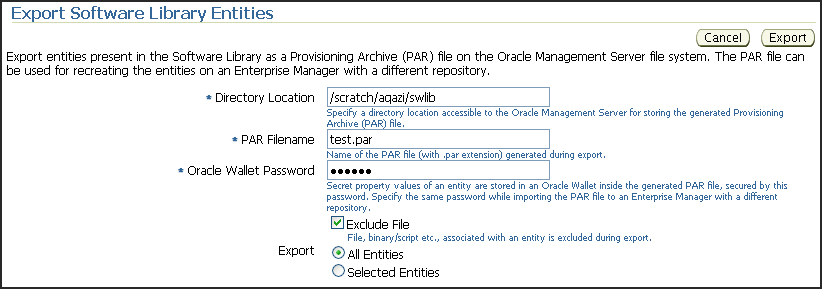
|
Note: Although a PAR file can accommodate both Deployment Procedures and Software Library entities, when you export from the Export Software Library Entities page, only the Software Library entities are exported. |
On the Export Software Library Entities page, specify the following details:
| Element | Description |
|---|---|
| Directory Location | Location where the PAR file will be created. This is a required parameter. |
| PAR Filename | The file name must end with a .par extension. If the given filename already exists in the specified location, then filename_1.par is created. If that also exists, then filename_2.par is created and so on. The name of file can be viewed in the Job output page. This is a required parameter. |
| Oracle Wallet Password | This is used to securely store all secret property values in an encrypted Oracle Wallet. This is a required parameter. However, the password is used only if any exported entity has a secret property. |
| Exclude File | Select this option to exclude file, binary, or script associated with an entity to be exported. |
| Export | You can choose to either export all entities or export a selected entity.
If you choose to export a selected entity, click Add to select entity. In popup to select the entity, search for the entities you want to export, select and add them. You need not select all referenced entities. For example, if an image is referring to a component and a directive, you can select only the image. During the export process, the component and the directive are also exported. |
Click Import to import a PAR (Provisioning Archive) file in the Software Library. The following shows the Import Software Library Entities Page.

On the Import Software Library Entities page, specify the following details:
| Element | Description |
|---|---|
| PAR File Location | Location of the PAR file. This location must be accessible by the Oracle Management Server. |
| Oracle Wallet Password | This is an optional field. The password is required if the PAR file contains an Oracle Wallet that stores secret property values. PAR files provided by Oracle will not have any associated Oracle Wallet. Hence, if you are importing an Oracle provided PAR file, then password need not be provided. However, if you are importing a PAR file that was created by the Export process (using Enterprise Manager Console or PARDeploy script) then you will need to provide this password.
The same password that was used during export should be used during import. You can ignore this password if there is no Oracle Wallet contained in the PAR file. If the PAR file has an associated Oracle Wallet, the import process will fail if no password is provided. |
| Force New Revision | If an entity being imported is already present in the Software Library, then this option allows the user to force a newer revision of the entity to be created during import. If the option is not selected and the PAR file contains an entity in a directory that already exists in the repository, then the import process will fail. |
You can also use the deploymentLibraryExport.pl and deploymentLibraryImport.pl scripts for importing and exporting the Software Library entities respectively. These scripts are present in /bin directory of the OMS Oracle Home and provide the flexibility to transfer entities from a test to production or between different production environments.
The scripts support the following import/export use cases:
Exporting all directives and importing the same.
Exporting all components and importing the same.
Exporting all entities in the Software Library (including Network profiles, Images etc.) and importing the same.
The export script is available at the <OMS HOME>/bin/deploymentLibraryExport.pl location on Linux and Windows.
The import script is available at the <OMS HOME>/bin/deploymentLibraryImport.pl location on Linux and Windows.
For information on using the import and export scripts, type --help in the command line.
Software Library entities can be deleted from the relevant tabs provided by the provisioning application. By deleting an entity, the entity is no longer available for selection, view, or edit, and will not show up in the user interface. But it is to be noted that deleting the entity does not purge the file associated with it from the Software Library file system. If you delete an entity, it will not appear in the user interface, but will continue to exist on disk and take up disk space. To clean up and delete entities completely from the file system of the Software Library, you will need to purge the deleted entities.
To purge deleted entities, click Purge in the Software Library section.
You can also purge deleted entities by running the purgeDeploymentLibrary script. The script is located at the following location:
For OMS on Linux: <OMS HOME>/bin/purgeDeploymentLibrary
Go to the Administration tab, Software Library Configuration section, choose the Software Library entry, and then click Remove to de-configure a Software Library location. Once a Software Library entry is deleted, it becomes inaccessible.
|
Note: De-configuring an existing Software Library directory location is possible only if there are no entities using this location for storing its files or binaries. |
Even though the deleted location is not used further for storing binaries/files/scripts of newly-created Software Library entities, it may still store files of already created entities. If the location is not accessible from all Oracle Management Servers, user can experience problems during deployment of such entities later.
If multiple locations for the Software Library are configured, when you deconfigure the Software Library locations, you can remove all except one Software Library location.
It is recommended that the system administrator periodically performs the following administrative tasks to ensure that the Software Library is functioning properly:
Refresh the Software Library regularly to compute the free and used disk space.
Purge deleted entities to conserve disk space.
Check accessibility of the configured Software Library locations to ensure that they are accessible to all Oracle Management Servers. If you add another Oracle Management Server, use the Check Accessibility feature to ensure that the Software Library location is accessible to the new Oracle Management Server.
For information about these features, see Using the Software Library.
Component/Directive/Image creation sometimes fail with "There was an error saving '<Component Name>' below '<Folder Name>' in the Software Library. Contact your administrator. You can find a detailed report in the log file at ORACLE_HOME/sysman/log/emoms.log."
This may happen if the Software Library is not configured with Enterprise Manager. Configure the Software Library as explained in Setting Up Oracle Software Library. Create the components once the Software Library is configured.
"Unable to access binary of a Software Library Entity (Components/Directives) during deployment time even though all Software Library locations are accessible"
If the contents of Software Library location (that stores binaries of Software Library entities such as components or directives) are deleted, then the user will encounter problems during the deployment of such entities. Since the metadata of the entities is not removed from the Management Repository, the entities will continue to show up on the Console. Upload the binary of all such entities again.