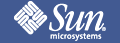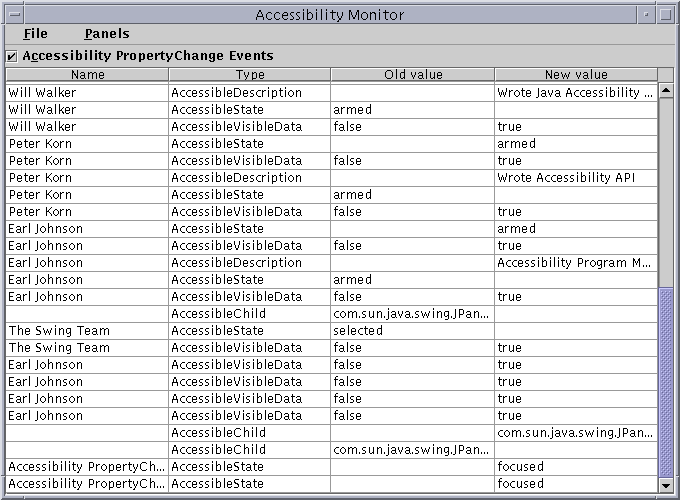

The AccessibilityMonitor example allows you to obtain information about the objects being displayed on the screen by a particular JavaTM Virtual Machine, and includes options to obtain additional accessibility features provided by the Java Foundation Classes.
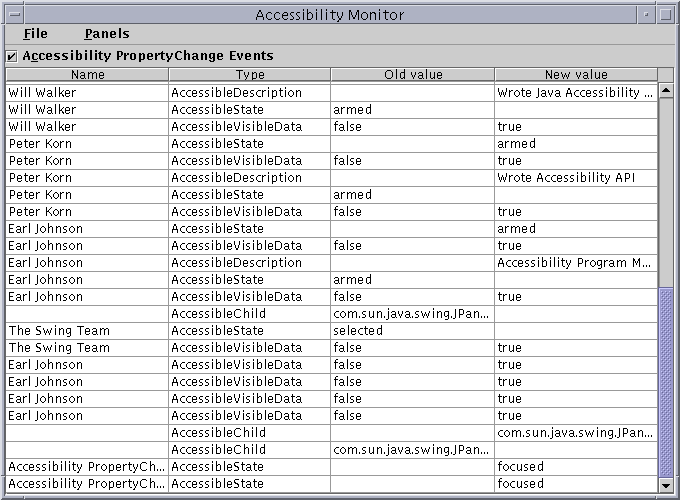
The AccessibilityMonitor class is in the examples/AccessibilityMonitor directory included with this release of the Java Accessibility Utilities (click here to view the source). Before you can run it, you need to set up your environment appropriately by following these instructions:
After you follow these instructions, you should be ready to run AccessibilityMonitor. If you did not set up your CLASSPATH correctly you might get one of the following errors when running a JavaTM application:Add the jaccess.jar and jaccess-examples.jar files to your CLASSPATH environment variable. Modify your $JDKHOME/lib/awt.properties file to include the following lines: AWT.EventQueueClass=com.sun.java.accessibility.util.EventQueueMonitor AWT.assistive_technologies=AccessibilityMonitor
Failed loading com.sun.java.accessibility.util.EventQueueMonitor: java.lang.ClassNotFoundException: com.sun.java.accessibility.util.EventQueueMonitor
Error trying to newInstance AccessibilityMonitor java.lang.ClassNotFoundException: AccessibilityMonitorThe first error means the jaccess.jar file is not in your CLASSPATH, and the second means the jaccess-examples.jar file is not in your CLASSPATH.
The AccessibilityMonitor class is in the examples/AccessibilityMonitor directory included with this release of the Java Accessibility Utilities (click here to view the source). Before you can run it, you need to set up your environment appropriately by following these instructions:
After you follow these instructions, you should be ready to run AccessibilityMonitor.Copy jaccess.jar and jaccess-examples.jar to the $JDKHOME/jre/lib/ext directory under your JDK1.2 installation. Modify (create one if it doesn't exist) your $JDKHOME/jre/lib/accessibility.properties file to include the following line: assistive_technologies=AccessibilityMonitor
The bulk of the window contains a table listing the PropertyChange events that is updated periodically as the events occur. The first column of the table contains the Accessible Name of the object which generated the event (these will often be blank as many objects [generally container objects] don't have Accessible names). The second column contains the name of the property which changed (generating the event). The third and fourth columns contain string representations of the old and new values (respectively) of that property.
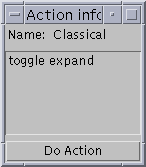
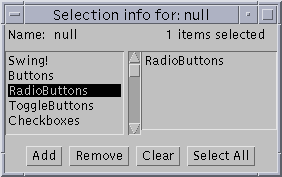
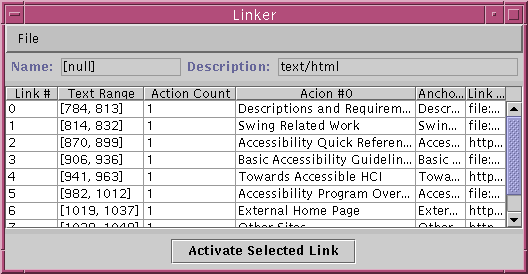
Holding down the right-most mouse button on an event in either the first
or second row of the table will display a popup menu that provides options
for you to get additional accessible information from the object.
The first option will provide you with information similar to that provided
by the Explorer example. The second option
allows you to manipulate the AccessibleActions of the object, the third
option allows you to manipulate the AccessibleSelections of the object,
and the fourth option allows you to manipulate the AccessibleHypertext
links of the object. If you hold down the right-most mouse
button on either the third or fourth column, the same menu will appear
if and only if either the value (old or new) represents an Accessible object
itself (e.g. if the AccessibleChild property is the type of event, then
the event represents either the birth or death of an AccessibleChild of
the object which generated the event), and the panels which come up are
for that old or new Accessible object. You can bring up an AccessibilityPanel
without using the mouse by first selecting the table cell you are interested
in, and then choosing the AccessibilityPanel from the Panels menu.
 Copyright©
1995-97 Sun Microsystems, Inc. All Rights
Reserved.
To submit comments or suggestions about Java
Accessibility, please send mail to access@sun.com.
Copyright©
1995-97 Sun Microsystems, Inc. All Rights
Reserved.
To submit comments or suggestions about Java
Accessibility, please send mail to access@sun.com.