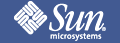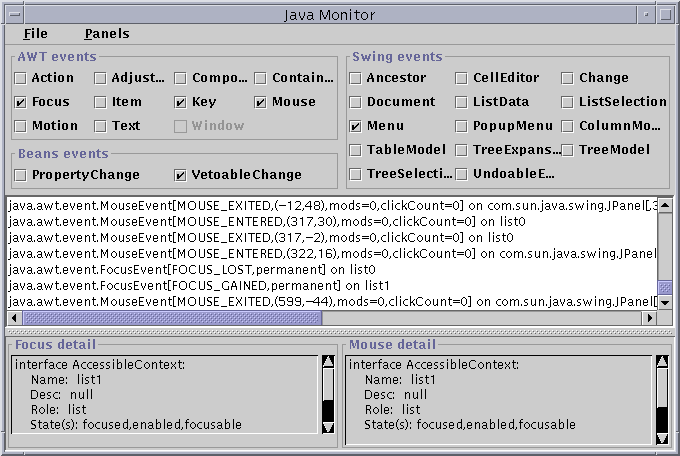

The JavaMonitor example allows you to obtain information about the objects being displayed on the screen by a particular JavaTM Virtual Machine, and includes options to obtain additional accessibility features provided by the Java Foundation Classes.
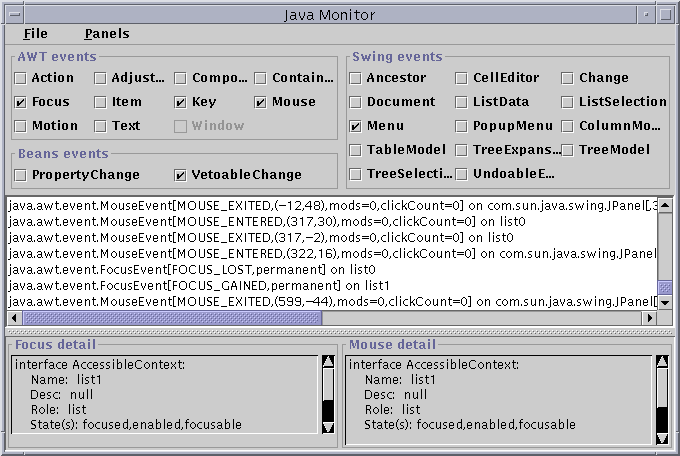
The JavaMonitor class is in the examples/JavaMonitor directory included with this release of the Java Accessibility Utilities (click here to view the source). The compiled classes of JavaMonitor are also included in the jaccess-examples.jar file includes with this release. Before you can run JavaMonitor, you need to set up your environment appropriately by following these instructions:
After you follow these instructions, you should be ready to run JavaMonitor. If you did not set up your CLASSPATH correctly you might get one of the following errors when running a JavaTM application:Add the jaccess.jar and jaccess-examples.jar files to your CLASSPATH environment variable. Modify your $JDKHOME/lib/awt.properties file to include the following lines: AWT.EventQueueClass=com.sun.java.accessibility.util.EventQueueMonitor AWT.assistive_technologies=JavaMonitor
Failed loading com.sun.java.accessibility.util.EventQueueMonitor: java.lang.ClassNotFoundException: com.sun.java.accessibility.util.EventQueueMonitor
Error trying to newInstance JavaMonitor java.lang.ClassNotFoundException: JavaMonitorThe first error means the jaccess.jar file is not in your CLASSPATH, and the second means the
The JavaMonitor class is in the examples/JavaMonitor directory included with this release of the Java Accessibility Utilities (click here to view the source). Before you can run it, you need to set up your environment appropriately by following these instructions:
After you follow these instructions, you should be ready to run JavaMonitor.Copy jaccess.jar and jaccess-examples.jar to the $JDKHOME/jre/lib/ext directory under your JDK1.2 installation. Modify (create one if it doesn't exist) your $JDKHOME/jre/lib/accessibility.properties file to include the following line: assistive_technologies=JavaMonitor
In the middle of the dialog box is a list of events that is updated as each event occurs. Items will be posted in this list only if you select the events you are interested in by manipulating the checkboxes at the top of the box.
In the bottom left of the dialog box is a small list box that represents the last object to have focus. It is updated each time the focus changes and contains a small sample of the information obtained from the Java Accessibility API. NOTE: This box will not be updated unless you select for Focus events.
In the lower right of the dialog box is a small List box that you can populate by moving the pointer over an object and pressing the F1 key. This action uses calls to EventQueueMonitor to obtain the current mouse position and obtain an accessible object from that location. It then calls a small number of methods from the Java Accessibility API to display information about the object under the pointer. NOTE: This box will not be updated unless you select for key events.
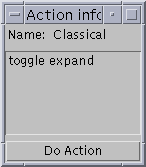
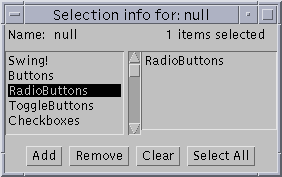
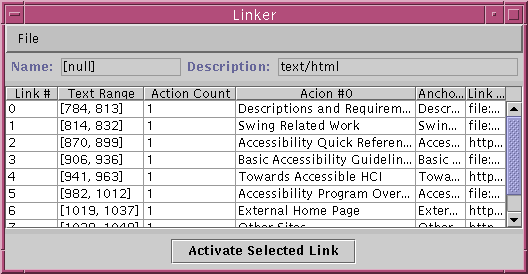
When one of the events is selected in the list, you can choose to bring up an AccessibilityPanel from the Panels menu. This will display additional accessible information about the object. The first option will provide you with information similar to that provided by the Explorer example. The second option allows you to manipulate the AccessibleActions of the object, the third option allows you to manipulate the AccessibleSelections of the object, and the fourth option allows you to manipulate the AccessibleHypertext links of the object. You can also bring up a popup menu of AccessibilityPanels by right-clicking over the events list.
NOTE: The JFC Menus will not show any interesting information
unless you select for JMenu events.
 Copyright©
1995-98 Sun Microsystems, Inc. All Rights
Reserved.
To submit comments or suggestions about Java
Accessibility, please send mail to access@sun.com.
Copyright©
1995-98 Sun Microsystems, Inc. All Rights
Reserved.
To submit comments or suggestions about Java
Accessibility, please send mail to access@sun.com.