9 Managing the Policy Store
The following sections explain how an administrator can manage policies using either Fusion Middleware Control, OPSS scripts, or Oracle Authorization Policy Manager:
-
Managing Application Policies with Oracle Authorization Policy Manager
Typical operations include:
-
Changing the grants of an existing application role.
-
Revoking a permission from a principal.
-
Creating and deleting application roles.
-
Listing all application roles and members of an application role.
-
This chapter also includes the following sections:
-
Granting Policies to Anonymous and Authenticated Roles with WLST Scripts
-
Application Stripe for Versioned Applications in WLST Scripts
9.1 Managing the Policy Store
Only a user with the appropriate permissions, such as the domain administrator, can access data in the policy store.
The following sections explain how an administrator can manage policies using either Fusion Middleware Control, OPSS scripts, or Oracle Authorization Policy Manager. Typical operations include:
To avoid unexpected authorization failures and to manage policies effectively, note the following important points:
Important Point 1:
Before deleting a user, revoke all permissions, application roles, and enterprise groups that have been granted to the user. If you fail to remove all security artifacts referencing a user to be deleted, they are left dangling and, potentially, be inadvertently inherited if another user with the same name or uid is created at a later time.Similar considerations apply to when a user name or uid is changed: all policies (grants, permissions, groups) referring to old data must be updated so that it works as expected with the changed data.
Important Point 2:
Policies use case sensitivity in names when they are applied. The best way to avoid possible authorization errors due to case in user or group names is to use the spelling of those names exactly as specified in the identity store.It is therefore recommended that:
-
When provisioning a policy, the administrator spell the names of users and groups used in the policy exactly as they are in the identity repository. This guarantees that queries into the policy store (involving a user or group name) work as expected.
-
When entering a user name at run-time, the end-user enter a name that matches exactly the case of a name supplied in the identity repository. This guarantees that the user is authorized as expected.
See Section L.4, "Failure to Grant or Revoke Permissions - Case Mismatch."
Important Point 3:
The name of a resource type, a resource, or an entitlement can contain printable charactes only and it cannot start or end with a white space.For other considerations regarding the use of characters in policies, in particular in role names, see Section L.15, "Characters in Policies."
Important Point 4:
Authorization failures are not visible, by default, in the console. To have authorization failures sent to the console you must set the system variable jps.auth.debug as follows:-Djps.auth.debug=true
In particular, to have JpsAuth.checkPermission failures sent to the console, you must set the variable as above.
9.2 Managing Policies with Fusion Middleware Control
Fusion Middleware Control allows managing system and application policies in a WebLogic domain, regardless of the type of policy store provider used in the domain, as explained in the following sections:
9.2.1 Managing Application Policies
This section explains the steps you follow to manage application policies with Fusion Middleware Control for an application deployed on Oracle WebLogic Server or on WebSphere Application Server.
Note:
If multiple applications are to share a permission and to prevent permission check failures, the corresponding permission class must be specified in the system class path.-
Log in to Fusion Middleware Control and navigate to Domain > Security > Application Policies (if the application is deployed on Oracle WebLogic Server), or to Cell > Security > Application Policies (if it is deployed on WebSphere Application Server), to display the Application Policies page partially illustrated in the following graphic:
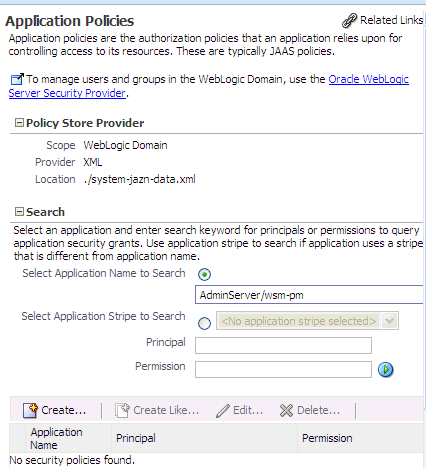
The area Policy Store Provider is read-only and, when expanded, displays the policy store provider currently in use in the domain or cell where the application is deployed.
Note:
If the page does not initially display policies and roles, click the blue button to display all items. -
To display policies in an application matching a given principal or permission, expand the Search area, choose the application or application stripe to search, enter the data to match (a principal name or a permission name or both), and click the blue button. The results of the search are displayed in the table at the bottom of the page.
-
To create an application policy for the selected application or application stripe, click Create to display the Create Application Grant page. The top area Grant Details displays read-only information about the application.
-
To add permissions to the policy being created, click Add in the Permissions area to display the Add Permission dialog.
Using the Search to identify permissions matching a class or resource name, determine the Permission Class and Resource Name of the permission. Optionally, use the Customize area to further qualify the permission.
When finished, click OK to return to the Create Application Grant page. The permission you created is displayed in the table in the Permissions area.
-
To add users to the policy being created, click the button Add User in the Grantee area to display the dialog Add User.
Using the Search, identify users names matching a string; the result of the query is displayed in the Available Users box.
Using the various buttons, move the users you want to grant permissions from the Available Users box to the Selected Users box.
When finished, click OK to return to the Create Application Grant page. The users you selected are displayed in the table in the Grantee area.
-
To add application roles to the policy being created, click the button Add Application Role in the Grantee area to display the dialog Add Application Role.
Using the Search, identify role names matching a type or name; the result of the query is displayed in the Available Roles box.
Using the various buttons, move the roles you want to grant permissions from the Available Roles box to the Selected Roles box.
When finished, click OK to return to the Create Application Grant page. The roles you selected are displayed in the table in the Grantee area.
-
To add groups to the policy being created, click the button Add Group in the Grantee area to display the dialog Add Group.
Using the Search, identify the group names matching a string; the result of the query is displayed in the Available Groups box.
Using the various buttons, move the groups you want to add to the policy from the Available Groups box to the Selected Groups box.
When finished, click OK to return to the Create Application Grant page. The groups you selected are displayed in the table in the Grantee area.
-
At any point you can remove an item from the table by selecting it and clicking the Delete button; similarly, you can modify an item from the table by selecting it and clicking the Edit button.
-
When finished, click OK to return to the Application Policies page. The principal and permissions of the policy created are displayed in the table at the bottom of the page.
-
-
To create an application policy based on an existing one:
-
Select an existing policy from the table.
-
Click Create Like, to display the Create Application Grant Like page. Notice that in this page the table of permissions is automatically filled in with the data extracted from the policy you selected.
-
Modify those values and enter users, application roles, or groups, as appropriate, as explained in the substeps of step 3 above, and then click OK.
-
9.2.2 Managing Application Roles
This section explains the steps you follow to manage application roles with Fusion Middleware Control for an application deployed on Oracle WebLogic Server or on WebSphere Application Server.
-
Log in to Fusion Middleware Control and navigate to Domain > Security > Application Roles (if the application is deployed on Oracle WebLogic Server), or to Cell > Security > Application Roles (if it is deployed on WebSphere Application Server), to display the Application Policies page partially illustrated in the following graphic:
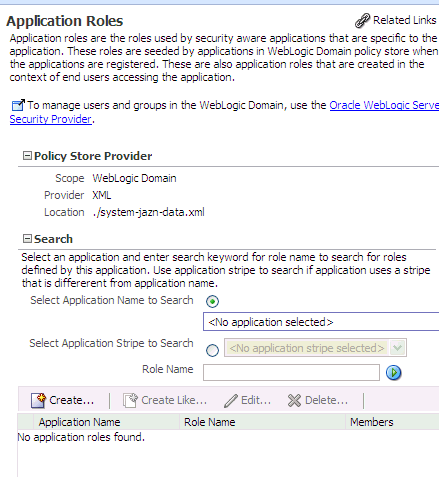
The area Policy Store Provider is read-only and, when expanded, displays the policy store provider currently in use in the domain where the application is deployed.
Note:
If the page does not initially display application roles, click the blue button to display all items. -
To display roles in an application, expand the Search area, choose the application or application stripe to search, enter the data to match (a role name), and click the blue button. The results of the search are displayed in the table at the bottom of the page.
-
To create an application role, click Create to display the Create Application Role page. Note that you need not enter data in all areas at once. For example, you could create a role by entering the role name and display name, save your data, and later on specify the members in it. Similarly, you could enter data for role mapping at a later time.
In the area General, specify the following attributes of the role being created:
-
The name of the role, in the text box Role Name.
-
Optionally, the name to display for the role, in the text box Display Name.
-
Optionally, a description of the role, the text box Description.
In the area Members, specify the users, groups, or other application roles, if any, into which the role being created is mapped.
To add application roles to the application role being created:
-
Click Add Application Role, to display the Add Application Role dialog.
-
In this dialog, identify the available role with a name matching a string by entering the string in the box Role Name, and then clicking the blue button; the result of the query is displayed in the Available Roles box.
-
Select roles from the box Available Roles, as appropriate, and use the buttons in between the boxes to move them to the box Selected Roles.
-
When finished, click OK to return to the Create Application Role page. The selected application roles are displayed in the table Roles.
To add groups to the application role being created:
-
Click Add Group, to display the Add Group dialog.
-
In this dialog, identify the available groups with a name matching a string by entering the string the box Group Name, and then clicking the blue button; the result of the query is displayed in the Available Groups box.
-
Select groups from the box Available Groups, as appropriate, and use the buttons in between the boxes to move them to the box Selected Groups.
-
When finished, click OK to return to the Create Application Role page. The selected groups are displayed in the table Roles.
To add users to the application role being created:
-
Click Add User, to display the Add User dialog.
-
In this dialog, identify the available users with a name matching a string by entering the string in the box User Name, and then clicking the blue button; the result of the query is displayed in the Available Users box.
-
Select users from the box Available Users, as appropriate, and use the buttons in between the boxes to move them to the box Selected Users.
-
When finished, click OK to return to the Create Application Role page. The selected users are displayed in the table Users.
-
-
At any point you can remove an item from the table by selecting it and clicking the Delete button; similarly, you can modify an item from the table by selecting it and clicking the Edit button.
-
Click OK to effect the role creation (or update) and to return to the Application Roles page. The role just created is displayed in the table at the bottom of that page.
-
To create an application role based on an existing one:
-
Select an existing role from the table.
-
Click Create Like, to display the Create Application Role Like page. Notice that in this page the role and user tables are automatically filled in with the data extracted from the role you selected.
-
Modify the list of roles and users, as appropriate, and then click OK.
-
To understand how permissions are inherited in a role hierarchy, see Section 2.2.1, "Permission Inheritance and the Role Hierarchy."
9.2.3 Managing System Policies
This section explains the steps you follow to manage system policies for an Oracle WebLogic Server domain or for a WebSphere Application Server cell with Fusion Middleware Control.
The procedure below enables creating two types of system policies: principal policies and codebase policies. A principal policy grants permissions to a list of users or groups. A codebase policy grants permissions to a piece of code, typically a URL or a JAR file; for example, an application using the Credential Store Framework requires an appropriate codebase policy.
-
Log in to Fusion Middleware Control and navigate to Domain > Security > System Policies or to Cell > Security > System Policies, as appropriate, to display the System Policies page partially illustrated in the following graphic:
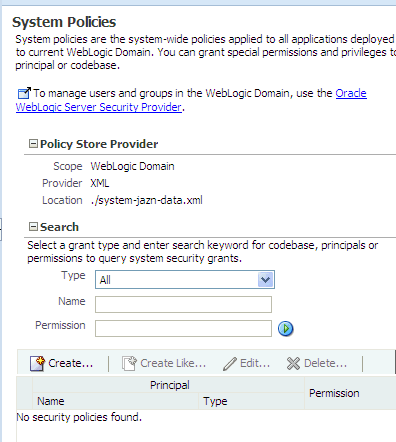
The area Policy Store Provider is read-only and, when expanded, displays the policy store provider currently in use in the domain.
-
To display application policies matching a given type, name, or permission, expand the Search area, enter the data to match, and click the blue button. The results of a query are displayed in the table at the bottom of the page.
To redisplay the table of current application policies, select the type All and leave the name and permission boxes blank.
-
At any point, you can edit the characteristics of a selected policy by clicking the Edit button, or remove it from the list by clicking the Delete button.
To create a system policy:
-
Click Create to display the Create System Grant page.
-
In the area Grant Details, select type of policy to create. The valid types are Principal or Codebase. The UI differs slightly depending on the type chose. The steps below assume the selection Principal.
-
To add permissions to policy being created, click the button Add in the Permissions area to display the Add Permission dialog. In this dialog choose a permission to add to the policy being created.
-
Use the Search area to query permissions matching a type, principal name, or permission name. The result of the query is display in the table in the Search area.
-
To choose the permission to add, select a permission from the table. Note that, when a permission is selected, its details are rendered in the read-only Customize area.
-
Click OK to return to the Create System Grant page. The selected permission is added to the table Permissions.
-
-
At any point, you can select a permission from the table and use the button Edit to change the characteristics of the permission, or the button Delete to remove from the list.
-
To add users to the policy being created, click the button Add User in the Grantee area to display the Add User dialog.
-
Use the Search to display user names matching a pattern. The results of the query are displayed in the box Available Users.
-
Use the buttons in between the boxes to move users from the Available Users box to the Selected Users box.
-
Click OK to return to the Create System Grant page. The users you have selected are added to the table Grantee.
-
-
To add groups to the policy being created, click the button Add Group in the Grantee area to display the Add Group dialog.
-
Use the Search to display group names matching a specified pattern. The results of the query are displayed in the box Available Groups.
-
Use the buttons in between the boxes to move roles from the Available Groups box to the Selected Groups box.
-
Click OK to return to the Create System Grant page. The groups you have selected are added to the table Grantee.
-
-
Click OK to return to the System Policies page. An message at the top of the page informs you the result of the operation. If successful, the policy is added to the table at the bottom of the page.
9.3 Managing Application Policies with OPSS Scripts
An OPSS script is either a WLST script, in the context of the Oracle WebLogic Server, or a WASAdmin script, in the context of the WebSphere Application Server. The scripts listed in this section apply to both platforms: WebLogic Application Server and WebSphere Application Server.
An online script is a script that requires a connection to a running server. Unless otherwise stated, scripts listed in this section are online scripts and operate on a policy store, regardless of whether it is file-, LDAP-, or DB-based. There are a few scripts that are offline, that is, they do not require a server to be running to operate.
Read-only scripts can be performed only by users in the following WebLogic groups: Monitor, Operator, Configurator, or Admin. Read-write scripts can be performed only by users in the following WebLogic groups: Admin or Configurator. All WLST scripts are available out-of-the-box with the installation of the Oracle WebLogic Server.
WLST scripts can be run in interactive mode or in script mode. In interactive mode, you enter the script at a command-line prompt and view the response immediately after. In script mode, you write scripts in a text file (with a py file name extension) and run it without requiring input, much like the directives in a shell script.
WASAdmin scripts can be run in interactive mode only.
Before invoking an OPSS script you must run (according to the platform you use) one of the scripts below to ensure that the required JARs are added to the class path.
On WebLogic:
>sh $ORACLE_HOME/common/bin/wlst.sh
To run an online script, you must connect to a WebLogic server as follows:
>java weblogic.WLST
>connect('servername', 'password', 'localhost:portnum')
For details about running OPSS scripts on WebSphere, see Oracle Fusion Middleware Third-Party Application Server Guide.
OPSS provides the following scripts on all supported platforms to administer application policies (all scripts are online, unless otherwise stated):
All class names specified in the above scripts must be fully qualified path names. The argument appStripe refers to the application stripe (typically, identical to the application name) and identifies the subset of policies pertaining to a particular application.
For important information about the authenticated and the anonymous roles and WLST scripts, see Section 9.5, "Granting Policies to Anonymous and Authenticated Roles with WLST Scripts."
For the correct usage of the application stripe in versioned applications, see Section 9.6, "Application Stripe for Versioned Applications in WLST Scripts."
9.3.1 listAppStripes
The script listAppStripes lists application stripes. This script can be run in offline or online mode. When run in offline mode, a configuration file must be passed, and it lists the application stripes in the policy store referred to by the configuration in the default context of the passed configuration file. When run in online mode, a configuration file must not be passed, and it lists stripes in the policy store of the domain to which you connect. In any mode, if a regular expression is passed, it lists the application stripes with names that match the regular expression; otherwise, it lists all application stripes.
If this command is used in offline mode after reassociating to a DB-based, the configuration file produced by the reassociation must be manually edited as described in Running listAppStripes after Reassociating to a DB-Based Store.
listAppStripes.py [-configFile configFileName] [-regularExpression aRegExp]
listAppStripes([configFile="configFileName"] [, regularExpression="aRegExp"])
The meanings of the arguments are as follows:
-
configFilespecifies the path to the OPSS configuration file. Optional. If specified, the script runs offline; the default context in the specified configuration file must not have a service instance reference to an identity store. If unspecified, the script runs online and it lists application stripes in the policy store. -
regularExpressionspecifies the regular expression that stripe names returned should match. Optional. If unspecified, it matches all names. To match substrings, use the character *.
The following (online) invocation returns the list of application stripes in the policy store:
listAppStripes.py
The following (offline) invocation returns the list of application stripes in the policy store referenced in the default context of the specified configuration file:
listAppStripes.py -configFile /home/myFiles/jps-config.xml
The following (online) invocation returns the list of application stripes that contain the prefix App:
listAppStripes.py -regularExpression App*
9.3.1.1 Running listAppStripes after Reassociating to a DB-Based Store
The jps configuration file produced by the reassociation to a DB-based stored cannot be passed, as is, to the script listAppStripes (when the script is run in offline mode). To run the script in offline mode in this scenario, the passed file must be first manually edited as described below.
The following examples illustrate fragments of jps configuration files before and after reassociating to a DB-based OPSS security store, and the changes required on the file produced by the reassociation.
The following fragment illustrates the configuration of a file-based policy store before being reassociated to a DB-based store:
<serviceInstance name="policystore.xml" provider="policystore.xml.provider" location="./system-jazn-data.xml"> <description>File Based Policy Store Service Instance</description> </serviceInstance> <jpsContext name="default"> <serviceInstanceRef ref="credstore"/> <serviceInstanceRef ref="keystore"/> <serviceInstanceRef ref="policystore.xml"/> <serviceInstanceRef ref="audit"/> <serviceInstanceRef ref="idstore.ldap"/> <serviceInstanceRef ref="trust"/> </jpsContext>
The following fragment illustrates the configuration file generated by the reassociation of the above store to a DB-based store:
<propertySet name="props.db.1"> <property value="cn=soa_domain" name="oracle.security.jps.farm.name"/> <property value="cn=jpsroot" name="oracle.security.jps.ldap.root.name"/> <property value="jdbc/opss" name="datasource.jndi.name"/> </propertySet> <serviceInstance provider="policystore.provider" name="policystore.db"> <property value="DB_ORACLE" name="policystore.type"/> <propertySetRef ref="props.db.1"/> </serviceInstance> <jpsContext name="default"> <serviceInstanceRef ref="credstore.db"/> <serviceInstanceRef ref="keystore.db"/> <serviceInstanceRef ref="policystore.db"/> <serviceInstanceRef ref="audit"/> <serviceInstanceRef ref="idstore.ldap"/> <serviceInstanceRef ref="trust"/> </jpsContext>
The configuration file produced by the reassociation above must be manually modified before it is passed to the offline script listAppStripes. This editing involves (a) changing the list of properties props.db.1 above to the following:
<propertySet name="props.db.1"> <property value="cn=reassociation" name="oracle.security.jps.ldap.root.name"/> <property value="cn=soa_domain" name="oracle.security.jps.farm.name"/> <property value="jdbc:oracle:thin:@dadvma0170:1521:rdbms" name="jdbc.url"/> <property value="rc1_opss" name="security.principal"/> <property value="oracle.jdbc.driver.OracleDriver" name="jdbc.driver"/> <property value="welcome1" name="security.credential"/> </propertySet>
in which the property datasource.jndi.name has been replaced by four other properties; and (b) removing the reference to the identity store in the default context (that is, the line <serviceInstanceRef ref="idstore.ldap"/>)
The edited file can then be passed to the offline script, which should run without errors.
9.3.2 createAppRole
The script createAppRole creates an application role in the policy store with given application stripe and role name.
createAppRole.py -appStripe appName -appRoleName roleName
createAppRole(appStripe="appName", appRoleName="roleName")
The meanings of the arguments (all required) are as follows:
-
appStripespecifies an application stripe. -
appRoleNamespecifies a role name.
The following invocation creates an application role with application stripe myApp and role name myRole:
createAppRole.py -appStripe myApp -appRoleName myRole
9.3.3 deleteAppRole
The script deleteAppRole removes an application role from the passed stripe. Specifically, this script applies a cascading deletion by removing:
-
All grants where the role is present
-
The role from any other role of which it is a member
-
All roles that are member of the role
deleteAppRole.py -appStripe appName -appRoleName roleName
deleteAppRole(appStripe="appName", appRoleName="roleName")
The meanings of the arguments (all required) are as follows:
-
appStripespecifies an application stripe. -
appRoleNamespecifies a role name.
The following invocation removes the role with application stripe myApp and name myRole:
deleteAppRole.py -appStripe myApp -appRoleName myRole
9.3.4 grantAppRole
The script grantAppRole adds a principal (class and name) to a role with a given application stripe and name, and it can be used to build or modify an application role hierarchy.
grantAppRole.py -appStripe appName -appRoleName roleName -principalClass className -principalName prName
grantAppRole(appStripe="appName", appRoleName="roleName", principalClass="className", principalName="prName")
The meanings of the arguments (all required) are as follows:
-
appStripespecifies an application stripe. -
appRoleNamespecifies a role name. -
principalClassspecifies the fully qualified name of a class; this class must be included in the class path so that it is available at runtime. Typically, if the principal is a user, the class isweblogic.security.principal.WLSUserImpl, and if the principal is a group, the class isweblogic.security.principal.WLSGroupImpl. -
principalNamespecifies the principal name.
The following invocation adds the principal myPrincipal, defined by the default principal implementation class WLSGroupImpl, to the role myRole in the application stripe myApp:
grantAppRole.py -appStripe myApp
-appRoleName myRole
-principalClass weblogic.security.principal.WLSGroupImpl
-principalName myPrincipal
9.3.5 revokeAppRole
The script revokeAppRole removes a principal (class and name) from a role with a given application stripe and name, and it can be used to modify an application role hierarchy.
revokeAppRole.py -appStripe appName -appRoleName roleName -principalClass className -principalName prName
revokeAppRole(appStripe="appName", appRoleName="roleName", principalClass="className", principalName="prName")
The meanings of the arguments (all required) are as follows:
-
appStripespecifies an application stripe. -
appRoleNamespecifies a role name. -
principalClassspecifies the fully qualified name of the principal class. -
principalNamespecifies the principal name.
The following invocation removes the principal myPrincipal, defined by the default principal implementation class WLSGroupImpl, from the role myRole in the application stripe myApp:
revokeAppRole.py -appStripe myApp
-appRoleName myRole
-principalClass weblogic.security.principal.WLSGroupImpl
-principalName myPrincipal
9.3.6 listAppRoles
The script listAppRoles lists all roles with a given application stripe.
listAppRoles.py -appStripe appName
listAppRoles(appStripe="appName")
The meaning of the argument (required) is as follows:
-
appStripespecifies an application stripe.
The following invocation returns all the roles with application stripe myApp:
listAppRoles.py -appStripe myApp
9.3.7 listAppRolesMembers
The script listAppRoleMembers lists all members in a role with a given application stripe and role name.
listAppRoleMembers.py -appStripe appName -appRoleName roleName
listAppRoleMembers(appStripe="appName", appRoleName="roleName")
The meanings of the arguments (all required) are as follows:
-
appStripespecifies an application stripe. -
appRoleNamespecifies a role name.
The following invocation returns all the members in a role with application stripe myApp and name myRole:
listAppRoleMembers.py -appStripe myApp
-appRoleName myRole
9.3.8 grantPermission
The script grantPermission creates a permission granted to a code base or URL or principal, in either an application policy or the global policy section.
grantPermission [-appStripe appName] [-codeBaseURL url] [-principalClass prClassName] [-principalName prName] -permClass permissionClassName [-permTarget permName] [-permActions comma_separated_list_of_actions]
grantPermission([appStripe="appName",] [codeBaseURL="url",] [principalClass="prClassName",] [principalName="prName",] permClass="permissionClassName", [permTarget="permName",] [permActions="comma_separated_list_of_actions"])
The meanings of the arguments (optional arguments are enclosed in between square brackets) are as follows:
-
appStripespecifies an application stripe. If not specified, then the script works on system policies. -
codeBaseURLspecifies the URL of the code granted the permission. -
principalClassspecifies the fully qualified name of a class (grantee). -
principalNamespecifies the name of the grantee principal. -
permClassspecifies the fully qualified name of the permission class. -
permTargetspecifies, when available, the name of the permission target. Some permissions may not include this attribute. -
permActionsspecifies the list of actions granted. Some permissions may not include this attribute and the actions available depend on the permission class.
The following invocation creates an application permission (for the application with application stripe myApp) with the specified data:
grantPermission.py -appStripe myApp
-principalClass my.custom.Principal
-principalName manager
-permClass java.security.AllPermission
The following invocation creates a system permission with the specified data:
grantPermission.py -principalClass my.custom.Principal
-principalName manager
-permClass java.io.FilePermission
-permTarget /tmp/fileName.ext
-permActions read,write
9.3.9 revokePermission
The script revokePermission removes a permission from a principal or code base defined in an application or the global policy section.
revokePermission [-appStripe appName] [-codeBaseURL url] [-principalClass prClassName] [-principalName prName] -permClass permissionClassName [-permTarget permName] [-permActions comma_separated_list_of_actions]
revokePermission([appStripe="appName",][codeBaseURL="url",] [principalClass="prClassName",] [principalName="prName",] permClass="permissionClassName", [permTarget="permName",] [permActions="comma_separated_list_of_actions"])
The meanings of the arguments (optional arguments are enclosed in between square brackets) are as follows:
-
appStripespecifies an application stripe. If not specified, then the script works on system policies. -
codeBaseURLspecifies the URL of the code granted the permission. -
principalClassspecifies the fully qualified name of a class (grantee). -
principalNamespecifies the name of the grantee principal. -
permClassspecifies the fully qualified name of the permission class. -
permTargetspecifies, when available, the name of the permission target. (Note that some permissions may not include this attribute.) -
permActionsspecifies the list of actions removed. Note that some permissions may not include this attribute and the actions available depend on the permission class.
The following invocation removes the application permission (for the application with application stripe myApp) with the specified data:
revokePermission.py -appStripe myApp
-principalClass my.custom.Principal
-principalName manager
-permClass java.security.AllPermission
The following invocation removes the system permission with the specified data:
revokePermission.py -principalClass my.custom.Principal
-principalName manager
-permClass java.io.FilePermission
-permTarget /tmp/fileName.ext
-permActions read,write
9.3.10 listPermissions
The script listPermissions lists all permissions granted to a given principal.
listPermissions [-appStripe appName] -principalClass className -principalName prName
listPermissions([appStripe="appName",] principalClass="className", principalName="prName")
The meanings of the arguments (optional arguments are enclosed in between square brackets) are as follows:
-
appStripespecifies an application stripe. If not specified, then the script works on system policies. -
principalClassspecifies the fully qualified name of a class (grantee). -
principalNamespecifies the name of the grantee principal.
The following invocation lists all permissions granted to a principal by the policies of application myApp:
listPermissions.py -appStripe myApp
-principalClass my.custom.Principal
-principalName manager
The following invocation lists all permissions granted to a principal by system policies:
listPermissions.py -principalClass my.custom.Principal
-principalName manager
9.3.11 deleteAppPolicies
The script deleteAppPolicies removes all policies with a given application stripe.
deleteAppPolicies -appStripe appName
deleteAppPolicies(appStripe="appName")
The meaning of the argument (required) is as follows:
-
appStripespecifies an application stripe. If not specified, then the script works on just system policies.
deleteAppPolicies -appStripe myApp
9.3.12 createResourceType
The script createResourceType inserts a new <resource-type> entry in the policy store within a given application stripe and with specified name, display name, description, and actions. Optional arguments are enclosed in between square brackets; all other arguments are required.
createResourceType -appStripe appStripeName -resourceTypeName resTypeName -displayName displName -description descripString [-provider resTypeProvider] [-matcher resTypeClass] -actions resTypeActions [-delimiter delimChar]
createResourceType(appStripe="appStripeName", resourceTypeName="resTypeName", displayName="displName", description="descripString" [, provider="resTypeProvider", matcher="resTypeClass"], actions="resTypeActions"[, delimiter="delimChar"])
The meaning of the arguments is as follows:
-
appStripespecifies the application stripe where to insert the resource type. -
resourceTypeNamespecifies the name of the resource type to insert. -
displayNamespecifies the name for the resource type used in UI gadgets. -
descriptionspecifies a brief description of the resource type. -
providerspecifies the provider for the resource type. -
matcherspecifies the class of the resource type. If unspecified, it defaults tooracle.security.jps.ResourcePermission. -
actionsspecifies the actions allowed on instances of the resource type. -
delimiterspecifies the character used to delimit the list of actions. If unspecified, it defaults to comma ','.
The following invocation creates a resource type in the stripe myApplication with actions BWPrint and ColorPrint delimited by a semicolon:
createResourceType -appStripe myApplication
-resourceTypeName Printer
-displayName PRINTER
-description A resource type representing a Printer
-provider Printer
-matcher com.printer.Printer
-allowedActions BWPrint;ColorPrint
-delimiter ;
9.3.13 getResourceType
The script getResourceType returns the relevant parameters of a <resource-type> entry in the policy store within a given application stripe and with specified name.
getResourceType -appStripe appStripeName -resourceTypeName resTypeName
getResourceType(appStripe="stripeName", resourceTypeName="resTypeName")
The meaning of the arguments is as follows:
-
appStripespecifies the application stripe from where to fetch the resource type. -
resourceTypeNamespecifies the name of the resource type to fetch.
The following invocation fetches the resource type myResType from the stripe myApplication:
getResourceType -appStripe myApplication
-resourceTypeName myResType
9.3.14 deleteResourceType
The script deleteResourceType removes a resource type with a given name from the passed application stripe. This script applies a cascading deletion by removing all resource instances of the resource type from entitlements and all grants that use resource instances of the resource type.
Important:
A resource type cannot be modified after it has been created. If you need to modify a resource type in any way (such as adding, renaming, or deleting an action in it), you must delete the resource type and create a new one with the appropriate values. Specifically, you must:-
Create a new resource type.
-
Create the required new resource instances.
-
Create the required grants.
deleteResourceType -appStripe appStripeName -resourceTypeName resTypeName
deleteResourceType(appStripe="stripeName", resourceTypeName="resTypeName")
The meaning of the arguments is as follows:
-
appStripespecifies the application stripe from where to remove the resource type. -
resourceTypeNamespecifies the name of the resource type to remove.
The following invocation removes the resource type myResType from the stripe myApplication:
deleteResourceType -appStripe myApplication
-resourceTypeName myResType
9.3.15 createResource
The script createResource creates a new resource of a specified type in a specified application stripe. The passed resource type must exist in the passed application stripe.
createResource -appStripe appStripeName -name resName -type resTypeName [-displayName dispName] [-description descript]
createResource(appStripe="appStripeName", name="resName", type="resTypeName" [,-displayName="dispName"] [,-description="descript"])
The meaning of the arguments is as follows:
-
appStripespecifies the application stripe where the resource is created. -
namespecifies the name of the resource created. -
typespecifies the type of resource created. The passed resource type must be present in the application stripe at the time this script is invoked. -
diplayNamespecifies the display name of the resource created. Optional. -
descriptionspecifies the description of the resource created. Optional.
The following invocation creates the resource myResource in the stripe myApplication:
createResource -appStripe myApplication -name myResource -type myResType -displayName myNewResource
9.3.16 deleteResource
The script deleteResource deletes a resource and all its references from entitlements in an application stripe. The script performs a cascading deletion: if the entitlement refers to one resource only, it removes the entitlement; otherwise, it removes from the entitlement the resource actions for the passed type.
deleteResource -appStripe appStripeName -name resName -type resTypeName
deleteResource(appStripe="appStripeName", name="resName", type="resTypeName")
The meaning of the arguments is as follows:
-
appStripespecifies the application stripe where the resource is deleted. -
namespecifies the name of the resource deleted. -
typespecifies the type of resource deleted. The passed resource type must be present in the application stripe at the time this script is invoked.
The following invocation deletes the resource myResource in the stripe myApplication:
deleteResource -appStripe myApplication -name myResource -type myResType
9.3.17 listResources
The script listResources lists resources in a specified application stripe. If a resource type is specified, it lists all the resources of the specified resource type; otherwise, it lists all the resources of all types.
listResources -appStripe appStripeName [-type resTypeName]
listResources(appStripe="appStripeName" [,type="resTypeName"])
The meaning of the arguments is as follows:
-
appStripespecifies the application stripe where the resources are listed. -
typespecifies the type of resources listed. The passed resource type must be present in the application stripe at the time this script is invoked.
The following invocation lists all resources of type myResType in the stripe myApplication:
listResources -appStripe myApplication -type myResType
The following invocation lists all resources in the stripe myApplication:
listResources -appStripe myApplication
9.3.18 listResourceActions
The script listResourceActions lists the resources and actions in an entitlement within an application stripe.
listResourceActions -appStripe appStripeName -permSetName entitlementName
listResourceActions(appStripe="appStripeName", permSetName="entitlementName")
The meaning of the arguments is as follows:
-
appStripespecifies the application stripe where the entitlement resides. -
permSetNamespecifies the name of the entitlement whose resources and actions to list.
The following invocation lists the resources and actions of the entitlement myEntitlement in the stripe myApplication:
listResourceActions -appStripe myApplication -permSetName myEntitlement
9.3.19 createEntitlement
The script createEntitlement creates a new entitlement with just one resource and a list of actions in a specified application stripe. Use addResourceToEntitlement to add additional resources to an existing entitlement; use revokeResourceFromEntitlement to delete resources from an existing entitlement.
createEntitlement -appStripe appStripeName -name entitlementName -resourceName resName -actions actionList [-displayName dispName] [-description descript]
createEntitlement(appStripe="appStripeName", name="entitlementName", resourceName="resName", actions="actionList" [,-displayName="dispName"] [,-description="descript"])
The meaning of the arguments is as follows:
-
appStripespecifies the application stripe where the entitlement is created. -
namespecifies the name of the entitlement created. -
resourceNamespecifies the name of the one resource member of the entitlement created. -
actionsspecifies a comma-separated the list of actions for the resource resourceName. -
diplayNamespecifies the display name of the resource created. Optional. -
descriptionspecifies the description of the entitlement created. Optional.
The following invocation creates the entitlement myEntitlement with just the resource myResource in the stripe myApplication:
createEntitlement -appStripe myApplication -name myEntitlement -resourceName myResource -actions read,write
9.3.20 getEntitlement
The script getEntitlement returns the name, display name, and all the resources (with their actions) of an entitlement in an application stripe.
getEntitlement -appStripe appStripeName -name entName
getEntitlement(appStripe="appStripeName", name="entName")
The meaning of the arguments is as follows:
-
appStripespecifies the application stripe where the entitlement is located. -
namespecifies the name of the entitlement to access.
The following invocation returns the information of the entitlement myEntitlement in the stripe myApplication:
getEntitlement -appStripe myApplication -name myEntitlement
9.3.21 deleteEntitlement
The script deleteEntitlement deletes an entitlement in a specified application stripe. The script performs a cascading deletion by removing all references to the specified entitlement in the application stripe.
deleteEntitlement -appStripe appStripeName -name entName
deleteEntitlement(appStripe="appStripeName", name="entName")
The meaning of the arguments is as follows:
-
appStripespecifies the application stripe where the entitlement is deleted. -
namespecifies the name of the entitlement to delete.
The following invocation deletes the entitlement myEntitlement in the stripe myApplication:
deleteEntitlement -appStripe myApplication -name myEntitlement
9.3.22 addResourceToEntitlement
The script addResourceToEntitlement adds a resource with specified actions to an entitlement in a specified application stripe. The passed resource type must exist in the passed application stripe.
addResourceToEntitlement -appStripe appStripeName -name entName -resourceName resName -resourceType resType -actions actionList
addResourceToEntitlement(appStripe="appStripeName", name="entName", resourceName="resName",actions="actionList")
The meaning of the arguments is as follows:
-
appStripespecifies the application stripe where the entitlement is located. -
namespecifies the name of the entitlement to modify. -
resourceNamespecifies the resource to add. -
resourceTypespecifies the type of the resource to add. The passed resource type must be present in the application stripe at the time this script is invoked. -
actionsspecifies the comma-separated list of actions for the added resource.
The following invocation adds the resource myResource to the entitlement myEntitlement in the application stripe myApplication:
addResourceToEntitlement -appStripe myApplication -name myEntitlement -resourceName myResource -resourceType myResType -actions view,edit
9.3.23 revokeResourceFromEntitlement
The script revokeResourceFromEntitlement removes a resource from an entitlement in a specified application stripe.
revokeResourceFromEntitlement -appStripe appStripeName -name entName -resourceName resName -resourceType resTypeName -actions actionList
revokeResourceFromEntitlement(appStripe="appStripeName", name="entName", resourceName="resName" ,-resourceType="resTypeName", actions="actionList")
The meaning of the arguments is as follows:
-
appStripespecifies the application stripe where the entitlement is located. -
namespecifies the name of the entitlement to modify. -
resourceNamespecifies the type of resource to remove. -
resourceTypespecifies the type of the resource to remove. -
actionsspecifies the comma-separated list of actions to remove.
The following invocation removes the resource myResource from the entitlement myEntitlement in the stripe myApplication:
revokeResourceFromEntitlement -appStripe myApplication -name myEntitlement -resourceName myResource -resourceType myResType -actions view,edit
9.3.24 listEntitlements
The script listEntitlements lists all the entitlements in an application stripe. If a resource name and a resource type are specified, it lists the entitlements that have a resource of the specified type matching the specified resource name; otherwise, it lists all the entitlements in the application stripe.
listEntitlements -appStripe appStripeName [-resourceTypeName resTypeName] [-resourceName resName]
listEntitlements(appStripe="appStripeName" [,resourceTypeName="resTypeName", resourceName="resName"])
The meaning of the arguments is as follows:
-
appStripespecifies the application stripe from where to list entitlements. -
resourceTypeNamespecifies the name of the type of the resources to list. Optional. -
resourceNamespecifies the name of resource to match. Optional.
The following invocation lists all the entitlements in the stripe myApplication:
listEntitlements -appStripe myApplication
The following invocation lists all the entitlements in the stripe myApplication that contain a resource type myResType and a resource whose name match the resource name myResName:
listEntitlements -appStripe myApplication -resourceTypeName myResType -resourceName myResName
9.3.25 grantEntitlement
The script grantEntitlement creates a new entitlement with a specified principal in a specified application stripe.
grantEntitlement -appStripe appStripeName -principalClass principalClass -principalName principalName -permSetName entName
grantEntitlement(appStripe="appStripeName", principalClass="principalClass", principalName="principalName" ,-permSetName="entName")
The meaning of the arguments is as follows:
-
appStripespecifies the application stripe where the entitlement is created. -
principalClassspecifies the class associated with the principal. -
principalNamespecifies the name of the principal to which the entitlement is granted. -
permSetNamespecifies the name of the entitlement created.
The following invocation creates the entitlement myEntitlement in the stripe myApplication:
grantEntitlement -appStripe myApplication -principalClass oracle.security.jps.service.policystore.ApplicationRole -principalName myPrincipalName -permSetName myEntitlement
9.3.26 revokeEntitlement
The script revokeEntitlement deletes an entitlement and revokes the entitlement from the principal in a specified application stripe.
revokeEntitlement -appStripe appStripeName -principalClass principalClass -principalName principalName -permSetName entName
revokeEntitlement(appStripe="appStripeName", principalClass="principalClass", principalName="principalName" ,-permSetName="entName")
The meaning of the arguments is as follows:
-
appStripespecifies the application stripe where the entitlement is deleted. -
principalClassspecifies the class associated with the principal. -
principalNamespecifies the name of the principal to which the entitlement is revoked. -
permSetNamespecifies the name of the entitlement deleted.
The following invocation deletes the entitlement myEntitlement in the stripe myApplication:
revokeEntitlement -appStripe myApplication -principalClass oracle.security.jps.service.policystore.ApplicationRole -principalName myPrincipalName -permSetName myEntitlement
9.3.27 listEntitlement
The script listEntitlement lists an entitlement in a specified application stripe. If a principal name and a class are specified, it lists the entitlements that match the specified principal; otherwise, it lists all the entitlements.
listEntitlement -appStripe appStripeName [-principalName principalName -principalClass principalClass]
listEntitlement(appStripe="appStripeName" [, principalName="principalName", principalClass="principalClass"])
The meaning of the arguments is as follows:
-
appStripespecifies the application stripe where the entitlement is located. -
principalNamespecifies the name of the principal to match. Optional. -
principalClassspecifies the class of the principal to match. Optional.
The following invocation lists all entitlements in the stripe myApplication:
listEntitlement -appStripe myApplication
9.3.28 listResourceTypes
The script listResourceTypes lists all the resource types in a specified application stripe.
listResourceTypes -appStripe appStripeName
listResourceTypes(appStripe="appStripeName")
The meaning of the arguments is as follows:
-
appStripespecifies the application stripe where the resource types are located.
The following invocation lists all resource types in the stripe myApplication:
listResourceTypes -appStripe myApplication
9.3.29 reassociateSecurityStore
The script reassociateSecurityStore migrates the OPSS security store from a source to a target LDAP- or DB-based store, and it resets the default policy and credential services to the target repository. It also allows specifying that the OPSS security store be shared with that in a different domain (see optional argument join below). The OPSS binaries and the target policy store must have compatible versions; for details, see Section L.20, "Incompatible Versions of Binaries and Policy Store."
The source can be a file-, LDAP-, or DB-based store; the only type of LDAP target supported is Oracle Internet Directory; the only type of DB target supported is DB_ORACLE. This script uses and modifies the domain configuration file jps-config.xml, and it is supported in only the interactive mode.
For recommendations involving reassociation, see Important Points.
The script syntax varies slightly according to the type of the target store.
When the target is an LDAP-based store, use the following syntax:
reassociateSecurityStore(domain="domainName", servertype="OID", ldapurl="hostAndPort", jpsroot="cnSpecification", admin="cnSpecification", password="passWord" [,join="trueOrfalse"])
When the target is a DB-based store, use the following syntax:
reeassociateSecurityStore(domain="domainName", servertype="DB_ORACLE", datasourcename="datasourceName", jpsroot="jpsRoot",[admin="adminAccnt"], [password="passWord"],[join="trueOrfalse"])
The meaning of the arguments (all required) is as follows:
-
domain: on WebLogic, specifies the domain name where the reassociating takes place; on WebSphere, specifies the WebSphere cell name. -
adminspecifies, in case of an LDAP target, the administrator's user name on the target server, and the format iscn=usrName. In case of a DB target, it is required only when the DB has a protected data source (protected with user/password); in this case, it specifies the user name set to protect the data source when the data source was created; that user and password must be present in the bootstrap credential store. -
passwordspecifies the password associated with the user specified for the argumentadmin. It is required in case of an LDAP target.In case of a DB target, it is required only when the DB has a protected data source; in this case, it specifies the password associated with the user specified for the argument
admin. -
ldapurlspecifies the URI of the LDAP server. The format isldap//:host:port, if you are using the default port, orldaps://host:port, if you are using an anonymous SSL or one-way SSL transmission. The secure port must be configured to handle the desired SSL connection mode, and must be distinct from the default (non-secure) port. -
servertypespecifies the kind of the target LDAP server or DB server. The only valid types areOIDandDB_ORACLE. -
jpsrootspecifies the root node in the target LDAP repository under which all data is migrated. The format iscn=nodeName. -
joinspecifies whether the domain is to share an OPSS security store in another domain. Optional. Set to true to share an existing store in another domain; set to false otherwise. The use of this argument allows multiple WebLogic domains to point to the same logical OPSS security store.Important:
When an OPSS security store is reassociated with join=true, the bootstrap wallet from the first domain must be manually copied to the second domain. The reason for this requirement is that the first domain generates a local key that is used to encrypt the keystore data and the second domain needs to have the same key in its bootstrap wallet in order to decrypt that data. -
datasourcenamespecifies the JNDI name of the JDBC data source; this should be identical to the value of the JNDI name data source entered when the data source was created; see Section 8.3.1.3, "Creating a Data Source Instance."
reassociateSecurityStore(domain="myDomain", admin="cn=adminName", password="myPass", ldapurl="ldaps://myhost.example.com:3060", servertype="OID", jpsroot="cn=testNode")
Suppose that you want some other domain (distinct from myDomain, say otherDomain) to share the policy store in myDomain. Then you would invoke the script as follows:
reassociateSecurityStore(domain="otherDomain", admin="cn=adminName", password="myPass", ldapurl="ldaps://myhost.example.com:3060", servertype="OID", jpsroot="cn=testNode", join="true")
9.4 Caching and Refreshing the Cache
OPSS optimizes the authorization process by caching security artifacts.
When an application policy (or some other security artifact) is modified, the change becomes effective depending on where the application and the tool used to modified the artifact are running:
-
If both the application and the tool are running on the same host and in the same domain, the change becomes effective immediately.
-
Otherwise, if the application and the tool are running on different hosts or in different domains, the change becomes effective after the policy store cache is refreshed. The frequency of the cache refresh is determined by the value of the property
oracle.security.jps.ldap.policystore.refresh.interval. The default value is 10 minutes.
9.4.1 An Example
The following use case illustrates the authorization behavior in four scenarios when (from a different domain or host) Oracle Authorization Policy Manager is used to modify security artifacts, and the property oracle.security.jps.policystore.refresh.interval is set to 10 minutes.
The use case assumes that:
-
A user is member of an enterprise role.
-
That enterprise role is included as a member of an application role.
-
The application role is granted a permission that governs some application functionality.
Under the above assumptions, we now examine the authorization result in the following four scenarios.
-
The user logs in to the application.
-
The user access the functionality secured by the application role.
-
From another host (or domain), Oracle Authorization Policy Manager is used to remove the enterprise role from the application role.
-
The user logs out from the application, and immediately logs back in.
-
The user is still able to access the functionality secured by the application role.
The reason for this outcome is that the policy cache has not yet been refreshed with the change introduced in step 3 above.
-
The user logs in to the application.
-
The user access the functionality secured by the application role.
-
From another host (or domain), Oracle Authorization Policy Manager is used to remove the enterprise role from the application role.
-
The user logs out from the application, and logs back in after 10 minutes.
-
The user is not able to access the functionality secured by the application role.
The reason for this outcome is that the policy cache has been refreshed with the change introduced in step 3 above.
-
The user logs in to the application.
-
The user access the functionality secured by the application role.
-
From another host (or domain), Oracle Authorization Policy Manager is used to remove the enterprise role from the application role.
-
The user does not log out and remains able to access the functionality secured by the application role within 10 minutes.
The reason for this outcome is that the policy cache has not yet been refreshed with the change introduced in step 3 above.
-
The user logs in to the application.
-
The user access the functionality secured by the application role.
-
From another host (or domain), Oracle Authorization Policy Manager is used to remove the enterprise role from the application role.
-
The user does not log out, waits more than 10 minutes, and then attempts to access the functionality secured by the application role: the access is denied.
The reason for this outcome is that the policy cache has been refreshed with the change introduced in step 3 above.
9.5 Granting Policies to Anonymous and Authenticated Roles with WLST Scripts
Several WLST scripts require the specification of the principal name and the principal class for a role involved in the operation.
For example, the following invocation adds a principal to the role with application stripe myApp and name myAppRole:
grantAppRole.py -appStripe myApp -appRoleName myAppRole
-principalClass myPrincipalClass -principalName myPrincipal
When in such scripts the principal refers to the authenticated role or the anonymous role, the principal names and principal classes are fixed and must be one of the following pairs:
-
Authenticated role
-
Name:
authenticated-role -
Class:
oracle.security.jps.internal.core.principals.JpsAuthenticatedRoleImpl
-
-
Anonymous role
-
Name:
anonymous-role -
Class:
oracle.security.jps.internal.core.principals.JpsAnonymousRoleImpl
-
The list of WLST scripts that required the above principal name and class specification are the following:
-
grantAppRole -
revokeAppRole -
grantPermission -
revokePermission -
listPermissions
9.6 Application Stripe for Versioned Applications in WLST Scripts
Several WLST scripts require the specification of an application stripe. If the application is not versioned, the application stripe defaults to the application name. Otherwise, if the application is versioned, the application name and the application stripe are not identical.
For example, the name of a versioned application with name myApp and version 1 is displayed myApp(v1.0) in Fusion Middleware Control pages, but the application stripe of this application is myApp#v1.0.
In general, an application with display name appName(vers) has application stripe appName#vers. It is this last string that should be passed as the application stripe in WLST scripts, as illustrated in the following invocation:
>listAppRoles myApp#v1.0
The list of WLST scripts that can use stripe specification are the following:
-
createAppRole -
deleteAppRole -
grantAppRole -
revokeAppRole -
listAppRoles -
listAppRoleMembers -
grantPermission -
revokePermission -
listPermissions -
deleteAppPolicies
9.7 Managing Application Policies with Oracle Authorization Policy Manager
Oracle Authorization Policy Manager allows managing and searching application policies and other security artifacts in a WebLogic domain that uses an Oracle Internet Directory LDAP policy store.
For details, see the following chapters in Oracle Fusion Middleware Administrator's Guide for Authorization Policy Manager:
9.8 Guidelines for Configuring the Policy Store
For details about OPSS properties tune up, see section Oracle Platform Security Services Tuning in Oracle Fusion Middleware Performance and Tuning Guide.