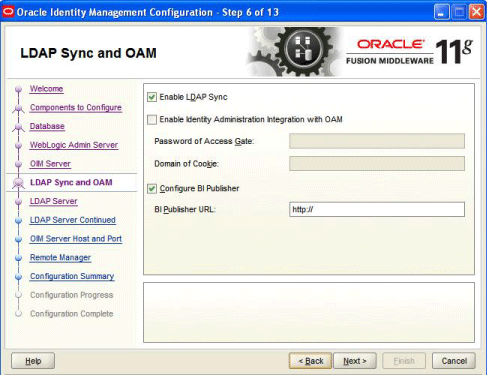H.6 LDAP Sync and OAM
In this screen, you can perform the following optional tasks:
-
Enable synchronization of Oracle Identity Manager roles, users, and their hierarchy to an LDAP directory
-
Enable Identity Administration Integration with Oracle Access Manager (OAM)
-
Configure Oracle Identity Manager to use Oracle BI Publisher by specifying the BI publisher URL
Enabling OIM-LDAP Synchronization
If you want to enable LDAP sync, you must first set up LDAP Sync for Oracle Identity Manager (OIM) before selecting the Enable LDAP Sync option on this screen. For information about setting up OIM-LDAP Sync, see Setting Up LDAP Synchronization. After setting up LDAP Synchronization, select the Enable LDAP Sync option.
If you do not want to perform the other optional tasks, click Next to continue.
Enabling Identity Administration Integration with Oracle Access Manager (OAM)
You must set up integration between OIM and OAM before enabling identity administration integration with OAM on this screen. For information about setting up the integration, see the chapter Integration Between OIM and OAM. After setting up the integration, select the Enable Identity Administration Integration with OAM option, and enter the following:
-
Password of Access Gate - Enter the access gate password for Oracle Identity Manager. This is the same password you provided with the
oimAccessGatePwdparameter for theconfigureOIMWLST command during the OIM-OAM integration setup. -
Domain of Cookie - Enter the domain in which Oracle Access Manager is installed. For example, *
.us.acme.com*. This is the same cookie domain you provided with theoimCookieDomainparameter for theconfigureOIMWLST command during the OIM-OAM integration setup. Note that the period (.) at the beginning of the string is mandatory.Note:
When you choose to enable Identity Administration Integration with OAM, the LDAP synchronization for OIM is enabled, by default.
If you do not want to configure Oracle BI Publisher, click Next to continue.
Configuring Oracle Identity Manager to Use Oracle BI Publisher
Ensure that Oracle BI Publisher is installed on your local or remote machine.
To configure Oracle Identity Manager to use Oracle BI Publisher, select the Configure BI Publisher option, and enter the BI Publisher URL in the BI Publisher URL text box.
The URL is of the format: http://hostname:port/xmlpserver, where hostname and port are the host name and the port on which the Oracle BI Publisher server is running.
After entering information in the fields, click Next to continue.