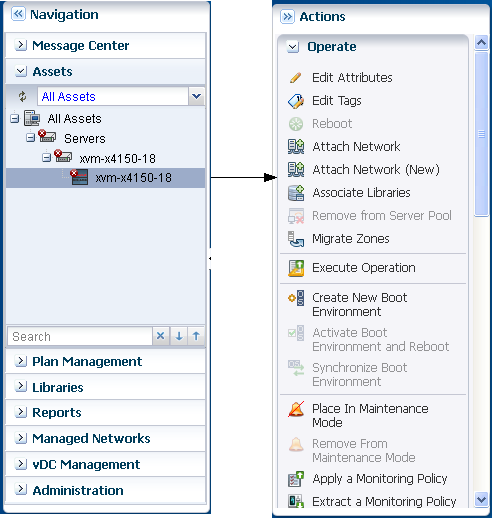Actions Pane
The Actions pane is used to start jobs based on the current selection in the Navigation pane. Your selections in the Navigation pane or center pane change the display of operations in the Actions pane. Depending on the selection of asset in the Navigation pane, the set of available actions change in the Actions pane. Right-click an asset in the Navigation pane to view the list of available action icons.
Figure A-8 Available Actions Icons for an Asset
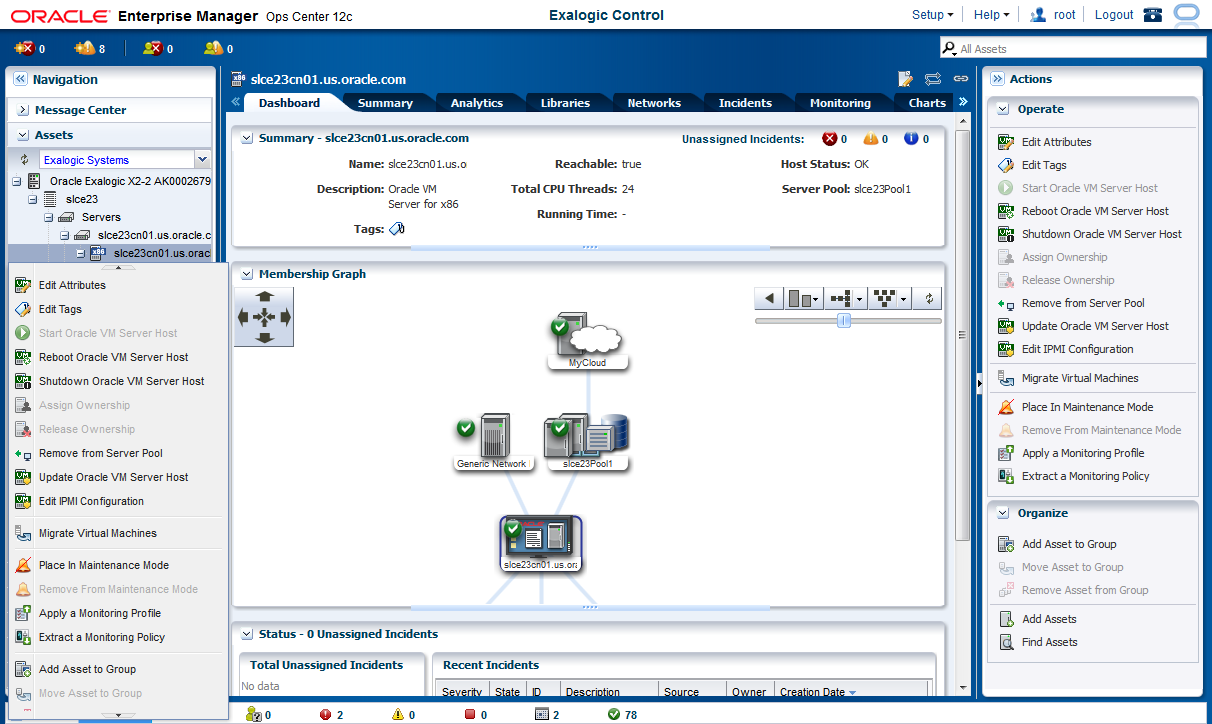
Description of "Figure A-8 Available Actions Icons for an Asset"
The Actions pane is further subdivided into four sections – Operate, Organize, Deploy, and Update. An action is available only when:
-
it is relevant to the currently selected asset. For example, the Update OS action is only displayed if one or more operating systems is selected.
-
you have the necessary role to take the action.
At any time, when you are not running commands, then you can increase the size of the center pane by hiding the Actions pane. In the Action pane's title bar, click the right double-arrow to collapse the pane. The icons for the available actions are displayed without text. Hover your mouse over the available action icons in the collapsed state to view the action names. To select another action, click its icon or expand the pane by clicking on the left double-arrow button to be able to select the names of the actions.