| Oracle® Clinical Installation Guide Release 4.6 Part Number A83779-08 |
|
|
View PDF |
| Oracle® Clinical Installation Guide Release 4.6 Part Number A83779-08 |
|
|
View PDF |
This chapter describes Oracle Clinical's network architecture, hardware, and software requirements and the dependencies among the components. Before you begin installing or upgrading Oracle Clinical, check that your environment meets the requirements.
This chapter includes the following topics:
Section 1.1, "About the Oracle Clinical Network Architecture"
Section 1.3, "Planning an Oracle Clinical Database Tier Installation"
Section 1.4, "Planning an Oracle Clinical Application Tier Installation"
Section 1.5, "Planning an Oracle Clinical Client Installation"
Section 1.6, "Integrating Oracle Clinical with Other Products and Options"
Section 1.7, "Following the Installation Constraints and Order"
The network architecture for Oracle Clinical consists of three tiers: the database tier, the application tier, and the client tier.
Figure 1-1 illustrates the basic network architecture for Oracle Clinical.
Figure 1-1 Oracle Clinical Network Architecture
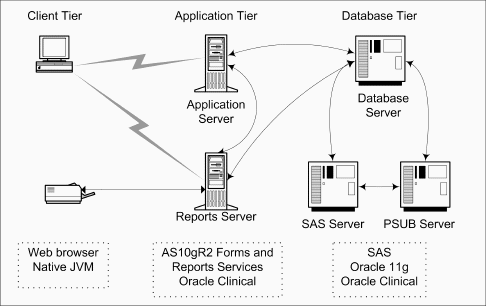
The database tier in an Oracle Clinical environment includes the Oracle Database 11g, the Oracle Clinical Database Server, one or more Oracle Clinical databases, and the Parameterized Submission (PSUB) process. PSUB is the batch processor for Oracle Clinical. Optionally, the database tier can include SAS statistic software. In past releases, the database tier was called the back end.
The application tier includes the Oracle Application Server 10gR2 (Oracle AS10gR2), the Oracle Clinical application, and the Remote Data Capture (RDC) application. In addition, Oracle Clinical includes these components:
Oracle Clinical Forms Server — The Forms Server performs all forms processing, communicates the display changes to the client, and calls forms to query, update, select, and delete data from the Database Server.
Oracle Clinical Reports Server — The Reports Server runs most batch reports, schedules all jobs, including PSUB jobs, and runs job sets. In addition, it creates PDF output for RDC Patient Data Reports, RDC Blank Casebook Reports, and Oracle Clinical Audit Reports.
The client tier includes one or more clients, which communicate users' keystrokes and mouse movements to the application tier. In addition, you set up a client on each Forms Server.
Oracle Health Sciences supports certain character sets for each product or each combination of integrated products.
Oracle Clinical supports the following character sets:
UTF8
US7ASCII
WEISO8859P1
Any single byte character set
If you are only installing Oracle Clinical and RDC, Oracle recommends that you use the UTF8 character set.
Use the same character set on the database tier and the application tier. If you select US7ASCII for the database tier and UTF8 for the application tier, Oracle Clinical stores some special characters incorrectly in the database.
The supported character sets for different product combinations are as follows:
Oracle Clinical and Thesaurus Management System (TMS): UTF8, US7ASCII, WEISO8859P1, or any single byte character set.
All products, or any combination that includes Adverse Events Reporting System (AERS): AL16UTF16.
This section describes the hardware and software requirements for the Oracle Clinical database tier.
The database tier for Oracle Clinical 4.6 supports these operating systems:
Oracle Enterprise Linux 5 x86-64 (64-bit versions only, US English)
Oracle Solaris (SPARC) 9 and 10 (64-bit versions only, US English)
HP-UX Itanium 11.31 (64-bit versions only, US English)
Microsoft Windows Server 2003 (32-bit version only, US English) with Service Pack 1 or 2.
Ensure that the Oracle Clinical database tier has these system resources:
At least 500 MB in the tmp directory.
At least 2 GB of physical memory.
Swap space equal to three times the amount of physical memory. (If the system's physical memory exceeds 1 GB, two times is usually sufficient.)
To ensure that your Database Server platform meets the minimum requirements for installing Oracle Database 11g, perform the following preparatory tasks:
Create the software owner and groups:
Create a UNIX user to own the Oracle software. Typically, the user name is oracle.
Create two groups: one is the Oracle Inventory group; the other is the operating system DBA group. Typically, the group names are oinstall and dba, respectively.
Create mount points owned by the oracle user:
Create a software mount point of at least 10 GB.
Create mount points to hold the database files, control files, and log files, respectively.
UNIX only. Create the following directory for the oratab file:
/var/opt/oracle
Ensure that the oracle user has write permissions on this directory.
Test permissions. Ensure that the oracle user can write to the new mount points and all subdirectories.
UNIX only. Configure kernel resources. See Oracle 11g's operating-specific instructions for setting kernel parameters.
Download and install the latest operating system patches required for Oracle, if necessary. Review Oracle 11g's latest platform-specific install bulletins.
In addition to the required system resources and character sets, the supported UNIX operating systems have the following additional requirements. (See Section 1.3.6 for Windows-specific requirements.)
The Oracle Universal Installer utility installs the Oracle Clinical Database Server software. Because the Installer uses the X Window System to display its interface, you must perform the installation from either a system monitor that supports rasterized graphical displays, or a computer with X Window System emulation software.
For emulation software, Oracle recommends Hummingbird Exceed 10.0 or later. (If you experience screen display problems while running the Installer in Hummingbird Exceed, go to XConfig/Screen Definition/Screen 0. Change the Window Manager setting from Default to Native.)
On UNIX platforms, you can have an Oracle Clinical 4.6 installation on the same computer as an Oracle Clinical 4.5.1 installation because it installs against the Oracle Database 11g Oracle Home instead of the Oracle9i Database Oracle Home. However, you can only use one copy of Oracle Clinical against one Oracle Database 11g Oracle Home.
The Oracle Clinical 4.6 Database Server requires C run-time libraries installed on the server. Table 1-1 lists the C compiler used to link the Oracle Clinical code during development and testing. Install the run-time libraries of the corresponding version on your Database Server.
In addition to the required system resources and character sets, the Windows operating system has the following additional requirements. (See Section 1.3.5 for UNIX-specific requirements.)
A Windows Database Server does not support multiple Oracle Clinical code environments. Therefore, you cannot have Oracle9i Database and Oracle Database 11g on the same Windows computer.
You must have the Windows Administrator user ID and password for the operating system.
Oracle Clinical 4.6 requires Oracle Database 11g Release 11.1.0.6.0 plus Patch Set 1 (11.1.0.7.0), Enterprise Edition.
Installing Oracle Database 11g to be compatible with your operating system and Oracle Clinical requires information from different sources. Before you start the Oracle Clinical installation, review the following documents:
Oracle Database 11g Release 11.1.0.6.0 plus Patch Set 1 (11.1.0.7.0) installation documentation
Latest platform-specific Oracle Database 11g installation bulletin that is available on My Oracle Support
Latest supported component versions and alerts related to Oracle Database 11g and Oracle Health Sciences applications that are available on My Oracle Support
Choose to install the Oracle Database 11g Text Option. Oracle Database 11g includes the Oracle Text Option, but note that installing and using it requires purchasing a separate license.
You must choose a database and a location for Oracle Clinical's Global Library — a definition object repository — for your installation or distributed environment. When you create a new Oracle Clinical database, you must enter the Source Location Code for the Global Library. In a distributed environment, you must arrange to share the Global Library with the other databases at other locations.
When you create an Oracle Clinical 4.6 database, the Universal Installer prompts you to allocate a seed number. The system uses the seed number to generate unique primary keys and allows the data replication among databases without triggering unique key violations. You must consider and allocate the seed numbers for all databases in a replicated environment. Seed numbers for the databases within a particular replicated environment must be unique.
The application tier includes the Forms Server and Reports Server components. Oracle AS10gR2 includes the Forms Server and Reports Server components in the same installation. You can add extra Reports Servers by installing Oracle AS10gR2 on additional computers.
For Oracle Clinical 4.6, the Forms Server and Reports Server support the following operating system only:
Microsoft Windows 2003 Server US English with Service Pack 1 or 2
The default installation configures Oracle Clinical and Oracle Thesaurus Management System applications to use the following character set:
AMERICAN_AMERICA.UTF8
However, verify the character set that you choose for the application tier is compatible with your database character set.
For more information about the guidelines and requirements for character sets, see Section 1.2, "Choosing a Character Set."
The Forms Server, which is the Oracle Clinical forms application, brokers transactions between clients and the Database Server.
This section describes its requirements. For installation instructions, see Chapter 5, "Installing the Oracle Clinical Forms Server."
You must obtain the latest CPU Security Update patch approved by Oracle Health Sciences from My Oracle Support.
Each Forms Server computer must have a permanent IP address. During installation, the Oracle Installer prompts you for site information. Be prepared to enter the computer's permanent IP address or the computer's network name when you install the Forms Server.
Oracle Application Server 10g Release 2 (Oracle AS10gR2) includes the Application Server, Oracle Forms, and the Reports Server. This guide includes only the instructions necessary to set up Oracle AS10gR2 to run Release 4.6 of Oracle Clinical and RDC. For other uses with the product, see the Oracle AS10gR2 documentation.
The Java Runtime Environment, or JRE (also known as Java Virtual Machine or JVM), is the Java applet browser plug-in required to run an Oracle Clinical session. You download the JRE and position it so Oracle Clinical and RDC automatically test that users logging in have the correct applet. Oracle Clinical and RDC support JRE Version 1.6, Update 15 or later.
The Reports Server runs reports, schedules PSUB jobs and reports, and prints to screen or printers. This section describes the requirements for the Reports Server. For installation instructions, see Chapter 6, "Installing Reports Servers."
You must obtain the latest CPU Security Update patch approved by Oracle Health Sciences from My Oracle Support.
The Oracle Universal Installer sets the maximum number of simultaneously running Reports Server engines (maxEngine) to four. The lower this value, the greater the likelihood that long-running jobs appropriate all the engines and cause other jobs to time out. For Oracle Clinical 4.6, do not set this number lower than two.
The Installer sets the maximum idle time to one minute. For Oracle Clinical, keep the idle time low. Each idle engine remains connected to the database in the account of the last user whose job used the engine. That user cannot shift from test mode to production mode while the engine idles.
If you have more than one CPU in your Reports Server computer, set maxEngine to 4x, where x is the number of CPUs. For more information, see the Oracle Reports Server documents and white papers about load tuning.
Set up user log directories for PSUB jobs on this Database Server and for Reports Server jobs on a server accessible to the Reports Server. Decide the protocol used by the file viewing servlet to view files on the database server. For more information, see the Oracle Clinical Administrator's Guide.
A client is the browser interface to the Forms Server. It displays data and transmits user actions to and from the Forms Server.
This section describes the requirements for a client. For installation instructions, see Chapter 7, "Setting Up Clients."
Oracle Clinical supports the following Microsoft operating systems for the client:
Windows 2000 with Service Pack 4
Windows 2003 Server with Service Pack 1 or 2
Windows XP with Service Pack 1, 2, or 3
Windows Vista with Service Pack 1
To access Oracle Clinical 4.6 and RDC, clients must have these applications installed:
Microsoft Windows Internet Explorer, Release 6 or Release 7.
Note:
You can access RDC Onsite 4.6 using Internet Explorer 8. See the Oracle Clinical Remote Data Capture Onsite User's Guide for Internet Explorer settings.See Known Issue 8588321 in the Oracle Clinical 4.6 Release Notes for a setting specific to Internet Explorer 8.
Java Runtime Environment (JRE) plug-in.
The installation of the application tier includes installing the JRE so it may be downloaded automatically by the clients as necessary. (The Oracle Health Sciences Web launch page includes a test for the plug-in, as well as a link to download the JRE.) Oracle Clinical 4.6 supports JRE Version 1.6, Update 15 or later.
An intranet or internet connection.
Adobe Reader and Adobe Acrobat.
You can integrate Oracle Clinical with some other products and options, combine Oracle Health Sciences products, and develop applications to read data from Oracle Clinical. The following sections describe the products that integrate with Oracle Clinical and any issues that can arise if you are combining them.
Installing Oracle Clinical 4.6 also installs these Remote Data Capture (RDC) products:
In addition to the standard Oracle Database 11g installation, the Partitioning Option for Oracle Clinical 4.6 requires the Oracle Database 11g Partitioning option on the Oracle Clinical Database Server.
Oracle Clinical 4.6 supports SAS 9.2 software.
The SAS/ACCESS Interface to Oracle requires Oracle SQL*NET on the computer with the SAS software installation.
For this statistics application to function with Oracle Clinical Data Extract, you must install these SAS components:
Base SAS
SAS/ACCESS
For more information on interfacing Oracle Clinical with the SAS statistical software application, see Chapter 8, "Setting Up SAS."
For developers building applications that read data from Oracle Clinical, the Oracle Clinical Stable Interface provides easier access to data and smoother transition between Oracle Clinical versions.
The Oracle Clinical Stable Interface Technical Reference Manual (Part A83796) provides proprietary information on data access, internal tables, and APIs. If you are a licensed customer, contact Oracle Support to obtain a free electronic copy of this manual.
Oracle Clinical has one constraint to the order in which you install its components: you must have a working Oracle Database 11g on your database tier before you can install the Forms Server and the Reports Server to the application tier.
Use the following sequence to install Oracle Clinical:
During the installation of an Oracle Health Sciences component, the Oracle Universal Installer generates the following log file:
This log file records the actions of the Installer — such as loading information from the CD to the Forms Server or Database Server — and is useful for diagnosing problems with the Installer. You should include the log file if you report any problems that occur when installing an Oracle Health Sciences component.
On a Windows installation, the log files are located at:
\oracle\Inventory\logs
For example:
c:\Program Files\oracle\Inventory\logs
On a UNIX installation, the log files are located at:
$ORACLE_BASE/oraInventory/logs
For example:
/u01/app/oracle/oraInventory/logs
The current log file is installActions.log. All previous log generations have a timestamp appended to the name.