| Oracle® Clinical Remote Data Capture Onsite Administrator's Guide Release 4.6 E11064-03 |
|
|
PDF · Mobi · ePub |
| Oracle® Clinical Remote Data Capture Onsite Administrator's Guide Release 4.6 E11064-03 |
|
|
PDF · Mobi · ePub |
System administration for RDC Onsite requires that you perform certain tasks in the RDC Administration application and other tasks in Oracle Clinical. Using these administration applications, you can configure and customize Oracle Clinical Remote Data Capture Onsite 4.6 (RDC Onsite) to suit the purposes of your organization.
This chapter includes the following topics:
Any user who wants to be able to define, configure, and maintain the features in RDC Onsite must have RDC administrator privileges.
By default, the following user roles have the required administrator privileges for defining and maintaining RDC Onsite:
RXC_ADMIN
RXC_SUPER
RXC_SUPER_NOGL
RXC_DES
RXC_DMGR
See the Oracle Clinical Administrator's Guide for information on creating user accounts and user roles with RDC administrator privileges.
You must explicitly grant every RDC Onsite user at least one database role. You can use the predefined database roles listed in Table 1-1, selecting the role that matches the user's job function, or define additional database roles if you need to further fine-tune security privileges.
These database roles are mapped to user roles in the USER_GROUP_ROLES installation reference codelist. Those roles allow users to define security privileges and to customize various aspects of the RDC Onsite user interface.
See the Oracle Clinical Administrator's Guide for information on granting database roles to user accounts and creating additional database roles.
Table 1-1 Default Database Roles Defined for RDC Onsite Users
| Database Role | Typical User Profile |
|---|---|
|
RXC_DMGR |
Data manager |
|
RXC_SUPER |
Data manager |
|
RXC_CRA |
Clinical Research Associate (CRA) |
|
RXC_SITE |
Site user, study coordinator, or other person at the remote site responsible for entering patient data |
|
RXC_INV |
Investigator at the remote site who can approve CRFs |
Users granted administrator privileges in Oracle Clinical can define, configure, and maintain all the features in RDC Onsite. In addition to those roles, you can identify a different set of user roles with limited administrator privileges.
Specifically, you can:
Create a user role where the user has the privilege to define news content, but not perform other administrator tasks
Create a user role where the user has the privilege to upgrade DCI Forms, but not perform other administrator tasks
Note that the process you use to create the user roles that can define news content or upgrade DCI Forms is different from the process for creating the user roles for other administrative privileges.
For more information on defining user roles with these limited administrator privileges, see the following sections:
To access the Launch page for the Oracle Clinical Remote Data Capture 4.6 Administration, open a Web browser and enter the URL for your RDC Onsite installation. For example:
http://computer.mycompany.com/opa46/rdcadmin.htm
From the Launch page, you can:
Log in to the RDC Administration application
Change your login password
Navigate to documentation, software downloads, the Oracle Health Sciences web site, and the Oracle Clinical User Group web site
Figure 1-1 illustrates the RDC Administration Main window.
Figure 1-1 RDC Administration Main Window
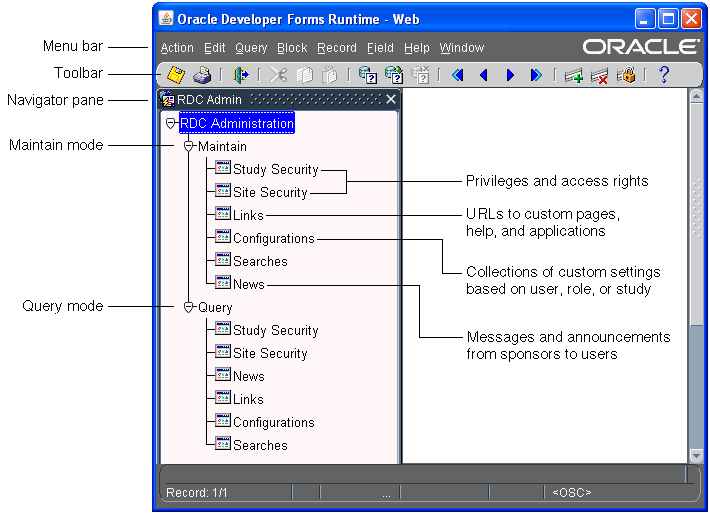
You can use the menu commands to enter and execute database queries, to insert and remove records, and to go to the next and previous fields, records, and blocks. The icons on the toolbar provide shortcuts to many of these features. For more information on using these standard Oracle Clinical tools, see the Oracle Clinical Getting Started.
The Navigator pane provides access to the following options for configuring and customizing the RDC Onsite application:
The Study Security and Site Security options let you assign privileges to users on a study or site basis. Privileges give RDC Onsite users the right to access certain data and CRFs, as well as the permission to perform a certain task or an action on the database. See Chapter 2, "Securing RDC Onsite" for more information.
The Links option lets you configure URLs that RDC Onsite displays in the Links section on the Home page. Any information that can be made available through a URL can be made accessible to RDC Onsite users. See Chapter 10, "Configuring Links" for more information.
The Configurations option lets you define a collection of settings that customizes certain features in RDC Onsite, and then assign the configuration to one or more users. Configurations give you the power to make features available depending on users, the studies they access, and their user role. See Chapter 3, "Customizing with RDC Configurations" for more information.
The News option lets you enter messages, such as protocol changes or upcoming deadlines, that the study sponsor wants to communicate to its users. RDC Onsite displays the headlines in the News section on the Home page. See Chapter 8, "Configuring News" for more information.
System administration for RDC Onsite requires that you perform certain tasks in the Oracle Clinical application. To access the Launch page for the Oracle Health Sciences Applications 4.6, open a Web browser and enter the URL for your Oracle Clinical installation. For example:
http://computer.mycompany.com/opa46/launch.htm
The Launch page is similar to the RDC Administration Launch page. You can log in to Oracle Clinical; change your password; and access product documentation, software downloads, the Oracle Health Sciences web site, and the Oracle Clinical User Group web site. Figure 1-2 shows the Oracle Clinical Main window.
In Oracle Clinical, you use options in Admin, Definition, Design, and Conduct to define and configure settings for RDC Onsite. Many of the settings apply to Oracle Clinical as well; some settings apply to RDC Onsite only.
Using reference codelists, you define the reasons, review statuses, access statuses, and allowed actions for discrepancies. See Chapter 4, "Configuring Discrepancy Management" for more information.
Using a combination of reference codelists and Oracle Clinical forms, you can customize the behavior of RDC Onsite during data entry. For example, you can allow HTML data entry for RDC Onsite; control the display of conditional blocks, dates, and lists of values; and suppress prompts and warnings. See Chapter 5, "Customizing Data Entry Behavior" for more information.
You can control what information, such as bookmarks, audit history, and approval data, to include in a Patient Data Report. See Chapter 12, "Configuring Settings for Reports" for more information.
In addition to using the RDC Administration application and the Oracle Clinical application to configure and customize RDC Onsite, you can use several system files to customize settings for RDC Onsite.
Some of the system files that you can modify include:
In the RdcLogos.properties file, you can define a custom URL for the Reset Password link and the Contact Us link in the RDC Onsite application. You can also specify a co-branding logo.
In the RdcTexts.properties file, you can customize the Change Password link and modify the text of approval warning messages.
In the web.xml file, you can set the session timeout value, specify the maximum number of rows (data records) to retrieve, and enable server profiling.
Caution:
Be careful when editing the web.xml file. The RDC Onsite application may stop working if the changes you make to the web.xml file cause an XML formatting error. Make sure the XML syntax is preserved when you edit or insert lines.To modify the system files, you log in to the RDC Onsite application server and navigate within the following directory:
ORACLE_AS10GR2MT_HOME\j2ee\rdc\applications...
For more information on modifying the system files, see Chapter 6, "Customizing RDC Onsite on the Application Server" and Chapter 14, "Collecting Debug Data."
In addition, before modifying a system file, you must stop the rdc OC4J instance. See Stopping and Restarting the rdc OC4J Instance for more information.
Several instructions in this guide call for stopping and restarting the rdc OC4J instance. The rdc OC4J instance handles the communication between RDC Onsite users and the Oracle Application Server.
The Application Server Home page in the Oracle Enterprise Manager Application Server Control provides access to monitoring and administrative features for a single instance of Oracle Application Server.
Before modifying any of the system files on the application server, you must stop the rdc OC4J instance. You then restart the instance after making your changes.
To stop and then restart the rdc OC4J instance:
Open a Web browser window and enter your URL to the Oracle Application Server Forms and Reports Services Welcome page. The general format for the URL to the Welcome page is:
machine-name.company-name.com
For example:
http://10gapp.mycompany.com
Click the log on to Oracle Enterprise Manager 10g Application Server Control link to open the Application Server Home page.
In the User name field, enter as_admin.
In the Password field, enter the installer-specified password during 10g installation.
Select the Middle Tier instance. (The name contains the letters MT, for example, AS10r2MT).
Scroll down the System Components table.
Select the check box for the rdc component.
To stop the rdc OC4J instance, click Stop. You can now modify one or more of the files that let you customize settings for RDC Onsite. Your changes do not take effect until you restart the rdc OC4J instance.
To restart the rdc OC4J instance after you modify one or more RDC Onsite files, return to the System Components table, select the check box for the rdc component, and click Restart.