Release 12.1
Part Number E12065-06
Contents
Previous
Next
| Oracle E-Business Suite Integrated SOA Gateway Developer's Guide Release 12.1 Part Number E12065-06 | Contents | Previous | Next |
If your Web services are exposed and invoked through BPEL PM, to successfully deploy BPEL processes to Oracle Application Server, you must first establish the necessary server connection information used at run time in the background.
How to configure the server connection is described in the following sections:
You must establish a connectivity between the design-time environment and the server you want to deploy it to. In order to establish such a connectivity, you must create the application server connection.
Use the following steps to create the application server connection:
From Oracle JDeveloper (for example, Oracle JDeveloper 10.1.3.3), select View > Connection Navigator to open the Connections tab.
Right-click on the Application Server and select New Application Server Connection.

This opens the Create Application Server Connection wizard. Click Next in the Welcome page of the wizard.
Enter the connection name and select Oracle Application Server 10g 10.1.3 as the connection type.
Click Next.
Enter the Server Name and Type
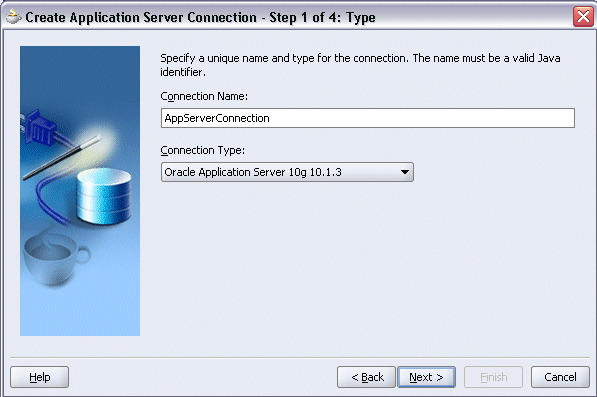
Enter a valid username (such as oc4jadmin) and the password information (such as welcome) and click Next.
Enter Server Authentication Information
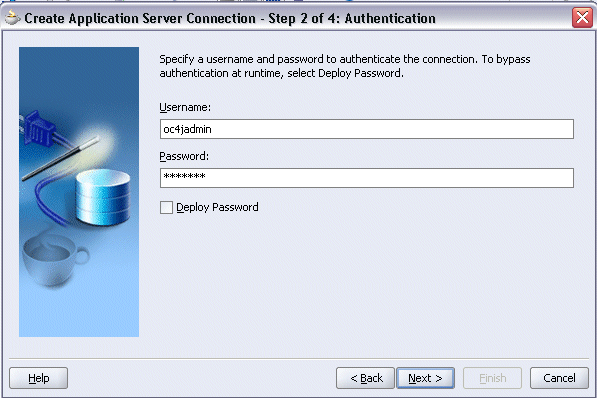
Select Single Instance radio button. Enter appropriate values for the Server connection host name, port, and OC4J instance information.
Click Next.
Specifying Server Connection Information
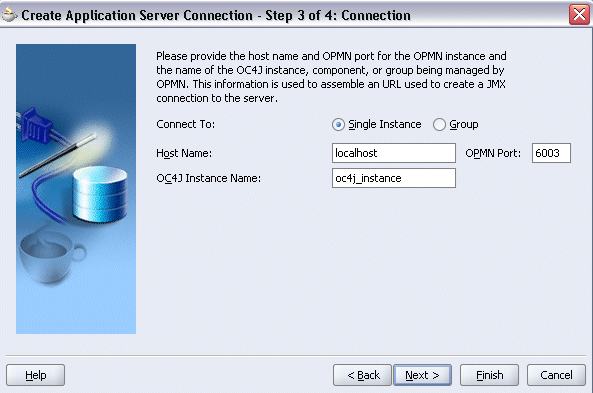
Click Test Connection to validate your server configuration. You should find "Success!" populated in the Status window.
Validating the Server Connection
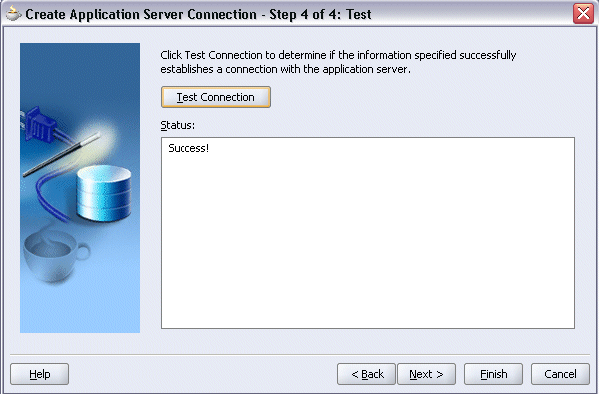
Click Finish.
Use the following steps to create the integration server connection:
From Oracle JDeveloper, select View > Connection Navigator to open the Connections tab.
Right-click on the Integration Server and select New Integration Server Connection.
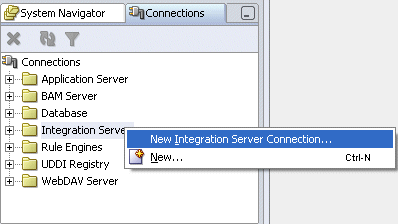
This opens the Create Integration Server Connection wizard. Click Next in the Welcome page of the wizard.
Enter the connection name.
Click Next.
Enter the Connection Name
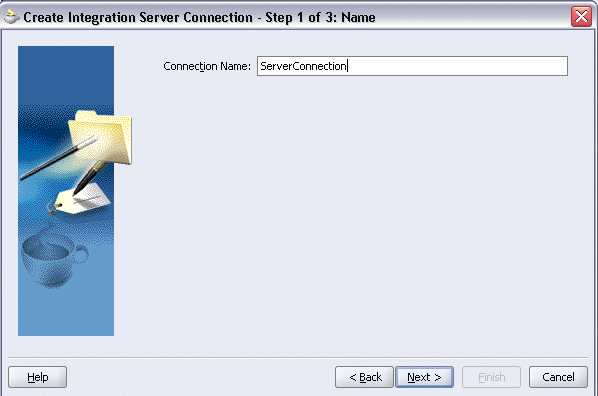
Select the Application Server name you just created from the drop-down list. The Host Name field will be populated automatically based on your selection. Enter HTTP port number.
Click Next.
Enter Integration Server Connection Information
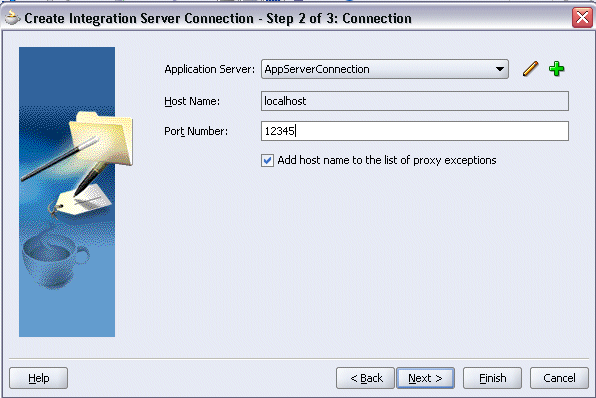
Click Test Connection to validate your integration server connection. You should find success messages populated in the Status window.
Validating the Integration Server Connection
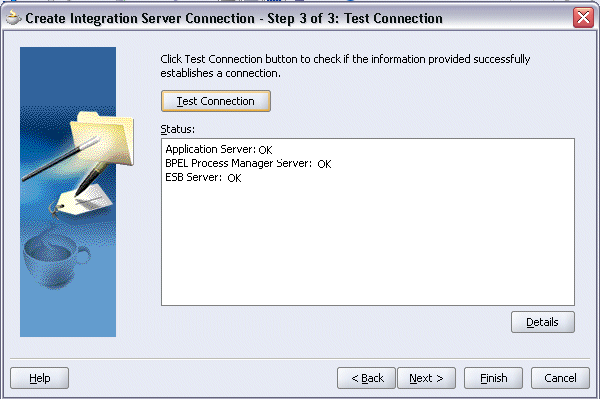
Click Finish.
![]()
Copyright © 2008, 2010, Oracle and/or its affiliates. All rights reserved.