Release 12.1
Part Number E13057-04
Contents
Previous
Next
| Oracle Manufacturing Execution System for Discrete Manufacturing User's Guide Release 12.1 Part Number E13057-04 | Contents | Previous | Next |
This chapter describes global action views and tasks displayed in the MES Supervisor Workbench and the MES Workstation.
This chapter covers the following topics:
Global actions are views and tasks based on site, role, organization and department. Global action display is set using the Global Actions parameter, see: Global Actions. These actions can include:
Launch Job Workbench, see: Using the Job Workbench, Oracle Work in Process User's Guide
Launch Resource Workbench, see: Using the Resource Workbench, Oracle Work in Process User's Guide
Report My Time accesses the Report My Time page which provides a manual method of reporting, reviewing and charging resources for calculating labor resources.
View Performance Metrics accesses Oracle Daily Business Intelligence for Supply Chain—a measurement tool for delivery performance and cycle times. See: Manufacturing Management Dashboard, Oracle Daily Business Intelligence User Guide
You can print the Discrete Job Routing Sheet to list information about the job, operations, customer, routing steps, requirements, resources. Report sorting can be by job, schedule group, and build sequence. You can set a simple or advanced schedule to automatically submit this report.
The pages for this concurrent program display a chronology of steps, or a process train, showing where you are in the process. The train displays Parameters, Schedule, Layout, Notifications, Printing, and Review.
To print the Discrete Job Routing Sheet
Select the Print Discrete Job Routing action to navigate to the Discrete Job Routing Sheet program.
The Schedule Request Parameters page appears. The step train displays the steps to complete with the Parameter step highlighted.
Enter the appropriate report submission information in the following fields:
Jobs From and To: Select a beginning and an ending job to restrict the report to a range of jobs.
Schedule Start Dates To and From: Select a beginning and an ending date to restrict the report to a range of scheduled start dates.
Schedule Group From and To: Select a beginning and an ending schedule group to restrict the report to a range of schedule groups.

Choose one of the following Sort By options:
Job
Schedule Group, Build Sequence—sort by the schedule group, then by build sequence within the schedule group
Select Next to display the other pages, and select the details appropriate for your report. The process train highlights each step as you proceed. This includes:
Schedule
Layout
Notifications
Printing
Review
Select Submit to generate the report.
The Report Resource Usage page enables you to change and charge resources and resource instances. You can also change resource charges to other units of measure. If the entry is time based, the system uses the Charge Resource at Report Time parameter. Otherwise, the resource charge occurs when you save your record.
The start time comes from all sources including clock actions, time card entry, and resource usage charging at both resource and instance levels. In each situation when the time is modified, the actual resource start and completion time is recalculated. Operation actual time and job actual time only use resources with a scheduled flag set to Yes.
If the parameter Charge Resource at Report Time is enabled, and the job operation is flagged as autocharge—the Charge check box displays a check symbol.
To report resource usage
Navigate to the Report Resource Usage page.
Select the appropriate information in the following fields:
Job
Operation Sequence
Resource
Instance
Enter a value in two of these fields—Start Time, End Time, and Total Quantity. The other field will automatically calculate the correct value.
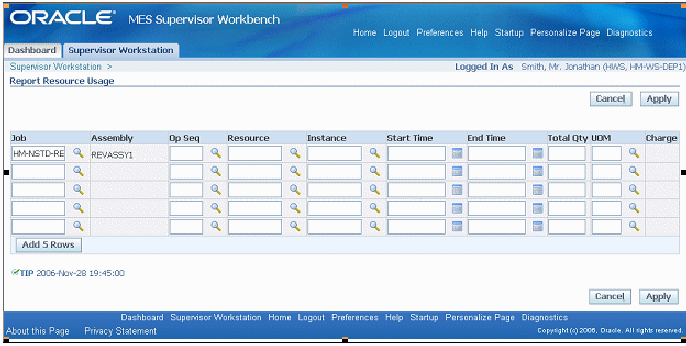
Optionally, you can change the value in the Unit of Measure field.
Select Apply to save your work.
The Search Jobs page enables you to search for a specific job for performing transactions on that job. Actions available are set on the Search Job Operation Actions parameter. You can set this page as your Startup page in the Job Selection Mode parameter. See: Search Job Operation Actions
To search for jobs
Navigate to the Search Jobs page.
In the Search region, select a value in the Attribute field.
You have the option to search by Job Number or Sales Order number. If you select a sales order, you can also select an Order Line.
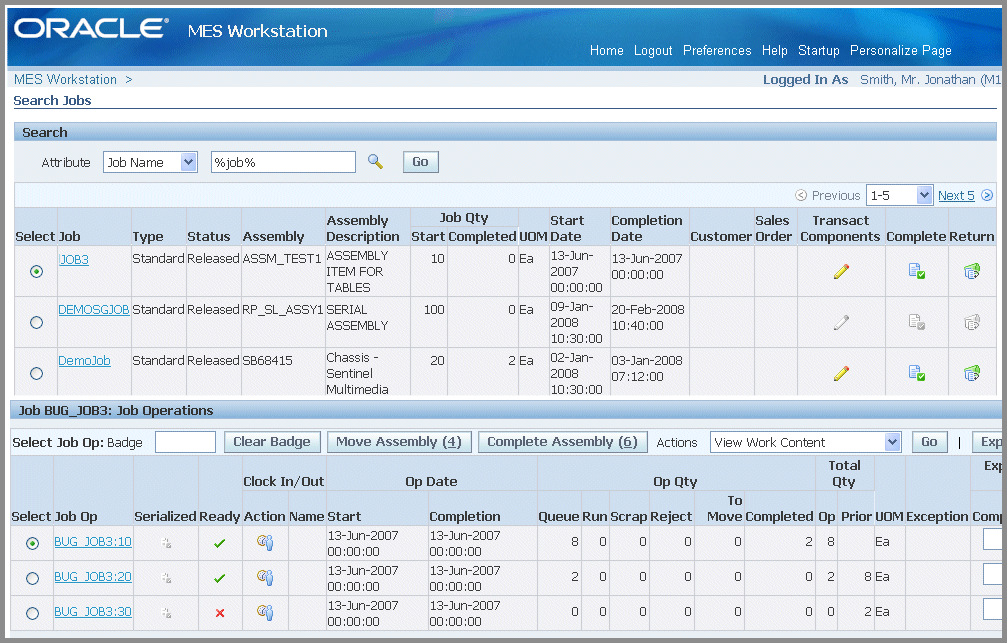
Select Go to display the results of your search.
The job information displays including Type, Status, Assembly, Assembly Description, Job Quantity Start and Completed, Unit of Measure, Start Date, Completion Date, Customer, and Sales Order.
The status of the job operations display in the Job Operations region including Ready Status, Operation Start and Completion Dates, Operation Quantities in the interoperation steps, and any exceptions logged.
Specific transactions can be performed depending on how you set up the Search Job Operation Actions parameter.
![]()
Copyright © 2010, Oracle and/or its affiliates. All rights reserved.