Release 12.1
Part Number E13431-04
Contents
Previous
Next
| Oracle Shipping Execution User's Guide Release 12.1 Part Number E13431-04 | Contents | Previous | Next |
This chapter covers the following topics:
In the Query Manager window, you can define and save queries to search for and manage the following shipping entities:
You create customized queries (searches) by entering your search criteria and saving the query. Once the query is saved, you can re-use it for future searches. For example, if you create a query named Airline Container to find airline containers of a certain dimension, you can use this query again to repeat the search rather than re-enter the search criteria.
Queries can be saved and shared with other authorized users as Public Queries. This is useful, for example, if you want to centrally manage the queries.
Queries are grouped into the following categories and display in the left pane of the Shipping Transactions form:
Personal Query: Queries you save for your personal use.
Public Query: Queries you save and share with other users.
Temporary Query: For infrequently used queries such as those you use for one session only.
Note: If you want to save a query for future searches you must save it as a Personal or Public Query. Otherwise the query is saved only temporarily for the session. You can use a temporary query to search for all shipping entities.
Within the Query Manager windows, you can use Folder functionality to show/hide fields and change the position of prompt fields within the window.
Within the Query Manager windows for Lines, LPNs, and Lines and LPNs, you can also include an Additional tab when creating a new folder.
If you frequently query the same item, you can save the query and re-use it again for future queries. For example, if you frequently query open deliveries to be shipped from a particular warehouse, you can create and save a query to find open deliveries. Once the query is saved, you can re-use it again for future queries.
To create a query
Navigate to the Query Manager window.
Query Manager Window
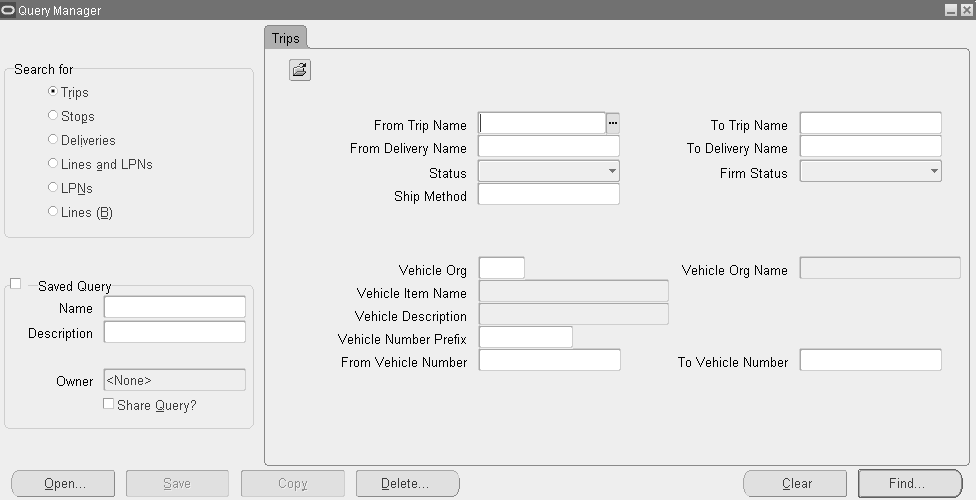
In the Search For region, choose an entity to query such as Trips.
Enter your search criteria in the Trips tabbed region.
In the Saved Query region, enter a name and description for the query.
Optionally, to share a query with other users, enable the Share Query box.
Note: A Public Query displays in the Personal Queries folder if you are the query owner, but displays in the Public Queries folder for other authorized users.
Note: You cannot edit a Public Query if you are not the owner. However, you can copy an existing query by selecting the Copy button, and rename.
Click Save.
A checkmark displays in the Saved Query box to indicate that the query is saved. Saved queries are displayed in the left pane of the Shipping Transactions form.
Click Find to start your search.
To open an existing query
Navigate to the Query Manager window.
Click Open.
Select the existing query from the list in the Queries window.
Click Ok.
Click Find to start your search.
The query results display in the Shipping Transactions form.
Note: Using this same process, you can create queries for all entity levels: Trips, Trip Stops, Deliveries, Lines and LPNs, LPNs, and Lines. You must first select the entity in the Search For region.
You can find an existing trip using the Query Manager.
A trip must be created.
To find a trip
Navigate to the Query Manager window.
Query Manager - Trips Window
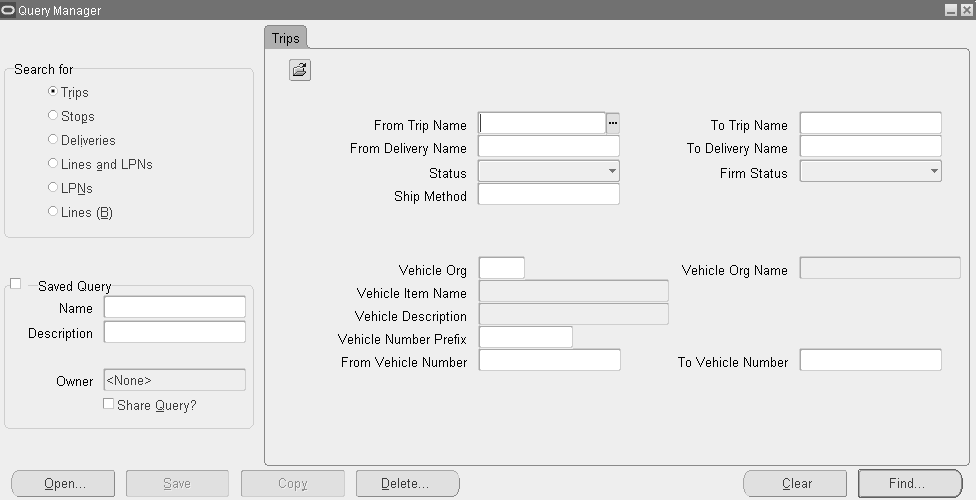
In the Search For region, choose Trips.
In the Trips tab, select one or more of the following criteria for your query:
To and From Trip Names
To and From Delivery Names
Status
Firm Status
Ship Method
Vehicle Organization
Vehicle Number Prefix
From and To Vehicle Numbers
When you have completed your entries, click Find to display the search results in the Shipping Transactions form.
Note: Alternatively, in the Query Manager window, you can click Open, select an existing query, click OK, then click Find. Searching by using an existing query can also be performed in the Shipping Transactions form.
You can find an existing stop using the Query Manager.
A stop must be created.
To find a stop
Navigate to the Query Manager window.
Query Manager - Stops Window
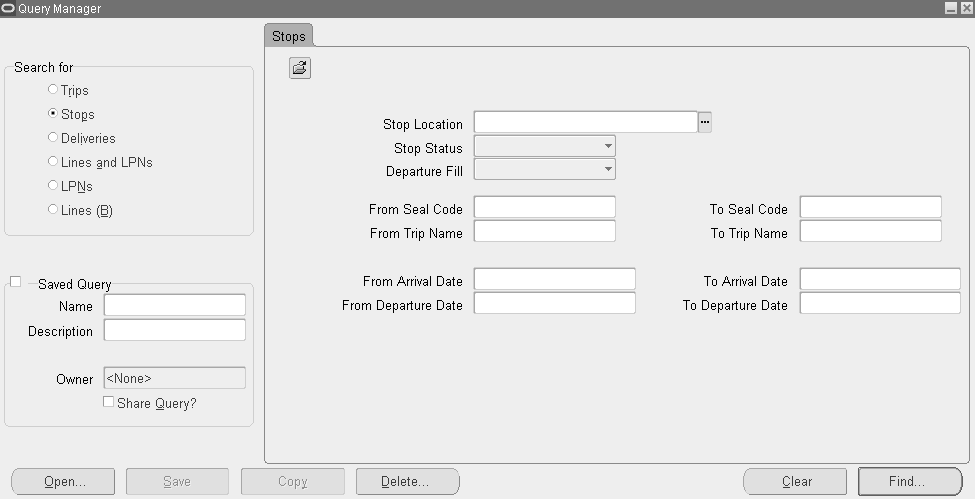
In the Search For region, choose Stops.
In the Stops tab, select one or more of the following criteria for your query:
Stop Location
Stop Status
Departure Fill
From and To Seal Codes
From and To Trip Name
From and To Arrival and Departure Dates
When you have completed your entries, click Find to display the search results in the Shipping Transactions form.
Note: Alternatively, in the Query Manager window, you can click Open, select an existing query, click OK, then click Find. Searching by using an existing query can also be performed in the Shipping Transactions form.
You can find an existing delivery using the Query Manager.
A delivery must be created.
To find a delivery
Navigate to the Query Manager window.
Query Manager - Deliveries Window
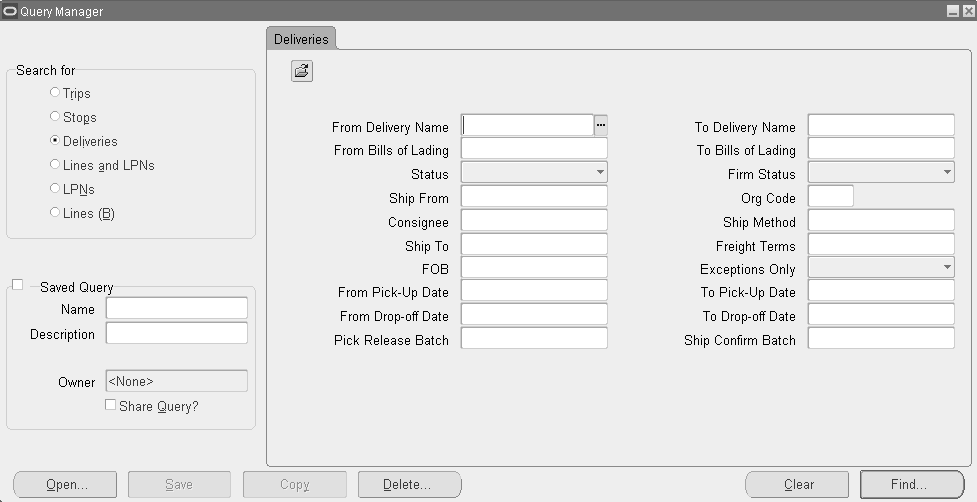
In the Search For region, choose Deliveries.
In the Deliveries tab, select one or more of the following criteria for your query:
From and To Delivery Name
From and To Bills of Lading
Delivery Status: The choices include: Open, Confirmed, In-Transit, Closed, Outbound, Outbound Request, Outbound Cancel, and Inbound Received.
Note: Querying for Outbound finds Shipment Requested and Shipment Cancel Requested deliveries.
Note: The following Delivery Status values search for deliveries with these statuses:
Querying for Outbound Request finds Shipment Requested deliveries.
Querying for Outbound Cancel finds Shipment Cancel Requested deliveries.
Querying for Inbound Received finds Shipment Advice Received deliveries.
Firm Status: The choices include: Contents Firm, Not Firm, and Routing and Contents Firm
Ship From
Organization Code
Consignee, Ship Method, Ship To, Freight Terms
FOB
Exceptions Only
From and To Pick-Up Dates
From and To Drop-off Dates
Pick Release Batch
Ship Confirm Batch
When you have completed your entries, click Find to display the search results in the Shipping Transactions form.
Note: Alternatively, in the Query Manager window, you can click Open, select an existing query, click OK, then click Find. Searching by using an existing query can also be performed in the Shipping Transactions form.
You can find delivery lines and LPNs (containers) by selecting the query criteria for the lines and LPNs you want. You can find the lines associated with a LPN or find LPNs assigned to delivery lines. You can also enter shared criteria to find delivery lines and LPNs assigned to a particular organization.
Lines and LPNs must be created
To find delivery lines and LPNs
Navigate to the Query Manager window.
Query Manager - Lines and LPNs Window
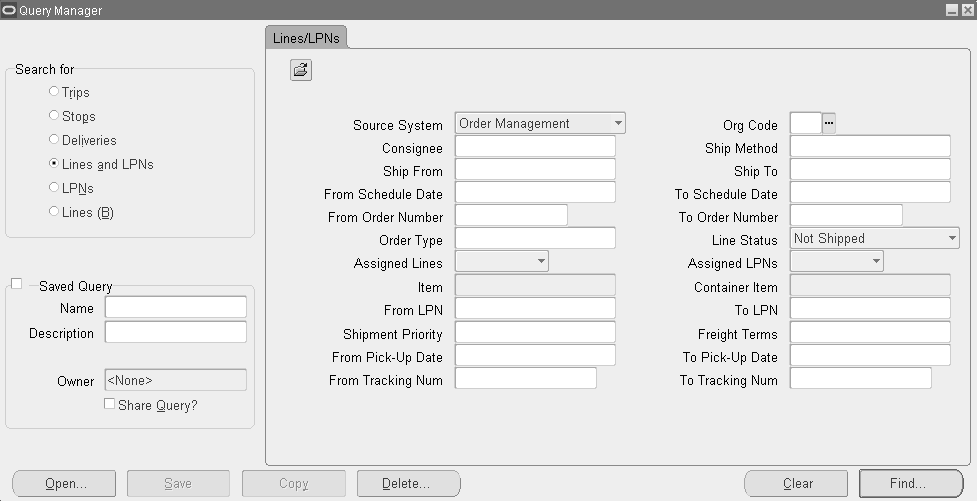
In the Search For region, choose Lines and LPNs.
In the Lines/LPNs tab, select one or more of the following criteria for your query:
Source System
Organization Code
Consignee
Ship Method
Ship From and Ship To
From and To Scheduled Dates
From and To Order Numbers
Order Type
Line Status
Planned for Crossdocking
Assigned Lines
Assigned LPNs
Item
Container Item
From LPN and To LPN
Shipment Priority
Freight Terms
From Date Shipped and To Date Shipped
From and To Tracking Number Assigned and Packed status (for LPNs)
When you have completed your entries, click the Additional tab.
Note: The Additional tab is used to display more search criteria. If the Additional tab is not displayed and you want an Additional tab, use the Folder feature to display the tab.
In the Additional tab, you can select additional criteria for your query:
Deliver to and Intermediate Ship to
LPN Fill status
Choose either Use Shared Criteria, Include Immediate Contents, or Include Containers for Selected Orders Only
Include Immediate Contents: Select this option to find containers and immediate contents for those container records.
Use shared criteria: Select this option to apply the search criteria defined for lines to the containers. If deselected, other LPNs will appear regardless of the criteria selected for the lines. Some of the criteria that can be shared include Customer, Ship method , Ship from location , and Ship to location.
Include Containers for Selected Orders Only: This option is selected by default when the Line and LPNs option is selected. Select this option to display all the container records for the selected details of the orders returned by the search.
Note: When searching for batches, select Use Shared Criteria to return only the specific single batch data.
From Production Lines and To Production Lines
From and To Production Sequence
From and To Job Numbers
From and To Dock Code
From Model Serial Number and To Model Serial Number
FOB, Freight Terms, and Shipment Priority
When you have completed your entries, click Find to display the search results in the Shipping Transactions form.
Note: Alternatively, in the Query Manager window, you can click Open, select an existing query, click OK, then click Find. Searching by using an existing query can also be performed in the Shipping Transactions form.
You can find existing containers/LPNs using the Query Manager.
A container/LPN must be created.
To find containers/LPNs
Navigate to the Query Manager window.
Query Manager - LPNs Window
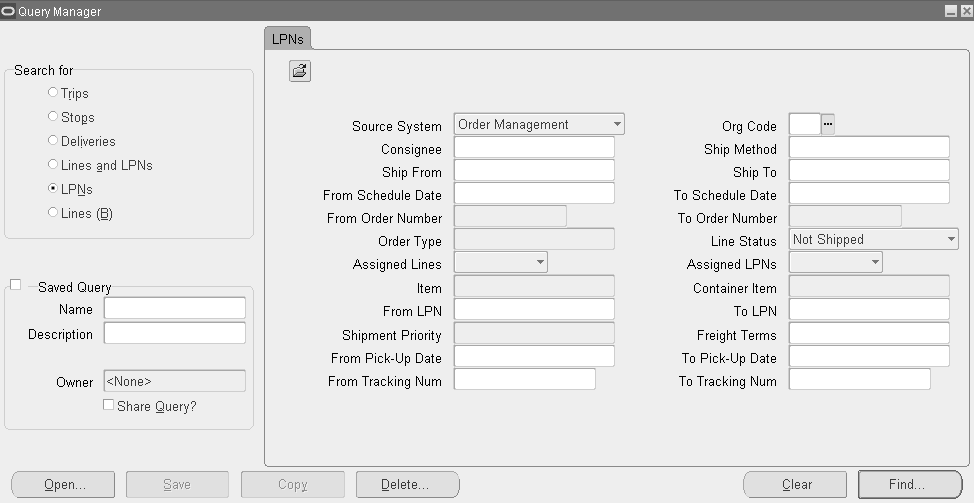
In the Search For region, choose LPNs
In the LPNs tab, select one or more of the following criteria for your query:
Source System
Organization Code
Consignee
Ship Method
Ship From and Ship To
From Scheduled Date and To Scheduled Date
From and To Order Number
Order Type
Line Status
Assigned Lines
Assigned LPNs
Item
Container Item
From and To LPN
Shipment Priority
Freight Terms
From and To Date Shipped
From and To Tracking Number
When you have completed your entries, click the Additional tab.
Note: The Additional tab is used to display more search criteria. If the Additional tab is not displayed and you want an Additional tab, use the Folder feature to display the tab. See: Shipping Transactions Form.
In the Additional tab, you can select from the following additional criteria:
Deliver To, and Intermediate Ship To
LPN Fill status
Include Immediate Contents (if applicable): Select this option to find containers and immediate contents for those container records. The Use Shared Criteria and Include Containers for Selected Orders Only options are unavailable when querying LPNs.
From and To Production Lines
From and To Production Sequence
From and To Job Numbers
From and To Dock Code
From and To Model Serial Number
When you have completed your entries, click Find to display the search results in the Shipping Transactions form.
Note: Alternatively, in the Query Manager window, you can click Open, select an existing query, click OK, then click Find. Searching by using an existing query can also be performed in the Shipping Transactions form.
You can find existing delivery lines by using the Query Manager.
A delivery line must be created (for example, an order containing lines must be booked).
To find delivery lines
Navigate to the Query Manager window.
Query Manager - Lines (B) Window
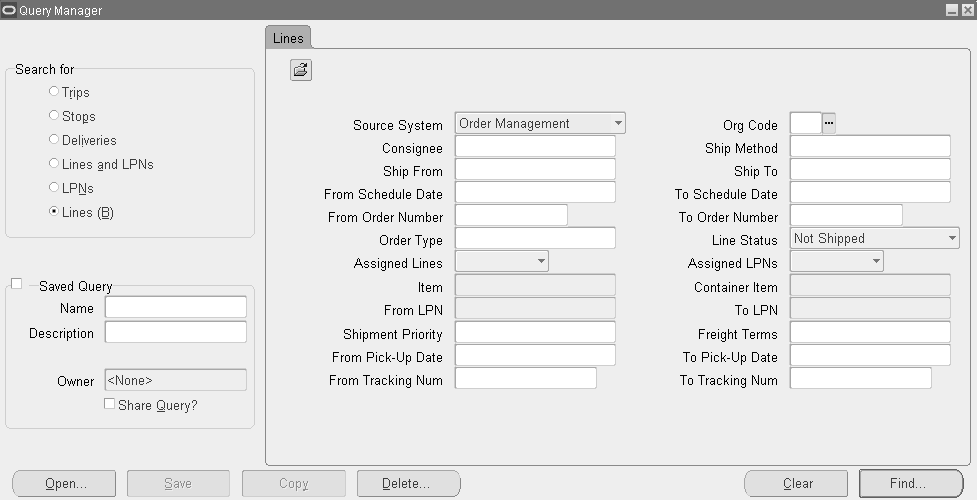
In the Search For region, choose Lines.
In the Lines tab, select one or more of the following criteria for your query:
Source System
Organization Code
Consignee
Ship Method
Ship From and Ship To
From Scheduled Date and To Scheduled Date
From and To Order Number
Order Type
Line Status
Assigned Lines
Assigned LPNs
Item
Container Item
From and To LPN
Shipment Priority
Freight Terms
From and To Date Shipped
From and To Tracking Number
When you have completed your entries, click the Additional tab.
Note: The Additional tab is used to display more search criteria. If the Additional tab is not displayed and you want an Additional tab, use the Folder feature to display the tab.
In the Additional tab, you can select additional criteria for your query:
Deliver To, and Intermediate Ship To
LPN Fill status
Choose Include Immediate Contents, if applicable. Use Shared Criteria and Include Containers for Selected Orders Only are disabled when querying LPNs.
From and To Production Lines
From and To Production Sequence
From and To Job Numbers
From and To Dock Code
From and To Model Serial Number
Note: The LPNs region is disabled, since your query is for Delivery Lines.
When you have completed your entries, click Find to display the search results in the Shipping Transactions form.
Note: Alternatively, in the Query Manager window, you can click Open, select an existing query, click OK, then click Find. Searching by using an existing query can also be performed in the Shipping Transactions form.
![]()
Copyright © 1999, 2010, Oracle and/or its affiliates. All rights reserved.