Release 12.1
Part Number E13564-09
Contents
Previous
Next
| Oracle Human Resources Management Systems Compensation and Benefits Management Guide (India) Release 12.1 Part Number E13564-09 | Contents | Previous | Next |
Many earnings and deductions - such as salary, pension deductions, and taxes - are discussed under specific functional headings, such as Salary and Grade Related Pay, or Savings and Retirement, or Payroll Statutory Deductions. In this area, we look at payroll earnings and deductions, such as wage attachments, that have not already been covered under other functional headings.
We also focus on additional setup required by Oracle Payroll for processing earnings and deductions. This setup includes the creation of formulas and balances. In some localizations, and for certain types of earnings and deductions, you can select template elements in the Configuration Workbench, or you can use the Element Design Wizard or template windows to generate all the components required for payroll processing, including elements, formulas, balances, and formula result rules.
Certain types of earnings and deductions require additional setup to enable special processing such as net-to-gross and proration, where this is enabled for your localization. Such setup is also discussed in this section.
Note: Mexico only: Oracle HRMS for Mexico does not support net-to-gross processing.
To get the most out of the earnings and deductions functionality of Oracle HRMS, you need to understand the following key concepts:
Pay values
Formulas
Frequency rules
Payroll balances
Earnings and deductions templates
Proration
Net-to-gross processing
Third party payments
Oracle HRMS provides an integrated solution for Human Resources and Payroll. Therefore your setup of compensation and benefits supports both compensation management and payroll management.
Yes it can, through its use of formulas to specify calculations for each earnings or deduction. These formulas use values from the HRMS database and can include conditional logic to perform different calculations for different groups of employees. For example, they can check balances or employee status to control how to process the earning or deduction. Many of the formulas you need, for example for tax calculations, are supplied with Oracle Payroll.
The sequence of processing in a payroll run is determined by classifications, such as Pre-tax Deductions and Tax Deductions. You can also prioritize the processing for an individual employee, for example to determine the order in which deductions are processed for wage attachments.
You control whether any value is processed just once, in every payroll run, or periodically (such as once a quarter). Your formulas can also change or stop the processing of an earning or deduction during a run, based on employee status.
The system can accumulate balances of payroll run results or values entered before the run. You can accumulate a balance over different time dimensions such as current run, month, and year to date. You can review balances after payroll processing and use balances to control the processing performed in the payroll run.
Yes, you can define whatever additional balances your enterprise requires. For example, you may require a Pensionable Earnings balance for a defined benefit pension plan your enterprise offers employees.
Some values, such as salary, can be entered once and used in every payroll run (or periodic runs) until you need to update them. Other values, such as hours worked, need to be entered or calculated fresh for each run.
You can do one of the following:
Use default values (which may be different for groups of employees)
Enter values employee-by-employee
Enter values in a batch
Leave it to the system to enter values based on calculations performed during the payroll run
You can define validation rules to minimize data entry errors.
The wage attachments that you can process depend on the specific payments that apply to your legislation. Examples of payments include child support payments, educational loans, taxes to local authorities, alimony, and bankruptcy orders.
See: Third Party Payments Overview, Oracle HRMS Compensation and Benefits Management Guide
US Only:
When the court issues a release notice for a wage attachment, or if you receive a Form 668-D for a federal tax levy, you must end the employee's wage attachment. Oracle Payroll also stops processing wage attachments when the total owed is reached.
Oracle Payroll supports electronic funds transfer (EFT) of state child support garnishments for the state of Illinois. However, all states accept the Oracle EFT format, but normally require different data dependent upon individual state requirements. You can use the Illinois EFT format to send support payments electronically to all states. You need to include only the information required by the state in the file. You create a separate file for each state containing different routing and account numbers, so you need to set up a separate third party payment method for each state.
Yes, if you operate in the US, you can use the Wage Attachment Fee Administration process to recoup costs. This process recoups costs in administering alimony, bankruptcy orders, employee requested attachments, and tax levies.
Using Wage Attachment Earnings Rules you can determine which earnings types are considered disposable income and liable for wage attachment deductions.
You can determine the overall priority of a wage attachment compared to other deductions, and you can also determine sub priorities. For example, if an employee has multiple court orders against them, you can ensure that Oracle Payroll deducts the most important order first.
The standard processing priority order for processing the various categories of attachment is the following:
Child Support orders
Bankruptcy orders
Federal tax levies
Debt Collection Improvement Act orders
Student loan garnishments
State tax levies (not supported by Oracle Payroll)
Local tax levies (not supported by Oracle Payroll)
Creditor garnishments
Employer deductions
If enabled for your localization, you can use Oracle Payroll's Cheque Writer features to produce cheques for either organizations or individuals. Localizations that do not have Oracle Payroll's Cheque Writer features available can make payments by credit transfer.
You can use an external system to manage your wage attachments. If you want to make entries from that system into Oracle Payroll for payroll processing, you can use predefined deductions that come with Oracle Payroll.
Oracle Payroll fully supports the federal overtime calculation rule. The new functionality performs calculations for periods that are longer than a single workweek. You can configure the product to handle either Federal FLSA or State FLSA. You can also configure alternative overtime calculations as specified by selected states or by union contract.
Oracle Payroll uses the term Augments to refer to amounts paid which are in addition to the employee's regular rate of pay and which are considered to be non-discretionary, such as a commission or bonus. The new functionality prorates the augment across all periods during which it was earned.
Elements are processed during payroll runs according to the business rules for each element that you define at setup. Many of these rules are defined in formulas, written using Oracle FastFormula. Formulas specify how the payroll run should perform calculations for the element.
This is a basic formula for the calculation for the element Wages:
Wages = Hours Worked in Week * Wage Rate
The processed results for each element are called the run results. They become balance feeds for different balances. Some balance feeds are predefined to feed required statutory balances, and you can create your own balance feeds to your own user defined balances.
Formulas obtain some of the data they need from entries to their element's input values. The Wages formula above, for example, could locate each employee's hours worked as an entry to the input value Hours of the Wages element.
Formulas can also obtain information from database items. Much of the information in the Oracle HRMS database, including extensive information on employees and their assignments, is available to formulas as database items. For example, the Wages formula can locate each employee's wage rate as a database item.
There are several ways to vary the processing performed by formulas:
You can use conditional logic (IF..THEN) within a formula to perform different calculations depending on any information taken from input values or database items (such as length of service).
You can associate more than one formula with an element, each triggered by a different assignment status (such as Active Assignment or On Sabbatical).
You can use one formula but associate different formula results with each assignment status.
You can associate a skip rule formula with an element. This formula can check balances, other element entries, the assignment status or any other database items to determine whether the payroll run should process the element for an assignment.
Mexico only: Mexican implementations do not support skip rules by default. They must be enabled manually.
Formulas can produce different types of run results:
The direct result is the amount of an earnings or deduction, for example, the dollar amount of wages an employee has earned that week. As well as calculating the amount to be paid, direct results can be used for costing purposes and analysis (such as tracking hours of overtime).
Indirect results, updates, and stops. A formula result can make an entry to the input value of another element for its formula to use. An indirect result is an entry to a nonrecurring element. An update is an entry to a recurring element. A stop puts an end date on a recurring entry of another element, to prevent it being processed in the run.
Order indirect. This result updates the subpriority of an element that has not yet been processed.
Messages. For example, you can write a formula that checks the length of a text string, and have it issue a message for payroll users if the string is too short or too long.
You set up formula result rules to determine the type of each result, and the names and input values of any other elements the result may affect.
Oracle Payroll comes with formulas specific to your legislation. Generally, you receive all the calculations required for employee tax withholding and employer taxes. When there are changes to taxes, you receive updates. You may also receive formulas for other earnings and deductions, depending on your legislation.
When you have occasion to look at the structure of an element online, you may see an input value named Pay Value at the top of its input value listing.
The Pay Value is different from other input values. Its purpose is to store an element's run result. For example, suppose the formula for the Wages element is:
Wages = Hours Worked * Wage Rate
If an employee whose wage rate is $10/hour works 40 hours in a week, the payroll run produces a run result of $400 for this assignment's Wages element. It stores this result in the element's Pay Value.
If you give an entry to a Pay Value before a run, this entry becomes the element's run result. For example, suppose you enter 40 in the Time Worked input value of the Wages element for an employee who earns $10/hour, but also enter $100 in the element's Pay Value. The run ignores the entry of hours worked and the Wages formula, and simply produces a run result of $100 for this employee.
You must define a Pay Value as one of the inputs for the element if you want Oracle Payroll to process an element for pay. You can have only one Pay Value for each element and it must have the name 'Pay Value'.
Oracle HRMS enables you to define separate elements or use the same user defined (organization specific) elements for making retrospective payments. For example, if your organization pays Basic and Dearness Allowance, you can pay the arrears or salary adjustments retrospectively either by using the same user defined element (Basic or Dearness Allowance) or by using a separate Retro element (Retro Basic or Retro Dearness Allowance).
To compute the income tax correctly, use the retropay elements to pay retrospectively rather than the same user defined element. When you use the same user defined elements to make retro payments, the application computes the income tax incorrectly as the retropay values of such elements get projected.
The following table describes predefined list of Retro Pay elements for India.
| Element Name | Classification | Input Values |
|---|---|---|
| Retro EDLI | Employer Charges | Pay Value Organization |
| Retro EPS | Employer Charges | Pay Value Organization |
| Retro Employer PF | Employer Charges | Pay Value Organization |
| Retro Employee Statutory PF | Involuntary Deductions | Pay Value Organization |
| Retro Employee Voluntary PF | Voluntary Deductions | Pay Value Organization |
| Retro Professional Tax | Pre-Tax Deductions | Pay Value Organization State |
| Arrears EDLI | Employer Charges | Pay Value Organization |
| Arrears EPS | Employer Charges | Pay Value Organization |
| Arrears Employer ESI | Employer Charges | Pay Value Organization |
| Arrears Employee ESI | Employer Charges | Pay Value Organization |
| Arrears Employer PF | Employer Charges | Pay Value Organization |
| Arrears Income Tax for Section 89 | Information | Pay Value |
| Arrears Employee ESI | Involuntary Deductions | Pay Value Organization |
| Arrears Employee Statutory PF | Involuntary Deductions | Pay Value Organization |
| Arrears Employee Voluntary PF | Voluntary Deductions | Pay Value Organization |
| Arrears Professional Tax | Pre-Tax Deductions | Pay Value Organization State |
Note: You must attach the element Relief under Section 89 to employees for whom you want to compute the Section 89 relief. If you do not attach the predefined element, then the application does not compute the value.
Oracle enables you to record retro components for all user defined elements. The Retro Component enables you to determine whether the recomputation is an arrears payment or salary correction or Section 89 relief related computation. Retropay Component Usages assign the components to the elements you created, ensuring all the elements recalculate with the latest values.
The following table lists the predefined Retro Components and Element Span Usages.
| Element /Classification | Retro Component | Reprocess Type | From Time Span | To Time Span | Retro Element |
|---|---|---|---|---|---|
| EDLI Contribution | Salary Adjustments | Reprocess | Start of Time | End Of Time | Arrears EDLI |
| EDLI Contribution | Recalculations | Reprocess | Start of Time | End Of Time | Retro EDLI |
| EPS Contribution | Salary Adjustments | Reprocess | Start of Time | End Of Time | Arrears EPS |
| EPS Contribution | Recalculations | Reprocess | Start of Time | End Of Time | Retro EPS |
| Employee ESI Contribution | Salary Adjustments | Reprocess | Start of Time | End Of Time | Arrears Employee ESI |
| Employer ESI Contribution | Salary Adjustments | Reprocess | Start of Time | End Of Time | Arrears Employer ESI |
| Employee Statutory PF Contribution | Salary Adjustments | Reprocess | Start of Time | End Of Time | Arrears Employee Statutory PF |
| Employee Statutory PF Contribution | Recalculations | Reprocess | Start of Time | End Of Time | Retro Employee Statutory PF |
| Employee Voluntary PF Contribution | Salary Adjustments | Reprocess | Start of Time | End Of Time | Arrears Employee Voluntary PF |
| Employee Voluntary PF Contribution | Recalculations | Reprocess | Start of Time | End Of Time | Retro Employee Voluntary PF |
| Employer PF Contribution | Salary Adjustments | Reprocess | Start of Time | End Of Time | Arrears Employer PF |
| Employer PF Contribution | Recalculations | Reprocess | Start of Time | End Of Time | Retro Employer PF |
| Professional Tax Deduction | Salary Adjustments | Reprocess | Start of Time | End Of Time | Arrears Professional Tax |
| Professional Tax Deduction | Recalculations | Reprocess | Start of Time | End Of Time | Retro Professional Tax |
| Income Tax | Section 89 Relief Calculations | Reprocess | Start of Time | End Of Time | Arrears Income Tax for Section 89 |
| PF Information | Recalculations | Reprocess | |||
| PF Information | Section 89 Relief Calculations | Reprocess | |||
| Professional Tax Information | Recalculations | Reprocess | |||
| Professional Tax Information | Section 89 Relief Calculations | Reprocess | |||
| Relief Under Section 89 | Recalculations | Reprocess | |||
| Earnings | Arrears | Reprocess | |||
| Earnings | Salary Adjustments | Reprocess | |||
| Earnings | Section 89 Relief Calculations | Static |
For the PF Information and Professional Tax Information elements, you do not require any retro element span. For the Earnings classification based usages, you can use set up your own elements.
Oracle HRMS enables you to calculate proportionate earnings amounts whenever payroll-relevant data is changed during a payroll period, for example, if an employee joins or leaves the company during a payroll period or if an employee's pay grade changes during a payroll period. Oracle HRMS performs a proration calculation to ensure that the employees' earnings are calculated correctly after taking account of these changes.
If you want to prorate an earnings element, such as basic salary, assign an event group to it. An event group is a collection of proration points that share similar characteristics. You can create an event group to group together all proration points that affect an employee's salary, for example. This event group could contain proration points such as salary increases, assignment changes, and pay rate changes.
You then process the element using a formula that handles proration. You can either use a payroll formula that handles proration, or create a separate proration formula that runs after the main payroll formula only in payroll periods when a proration event occurs.
See: Sample Payroll Formulas Enabled for Proration (UK), Oracle HRMS FastFormula User Guide, Sample Proration Formula, Oracle HRMS FastFormula User Guide, and Writing Proration Formulas, Oracle HRMS FastFormula User Guide
When you define the event group, you select the events that will activate proration calculation, such as:
An employee joining or leaving the enterprise
Changes to pay grades or grade rates
Changes to pay scales and progression points
Changes to hourly or annual pay rates
Changes to working hours
Changes to allowances or deductions
Note: The proration unit can be periods, days, or hours. Proration can be applied to a monetary, time-based, or numeric amount.
You can define a bonus or other payment, which is a fixed net amount, using Net-to-Gross Processing. Oracle Payroll calculates the gross amount needed to meet the net pay. You define which taxes and other deductions the employer is willing to pay by selecting the balances that can be used in the net-to-gross processing.
The following formulas are used in net-to-gross processing:
This iterative formula calculates the amount that the employer must pay in addition to the desired net amount.
This formula adds the additional amount returned by the iterative formula to the desired net amount to return the payment amount. Create a formula result rule to return this payment amount as a direct result to the element's pay value.
Net-to-gross elements always process separately, after you process the main payroll.
For details of how to set up a net-to-gross element, see Setting Up Elements for Net-to-Gross Processing
When you define the element for net-to-gross processing, you select which balances to exclude from the gross-up calculations. The employer pays all deductions except the ones you exclude.
The formulas for net-to-gross processing do the following:
The iterative formula takes as input the desired net amount (Amount input value), the amount by which net can diverge from the desired amount (To Within input value), and the method of calculation (Method input value).
In the first run the formula sets the lower gross limit to the desired net amount, and the higher gross limit to twice the desired amount. Then it runs a function to provide the first guess of the gross. The formula returns three values--low gross, high gross, and additional amount--to the element's input values.
The element's payroll formula runs (CALC_GROSSUP_PAY_VALUE). It adds the additional amount to the desired amount to create the gross and returns this value to the element's pay value for the payroll run to process.
In the next iteration, the iterative formula compares the additional amount to the total value of the balances that are available for grossup for this element entry. The additional amount must not differ from this balance total by more than the amount you specified in To Within field.
If the additional amount equals the balance total, then the iterative processing ends.
If the additional amount is above or below the balance total by an acceptable margin, then the processing ends and the formula returns the remainder (additional amount - balance) to the element's Remainder input value.
Otherwise, the formula runs the function to generate a better estimate for gross, using the remainder to determine by how much to change the guess. The formula checks the results in another iteration.
Follow this process to set up earnings, deductions, and other items in the compensation package you offer to employees. This process assumes you are defining elements, formulas, balances, and other rules from scratch. However, you may be able to use template earnings and deductions that you select in the Configuration Workbench, or generate certain earnings and deductions using the Element Design Wizard or template windows, depending on your localization. You can then follow this process to configure the generated or template earnings and deductions, if required.
There are additional steps for setting up the following types of compensation and benefits:
Salaries for Salary Administration; see: Setting Up Salary Administration
Absence elements and PTO accrual plans
Benefits; see: Standard and Advanced Benefits Setup: Overview
Items subject to collective agreements; see: Setting Up a Collective Agreement, Oracle HRMS Enterprise and Workforce Management Guide
Compensation and Benefits Setup
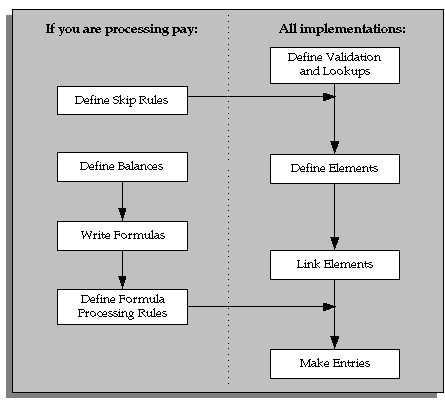
Define validation for entries of any new elements you are creating.
To restrict compensation entries to a list of valid values, define a new Lookup Type and add Lookup Values for this new lookup.
See: Adding Lookup Types and Values, Oracle HRMS Configuring, Reporting, and System Administration.
To validate compensation entries using formulas, write a formula of type Element Input Validation.
See: Writing Formulas for Validation, Oracle HRMS FastFormula User Guide.
To create a matrix of values (such as bonus amount against years of service) for use in formulas or QuickPaint reports, set up user tables.
See: Setting Up User Tables, Columns, and Rows, Oracle HRMS Configuring, Reporting, and System Administration Guide.
If some elements should not be processed in every payroll run, write formulas for element skip rules defining the conditions when the run should process these elements.
See: Writing Formulas for Element Skip Rules, Oracle HRMS Configuring, Reporting, and System Administration Guide.
If the Proration tab is available on the Element window for your localization, you can set up proration. For earnings or deductions that the payroll run should prorate when relevant factors (such as pay rates, grades, or working hours) change during a pay period, make sure you have completed the basic proration setup steps. See: Setting Up Proration.
Define elements and element input values:
To record information about employee compensation, benefits, and equipment
For processing earnings and deductions. (Note that some elements for legislative deductions are predefined.)
See: Defining an Element.
See: Defining an Element's Input Values.
See also: Deleting an Element.
Define frequency rules, if necessary, to determine the periods in which the element should be processed.
See: Defining Frequency Rules.
If the payroll costs of an element should be distributed over other elements, define a distribution set.
Define element links to identify one or more groups of employees who are eligible to receive an element.
See: Defining Element Links.
See also: Running the Element Link Details Report.
Oracle Payroll has many predefined balances installed with the system. You can define other balances.
Define secondary element classifications.
Create classes of balance feeds by entering or removing secondary classifications for your elements.
Define user balances and create balance feeds for individual elements.
See: Defining User Balances.
See: Creating Balance Feeds for Individual Elements.
For information on uploading initial balances, please refer to the appropriate Legislative Balance Initialization technical essay.
Oracle Payroll provides formulas for processing legislative deductions. For other elements, you can write formulas to calculate element results and other processing outcomes in payroll runs.
See: Writing Payroll Formulas for Elements, Oracle HRMS FastFormula User Guide.
To define which formula processes an element for Active assignments (and optionally for other assignment statuses), define processing rules for the element. To specify what happens to formula results (that is, the values you include in the formula's Return statement), define formula result rules.
See: Defining Formula Processing and Result Rules.
If your localization supports net-to-gross processing, you can define rules for iterative processing of earnings and for excluding balances.
Define rules for the processing of the iterative formula. See: Defining Iterative Processing Rules, Oracle HRMS Compensation and Benefits Management Guide.
Specify which balances to exclude from the net-to-gross calculation. See: Excluding Balances From an Element's Grossup Calculation, Oracle HRMS Compensation and Benefits Management Guide.
For elements without Standard links, make entries of your elements for all employee who should receive them.
Recurring elements may require frequency rules to determine in which pay periods they should process. For example, a monthly deduction might be processed in the third period of the month for weekly-paid employees and in the second period of the month for employees paid on a semi-monthly basis.
It is possible to set frequency rules to process once- or twice-yearly deductions on monthly, quarterly, or semi-annual payrolls. These rules' periods then refer to periods within a year (months, quarters or half years) instead or periods within a month. However, for infrequent deductions, you may prefer to define them as nonrecurring and use BEE to make entries when required.
Use the Frequency Rules window to define or change an element's frequency rules at any time.
US and Canada Payroll only: Use the Deduction form to define or change a deduction's frequency rules.
Mexico only: Use the Element Design Wizard to define or change a deduction's frequency rules.
To define frequency rules
Select the name of the payroll for which you want to define frequency rules.
In the Date field, you can override the default date that the payroll run uses to assess the frequency rule, if required.
For example, suppose you are defining frequency rules for a monthly deduction. If you select Effective Date for a Weekly payroll and check Processing Period 1, the payroll run only takes the deduction if the run's effective date is in the first week of the month.
Check the boxes for the processing period or periods in which you want the element to process for each payroll.
For example, if you want a monthly deduction to process in the second week of the month for a weekly payroll, check the box under 2 for that payroll.
Notice that some periods are not available for all payrolls. For example, a bi-weekly payroll can only have, at most, three periods a month, so periods 4, 5, and 6 are not relevant to this payroll.
Use the Formula Result Rules window to associate one or more formula processing rules with an element.
At minimum, an element needs one standard processing rule. This identifies the formula the payroll run uses to process the element for employees with an Active assignment status (and a Payroll system status of Process). It is also the default formula for other assignment statuses. However, you can define other processing rules if you need to use different formulas for assignments at other statuses. For example, you could have two rules for a Wages element: Standard Wages and Paid Training Leave.
Also use this window to define how each formula result is used by the payroll run.
When you add a formula result, it takes on the effective end date of its processing rule. Any date effective changes you make to existing processing rules can affect formula results as follows:
Update: If you update a processing rule or give it an effective end date, all the rule's currently effective and future-dated formula results automatically get identical end dates.
Correction: If you correct a processing rule, all its currently effective and future-dated formula results remain unchanged.
Future delete: If you delete all future changes scheduled for a processing rule, this also deletes any future changes scheduled for the rule's formula results.
To associate processing rules with elements
Set your effective date to the start date for the processing rule.
Select the element for which you are entering rules. The element's description and classification automatically display.
Click Find to display any existing processing rules for this element.
In the Processing Rules region, select Standard and the regular formula for the element. If you have other formulas for this element, select them and the assignment statuses you want to associate with them.
Note: If you select a formula with inputs that do not match the element, you will receive a warning message, but you can still save your rule. Remember to update the formula before running the payroll.
Save your entries.
To define formula result rules for each processing rule
Click on a processing rule to select it.
In the Formula Results region, select a formula result name from the list of results specified when the formula was written.
Select the appropriate formula result type. There are five possible types:
Direct result: This is the element's run result (if you send the result to the element's pay value), or a direct result updating another of the element's input values.
Indirect result: This result passes as an element entry to another nonrecurring element not yet processed.
Message: The formula issues messages under certain conditions. For example, a formula can check a loan repayment balance and, if the balance is zero, issue the message "Loan is repaid." You read formula messages using the View Run Messages window.
Order Indirect: This result updates the subpriority of the element you select in the Element field.
Stop: This formula result uses the Date Earned of the payroll run to put an end date on a recurring entry of this or another element (which must be defined with multiple entries not allowed.)
Update recurring entry: This result updates recurring entries of this or another element on the effective date of the payroll run. The receiving element must be defined with multiple entries not allowed unless you are passing a recurring element's entries to itself, that is updating another entry of the same element.
Important: If your result type is Update Recurring Entry, then the application inserts an entry and any future dated changes to the entry remain unchanged by the results of the current payroll run.
For all formula result types except Direct Result or Message, select the name of the element to which you want to pass the formula result. This element must have a processing priority causing it to process after the element sending the result.
For the formula result types Direct Result, Indirect Result, and Update Recurring Entry, select the input value to update.
If you select Message as the formula result type, select a message severity level. There are three choices:
Fatal: When a message with this severity results from your formula, the run rolls back all processing for the employee assignment.
Warning: A message with this level of severity does not affect payroll processing but warns the user of a possible problem.
Information: A message with this level of severity simply gives information.
Follow these steps to set up elements for net-to-gross processing.
To set up elements for net-to-gross process
Define the elements, making sure you select the following rules:
On the Standard tab of the Element window:
Non-recurring
Final close for the termination rule
Multiple entries allowed
Skip rule of ONCE EACH PERIOD
Mexico only: Skip rules are not enabled by default.
On the Advanced tab of the Element window:
Check the Gross Up check box
Select DEFAULT_GROSSUP in the Iterative Formula field
Choose the Input Values button to define the input values for these elements, as follows:
| Input Value Name | Purpose of Entry | Checkbox: Required | Checkbox: User Enterable | Checkbox: Database Item |
|---|---|---|---|---|
| Pay Value | Oracle Payroll returns the gross pay to this input value when it has completed the net-to-gross calculations. | No | Yes | Yes |
| Amount | Gives iterative formula the desired net pay. | Yes | Yes | No |
| Low Gross | Used by the iterative formula to hold the lower gross pay guess, to feed into the next iteration of the formula. | No | No | No |
| High Gross | Used by the iterative formula to hold the higher gross pay guess, to feed into the next iteration of the formula. | No | No | No |
| Remainder | The amount by which the additional pay to be paid by the employer (gross minus desired net) differs from the total of the balances that are eligible for grossup processing. Returned by the iterative formula. | No | No | No |
| To Within | The amount by which actual net can differ from desired net after normal processing. Must not be zero but can be a nominal amount such as 0.01. | Yes | Yes | No |
| Method | The method of iterative calculation: binary or interpolation. This determines which function the iterative formula calls. Use the lookup type ITERATIVE_METHOD and select the default INTERPOLATION, since this is usually the more efficient method. | Yes | Yes | No |
| Additional Amount | The amount to add to desired net to calculate gross pay. Returned by the iterative formula. | No | No | No |
Click Balance Feeds to confirm which balances feed your net-to-gross element.
Click Balance Feeds Control to modify balance feeds that are not correct.
Click Iterative Rules to set up the processing rules for the iterative formula.
See: Defining Iterative Processing Rules, Oracle HRMS Compensation and Benefits Management Guide
Click Exclude Balances to select the deductions to be paid by the employer.
See: Excluding Balances From an Element's Grossup Calculation, Oracle HRMS Compensation and Benefits Management Guide
Define the formula result rules for your elements:
Select the CALC_GROSSUP_PAY_VALUE formula for the Standard processing rule.
Create a formula result rule to feed the PAYMENT_AMOUNT result as a direct result to the element's pay value.
Define element links for your elements.
Follow these steps if you want to set up your system for proration or retro-notification.
To complete basic setup for proration or retro-notification
In the Table Event Updates window, ensure that the events you want to use are already included in the required tables. Enter the table name. The lower half of the screen displays the fields that trigger proration or retro-notification if their values are changed.
If the table has already been defined but the required event is missing, create either an Update, Delete, or Insert event and enter the table row or column to which the event refers. You can only enter a column name if you are creating an Update event. Select the change type defined by the event.
Note: The Table Event Update window is not available in all localizations.
See: Making Table Event Updates, Oracle HRMS Payroll Processing Management Guide
If the events you require have not been defined in the Table Event Update window, set up the dynamic triggers for proration or retro-notification in the Dynamic Trigger Generation window. The triggers you need depend on the method you use to compensate your employees. For example, the tables required for compensation using Salary Administration are different from those required for compensation using pay grades. The tables you are likely to use are:
PER_ALL_ASSIGNMENTS_F
PER_ALL_PEOPLE_F
PAY_ELEMENT_ENTRIES_F
PAY_ELEMENT_ENTRY_VALUES_F
PER_SPINAL_POINT_PLACEMENTS_F
PER_GRADE_RULES_F
See: Defining Dynamic Triggers, Oracle HRMS Payroll Processing Management Guide
Note: French users: Ensure you enable the dynamic triggers for PAY_ELEMENT_ENTRIES_F and PER_ALL_ASSIGNMENTS_F.
Create an event group for your proration or retro-notification events. You must create the event groups before you can create your elements.
Select the Incident Register functional area in the Functional Area Maintenance window. Make sure that your triggers are included in this functional area. If your triggers are not included, insert them.
You must also activate the triggers according to legislation or business group. For more information, see: Grouping Dynamic Triggers into Legislative Functional Areas, Oracle HRMS Payroll Processing Management Guide
Setup for retro-notification should now be complete, meaning you can proceed to running the appropriate report. However, if you are setting up proration continue with the next steps.
See: Running the Retro-Notifications Report, Oracle HRMS Payroll Processing Management Guide
To set up the elements for proration
Create your proration element. US and Mexico users: Initiate the earnings type or deduction, then query the generated element in the Element window to add a proration group and, optionally, a proration formula.
Make sure that you select a proration group for each element
Select a proration formula if you are using a separate proration formula to handle proration events (rather than enabling your payroll formula to handle proration)
Select Actual Termination as the termination processing rule
Define the input values for the element. For example, if you were using the sample payroll formulas that are enabled for proration, you would create the following input values:
Amount for a salary management element
Date Worked for a spinal point/pay scale element
Annual Deduction for a deduction or allowance
Link the element to a specific payroll or payrolls. If you want the element to be used automatically each time the payroll is assigned, select the Standard check box. If you do not select this check box, you must enter the element for each assignment.
To create the formula
Check that the database items to be used in your formula are available. If the required database items are not available, create them.
Create the proration formula or write a payroll formula that is enabled for proration.
To create a proration formula, see: Writing Proration Formulas, Oracle HRMS FastFormula User Guide
UK users: For examples of payroll formulas enabled for proration, see: Sample Payroll Formulas Enabled for Proration, Oracle HRMS FastFormula User Guide
For more information on writing formulas, see: Writing or Editing a Formula, Oracle HRMS FastFormula User Guide and Writing Payroll Formulas for Elements, Oracle HRMS FastFormula User Guide
Link the formula to your element in the Formula Result Rules window.
Attach the element to the salary basis if the salary is relevant for proration. Select the input value you created (such as Amount) in the Input Value Name field of the Salary Basis window.
You define an event group from the Table Event Group window. You use an event group to group together all proration or retro-notification points that affect an employee's salary, such as salary increases.
To define an event group
Enter a name for your event group.
Select one of the following event group types:
Proration for a proration event group
Retro for a retro-notification event group
Select the proration or retro period.
Save your entries.
Select the events that can trigger proration or retro-notification in the Datetracked Events region. To do this, select the update type, the table containing the data, and the table column.
Save your work.
Balances show the positive or negative accumulation of particular values over periods of time. They are fed either by the direct run results (that is, Pay Values) of elements processed in the payroll run, or by input values. For example, in North American installations, the input value Hours of the element Time Entry Wages feeds the balance Regular Hours Worked.
Balances exist for various time dimensions, such as current run, period to date, month, quarter to date, and year to date.
Balances also exist at different levels, such as assignment level or person level. Balances for individual employee assignments are at the assignment level (in North America, they can be at the assignment level within a GRE). If your enterprise permits employees to hold more than one assignment at the same time, you can hold balances at the person level. For example, a person level Gross Earnings balance is the sum of an employee's assignment level Gross Earnings balances.
You can select elements to feed a balance in three ways:
Select a primary classification. The run results of all elements in the classification feed the balance. However, you must have an input value of Pay Value if you want to create a feed between an element and a balance.
Select a secondary classification. You choose which elements from a primary classification (such as Earnings) are to feed the balance by giving these elements a secondary classification. Again it is the run results of the elements that feed the balance.
Note: Secondary classifications are not used in the North American versions of Oracle Payroll at this time.
Select an individual element. You can select either the run result or an input value to feed the balance. The input value must have the same unit of measure (such as hours or number) as the balance.
You can choose any number of classifications or any number of elements to feed a balance. However you cannot use a mixture of classifications and individual elements to feed a balance. When you select an element or classification as a balance feed, you specify whether the run results (or input values) should add to or subtract from the balance.
The balances and balance feeds for the elements supplied with Oracle Payroll are present in the system when you receive it. For North American users, when you initiate earnings types, deductions and other items that process in the payroll run, the system generates the appropriate balances and balance feeds together with the necessary elements.
You can define any additional balances your enterprise requires. For example, you may require a Pensionable Earnings balance for a pension plan your enterprise offers employees.
Oracle Payroll users can define secondary classifications to create subsets within primary classifications. You decide which elements, from a primary classification, are in each secondary classification, then you use the secondary classification to feed balances.
Note: If you are an HR-only user, you cannot define secondary classifications. For more information on user types and the associated HR: User Type profile option, see: User Profiles, Oracle HRMS Configuring, Reporting, and System Administration Guide.
To create secondary element classifications
Query a primary element classification. The check box indicates whether it is for nonpayment elements. These are elements that do not feed the Payments balance.
On the Priority, and Costing tabs, you can view the following information about the classification:
Priority: The processing range displays together with the default priority.
Costable: If this check box is checked, you can select all costing options on the element link for elements of this classification, including Not Costed.
Distributable: If this check box is checked, you can create a distribution set from elements of this classification over which you can distribute costs.
Debit or Credit: These option buttons display the cost type for elements in the classification, that is, whether the accounts they feed are to be debited or credited.
On the Frequency Rules tab, you can view the following information about the classification:
Enabled: If this check box is checked, you can define frequency rules for elements of this classification. The payroll run uses a frequency rule to determine in which pay periods it processes a recurring element.
Date: The date the payroll run uses, by default, to assess frequency rules in your localization. You can select a different date when you define a frequency rule.
Enter a unique name for the secondary classification you want to associate with the displayed primary classification. You can also add a description.
Select the Default check box if you want all elements in the primary classification to be in the secondary classification by default. Then, if there are any exceptions, you must manually remove these elements from the secondary classification. You can do this at any time using the Balance Feed Control window, which opens from the Element window.
Note: For some legislations, Oracle Payroll has already defined a number of secondary classifications. Some of these are default classifications, but not all. You cannot delete these classifications, and you cannot delete them from the Balance Feed Control window for predefined elements.
Use the Balance Feeds window to select balances to be fed by the input values of an element. Balances are either fed by whole classifications of elements or by individual elements, but not by both. Therefore, in this window you cannot select balances that are fed by classifications. You can query a balance in the Balance window and choose the Classifications button to view the list of classifications that feed it.
You can use an element to feed as many balances as you require.
To create balance feeds for one element
Set your effective date to when you want the balance feed to start.
Enter or query the element in the Element window and choose the Balance Feeds button.
In the Balance Feeds window, select the input value that you want to feed the balance with.
The list displays all the input values defined for the element. These input values may have different units of measure. When you select an input value its unit of measure displays in the Units field. To feed a balance with the element's direct run result, select Pay Value.
Select the balance you want the input value to feed.
The list restricts your choice to balances having the same unit of measure as the input value you selected.
Select Add or Subtract for the balance feed.
Note: Secondary classifications and balance feed controls currently do not apply to the US version of Oracle Payroll.
In the Balance Feed Control window, you can classify an element using secondary classifications. These determine the balances that the element feeds. You can query a balance in the Balance window and choose the Classifications button to view the list of classifications that feed it.
To select or remove secondary element classifications
Set your effective date to when you want the element to begin feeding the balances that the secondary classifications feed.
Enter or query the element in the Element window and choose the Balance Feed Control button.
In the Balance Feed Control window, delete any default secondary classifications you do not require for the element.
When this window opens, it displays any default secondary classifications for the element's primary classification. Unless they are predefined, you can delete any of these classifications, and you can change their effective start dates.
Select any non-default secondary classifications you require.
Defining a balance includes defining its feeds and dimensions. When selecting feeds for the balance you have to choose between specifying element input values directly, and selecting element classifications to determine the feeds. You cannot choose both methods together.
You can group similar balances - such as all earnings balances - in a single category for quicker and easier processing. Each localization has a defined set of categories. If there are no categories in the list of values, this means your legislation is not yet using the category functionality.
Balances often share a common relevancy to certain assignments. In some localizations, you can define base balances to imply a relationship between the balances that can be relied upon when processing and reporting. For example, "Loan Repayment" could be the base balance for "Loan Repayment Arrears".
You define balances in the Balance window.
To define a user balance
Do one of the following:
Enter a unique name and a reporting name for the new balance. If you do not provide a reporting name, the first seven characters of the balance name appear on reports.
Query any user balances you want to change.
Optionally, select a balance category in the Category field.
Australian Users: Attach all user-defined balances to the relevant balance category and to the _ASG_RUN and _ASG_YTD dimensions to populate the run balances. You must attach all user-defined allowance balances required to be reported individually on the Payment Summary to the Balance Category of Allowance and to the _ASG_LE_RUN and _ASG_LE_YTD dimensions.
New Zealand Users: You must assign a balance category for each element that you define.
Optionally, select a Base Balance.
Enter the unit of measure for the balance. The choices are days, hours (listed in different formats), integer, money and number. If you select money as the unit you must also select a currency.
Note: Do not select the Use for Remuneration check box. This displays the balance that has been predefined as the Remuneration balance. Only one balance within a legislation can have this value.
To define a primary balance - one fed by a single element - select an element and input value in the Primary Balance region (if this region is available for your localization).
Go to the Balance Feeds window or the Balance Classifications window.
Set your effective date to the start date for the balance feeds.
Select one or more elements to feed the balance. Only those elements whose input values have the same unit of measure as the balance are listed.
When you select an element, its classification is displayed. You can select elements with different classifications.
Select the input value that is to feed the balance.
For most payroll balances select Pay Value so that the element's run result feeds the balance.
Select Add or Subtract for the balance feed.
Select one or more element classifications and select Add or Subtract for each. The run results of all elements in the classification will feed the balance.
The list includes all the primary and secondary element classifications that are valid for this balance. If you select a secondary classification, you cannot also select its parent primary classification.
Note: Secondary classifications are not used in the North American or Singapore versions of Oracle Payroll at this time.
Choose the Dimensions button.
Select the dimensions you require.
New Zealand Users: For each new balance, you must attach the balance dimension _ASG_RUN for it to generate run balances.
Australian Users: Select the _ASG_RUN and _ASG_YTD dimensions for all user-defined balances. You must attach the _ASG_LE_YTD and _ASG_LE_RUN dimensions to the allowance balances required in the Payment Summary reports.
You can remove any dimension previously selected for a user-defined balance. You can also add dimensions to the startup balances included with your system, and later remove these additional dimensions. However, you cannot remove the dimensions that were predefined for the startup balances.
Note: To hold balances for a fiscal year that is different from the calendar year, you must supply the fiscal year start date for your Business Group.
Optionally, select the Grossup Balance check box for one of the dimensions, to make the balance eligible for grossup.
UK users: If you want to make the balance eligible for grossup, you must select this check box for the _ASG_RUN dimension.
Choose the Initial Feed button.
In the Initial Balance Feed window you can see details of the element and input value used for the Initial Balance feed. This feed is defined by implementation consultants prior to performing an initial balance upload at implementation time.
Choose the Attributes button.
Select an attribute definition and a dimension.
Balance attributes identify which balances can be used in which reports. Attributes can be predefined by localizations, created as a result of predefined defaults, or you can enter them in this window.
Note: For UK SOE Balances, ensure you attach the attribute to the Balances1 segment in the Business Group Information. Attach the attribute to each balance you want to display on the Online SOE. For every balance with an attached attribute, you must add individual balance to the SOE Details Information (in the Business Group Information).
The balances you attach to the SOE Details Information are defined at business group level, hence even if you change the user category profile it will not have any result on the data defined in the SOE Details Information.
Note: Saudi Users: Oracle Payroll provides Saudi SOE Balance Attributes to view the SOE report. You can use the predefined balance attributes or create your own balance attributes.
The India Initial balance Structure Creation process automatically creates entities necessary to perform balance initialization such as elements and links, input values and link input values, and initial balance feeds.
You run the process from the Submit Requests window.
To run the India Initial Balance Structure Creation process
In the Name field, select India Initial balance Structure Creation process. The Parameters window opens.
Enter the maximum input values you want for an element.
Select the batch to process.
Click Submit.
Setting initial values for balances is an essential task for new customers migrating from other systems.
Such balances typically consist of both legislative and customer defined balances. For example, a legislative balance could be the amount of tax deducted for each employee during the tax year. A customer defined balance could be the number of vacation days taken by each employee during the calendar year.
The correct initial setting of these balances is essential for subsequent processing to be valid.
The Initial Balance Upload process allows the specification and loading of initial balances into the system. System implementers use this process once only, on migration. After that, balance maintenance is carried out automatically by Oracle Payroll.
To load initial balances into Oracle Payroll
Define an element and input value for the initial balance feed. Select the classification Balance Initialization for this element.
Set up initial balance values in the tables
PAY_BALANCE_BATCH_HEADERS
PAY_BALANCE_BATCH_LINES
For more information, see the technical essay: Balances in Oracle Payroll, Oracle HRMS Implementation Guide.
In the Submit Requests window, select Initial Balance Upload.
Run one or more of the four modes as appropriate:
Validate: checks the details in the batch to be uploaded
Transfer: creates the balances in the batch
Undo transfer: reverses the effects of a transfer
Purge: removes the batch from the batch tables
Select the batch to be processed.
Choose the Submit button.
Continue to run the process for as many modes as you require.
![]()
Copyright © 2005, 2015, Oracle and/or its affiliates. All rights reserved.