Release 12.1 V5
Part Number E37993-08
Contents
Previous
Next
| Oracle E-Business Suite Extensions for Oracle Endeca Integration and System Administration Guide Release 12.1 V5 Part Number E37993-08 | Contents | Previous | Next |
This chapter covers the following topics:
You can use Oracle Enterprise Asset Management Extensions for Oracle Endeca to search and filter asset, work requests, work orders, and item information. Using the eAM Endeca dashboard pages, you can review and analyze data using key Performance Indicators (KPIs), performance evaluation metrics, charts, graphs, and tables.
You can search using eAM pages and Endeca Information Discovery (EID) design tools. These pages are hosted in an EID environment, and called from new container pages in EBS. In eAM, the following region and pages enable search functions using Endeca Information Discovery integration:
Endeca Region in the Home Page: This region in the Home page lets you search for work orders and assets. The page displays work order and asset metrics, work order charts, and a work order results table.
Assets Page: This page under the Assets tab lets you search for assets. The page displays asset metrics, asset charts, and an assets results table.
Work Requests Page: This page under the Work Request tab lets you search for work requests. The page displays work request metrics, work request charts, and a work request results table.
Work Orders Page: This page under the Work Order tab lets you search for work orders. The page displays work order metrics, work order charts, and a work orders results table.
Materials Page: This page under the Stores tab lets you search for items. The page displays item metrics and an item results table.
This chapter provides product-specific details required to integrate Endeca Information Discovery (EID) with Oracle E-Business Suite Release 12.1 V5 for the Oracle Enterprise Asset Management Extensions for Oracle Endeca application. This supplements the information provided in Installing Oracle E-Business Suite Extensions for Oracle Endeca, Release 12.1 V5 (Doc ID: 1683053.1). You must read this document and make note of the requirements before you begin your installation.
An Overview region in the eAM Home page displays Endeca content for Oracle Enterprise Asset Management. You can search for work orders and assets, and view work order and asset metrics, work order charts, and a work order results table. The following is a display of the Endeca region in the eAM Home page.
From the Maintenance Super User responsibility, navigate to the eAM Home page:
(N) Maintenance Super User > Home
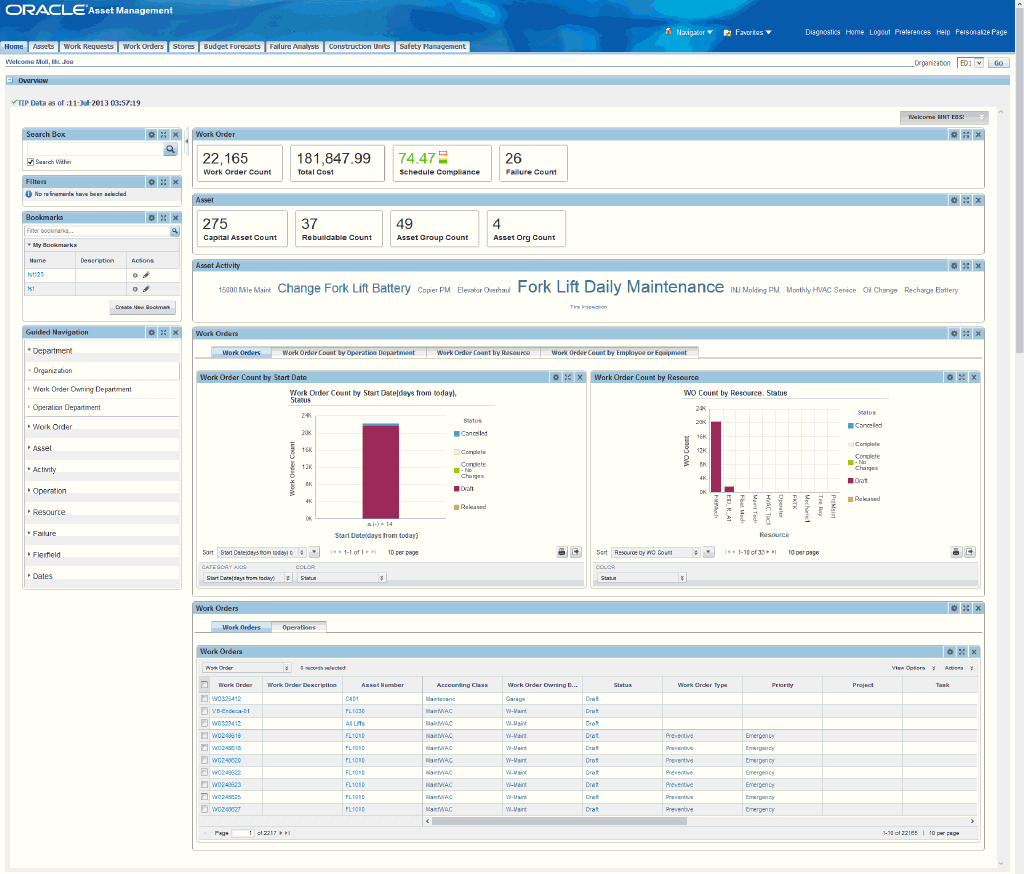
Within the Endeca regions on the eAM Home page, you can track work order and asset activity. You can analyze data and review work order and assets metrics, charts, graphs, and tables. The following describes the Endeca eAM Home page regions and components:
| Region | Components |
|---|---|
| Guided Navigation | You can use the Guided Navigation component to filter data using attribute groups. Expand the following attribute groups to view and select attribute names:
|
| Work Order (metrics bar) Note: The Metric Components are color coded to highlight warnings and health: - Red: Critical warning state - Green: Good - Gray: Normal |
|
| Asset (metrics bar) Note: The Metric Components are color coded to highlight warnings and health: - Red: Critical warning state - Green: Good - Gray: Normal |
|
| Asset Activity (tag cloud) | Top Ten Asset Activities Tag Cloud Component
Note: The Asset Activity tag cloud component displays the top ten asset activities by frequency of occurrence. |
| Work Orders (tabbed component container) Work Orders (tab) | Work Order Count by Start Date (chart)
Work Order Count by Resource (chart)
|
| Work Orders (tabbed component container) Work Order Count by Operation Department (tab) | Work Order Count by Operation Department (cross tab) |
| Work Orders (tabbed component container) Work Order Count by Resource (tab) | Work Order Count by Resource (cross tab) |
| Work Orders (tabbed component container) Work Order Count by Employee or Equipment (tab) | Work Order Count by Employee or Equipment (cross tab) |
| Work Orders (results table) | Work Orders (tab) (results table)
Operations (tab) (results table)
|
The eAM Assets page lets you search for and view asset information and activity. You can view asset metrics, asset charts, and an assets results table. The following is a display of the eAM Assets page.
From the Maintenance Super User responsibility, navigate to the eAM Assets page:
(N) Maintenance Super User > Home > Assets (tab)
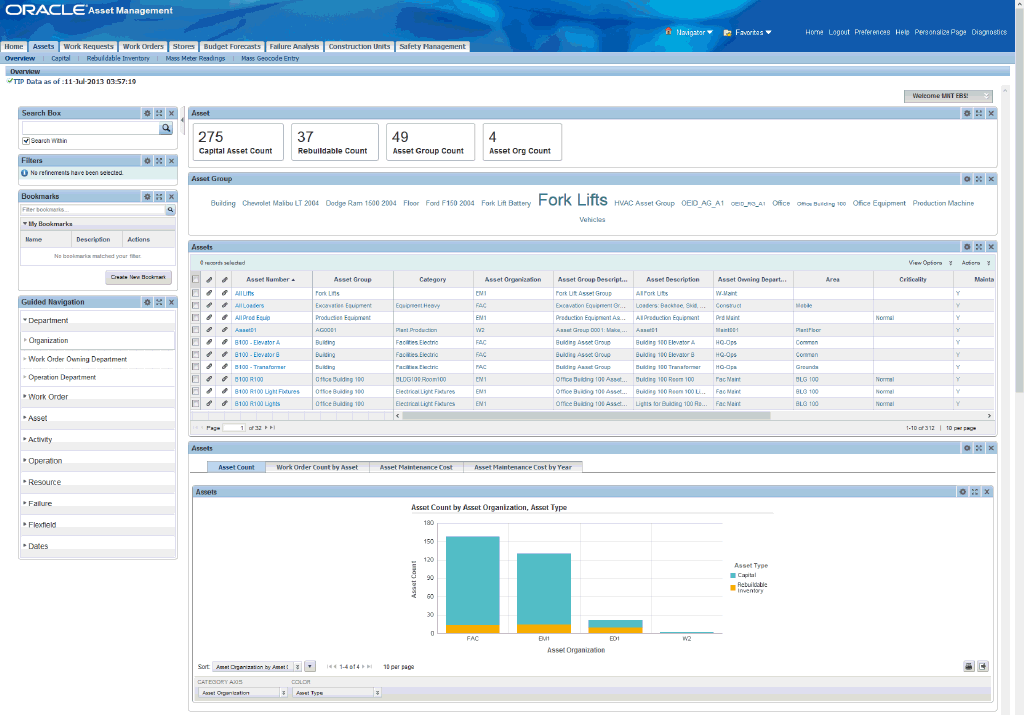
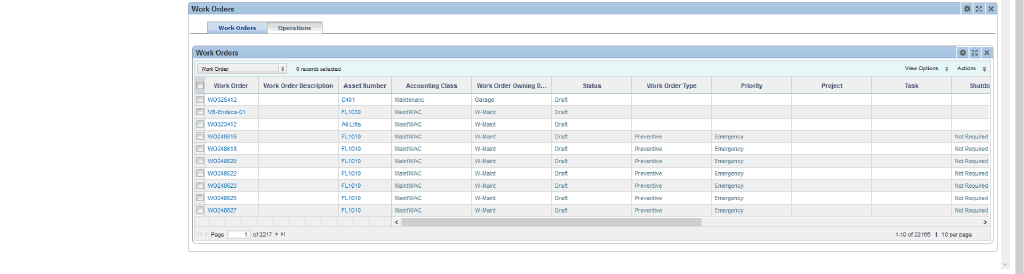
Within the Overview region on the eAM Assets page, you can track assets and asset group activity. You can analyze data and review assets and activity, asset metrics, charts, graphs, and tables. The following describes the Endeca eAM Assets page regions and components:
| Region | Components |
|---|---|
| Guided Navigation | You can use the Guided Navigation component to filter data using attribute groups. Expand the following attribute groups to view and select attribute names:
|
| Asset (metrics bar) Note: The Metric Components are color coded to highlight warnings and health: - Red: Critical warning state - Green: Good - Gray: Normal |
|
| Asset Group (tag cloud) | Top Ten Asset Groups Tag Cloud Component
Note: The Asset Groups tag cloud component displays the top ten asset groups by frequency of occurrence. |
| Assets (results table) | Assets (results table)
|
| Assets (tabbed component container) Asset Count (tab) | Assets (chart)
|
| Assets (tabbed component container) Work Order Count by Asset (tab) | Work Orders (results table)
|
| Assets (tabbed component container) Asset Maintenance Cost (tab) | Assets (results table)
|
| Assets (tabbed component container) Asset Maintenance Cost by Year (tab) | Maintenance Cost for Assets by Year (cross tab)
|
| Work Orders (tabbed component container) Work Orders (tab) | (results table)
|
| Work Orders (tabbed component container) Operations (tab) | (results table)
|
The Work Requests page under the Work Request tab lets you search for work requests, types, and work request activity . You can view work request metrics, work request charts, and a work request results table. The following is a display of the eAM Work Requests page.
From the Maintenance Super User responsibility, navigate to the eAM Work Requests page:
(N) Maintenance Super User > Home > Work Requests (tab)
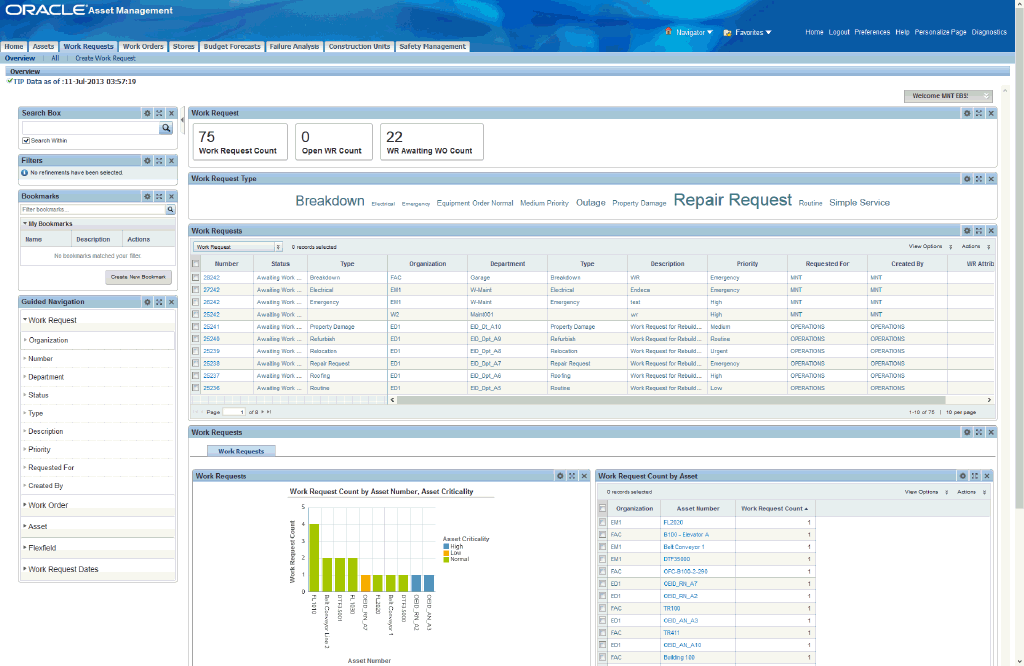
Within the Work Requests page, you can track work requests and activity. You can analyze data and review work requests, metrics, charts, graphs, and tables. The following describes the Endeca eAM Work Requests page regions and components:
| Region | Components |
|---|---|
| Guided Navigation | You can use the Guided Navigation component to filter data using attribute groups. Expand the following attribute groups to view and select attribute names:
|
| Work Request (metrics bar) Note: The Metric Components are color coded to highlight warnings and health: - Red: Critical warning state - Green: Good |
|
| Work Request Type (tag cloud) | Top Ten Work Request Type Tag Cloud Component
Note: The Work Request Type tag cloud component displays the top ten work request types by frequency of occurrence. |
| Work Requests (results table) | Work Requests (results table)
|
| Work Requests (tabbed component container) Work Requests (tab) | Work Requests (chart)
Work Request Count by Asset (results table)
|
The Work Orders page under the Work Order tab lets you search for work orders, work order types, and work order activity. You can view work order metrics, work order charts, and a work orders results table. The following is a display of the eAM Work Orders page.
From the Maintenance Super User responsibility, navigate to the eAM Work Orders page:
(N) Maintenance Super User > Home > Work Orders (tab)
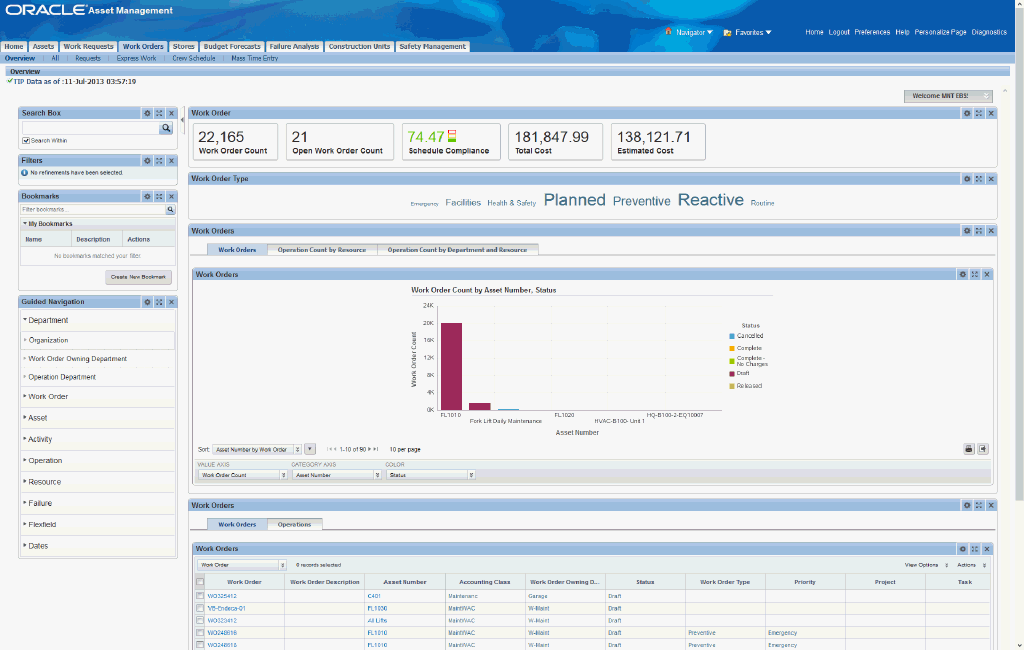
Within the Work Orders page, you can track work orders and work order activity. You can analyze data and review work order orders, metrics, charts, graphs, and tables. The following describes the Endeca eAM Work Orders page regions and components:
| Region | Components |
|---|---|
| Guided Navigation | You can use the Guided Navigation component to filter data using attribute groups. Expand the following attribute groups to view and select attribute names:
|
| Work Order (metrics bar) Note: The Metric Components are color coded to highlight warnings and health: - Red: Critical warning state - Green: Good - Gray: Normal |
|
| Work Order Type (tag cloud) | Top Ten Work Order Type Tag Cloud Component
Note: The Work Order Type tag cloud component displays the top ten work order types by frequency of occurrence. |
| Work Orders (tabbed component container) Work Orders (tab) | Work Orders (chart)
|
| Work Orders (tabbed component container) Operation Count by Resource (tab) | Operations Assigned to Employee or Equipment (results table)
Operations Assigned to Resource (results table)
|
| Work Orders (tabbed component container) Operation Count by Department and Resource (tab) | Operation Count by Operation Department and Resource (cross tab)
|
| Work Orders (tabbed component container) Work Orders (tab) | Results Table
|
| Work Orders (tabbed component container) Operations (tab) | Results Table
|
The Materials page under the Stores tab lets you search for items, item details, and activity. You can view item metrics. subinventories, and an item results table. The following is a display of the eAM Materials page.
From the Maintenance Super User responsibility, navigate to the eAM Materials page:
(N) Maintenance Super User > Home > Stores (Tab)
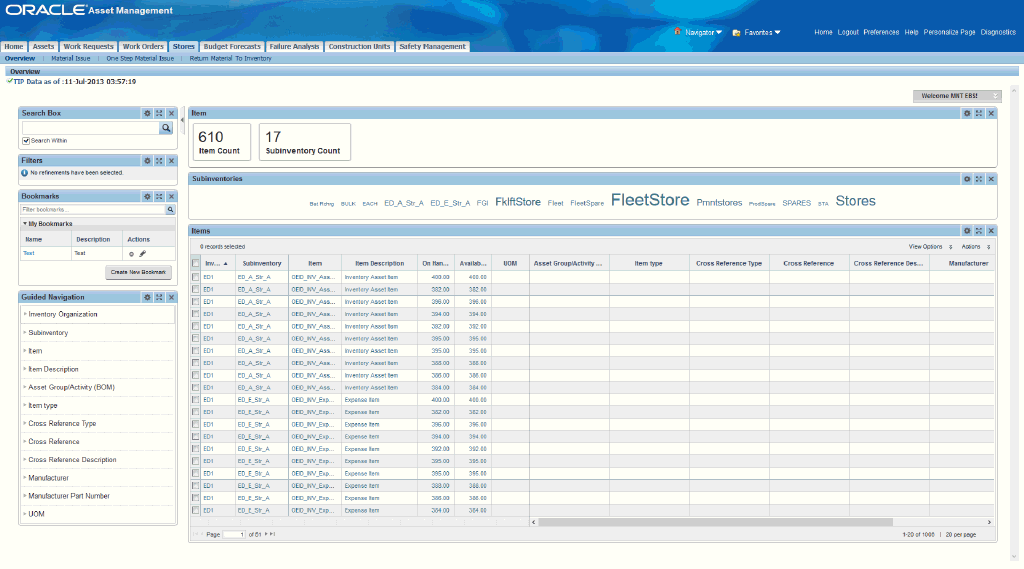
Within the Materials page, you can track item, inventory, and sub-inventory information and activity. You can view item and inventory, metrics, and an Item results table. The following describes the Endeca eAM Materials page regions and components:
| Region | Components |
|---|---|
| Guided Navigation | You can use the Guided Navigation component to filter data using attribute groups. Expand the following attribute groups to view and select attribute names:
|
| Item (metrics bar) Note: The Metric Components are color coded to highlight warnings and health: - Red: Critical warning state - Green: Good - Gray: Normal |
|
| Subinventories (tag cloud) | Top Ten Subinventories Tag Cloud Component
Note: The Subinventories tag cloud component displays the top ten subinventories by frequency of occurrence. |
| Items (results table) | Items (results table)
|
The Oracle Enterprise Asset Management (eAM) application configuration and setup must be completed after the installation and common configurations are completed as described in Installing Oracle E-Business Suite Extensions for Oracle Endeca, Release 12.1 V5 (Doc ID: 1683053.1).
To set up Oracle Enterprise Asset Management Extensions for Oracle Endeca, you must complete the following steps:
Set Access Control by assigning UMX roles and updating access grants.
Load eAM data to the Endeca Data Store by running graphs provided by eAM.
As part of the Oracle E-Business Suite-EID integration for the Oracle Enterprise Asset Management (eAM) application, the following UMX Role is provided:
| UMX Role | Internal Code Name |
|---|---|
| EAM Endeca Access Role | UMX|EAM_ENDECA_ ACCESS_ROLE |
You must add the new UMX role 'EAM Endeca Access Role' (Internal Code Name: UMX|EAM_ENDECA_ ACCESS_ROLE) to enable Endeca menus for the Maintenance Super User responsibility (or any other custom responsibility which is using the same menu). You must assign this UMX role to the responsibility. When this UMX role is assigned to the eAM Information Portal, the Information Discovery tab appears.
If you want to use the Endeca-related role with more than one responsibility, then you must have an additional grant with a security context corresponding to each responsibility. You can add grants for a given role as a separate process instead of while you are adding the role to the responsibility.
Complete the following steps to enable Endeca Menus in Oracle E-Business Suite (EBS):
Assign a UMX Role to the Responsibility.
Update EAM_ENDECA_ACCESS_GRANT Grant.
For assigning UMX Roles and Grants, refer to Appendix C in Installing Oracle E-Business Suite Extensions for Oracle Endeca, Release 12.1 V5 (Doc ID: 1683053.1).
Clover ETL within Endeca queries eAM Views and does a full data load to the eAM data store in Endeca. After the first data load, full data load or incremental data load can be performed periodically. Incremental data load will update all the records in Endeca eAM data store which were updated in EBS after the last load. After the data has been loaded in the eAM data store, it can be queried and shown in the eAM pages.
eAM Data Sources in eAM Data Store
Three data sources are defined in the eAM data store in Endeca and are used to query data for different pages in eAM. These data sources include:
eam-wo: This data source queries data for the Home Page, Work Order page, and Asset Page.
eam-wr: This data source queries data for the Work Request Page.
eam-mat: This data source queries data for the Stores Page.
The initial data upload for Endeca Search is complete when the Full graph is run as described in Installing Oracle E-Business Suite Extensions for Oracle Endeca, Release 12.1 V5 (Doc ID: 1683053.1). Full refresh deletes all data from Endeca and repopulates it with a full data extract from the E-Business Suite system. For incremental refresh, you should determine how often the Endeca data should be refreshed from E-Business Suite depending on your organizational requirements.
To schedule ETL on the Integrator Server
Login to Integrator server using your Clover login.
Click the Scheduling tab.
Select the New Schedule link.
Enter a Description for the scheduler.
Select Periodic as the Type.
Select by interval as the Periodicity.
Enter a start date and time in the Not active before date/time field.
Enter an end date and time in the Not active after date/time field.
Enter a value in the Interval (minutes) field.
Ensure you select the Fire misfired event as soon as possible check box.
Select Start a graph from the Task Type list.
Select the graph for schedule to run. I.e. Full.grf/incremental.grf.
Click Create to set the scheduler.
You can load data to the eAM data store by running graphs provided by eAM.
To load data to the eAM data store
Using the URL for the EID Integrator Server, navigate to the Sandboxes page and expand the graph node under eAM.
Graphs to load data include:
LoadDataFull.grf: This graph loads data from Work Order View, Work Request View, and Material View. This graph is for internal use.
LoadDataIncr.grf: This graph loads incrementally changed order line transaction data. This graph is for internal use.
Full.grf: This graph loads metadata and data from all views. It resets all records in the eAM data store, and then loads data. Run this graph if you plan to load data for all pages. This graph will load data for Home, Assets, Work Requests, Work Orders, and Material pages.
LoadWODataFull.grf: This graph loads data for work orders and assets. Run this graph to load only work order and asset data.
LoadWRDataFull.grf: This graph loads data for work requests. Run this graph to load only work request data.
LoadMATDataFull.grf: This graph loads data for material. Run this graph to load only material data.
Incremental.grf: This graph performs incremental load for work orders, work requests and assets. Only those records that were updated subsequent to the last load are loaded.
Note: Data deleted in EBS (eAM) will not be removed from Endeca by running Incremental Graph. You must run Full.grf graph to remove all the data from Endeca and reload everything.
ResetDataStore.grf: This graph resets all the data in the eAM data store. Use this graph in conjunction with graphs LoadWODataFull.grf, LoadWRDataFull.grf, LoadMATDataFull.grf. Examples include:
If you only plan to load data for Work Order and Asset, then run ResetDataStore.grf and then run LoadWODataFull.grf.
If you only plan to load data for Work Request, then run ResetDataStore.grf and then run LoadWRDataFull.grf.
If you only plan to load data for Material, then run ResetDataStore.grf and then run LoadWODataFull.grf.
Note: If you are loading data for the first time, then run Full.grf only. You can run other graphs according to your requirements. Run Incremental.grf periodically. You can set up this graph from the Scheduling tab.
You must set the following profile options if you do not want to load all historical data. Oracle recommends that you load data for all years. If you do not set the following profile options, then all Work Order, Asset, and Work Request data will be loaded.
| Profile Option Name | Description |
|---|---|
| EAM : Endeca Work Order Data Load Start Date (mm/dd/yyyy) | Loads all Work Orders created on and after the specified date to the Endeca Data Store. |
| EAM : Endeca Work Request Data Load Start Date (mm/dd/yyyy) | Loads all Work Requests created on and after the specified date to the Endeca Data Store. |
| FND: Endeca Portal URL | This profile acts as the gateway between EBS and Endeca to bring the Endeca pages from the Endeca Studio Portal Server. |
The following views are used by the ETL layer in Endeca to load eAM data to the Endeca data store:
| View Name | Purpose |
|---|---|
| EAM_EID_WORK_ORDERS_V | Loads work order and asset data |
| EAM_EID_WORK_REQUESTS_V | Loads work request data |
| EAM_EID_MATERIALS_V | Loads material data |
The following temporary views are used as part of parallel processing for use with flexfields and attachments.
| View Name | Purpose |
|---|---|
| EAM_EID_WO_PROCESS_TEMP | Loads flexfield and attachments of work orders and assets. |
| EAM_EID_WR_PROCESS_TEMP | Loads work request flexfield and attachment details. |
| EAM_EID_MAT_PROCESS_TEMP | Loads flexfield and attachment details for materials in the Store (Materials) page. |
Endeca Enterprise Asset Management (eAM) integration includes nine new user menu functions as follows:
| User Function Name | Function Name |
|---|---|
| EAM Endeca Home Page Destination | EAM_ENDECA_HOME_DEST |
| EAM Endeca Asset Landing Page | EAM_ENDECA_ASSET_LANDING_PAGE |
| EAM Endeca Assets Page Destination | EAM_ENDECA_ASSET_DEST |
| EAM Endeca Work Order Landing Page | EAM_ENDECA_WO_LANDING_PAGE |
| EAM Endeca Work Order Page Destination | EAM_ENDECA_WO_DEST |
| EAM Endeca Work Request Landing Page | EAM_ENDECA_WR_LANDING_PAGE |
| EAM Endeca Work Request Page Destination | EAM_ENDECA_WR_DEST |
| EAM Endeca Stores Landing Page | EAM_ENDECA_MAT_LANDING_PAGE |
| EAM Endeca Stores Page Destination | EAM_ENDECA_MAT_DEST |
Home: One new function added to the existing Home menu
Asset: Two new functions added to the existing Assets menu
Work Order: Two new functions added to the existing Work Orders menu
Work Request: Two new functions added to the existing Work Request menu
Materials (Under Stores Tab): Two new functions added to the existing Stores menu
Permission Set: New Permission set 'EAM Endeca Access Permission Set' has been created and all new functions are assigned to this permission set
![]()
Copyright © 2012, 2014, Oracle and/or its affiliates. All rights reserved.