Release 12.1
Part Number E40699-08
Contents
Previous
Next
| Oracle In-Memory Cost Management for Discrete Industries User's Guide Release 12.1 Part Number E40699-08 | Contents | Previous | Next |
This chapter covers the following topics:
The In-Memory Cost Management Cost Impact Simulation tool provides a method to analyze the impact of cost variations in items, resources, overheads, and recipes on your enterprise. You can specify the new cost and review at all the impacted assemblies and subassemblies. This new cost is the simulated cost. For the impacted assemblies, subassemblies, batches, recipes, and formulas- you can view the current on hand, work in process, and in transit values compared with the simulated value. You can review summary to detailed data for each affected assembly, and view the indented cost structure in the detail page. In the View Detail page further cost changes can be made to material, material overhead, resources, overhead, outside processing, and resubmitted in the simulation program.
The Cost Impact Simulation page enables you to:
Validate, create, and refresh data dynamically to create simulations of cost rollups.
Use analysis capabilities from Oracle Hyperion Smart View.
Search based on context-in the spreadsheet for cost elements.
Create reports in Excel, Word, and PowerPoint.
View data on Oracle Business Intelligence Enterprise Edition dashboards.
Oracle Hyperion Smart View uses data changes you input and executes one of several PL/SQL procedures depending on the simulation stage: validating, creating, or updating a simulation. After creating a simulation, you can see a summary view of assembly level cost data and an exploded detail view of indented cost data.
Related Topics
Viewing Cost Simulation Summaries and Details
Modifying Cost Simulation Results
The Member Selection dialog box enables you to select multiple values to display on the spreadsheet when searching for column values. Available values, or members, for the dimension selected appear in a tree.
To select multiple values on the spreadsheet
Navigate to either the Cost Simulation or Cost Comparison worksheet.
Place your cursor in the column for the associated value you want to search.
Select Member Selection in the In-Memory Cost Management ribbon.
The Member Selection dialog box appears.
Click the Dimension Selector button to change the column.
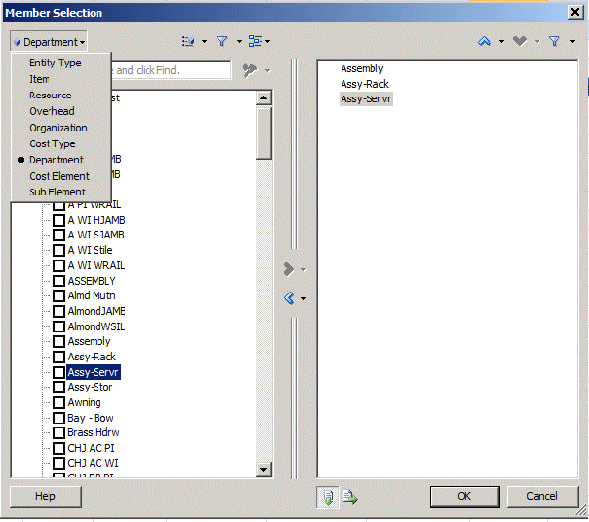
In the drop-down menu, select the parameter or column type you are searching.
The available values appear in a tree list.
Enable the check boxes next to the values you want to enter on the spreadsheet.
Select the Right-Arrow tool to move values to the Selection pane.
Select OK to save your work.
The values selected are displayed on the spreadsheet grid.
The Cost Impact Simulation tool uses Microsoft Excel and Oracle Hyperion Smart View for Office to investigate the data contained in your cost structures to create simulations. You enter text or search for cost parameters, refresh the data entry, enter simulated costs, and submit the changes for the simulated rollup. Results can be analyzed in summary and detail pages. In the View Summary page, you can review the simulated and current cost of the impacted assemblies and subassemblies. In the View Detail page, you can review the indented cost structure of a particular impacted assembly and subassembly for the simulation.
Value Searching for Simulations
When searching for values for cost simulations - you can either enter search criteria and select Refresh to update the column values, or enter values in the required columns:
When entering search criteria in the required fields, select Refresh to display the search results, and then change the values in the Simulated Rate or Amount columns. The system copies the existing cost records from the basis cost type and updates the row with the Simulated Rate or Amount. This method is used when you choose to update an existing cost subelement of the item with a specific value.
When entering values in the required columns, select Simulate without choosing Refresh. The system copies all the cost records for the components from the basis cost type and then inserts one more records with of the values you entered. This method is used when you choose to add a new cost subelement to the cost of the item.
In both methods, the system calculates a simulation cost value with the new cost you supply. If you want to add subelements to the existing cost structure of an item or override its cost, you can enter a value for the particular entity.
Cost simulation records can be deleted from your system using the Purge Simulation concurrent request program, see: Purging Simulation Records
To enter cost parameters in the Cost Impact Simulation tool
Navigate to the Cost Simulation worksheet.
Note: In the In-Memory Cost Management product, Smart View always opens in a new active Excel worksheet.
If you need to establish or change a connection to your data, select the Smart View Panel, see: Connecting to Data Sources
Enter search parameters by entering values, or partial values and wild card characters in the required parameter columns including:
Entity Type: ITEM, RESOURCE, OVERHEAD.
Entity: Values for the Entity Type selected.
Organization: A business unit such as a plant, warehouse, division, department.
Cost Type: For example - Standard, Average, Frozen.
These parameters have the same functions as parameters of the supply chain cost rollup, see: Bills and Cost Rollups, Oracle Cost Management User's Guide
You can filter your search by looking for values for Description, Department, Cost Element, Sub Element.
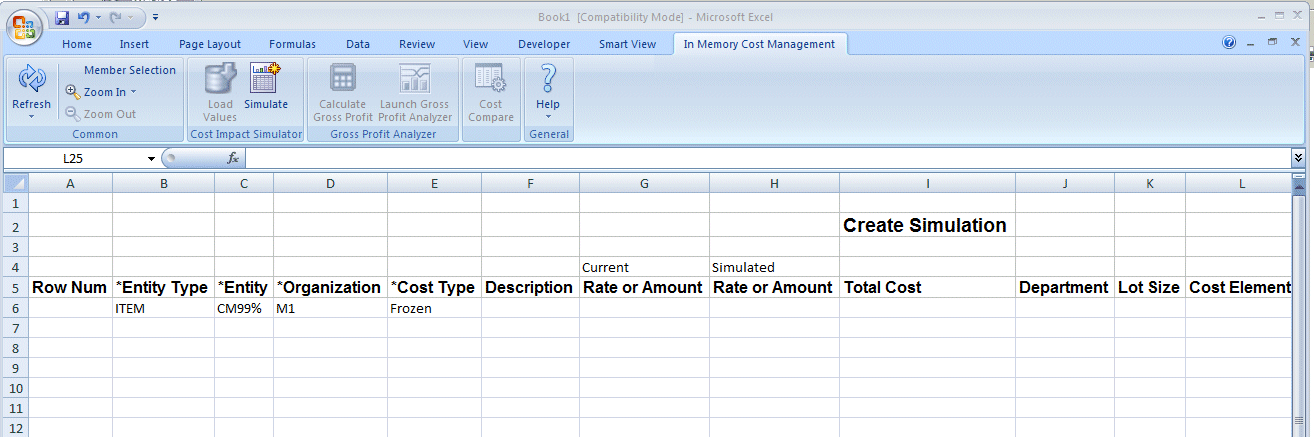
To select multiple values, choose Member Selection.
The Member Selection dialog box appears for selecting from a large list of specific column type values. See: Using the Member Selector
Depending on the search method selected, you will choose either Refresh or Simulate, see: Value Searching for Simulations
If you choose Refresh, the corresponding data for the parameters selected appears.
Note: The Refresh function displays only user defined or defaulted costs for a particular entity.
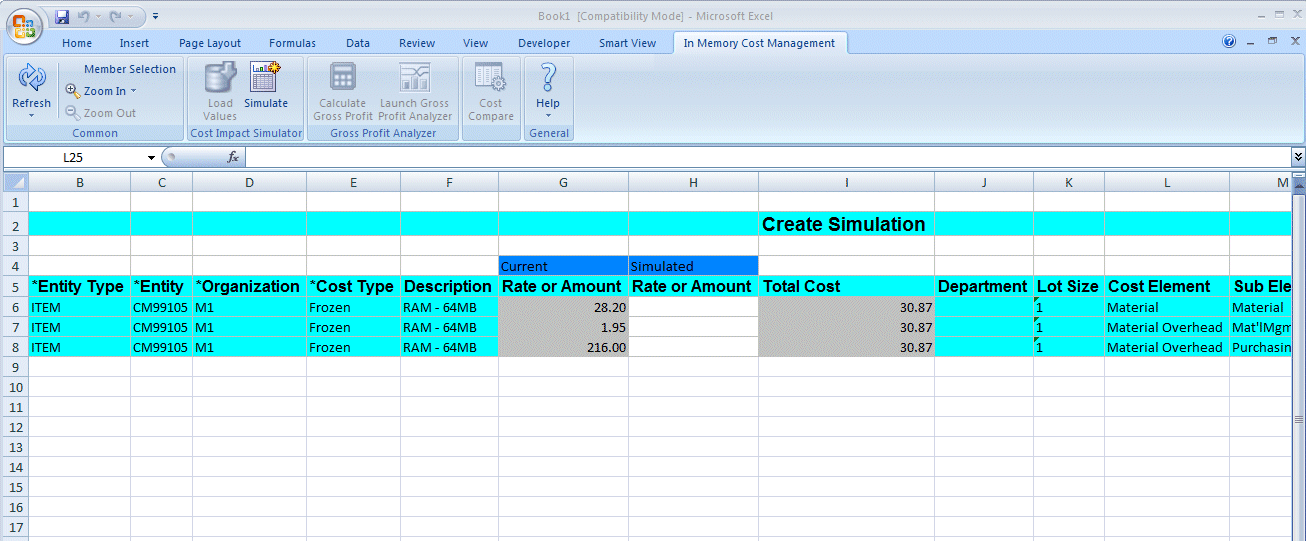
The associated data displays in the rows of the spreadsheet including:
Entity Type or Source: Values are ITEM, RESOURCE, and OVERHEAD.
Entity Name: The part number or name of the item, resource, or overhead.
Organization
Cost Type
Description
Rate or Amount:
Current - for the cost type selected.
Simulated - this field is blank. You enter a value when creating a simulation.
Total Cost
Department
Lot Size
Cost Element: A classification for the cost of an item such as material, overhead, resource, and outside processing.
Cost Sub-element: Individual element accounts.
Activity
Basis: Type determining how overhead is calculated such as item or Lot.
Basis Factor: The amount or quantity the rate or amount is multiplied by to calculate the unit cost of the subelement. This value is formatted as text enabling it to be a searchable Smart View member value.
Currency Code
Unit of Measure
Error: If there are errors, detailed text related to the simulation error appears in this column.
To launch a cost simulation
After you have search for, or entered data in the Cost Simulation worksheet, enter cost changes in the Simulated Rate or Amount column.
Select Simulate. The Calculation Script dialog box appears for entering calculation script values.
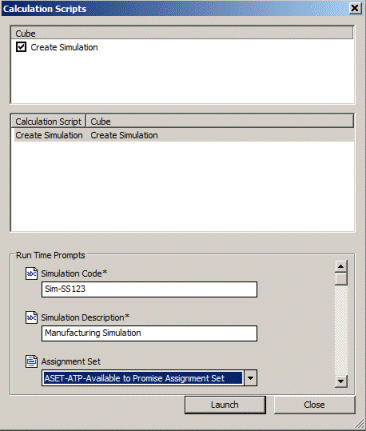
Enter required values in the Simulation Code and Simulation Description prompts.
The Simulation code can be an alphanumeric value less than or equal to 10 characters.
Optionally, you can also select a value in the following fields:
Assignment Set: A group of sourcing rules for items whose replenishment they control.
Buy Cost Type: If an assignment set is specified, costs are summed into this level of material cost.
Conversion Type
Effective Date
Unimplemented ECOs: Indicate whether to include unimplemented engineering change orders.
Alternate Bill
Alternate Routing
Engineering Bills
Lot Size Option
Lot Size Setting
Select Launch to create the simulation.
If the simulation is successful, a success message appears. The results appear in the View Summary page after a successful generation when you close Calculation Script dialog box.
If the simulation is unsuccessful, an error message appears. You must resubmit and launch your data again to create a simulation.
A line level detail error appears when simulation ends in error. Errors are caused when one of the required search parameters does not have a value. An informational message appears if there are no results from your selected search parameters.
After creating the cost simulation, you can select the following functions in the In-Memory Cost Management ribbon:
Member Selection to choose a previous simulation to display on the spreadsheet.
Load Values enables loading the Inventory, WIP, and In Transit quantities for the impacted items in the corresponding Excel cell. It also loads the basis cost type for these values and associated with the simulation in the corresponding cell.
Zoom In to navigate to the View Detail page, and Zoom Out to return to the View Summary page.
Calculate Gross Profit to run a required background process for viewing the Gross Profit Analyzer dashboard.
Launch Gross Profit Analyzer to display the dashboard after running the required background process and view the impact of the simulation just created on COGS and margins, see: Overview of the Gross Profit Analyzer
Cost Compare to navigate to the Cost Comparison page for selected items in the current simulation. This will launch the cost comparison of the item where the cursor is placed between the simulation and the basis cost type. See: Overview of Cost Comparisons
Related Topics
Viewing Cost Simulation Summaries and Details
Modifying Cost Simulation Results
Creating Process Manufacturing Cost Simulations, Oracle In-Memory Cost Management for Process Industries User's Guide
The Summary page layout displays the finished goods unit cost summary information.
To view cost simulation summaries
Navigate to the View Summary page.
The Summary page layout shows the finished goods assembly costs in a summary format. Two types of unit costs are displayed for comparison: basis cost and simulated cost.
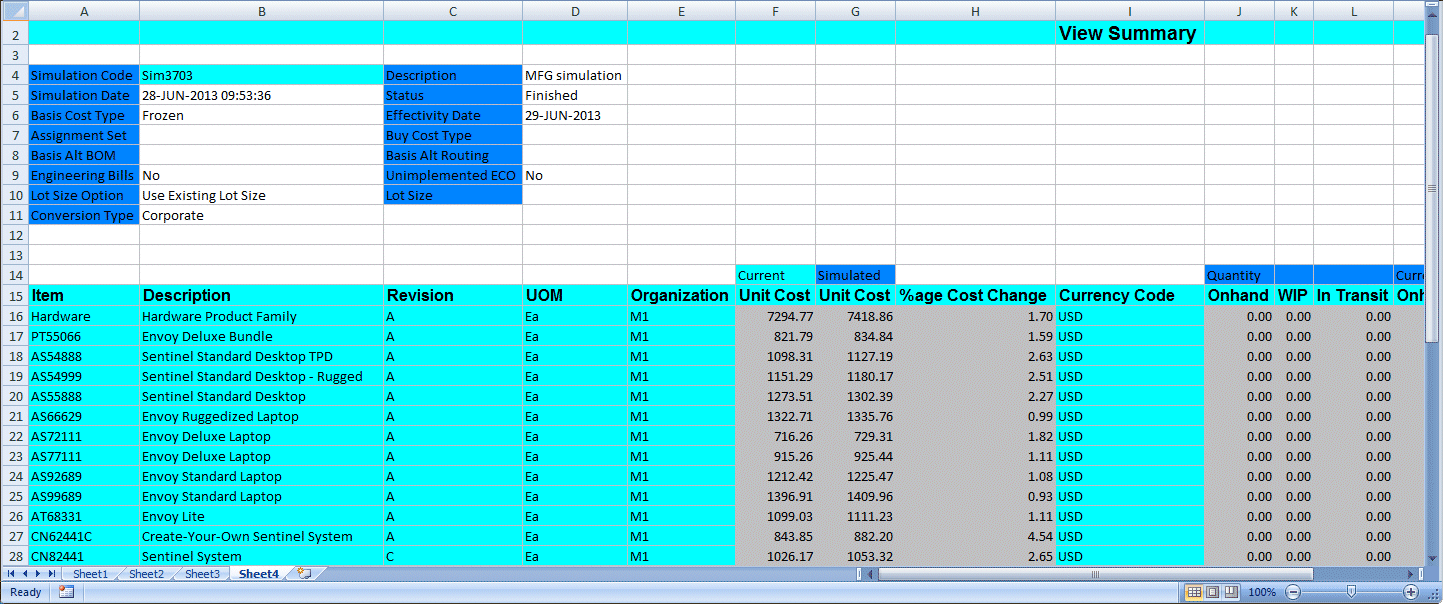
Note: This layout is view-only. You cannot modify any data in the summary layout.
The information appears in the following columns:
Item
Description
Revision
Unit of Measure
Organization
Unit Cost: Current and Simulated
Cost Change Percentage: If the current cost is 0, then this value cannot be mathematically calculated and a blank cell will appear in the spreadsheet.
Currency Code
Quantity, Current, Simulated values: The following values do not have data until you select Load Values for loading inventory values for the selected simulation:
On hand
WIP
In Transit
Select an item and use the Zoom In tool (or double-click left mouse button) to display the View Detail page, and the Zoom Out tool (or double-click right mouse button) to return to the View Summary page.
To view cost simulation details
Navigate to the View Detail page. You can:
Select various component level details of the selected assembly and Zoom In to see details of the components.
View the indented cost structure of the assembly you selected for Zoom In.
Zoom Out from the top assembly to navigate back to the View Summary page.
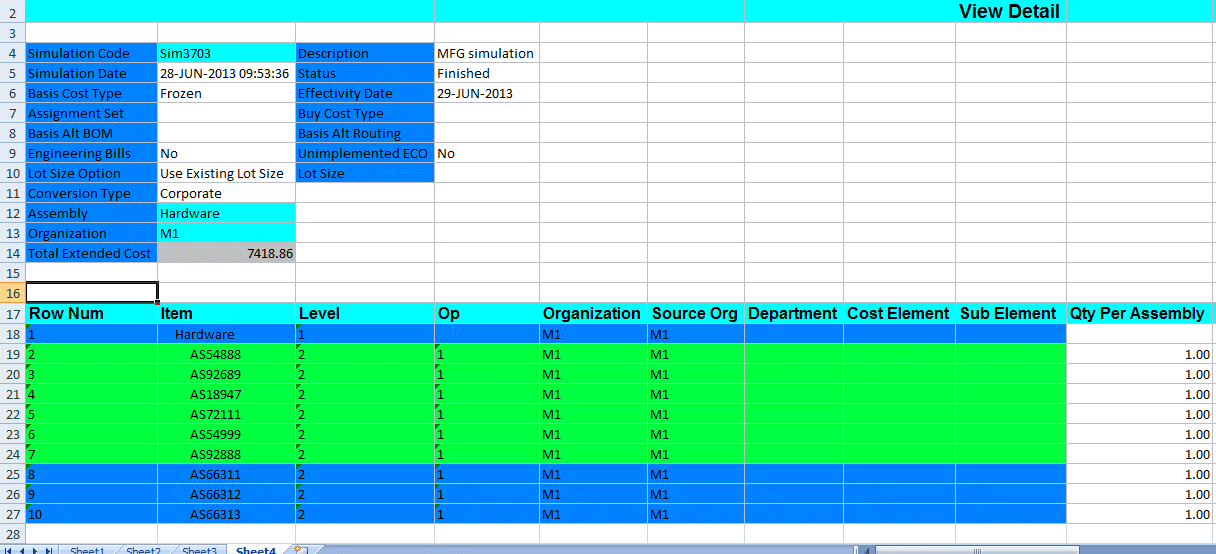
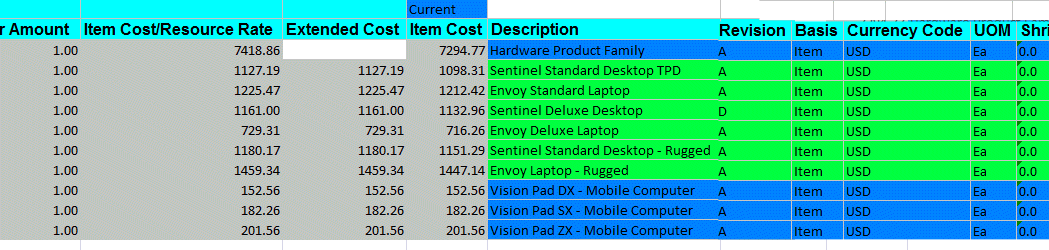
Information displays in the following columns:
Item: Item number
Level: Bill of material level
Op: Operation sequence number
Organization
Source Org: Source organization
Department
Cost Element
Sub Element: Cost subelement or resource name
Qty Per Assembly: Bill of material component quantity per assembly
Resource Usage Rate Per Assembly
Rate or Amount: Resource or Overhead rate or amount
Simulated values:
Extended Quantity or Rate/Amount
Item Cost/Resource Rate
Extended Cost
Current Item Cost
Revision
Basis
Currency Code
UOM: Unit of Measure
Shrink Basis Factor
Phantom
Make or Buy
Included in Rollup
Based on Rollup
Inventory Asset Costed.
Error: A detailed line level error message appears if you update a simulation and the program does not process.
To create a new simulation for particular components, resource usage rates, and user defined cost of an item or resource rates; change the value and select Simulate. See: Modifying Cost Simulation Results
To display a previously created simulation
In the Simulation Code field for the simulation just created, enter the value of a previous simulation.
You can use Member Selection to search for values of previous simulations. You can search using the following values:
Simulation Code
Simulation by Date
Simulation by Description
Simulation by User
See: Using the Member Selector
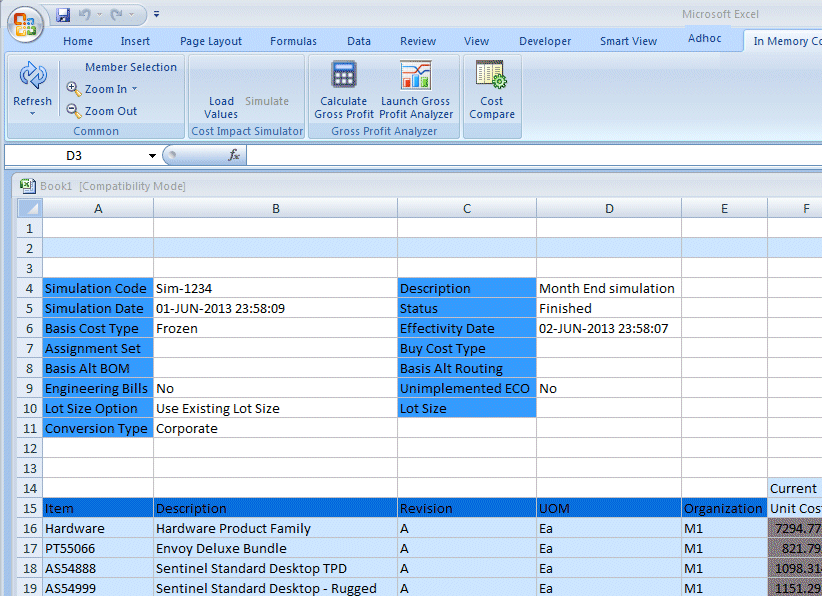
Select Load Values.
This populates the current values of the Inventory, WIP and In Transit for the impacted items in the basis cost type; and also populates the corresponding values for the simulation. You can then compare the values side by side.
Related Topics
Modifying Cost Simulation Results
Viewing Process Manufacturing Cost Simulation Summaries and Details, Oracle In-Memory Cost Management for Process Industries User's Guide
You can further test and update simulations from the results displaying on the View Detail page. You modify cost values and run the Simulation Calculation script again. The Update Simulation program:
Creates a new simulation based on the new values entered.
Enables you to Zoom Out from the top parent assembly to see the updated simulated cost of all assemblies in the summary layout.
To modify cost simulation details
On the View Detail page for a cost simulation, select the costs you want to change.
You can update the quantity, rate or amount, and unit cost for the following entities as shown in the following table:
| Entity | Qty/Rate or Amount | Unit Cost |
|---|---|---|
| Component | Yes | No |
| Resource | Yes | Yes |
| Overhead | No | Yes |
| Outside processing (OSP) | Yes | Yes |
| Material | No | Yes |
| Material Overhead | No | Yes |
Select Simulate to display the Update Simulation dialog box.
Choose Launch.
After the simulation successfully processes, choose Close.
The View Detail page refreshes with values based on the new modified values entered.
Related Topics
Creating Process Manufacturing Cost Simulations, Oracle In-Memory Cost Management for Process Industries User's Guide
Viewing Cost Simulation Summaries and Details
Viewing Process Manufacturing Cost Simulation Summaries and Details, Oracle In-Memory Cost Management for Process Industries User's Guide
![]()
Copyright © 2013, 2015, Oracle and/or its affiliates. All rights reserved.