Release Release 12.1
Part Number E52182-05
Contents
Previous
Next
| Oracle In-Memory Cost Management for Process Industries User's Guide Release Release 12.1 Part Number E52182-05 | Contents | Previous | Next |
The In-Memory Cost Management Cost Impact Simulation tool provides a method to analyze the impact of cost variations in items, resources, overheads, and recipes on your enterprise. You can specify the new cost and review at all the impacted assemblies and subassemblies. This new cost is the simulated cost. For the impacted material and resources- you can view the current on hand, work in process, and in transit values compared with the simulated value. You can review summary to detailed data for each affected assembly, and view the indented cost structure in the detail page. In the View Detail page further cost changes can be made to material, material overhead, resources, overhead, outside processing, and resubmitted in the simulation program.
The Cost Impact Simulation page enables you to:
Validate, create, and refresh data dynamically to create simulations of cost rollups.
Use analysis capabilities from Oracle Hyperion Smart View.
Search based on context-in the spreadsheet for cost elements.
Create reports in Excel, Word, and PowerPoint.
View data on Oracle Business Intelligence Enterprise Edition dashboards.
Oracle Hyperion Smart View uses data changes you input and executes one of several PL/SQL procedures depending on the simulation stage: validating, creating, or updating a simulation. After creating a simulation, you can see a summary view of assembly level cost data and an exploded detail view of indented cost data.
Related Topics
Modifying Cost Simulation Results
Creating Process Manufacturing Cost Simulations
Viewing Process Manufacturing Cost Simulation Summaries and Details
The Member Selection dialog box enables you to select multiple values to display on the spreadsheet when searching for column values. Available values, or members, for the dimension selected appear in a tree.
To select multiple values on the spreadsheet
Navigate to either the Cost Simulation or Cost Comparison worksheet.
Place your cursor in the column for the associated value you want to search.
Select Member Selection in the In-Memory Cost Management ribbon.
The Member Selection dialog box appears.
Click the Dimension Selector button to change the column.
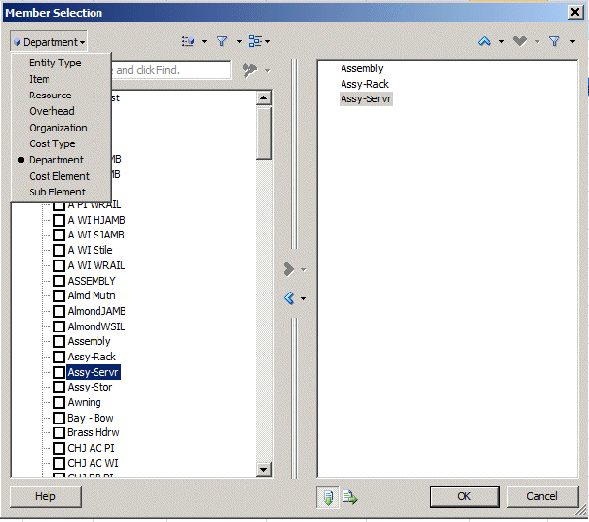
In the drop-down menu, select the parameter or column type you are searching.
The available values appear in a tree list.
Enable the check boxes next to the values you want to enter on the spreadsheet.
Select the Right-Arrow tool to move values to the Selection pane.
Select OK to save your work.
The values selected are displayed on the spreadsheet grid.
The Cost Impact Simulation tool is also used to investigate the data contained in your cost structures in recipe ingredients, batches, and formulas within process manufacturing operations. You enter text or search for cost parameters, refresh the data entry, enter simulated costs, and submit the changes for the simulated rollup.
Note: Before performing any cost impact simulations, ensure that a standard cost rollup for the Calendar code in the period of the simulation can be performed.
Results can be analyzed in summary and detail pages. In the View Summary page, you can review the simulated and current cost of the impacted final products and intermediate products. In the View Detail page, you can review the indented cost structure of a particular impacted assembly and subassembly for the simulation.
Value Searching for Simulations
When searching for values for cost simulations - you can either enter search criteria and select Refresh to update the column values, or enter values in the required columns:
When entering search criteria in the required fields, select Refresh to display the search results, and then change the values in the Simulated Rate or Amount columns. The system copies the existing cost records from the basis cost type and updates the row with the Simulated Rate or Amount. This method is used when you choose to update an existing cost subelement of the item with a specific value.
When entering values in the required columns, select Simulate without choosing Refresh. The system copies all the cost records for the components from the basis cost type and then inserts one more records with of the values you entered. This method is used when you choose to add a new cost subelement to the cost of the item.
In both methods, the system calculates a simulation cost value with the new cost you supply. If you want to add subelements to the existing cost structure of an item or override its cost, you can enter a value for the particular entity.
Cost simulation records can be deleted from your system using the Purge Simulation concurrent request program, see: Purging Simulation Records
To enter cost parameters in the Cost Impact Simulation tool for Process Manufacturing
Navigate to the Process Create Simulation worksheet.
Note: In the In-Memory Cost Management product, Smart View always opens in a new active Excel worksheet.
If you need to establish or change a connection to your data, select the Smart View Panel, see: Connecting to Data Sources
Enter search parameters by entering values, or partial values and wild card characters in the required parameter columns including:
Entity Type: ITEM or RESOURCE
Entity: Values for the Entity Type selected
Legal Entity: Incorporated business that can contain several organization cost groups.
Cost Type
These parameters have the same functions as parameters of the cost rollup, see: Running Standard Cost Rollup, Oracle Process Manufacturing Cost Management User's Guide.
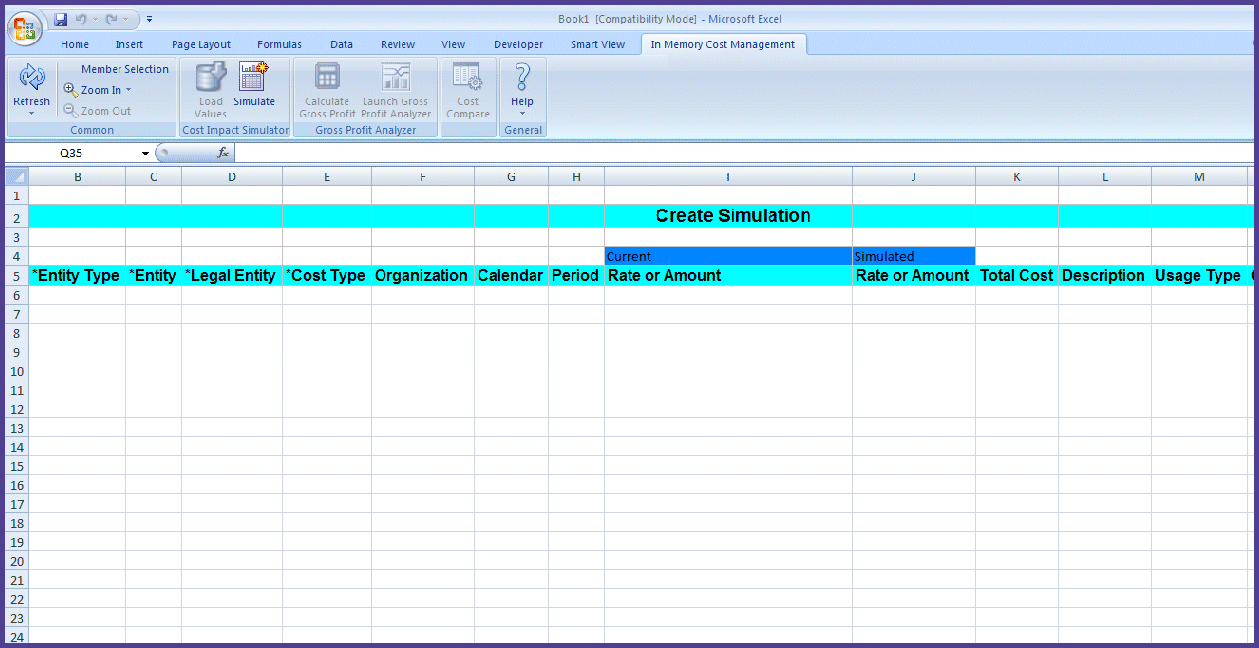
You can filter your search by looking for values for Organization, Calendar, or Period.
To select multiple values, choose Member Selection. The Member Selection dialog box appears for selecting from a large list of specific column type values. See: Using the Member Selector
Depending on the search method selected, you will choose either Refresh or Simulate, see: Value Searching for Simulations
If you choose Refresh, the corresponding data for the parameters selected appears.
The Refresh function displays only user defined or defaulted costs for a particular entity. If no calendar and period are specified, the system identifies the period related to current system date and then refreshes data corresponding to that period.
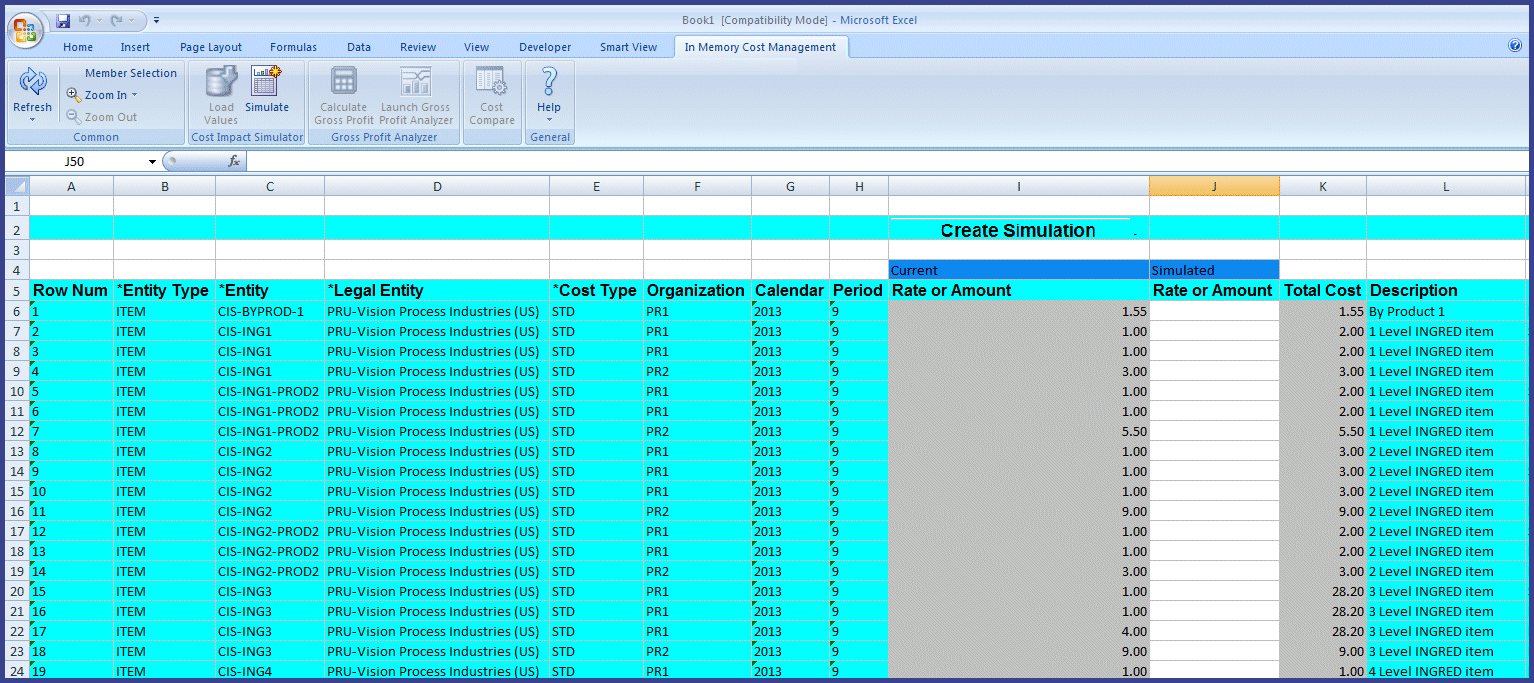
The associated data displays in the rows of the spreadsheet including:
Entity Type: ITEM or RESOURCE
Legal Entity: Corporation, partnership or proprietorship that a legal construct through which the law allows lawsuits, property ownership, and contracts for the organization.
Entity: Values for the Entity Type selected
Cost Type: Standard or Actual.
Organization: A business unit such as a plant, warehouse, division, department.
Calendar: Costing calendars define an unlimited number of costing periods. Each period is assigned a period status to indicate costing activity that is permitted.
Period: Calendar periods, that is month.
Rate or Amount
Current - for the cost type selected.
Simulated - this field is blank. You enter a value when creating a simulation.
Total Cost: Total Item cost of the item in the selection.
Description: Item description or resource name.
Usage Type: Indicates if the cost type is for general or lab use.
Component Class Code: Identifies the cost component class associated to the each item cost record.
Analysis Code: Codes used to group component costs from multiple cost component class types, providing a more granular tracking of costs.
Unit of Measure: Item's primary unit of measure.
Currency Code: Functional currency of the ledger associated to the legal entity specified in the search criteria.
Error - If there are errors, detailed text related to the simulation error appears in this column.
After entering cost changes in the Simulated Rate or Amount column, submit the changes for the simulated rollup. The procedure for launching the simulation uses only two Run Time Prompts in the simulation.
To launch a Process cost simulation
After you select Refresh for searching data, enter cost changes in the Simulated Rate or Amount column.
Select Simulate. The Calculation Script dialog box appears for entering calculation script values.
Enter required values in the Simulation Code and Simulation Description prompts. The Simulation code can be an alphanumeric value less than or equal to 10 characters.
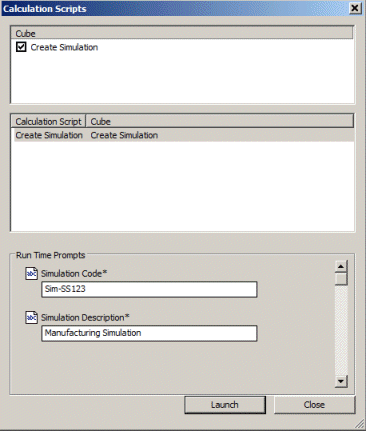
Select Launch to create the simulation.
If the simulation is successful, a success message appears. The results appear in the View Summary page after a successful generation when you close Calculation Script dialog box.
If the simulation is unsuccessful, an error message appears. You must resubmit and launch your data again to create a simulation. A line level detail error appears when simulation ends in error. Errors are caused when one of the required search parameters does not have a value. An informational message appears if there are no results from your selected search parameters.
After creating the cost simulation, you can select the following functions in the In-Memory Cost Management ribbon:
Member Selection to choose a previous simulation to display on the spreadsheet.
Load Values enables loading the Inventory, WIP, and In Transit quantities for the impacted items in the corresponding Excel cell. It also loads the basis cost type for these values and associated with the simulation in the corresponding cell
Zoom In to navigate to the View Detail page, and Zoom Out to return to the View Summary page.
Calculate Gross Profit to run a required background process for viewing the Gross Profit Analyzer dashboard.
Launch Gross Profit Analyzer to display the dashboard after running the required background process and view the impact of the simulation just created on COGS and margins, see: Overview of the Gross Profit Analyzer
Cost Compare to navigate to the Cost Comparison page for selected items in the current simulation. This will launch the cost comparison of the item where the cursor is placed between the simulation and the basis cost type. See: Overview of Cost Comparisons
The Process View Summary page layout displays the unit cost summary information for product items and associated recipes, formulas, and resource usages.
To view Process Manufacturing cost simulation summaries
Navigate to the Process View Summary page.
The Summary page layout shows the finished goods costs in a summary format. You can view the summary of the unit costs and simulated costs displayed for comparison.
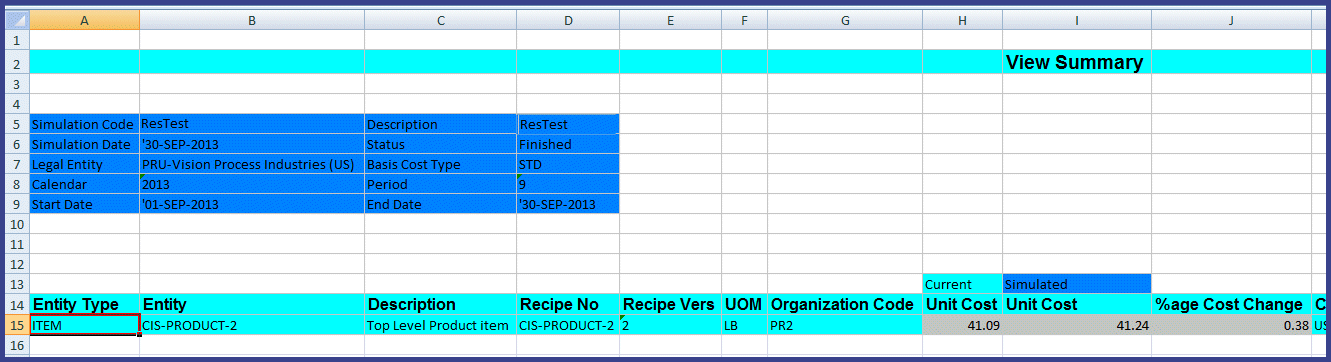
Note: This layout is view-only. You cannot modify any data in the summary layout.
The information appears in the following columns:
Entity Type: ITEM or RESOURCE
Entity: Values for the Entity Type selected
Description
Recipe Number
Recipe Version
Unit of Measure
Organization Code
Unit Cost: Current and Simulated
Percentage of Cost Change
Currency Code
Current Quantity: On Hand, WIP, In Transit
Simulated Quantity: On Hand, WIP, In Transit
Simulated Value: On Hand, WIP, In Transit
Select item rows and use the Zoom In tool (or double-click left mouse button) to display the View Detail page, and the Zoom Out tool (or double-click right mouse button) to return to the View Summary page.
To view cost simulation details
Navigate to the Process View Details page. You can:
Select various component level details of the selected assembly and Zoom In to see details of the components.
View the indented cost structure of the assembly you selected for Zoom In.
Zoom Out from the top assembly to navigate back to the View Summary page.
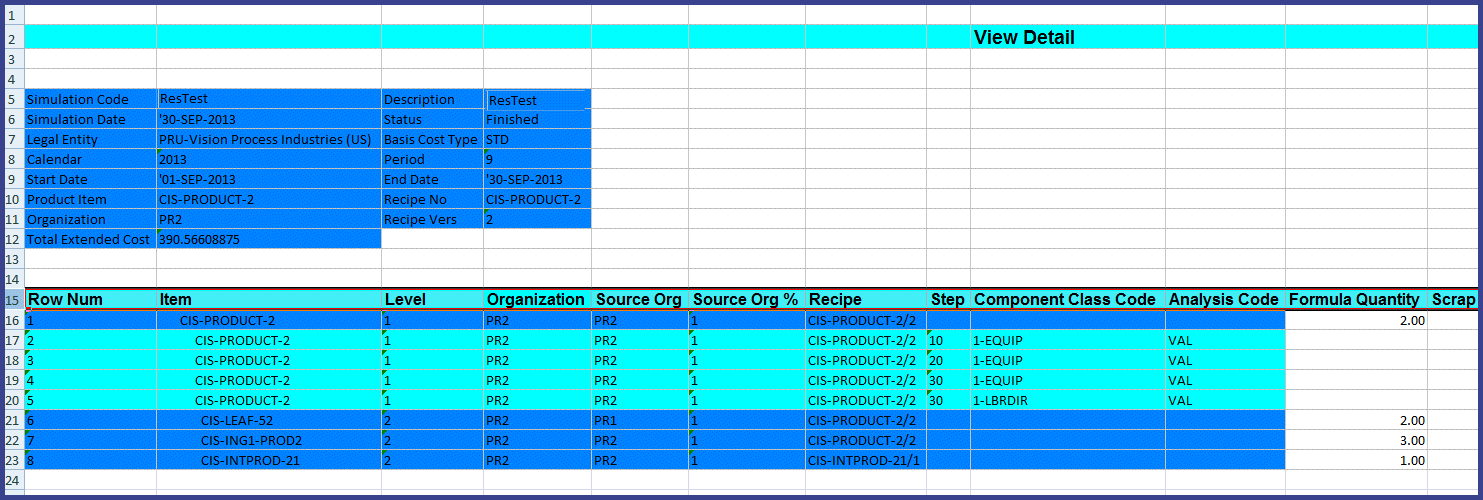
Information displays in the following columns:
Item
Level
Organization
Source Organization
Source Organization Percentage
Recipe: Information that defines the manufacturing requirements for a specific product. Recipes include the sequencing of ingredients and processing instructions
Step: Operations or stages in the manufacturing cycle required to transform ingredients into finished goods.
Component Class Code: Identifies the cost component to be applied to the percentage overhead.
Analysis Code: Codes used to group component costs from multiple cost component class types, providing a more granular tracking of costs.
Formula Quantity
Scrap Factor
Resource Usage: Equipment or labor used in production multiplied by charges.
Rate or Amount
Simulated
Extended Quantity/Rate or Amount
Item Cost/Resource Rate
Extended Cost
Current Item Cost
Description
Formula: Statement of ingredient requirements and planned product yield. A formula can also include processing instructions and ingredient sequencing directions.
Formula Quantity/Resource Usage Unit of Measure
Scale Type: The proportional or disproportional increase or decrease of product, byproduct, or ingredient quantities in a formula or batch. Scaling types are fixed, proportional, and integer.
Routing: A sequenced set of operations to perform to complete a production batch.
Routing Quantity
Routing Unit of Measure
Operation
Step Quantity
Step Quantity Unit of Measure
Process Quantity
Process Quantity Unit of Measure
Resource Count
Activity Factor
Currency Code
Included in Rollup
Error: If there are errors, detailed text related to the simulation error appears in this column.
Related Topics
Creating Process Manufacturing Cost Simulations
Modifying Cost Simulation Results
You can further test and update simulations from the results displaying on the View Detail page. You modify cost values and run the Simulation Calculation script again. The Update Simulation program:
Creates a new simulation based on the new values entered.
Enables you to Zoom Out from the top parent assembly to see the updated simulated cost of all assemblies in the summary layout.
To modify cost simulation details
On the View Detail page for a cost simulation, select the costs you want to change.
You can update the quantity, rate or amount, and unit cost for the following entities as shown in the following table:
| Entity | Qty/Rate or Amount | Unit Cost |
|---|---|---|
| Component | Yes | No |
| Resource | Yes | Yes |
| Overhead | No | Yes |
| Outside processing (OSP) | Yes | Yes |
| Material | No | Yes |
| Material Overhead | No | Yes |
Select Simulate to display the Update Simulation dialog box.
Choose Launch.
After the simulation successfully processes, choose Close.
The View Detail page refreshes with values based on the new modified values entered.
Related Topics
Creating Cost Simulations, Oracle In-Memory Cost Management for Discrete Industries User's Guide
Creating Process Manufacturing Cost Simulations
Viewing Cost Simulation Summaries and Details, Oracle In-Memory Cost Management for Discrete Industries User's Guide
Viewing Process Manufacturing Cost Simulation Summaries and Details
![]()
Copyright © 2014, 2015, Oracle and/or its affiliates. All rights reserved.