Demantra Sales and Operations Planning to EBS Integration
This chapter describes the integration between Sales and Operations Planning and EBS products, including Strategic Network Optimization (SNO), Advanced Supply Chain Planning (ASCP), and Rapid Planning (RP). It also describes the handling of SCI data.
This chapter covers the following topics:
- Introduction
- Integration Points
- Sales and Operations Planning Navigator Menus
- General Configuration
- Integration Workflows and Interface Profiles
- Demantra Sales and Operations Planning to Strategic Network Optimization Integration
- Demantra Sales and Operations Planning to Advanced Supply Chain Planning Integration
- Demantra Sales and Operations Planning to Rapid Planning Integration
- SCI Data
Introduction
This chapter explains the integration processes that synchronize or move data between Oracle Demantra Sales and Operations Planning and EBS applications.
Oracle Demantra Sales and Operations Planning provides access to your historical sales data (both shipments and booking history), returns, and other reference data organized into multiple hierarchies that reflect the needs of your organization.
The Sales and Operations Planning integration with EBS leverages and extends the existing integration between EBS and Oracle Demantra Demand Management. To integrate Oracle Demantra Sales and Operations Planning with EBS, certain modifications are required to both your EBS setup and the Sales and Operations Planning application. The following sections outline the required changes.
Integration Points
The following information is transferred between EBS and Demantra S&OP during the integration process. The EBS applications supported include ASCP, SNO and Rapid Planning.
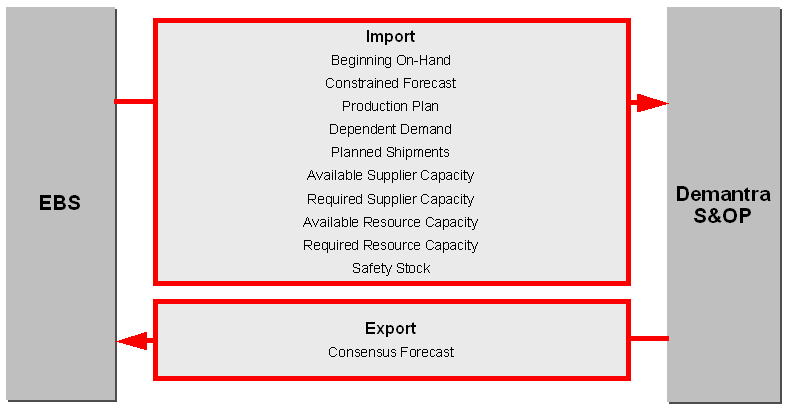
Note: In the Demantra 7.3.0.1 release, safety stock is not supported for Rapid Planning.
Sales and Operations Planning Navigator Menus
The Oracle E-Business Suite Navigator provides the following two responsibilities:
-
Sales and Operations Planner
-
Sales and Operations Planning System Administrator
Note: EBS users can have both Demand Management and Sales and Operations Planning responsibilities, and therefore access both Demantra Demand Management and Sales and Operations Planning.
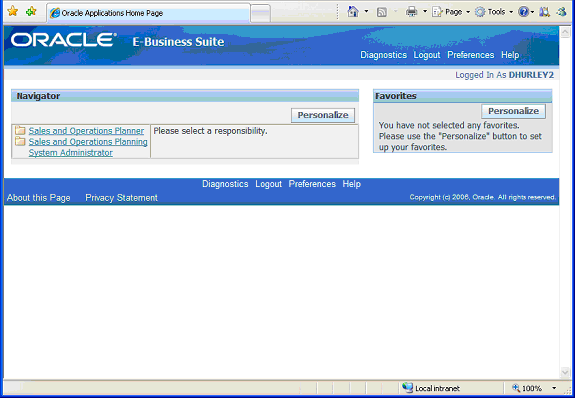
Login to E-Business Suite and there is a Sales and Operations Planning System Administrator responsibility in the Navigator. The following options appear for this responsibility:
-
Sales and Operations Planning Workbench: provides access to the Oracle Demantra Collaborator Workbench.
-
Workflow Manager: provides access to the Oracle Demantra Workflow Manager.
-
Administration: provides access to the Collaborator Workbench Administration page in Demantra. Use the Collaborator Workbench Administrator to control access to menu items.
-
User Management: provides access to the Oracle Demantra User Management Console. Use this tool to log out users with hanged sessions.
-
Collections: Oracle and legacy systems allow the collection of various entities from EBS and ASCP ODS with an option to download data into Demantra. Some available entities include Shipment and Booking History, Currency Conversion, UOM Conversion, Returns History and Calendars.
-
Setup – Instances: allows setting up multiple instances from where collections can be done.
-
Setup – Calendar List: Permits setup of calendars for download into Oracle Demantra.
-
Setup - New Products List: Permits setup of new products for download into Oracle Demantra.
-
Setup - Price List: permits setup of price lists for download into Demantra.
The Sales and Operations Planner responsibility only has access to the Oracle Demantra Collaborator Workbench.
General Configuration
Levels and Hierarchies
The levels and hierarchies that are seeded in Oracle Demantra Sales and Operations planning are a super set of those seeded in Demantra Demand Management. The following table lists the unique hierarchies seeded in Sales and Operations Planning.
| Levels | Hierarchy |
|---|---|
| Plan Scenario | Plan Scenario > Scenario Status |
| Resource | Scenario Resource > Resource |
| Supplier | Site > Supplier |
Time Scaling for the EBS Integration Interface Data Profiles
The integration interfaces supporting the integration between ASCP/SNO/Rapid Planning to Demantra S&OP are designed for a Demantra weekly time scale. If your Demantra model requires a time scale other than weekly, you can change to monthly or daily. This change would need to be made to all the import and export integration interface data profiles you plan to use.
Caution: Data from ASCP and SNO are imported into Demantra in telescopic fashion like a few weeks in days, then aggregated in weeks, followed by months. If the time scale is changed to a day level, this could result in performance scalability issues for medium to large customer models.
See Creating or Modifying an Integration Interface for details about changing the integration interface data profile time scale.
Approved Supplier List
The Approved Supplier List is used to specify supplier capacities and this information flows down to supply planning applications such as SNO/ASCP. To properly configure to support S&OP, the Supplier Site must be setup in the Approved Supplier List.
Integration Workflows and Interface Profiles
Multiple workflows and integration interface profiles facilitate the integration between EBS and Demantra S&OP.
Workflows can be launched in multiple ways. In some cases, workflows are started by a method. In other cases, workflows are started by another workflow. Lastly, workflows can be started directly from the Demantra Workflow Manager.
For the integration between EBS and Demantra S&OP, workflows include transfer steps that execute integration interface profiles. These integration interface profiles define the data, levels and intermediary tables involved with the integration. Some workflows include multiple transfer steps that are run in a specific order.
Although these workflows and integration interface profiles are preconfigured, both the workflows and integration interface profiles can be modified to better suit your integration requirements.
Workflow Overview
The following workflows are used with EBS to Demantra S&OP integration:
-
Download Plan Scenarios: Updates the Demantra S&OP Supply Review Dashboard with the plans available from EBS.
-
Download Plan Scenario Data: Populates the Demantra database with ASCP, SNO and Rapid Planning data. This workflow is launched with the Load Scenario Data method. The workflow includes transfer steps that execute the following integration import interfaces in this order: Plan Scenarios, Resources, Purge Plan Data, and then Plan Data.
-
Download SCI Data: Downloads SCI data from EBS to Demantra S&OP. The workflow includes transfer steps that execute the following integration import interfaces in this order: Purge Backlog Data, then SCI.
-
Download Unit Cost: Downloads the unit cost from ODS to Demantra S&OP.
-
Upload Consensus Forecast -- Org. Week: Uploads the Consensus Forecast from Demantra S&OP to EBS using the Organization and Week Dimensions.
-
Upload Consensus Forecast -- Org. Period: Uploads the Consensus Forecast from Demantra S&OP to EBS using the Organization and Fiscal Period Dimensions.
-
Upload Consensus Forecast -- Zone. Week: Uploads the Consensus Forecast from Demantra S&OP to EBS using the Zone and Week Dimensions.
-
Upload Consensus Forecast -- Zone. Period: Uploads the Consensus Forecast from Demantra S&OP to EBS using the Zone and Fiscal Period Dimensions.
-
Upload Consensus Forecast -- Org. Demand Class.Week: Uploads the Consensus Forecast from Demantra S&OP to EBS using the Organization, Demand Class and Week Dimensions.
-
Upload Consensus Forecast -- Zone. Demand Class. Week: Uploads the Consensus Forecast from Demantra S&OP to EBS using the Zone, Demand Class and Week Dimensions.
Supply Plan Integration Import Profiles
The following integration interfaces are used for EBS integration:
-
Plan Data: Loads data from SNO/ASCP/Rapid Planning plans to S&OP.
-
Plan Scenarios: Loads ASCP/SNO/Rapid Planning plans that have been associated with S&OP into the Supply Review Dashboard as new plans.
-
Purge Backlog Data: Purges SCI data before downloading new SCI data from EBS.
-
Purge Plan Data: Purges data from previous plan data imports prior to loading more recent plan data.
-
Resources: Loads the resource level in members in Demantra from EBS supply plans.
-
SCI: Loads SCI data from EBS to S&OP.
-
Unit Cost: Loads item costs from ODS.
| Profile Name | Launched by Workflow | Series | Output Levels |
|---|---|---|---|
| Plan Data There are two data profiles:
|
Download Plan Scenario Data
Note: The Load Scenario Data method launches this workflow. |
Resource Capacity Data Profile:
Other Plan Data Profile:
Note: The Inventory Plan series is only applicable for SNO models only. Note: In Demantra 7.3.0.1, safety stock is not supported for the Rapid Planning integration. |
Resource Capacity Data Profile: Scenario Resource, Organization Other Data Profile: Plan Scenario, Item, Organization, Site, Demand Class, Sales Channel |
| Plan Scenarios | Download Plan Scenarios Download Plan Scenario Data |
||
| Purge Backlog Data | Download SCI Data | Past Due Backlog Total Backlog |
|
| Purge Plan Data There are two data profiles:
|
Download Plan Scenario Data | Purge Plan Data Profile:
Purge Resource Data Profile:
|
Purge Plan Data Profile: Plan Scenario Purge Resource Data Profile: Linked Scenario |
| Resources There are two level profiles:
|
Download Plan Scenario Data | Resources Level Profile: Resources Scenario Resources Level Profile: Scenario Resources |
|
| SCI There are two data profiles:
|
Download SCI Data | SCI: Backlog Data Profile:
SCI: Other Data Profile:
|
SCI: Backlog Data Profile: Item, Organization, Customer SCI: Other Data Profile: Item: Organization |
| Unit Cost | Download Unit Cost | Unit Cost | Item, Organization |
Tip: The integration interface dimensional levels can be modified. See Creating or Modifying an Integration Interface for more information.
Import Status Messages
The following status messages are used during the plan import:
-
New - When loading supply plan members and the member does not already exist in S&OP, the Supply Plan name is added and the status set to “New”.
-
Importing - While a Supply Plan scenario is importing, its status is set to Importing. For example, the S&OP Manager logs into Collaborator workbench, opens a worksheet and there is no data for a particular supply plan scenario. Opening the scenario properties, the scenario status appears as “Importing” and it is understood why there is no data.

-
Detect Exceptions - After importing a supply plan scenario, exception detection workflow runs automatically and scenario status changes to “Detect Exceptions”. Any scenarios with this status will be included in the exception worksheets.
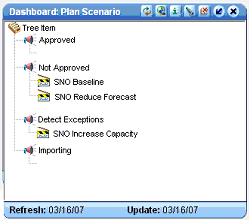
-
Not Approved: The Complete Exception Review level method is run manually and changes the supply plan status from “Detect Exception” to “Not Approved”. It is also possible for the S&OP Manager to "unapprove" a scenario using the Complete Exception Review level method.
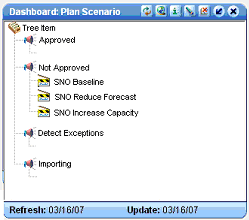
-
Approved: S&OP Manager runs level method to approve plan scenario. Scenario Status changes from Not Approved to Approved.
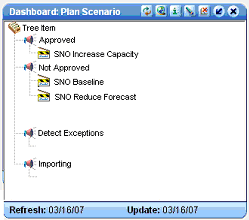
Consensus Forecast Integration Export Profiles
The purpose of the export integration profiles are to expose the S&OP consensus forecast to EBS applications.
A major requirement for sales and operations planning is that data from the Supply Plan maps back to the Demand Plan hierarchy. For the Supply Review and Executive Review meeting, it is necessary to compare the supply plans to the demand plans. The demand plan has a hierarchy that allows you to view the data at any level. To compare the supply plan to the demand plan, a hierarchy must exist that allows you to view the supply plan at different levels as well.
Note: It is important to synchronize the planning periods (or time buckets) between Demand Planning and Supply Planning. For example, if Sales and Operations Planning periods are 4-4-5, then Strategic Network Optimization must have the same period sizes. EBS to ASCP integration also supports weekly buckets therefore export integration profiles must exist to support weeks. Demantra aggregates data into the required bucket size.
Series: Consensus Fcst
Output Levels: (Item, Org, Week) and (Item, Org, Period) where Period is fiscal month. SNO does not support (Gregorian) calendar months from EBS.
Export Integration Interface Profiles:
| Profile Name | Launched by Workflow | Series | Output Levels |
| Consensus Fcst(Org, Week) | Upload Consensus Forecast - Org, Week | Consensus Fcst | Item, Org, Weeks |
| Consensus Fcst(Org,Fiscal) | Upload Consensus Forecast - Org, Period | Consensus Fcst | Item, Org, Fiscal 445 |
| Consensus Fcst(Zone, Week) | Upload Consensus Forecast - Zone, Week | Consensus Fcst | Item, Zone, Weeks |
| Consensus Fcst(Zone, Fiscal) | Upload Consensus Forecast - Zone, Period | Consensus Fcst | Item, Zone, Fiscal 445 |
| Local Consensus Fcst(Item, Org, DC, Week) | Upload Consensus Forecast - Org, Demand Class, Week | Consensus Fcst | Item, Org, Demand Class, Weeks |
| Global Zone Consensus Fcst(Item, Zone, DC, Week) | Upload Consensus Forecast - Zone, Demand Class, Week | Consensus Fcst | Item, Zone, Demand Class, Week |
Note: The Demand Priority and Mean Absolute Pct Err (MAPE) from the Demantra Demand Management component must be included in the S&OP component. They are not used in any worksheet or pre-seeded export integration profile, but they must be available if you want to include them. Demand Management includes Demand Priority in the Demand Analysis worksheets and both Demand Priority and Mean Absolute Pct Err in export integration profiles.
Tip: The integration interface dimensional levels can be modified so you can generate Consensus Forecast exports and Plan Data imports that best suit your organization. See Creating or Modifying an Integration Interface for more information.
Demantra Sales and Operations Planning to Strategic Network Optimization Integration
Oracle Strategic Network Optimization enables you to design your entire supply network with agility in mind. In addition, SNO allows you to consider hedge strategies in your design and be able to simulate the outcome of unpredictable events on your supply network flow.
Strategic Network Optimization is integrated with the Oracle E-Business Suite. SNO plans can be used in Demantra Sales and Operations Planning, allowing you to develop demand consensus forecasts. These consensus forecasts can be uploaded to SNO for additional simulation and creation of a feasible, resource-constrained and cost/profit optimal supply plan.
Prerequisite: Configuration of SNO Plan Options
SNO uses the “Use for Sales and Operations Planning” plan option to indicate that a plan should be included when creating import integration profiles. The available SNO Plans are available in the workbench:
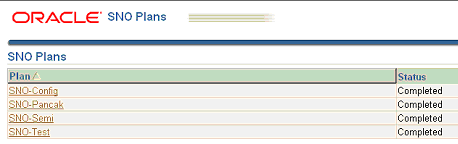
One can designate a SNO plan for use in Sales and Operations Planning by selecting the “Use for Sales and Operations Planning” check box when defining the SNO plan. This serves to generate the import integration profiles as specified in the next section.
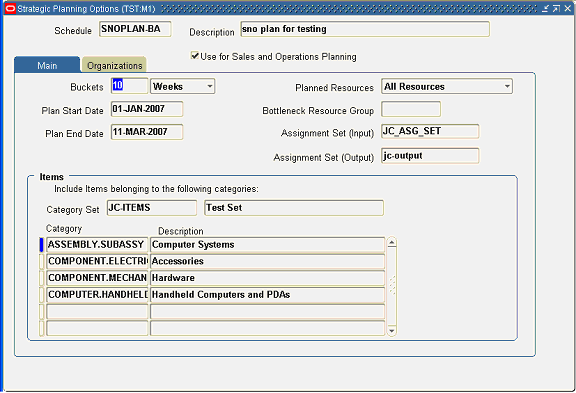
Note: If a plan member has already been collected in S&OP using the Download Plan Scenarios workflow and the “Use for Sales and Operations Planning” check box is then deselected in Plan Options, you must delete the plan manually from within S&OP. In other words, the Download Plan Scenarios workflow adds new members but does not delete existing plan members.
Note: The profile option "MSC: SNO Decimal Precision" has a default value of 2. Increasing this to 4 or more will help ensure data consistency between the SNO plan and the S&OP scenario.
Integration Steps
-
Arrive at a proposed consensus forecast in S&OP.
-
Export the Consensus Forecast demand plan to EBS. From the Demantra Workflow Manager, run the applicable Upload Consensus Forecast workflow. This workflow loads the consensus forecast to an intermediate Demantra file (msd_dp_scn_entries_denorm table) which is also used when publishing from Demand Management.
-
In EBS, define the supply plan that will consume the Consensus Forecast. Configure the plan options to "Use for Sales and Operations Planning".
-
Open the SNO plan. SNO creates a feasible, resource-constrained and cost/profit optimal supply plan using the demand plan as input. Often several supply plan simulations are created to explore the implications of the many options in satisfying the demand plan. The horizon is typically two years into the future and the plans are usually created in fiscal monthly buckets.
-
Publish a SNO plan to S&OP. SNO plans designated for use in S&OP include a new publish profile:
-
Name: Release to Sales & Operations Planning
-
Description: Releases Constrained Forecast, Production, Inventory and Capacity Plans to S&OP
-
-
Export the SNO supply plan to Demantra. In the Demantra Workflow Manager, start the Download Plan Scenarios workflow.
-
In the Demantra Collaborator Workbench, the Supply Review Dashboard lists the new plans from EBS including those from SNO.
Note: When scenarios are first downloaded from SNO, they appear under "New" in the Supply Review dashboard. The other statuses that a scenario could be under are "Importing" (when data is being collected into S&OP), "Detect Exceptions", "Not Approved", and "Approved"..
-
Right-click on the SNO plan you want to download. Choose Methods, then Load Scenario Data. This launches the Download Plan Scenario Data workflow that populates the Demantra database with SNO data. All the data from the SNO plan is available in all the seeded supply review worksheets in S&OP.
-
Click Yes to confirm that you want to load scenario data.
-
When the Download Plan Scenario Data workflow completes, the SNO plan appears in the Supply Review Dashboard Detect Exceptions list.
-
Right-click on the SNO plan and click Open, then select the type of S&OP worksheet you want to use to view the SNO plan data. Alternatively, you can open a preseeded S&OP worksheet directly from the Collaborator Workbench. Review and compare supply plan scenarios and exceptions in seeded S&OP worksheets such as Constrained Forecast Product Category, Resource Rough Cut Capacity, Consolidated Plan Product Category, Financial Summary Product Category and KPI Scenario Comparison Product Category worksheets.
Demantra Sales and Operations Planning to Advanced Supply Chain Planning Integration
Oracle Advanced Supply Chain Planning enables you to perform simultaneous material and capacity planning across multiple distribution and manufacturing facilities and time horizons in a single planning run, while at the same time accounting for the latest consensus forecasts, sales orders, production status, purchase orders, and inventory policy recommendations. Demantra S&OP can be used with ASCP to develop consensus forecasts for ASCP plans. The S&OP consensus forecast can be uploaded into ASCP for consideration when ASCP plans are run. The Demantra S&OP to ASCP integration supports all three ASCP plan types: Master Plan, Production Plan, and Manufacturing Plan.
Prerequisite: Configuration of ASCP Plan Options
You can indicate which ASCP plans you want to make available to S&OP with the “Use for Sales and Operations Planning” plan option. Demantra creates an import integration profile for all ASCP plans with the Use for ASCP option enabled.
The Download Plan Scenarios workflow collects these S&OP eligible ASCP plans and then populates the plan IDs in S&OP. To pull actual plan data, the Load Scenario Data method must be run from within S&OP for a specific plan ID.
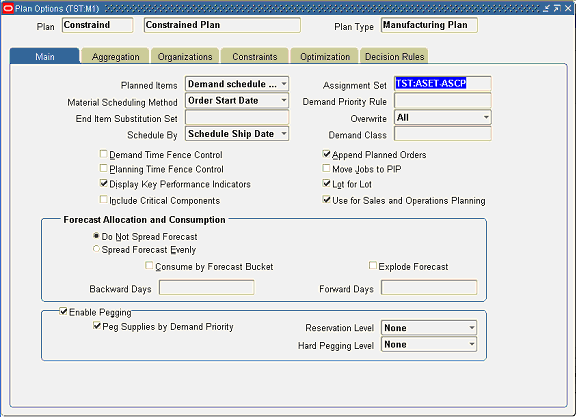
Note: If a plan member has already been collected in S&OP using the Download Plan Scenarios workflow and the “Use for Sales and Operations Planning” check box is then deselected in Plan Options, you must delete the plan manually from within S&OP. In other words, the Download Plan Scenarios workflow adds new members but does not delete existing plan members.
Integration Steps
-
Arrive at a proposed consensus forecast in S&OP.
-
Upload the Consensus Forecast to ASCP. From the Demantra Workflow Manager, run the applicable Upload Consensus Forecast workflow. This workflow loads the consensus forecast to an intermediate Demantra file (msd_dp_scn_entries_denorm table) which is also used when publishing from Demand Management.
-
In EBS, define the supply plan that consumes the forecast. Configure the plan options as "Use for Sales and Operations Planning".
-
In EBS, run the ASCP plan.
-
Download the ASCP plan data to Demantra S&OP. In the Demantra Workflow Manager, start the Download Plan Scenarios workflow.
-
In the Demantra Collaborator Workbench, the Supply Review Dashboard lists the new plans from EBS including those from ASCP.
Note: When scenarios are first downloaded from ASCP, they appear under "New" in the Supply Review dashboard. The other statuses that a scenario could be under are "Importing" (when data is being collected into S&OP), "Detect Exceptions", "Not Approved", and "Approved"..
-
Right-click on the ASCP plan you want to download. Choose Methods, then Load Scenario Data. This launches the Download Plan Scenario Data workflow that populates the Demantra database with ASCP data. All the data from the ASCP plan is available in all the seeded supply review worksheets in S&OP.
-
Click Yes to confirm that you want to load scenario data.
-
When the Download Plan Scenario Data workflow completes, the ASCP plan appears in the Supply Review Dashboard Detect Exceptions list.
-
Right-click on the ASCP plan and click Open, then select the type of S&OP worksheet you want to use to view the ASCP plan data. Alternatively, you can open a preseeded S&OP worksheet directly from the Collaborator Workbench.
Demantra Sales and Operations Planning to Rapid Planning Integration
Oracle Rapid Planning allows you to quickly react to unexpected events such as a new "hot demand" from an important customer, a product quality issue, a supplier yield bust, or a sudden product line breakdown. It delivers a fast, incremental planning engine combined with easy mass editing of data and a powerful user experience to instantly assess the impacts of changes without having to wait for daily tactical planning runs to complete and your ERP to catch up. Included are embedded analytics, robust exception management, and a spreadsheet-style user interface to provide predictive and actionable insight to identify the most profitable decision.
Rapid Planning and Demantra Sales and Operations Planning can work in tandem to create the best plans for your organizations. You can export the consensus forecast from S&OP, evaluate with supply constraints in Rapid Planning, and import the constrained forecast into S&OP for operational review. Additional revised forecasts from S&OP and simulations in Rapid Planning can provide alternative supply plans for review. The types of decisions that this integration would work well with include:
-
Analyzing the supply impact of creating a promotion (which increases forecast for an item)
-
Checking whether it is feasible from a supply standpoint to introduce a new product at a specific point in time
-
Replanning based on a new set of forecast numbers at the conclusion of a forecasting cycle
Prerequisites: Configuration of Rapid Planning Plan Options
To enable the integration between Rapid Planning and S&OP, you must select the "Use for Sales and Operations Planning" option in the Rapid Planning plan options.
The Download Plan Scenarios workflow collects these eligible S&OP Rapid Planning plans and then populates the plan IDs in S&OP. To pull actual plan data, the Load Scenario Data method must be run from within S&OP for a specific plan ID.
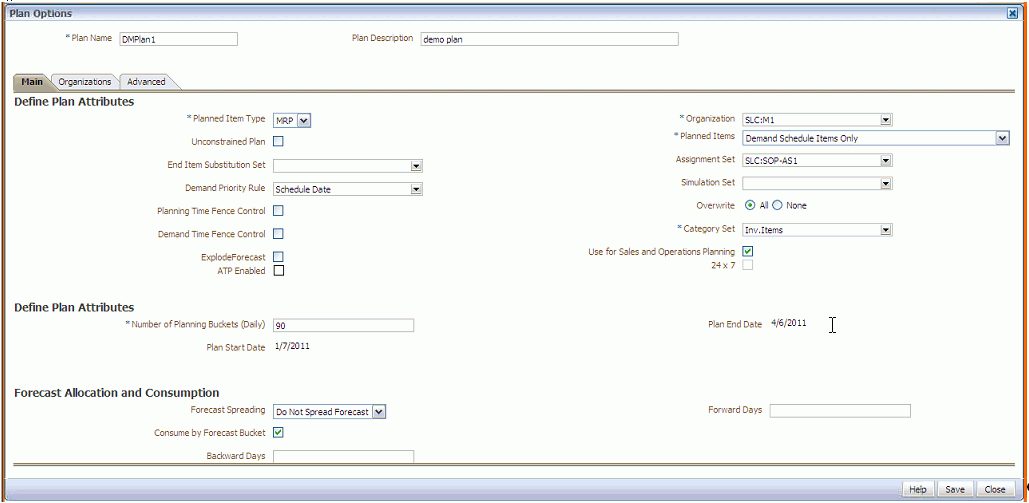
Note: If a plan member has already been collected in S&OP using the Download Plan Scenarios workflow and the “Use for Sales and Operations Planning” check box is then deselected in Plan Options, you must delete the plan manually from within S&OP. The Download Plan Scenarios workflow adds new members but does not delete existing plan members.
Note: Additional supply simulations using the same forecast can be run in Rapid Planning by creating copies of the Rapid Planning plan. Therefore, when downloading supply plan scenarios in S&OP, there might be multiple Rapid Planning plans. Ensure that copied plans also have the "Use for Sales and Operations Planning" option selected in the plan options.
Integration Steps
-
Arrive at a proposed consensus forecast in S&OP.
-
Export the consensus forecast to Rapid Planning. At this point, the forecast and demand priority are exported for Rapid Planning. From the Demantra Workflow Manager, run the applicable Upload Consensus Forecast workflow. This workflow loads the consensus forecast to an intermediate Demantra file (msd_dp_scn_entries_denorm table) which is also used when publishing from Demand Management.
-
Launch the Rapid Planning plan. The plan is simulated with the consensus forecast as it loads.
-
In EBS, define the Rapid Planning plan that consumes the forecast by configuring the plan options to "Use for Sales and Operations Planning".
-
Load the Rapid Planning plan.
-
Save the changes to the Rapid Planning plan to commit the memory-resident plan data to tables.
Important: Please do not omit this step or the plan data from Rapid Planning is not saved to tables and not available for Demantra S&OP.
-
Import the new plan into S&OP to see the impact on the consensus forecast. In the Demantra Workflow Manager, start the Download Plan Scenarios workflow.
In the Demantra Collaborator Workbench, the Supply Review Dashboard lists the new plans from EBS including those from Rapid Planning.
Note: When scenarios are first downloaded from Rapid Planning, they appear under "New" in the Supply Review dashboard. The other statuses that a scenario could be under are "Importing" (when data is being collected into S&OP), "Detect Exceptions", "Not Approved", and "Approved"..
-
In the Supply Review Dashboard, right-click on the Rapid Planning plan you want to download. Choose Methods, then Load Scenario Data. This launches the Download Plan Scenario Data workflow that populates the Demantra database with Rapid Planning data. All the data from the Rapid Planning plan is available in all the seeded supply review worksheets in S&OP.
-
Click Yes to confirm that you want to load scenario data.
-
When the Download Plan Scenario Data workflow completes, the Rapid Planning plan appears in the Supply Review Dashboard Detect Exceptions list.
-
Right-click on the Rapid Planning plan and click Open, then select the type of S&OP worksheet you want to use to view the Rapid Planning plan data. Alternatively, you can open a preseeded S&OP worksheet directly from the Collaborator Workbench.
-
Repeat the above steps until all hot demand and supply issues have been adequately handled both in the S&OP forecast and the Rapid Planning plan.
SCI Data
Collections of SCI Data
Collections use existing Demand Management collections as the basis of integration. The only difference between the Demand Management and Sales and Operations Planning administrator responsibilities is a new SCI Data menu option for S&OP The collection parameters are:
-
Instance: Instance code of source instance as defined in the Instances form.
-
Collection Group: This is a group of organizations (that is, for which subset of orgs to collect data). Used to filter the collected data by organizations.
-
Default value is ‘All’, which implies all ‘ASCP’ and ‘DM’ enabled organizations available for the specified instance.
-
User-defined values can be specified if user defined collection groups have been created in the Instances form.
-
Only ‘ASCP’ and ‘DM’ enabled organizations can be added to the user-defined collection groups.
-
-
Collection Method: ‘Complete’ or ‘Net-Change’
-
Complete will clear the data in Demantra sales staging table and collect all available records from source and insert them into the Demantra sales staging table. No date filters are applied for a Complete collection. Typically used for first time collection of history data.
-
Net-Change will clear the data in Demantra sales staging table and collect data by applying the specified date filters and insert the fetched data into Demantra sales staging table. Typically used for regular collection of history data, say on a weekly basis.
Note: These are mutually exclusive.
-
-
Date Range Type: For ‘Net-Change’ collection this can be ‘Rolling’ or ‘Absolute’.
-
Not valid for ‘Complete’ collections.
-
If it is ‘Rolling’ it implies the history data will be collected from the system date up to the number of days in past as specified in the ‘History Collection Window Days’ field.
-
If it is ‘Absolute’ it implies user must enter values in the Date From and Date To fields to specify the date range for which collection is to be done.
Note: These are mutually exclusive.
-
-
History Collection Windows Days: Valid if ‘Rolling’ date range type has been chosen. Used to specify the number of days in past from system date for which history data is to be collected.
-
Date From and Date To: Used to specify a date range for the collection of SCI data.
If no dates are specified then all available records available in source are collected without applying any date filters.
SCI Input Series
The following input series are collected from SCI:
| Series | Loaded Level |
| Total Backlog | PRD: Item; TIM: Day; ORG: Org; GEO: Customer; DCS: All Demand Class |
| Past Due Backlog | PRD: Item; TIM: Day; ORG: Org; GEO: Customer; DCS: All Demand Class |
| Actual Onhand | PRD: Item; TIM: Day; ORG: Org; GEO: All Geo; DCS: All Demand Class |
| Actual Production | PRD: Item; TIM: Day; ORG: Org; GEO: All Geo; DCS: All Demand Class |
Total Backlog (that is, orders that have been booked but not fulfilled) is used in conjunction with the Shipments Forecast (from Demand Management) and the Bookings Forecast (in S&OP) to calculated Projected Backlog.
Past Due Backlog is imported but not currently used in any worksheet. This series can be used to understand how much of the Total Backlog is overdue (that is, booked orders that are still open beyond the scheduled ship date). You can compare Past Due Backlog with Total Backlog to understand the percentage of past due orders.
Actual Inventory is used to calculate Inventory Adherence %. Demantra compares the planned inventory with the actual inventory for the percentage (Actual / Planned).
Actual Production is used to calculate Production Adherence %. Demantra compares the planned production with the actual production for the percentage (Actual/Planned).