Working With Composite Services
This chapter covers the following topics:
Overview of Composite Services
A composite service consists of a collection of native packaged public interfaces or called native services that belong to a specific product or product family and are available in the Integration Repository.
Composite services use the native service as building blocks to construct the sequence of business flows. Basically, this interface type orchestrates the invocation sequence of discrete Web services into a meaningful end-to-end business process through a Web service composition language BPEL (business process execution language). For example, use Oracle BPEL Process Manager (BPEL PM) to integrate the Order to Receipt business process that contains sales order entry, item availability check, pack and ship, and invoice to Accounts Receivable sub processes handled by various applications. This approach effectively tightens up the control of each individual process and makes the entire business flow more efficiently.
To create a composite service, integration developers need to specify the invocation sequence in Oracle JDeveloper by using the BPEL language. This composite service has its own WSDL definition and endpoint through the creation of a partner link which allows an outbound business event, for example, to be published to the Oracle BPEL Process Manager or to interact with a partner service.
A Composite Service - BPEL in Oracle JDeveloper
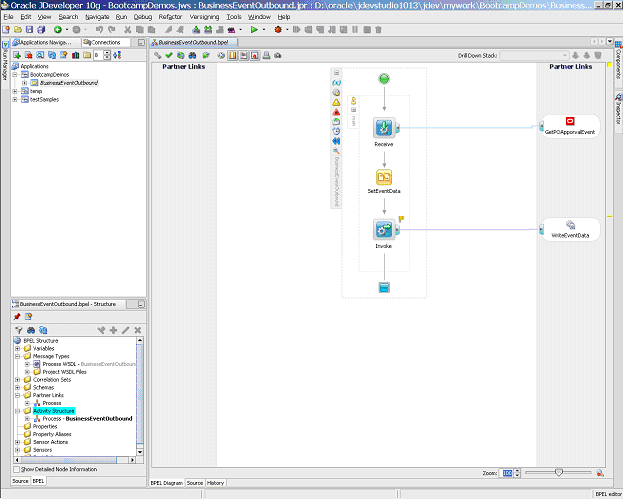
How to create and administer composite services, see Oracle E-Business Suite Integrated SOA Gateway Developer's Guide and Oracle E-Business Suite Integrated SOA Gateway Implementation Guide for details.
Additional Information: Since composite services can be designed and created in Oracle JDeveloper and Oracle Eclipse, based on the different creation methods, composite services can have various composite types such as BPEL, ESB (enterprise service bus), or SCA (service component architecture) types. BPEL and ESB are the typical composite interface types designed using Oracle JDeveloper. However, composite service - BPEL is the only composite service type supported in this release.
Viewing Composite Services
You can view composite services by navigating to the Composite Service interface type directly from the Oracle Integration Repository Browser window or performing a search by selecting Composite Service interface type in the Search page.
By clicking a composite service name link from the navigation tree or search results, you will find the composite service interface details page where displays composite service name, description, BPEL file, and other annotated information.
The composite service details page allows you to perform the following tasks in the BPEL Files region:
-
View a WSDL file by clicking the URL link
-
View the composite - BPEL file by clicking the URL link
You will find the BPEL code displayed in a pop-up window containing major BPEL process components and activities included for the composite service.
Users granted with the Download Composite Service privilege can find additional Download Service in the interface details page. This lets you download a corresponding composite service project file, such as a BPEL file, to your local machine.
See: Downloading Composite Services.
It is important to note that a composite service - BPEL itself consisting of multiple native services is considered as a Web service. Therefore, there is no Generate or Regenerate shown in the composite service details page.
To view a composite service:
-
Log in to Oracle E-Business Suite as a user who has the System Integration Analyst role. Select the Integrated SOA Gateway responsibility. Select the Integration Repository link.
-
In the Integration Repository tab, select 'Interface Type' from the View By drop-down list.
-
Expand the Composite Service interface type node to locate your desired composite service.
-
Click the composite service that you want to review to open the Composite Service Interface Details page.
-
Click the WSDL link to review the WSDL description.
-
Click the BPEL link to view the BPEL code.
Downloading Composite Services
In addition to viewing composite service details and reviewing a WSDL file, users with the download privilege can download a composite service BPEL .JAR file to your local directory.
Important: In general, only system integration developers and integration repository administrators can download the composite services. However, general users (system integration analysts) who are granted the download privilege, an Integration Repository Download Composite Service permission set FND_REP_DOWNLOAD_PERM_SET, can also perform the download action. Otherwise, users will not find Download Service available in the details page.
For information about how to grant Download Composite Service privilege, see Role-Based Access Control (RBAC) Security, Oracle E-Business Suite Integrated SOA Gateway Implementation Guide.
Composite Details Page with Download Privilege
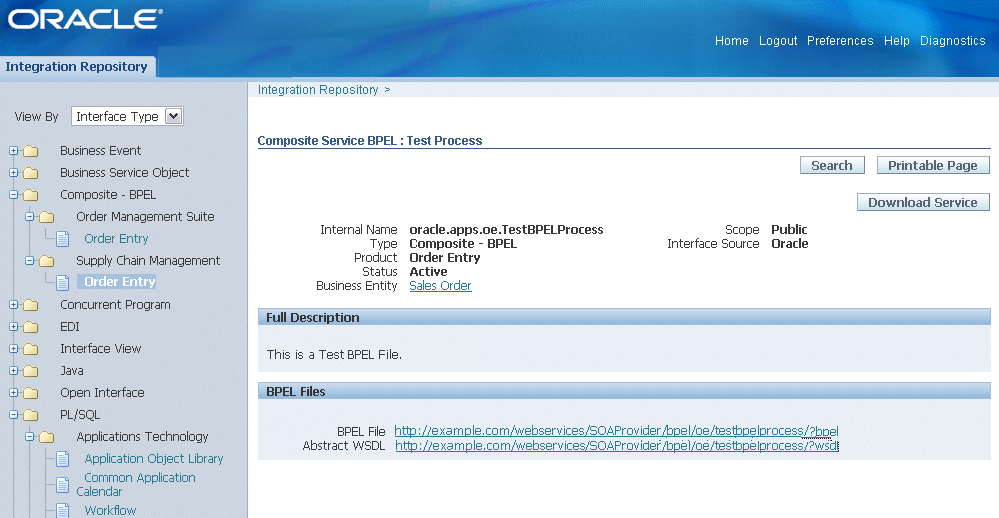
To download the relevant files aggregated in a .JAR file for a composite service BPEL project, navigate to the composite service details page for a service that you want to download, and then click Download Service to download the file to your local machine.
Note: After downloading the file, system integration developers can unzip the BPEL .JAR file and open the BPEL process in Oracle JDeveloper for further modification on service endpoints if needed. Additionally, the developers can deploy the BPEL process. Since composite services are typically not deployed within Oracle E-Business Suite, a separate BPEL PM (SOA Suite or a third party BPEL PM server) is needed to deploy the BPEL composite services. For example, the developers can deploy it to Oracle BPEL server through Oracle BPEL Process Manager. See Oracle E-Business Suite Integrated SOA Gateway Developer's Guide for details.
To download a composite service:
-
Log in to Oracle E-Business Suite as a user who has granted the download composite service privilege. Select the Integrated SOA Gateway responsibility from the navigation menu and then select the Integration Repository link.
-
In the Integration Repository tab, select 'Interface Type' from the View By drop-down list.
-
Expand the Composite Service interface type node to locate your desired composite service.
-
Click the composite service that you want to download it to open the Composite Service Interface Details page.
-
Click Download Service to download the selected composite file to your local machine.