Implementing Oracle Mobile Application Foundation
This chapter discusses how to implement the Oracle Mobile Application Foundation.
This chapter covers the following topics:
- Overview
- Installing and Configuring Oracle Database Lite 10g Release 3
- Setting Profile Options for Mobile Application Foundation
- Scheduling Concurrent Programs for Mobile Application Foundation
Overview
This chapter describes the following procedures, which are required to successfully implement the Oracle Mobile Application Foundation:
-
Installing and Configuring Oracle Database Lite 10g Release 3
-
Setting Profile Options for Mobile Application Foundation
-
Scheduling Concurrent Programs for Mobile Application Foundation
Installing and Configuring Oracle Database Lite 10g Release 3
Using Oracle Applications R12.1
You must install and configure Oracle10g Lite Release 3 (10.3.0.1) followed by additional patch sets mentioned below before implementing Oracle Mobile Application Foundation. Oracle10g Lite is not included in the R12 Oracle Applications Rapid Install, so you must install Oracle10g Lite before proceeding to the Oracle Mobile Application Foundation implementation steps. For installation details, please see the appropriate platform-specific version of the Oracle10g Lite Installation and Configuration Guide Release 10.3.0.1.
If you are upgrading from a previous version of Oracle applications, then you must apply the correct patch(es) for the Oracle Mobile Application Foundation before installing and configuring Oracle10g Lite.
The correct sequence is as follows:
-
Install Oracle10g Lite release 10.3.0.1, followed by installing Oracle10g Lite patches 10.3.0.2. Also configure the Olite10g. See Installing and Configuring the Mobile Server.
-
Implement the Oracle Mobile Application Foundation.
Installing and Configuring the Mobile Server
This section provides steps to install and configure Oracle Database Lite 10g in a standalone mode. This procedure installs and configures the mobile server on the application server that processes connections from mobile users.
Installing Oracle Lite 10G R3 Mobile Server
The current supported Oracle Lite version is 10.3.0.2. It should be installed by first installing Oracle Lite 10gR3 (10.3.0.1) followed by Oracle Lite 10gR3 10.3.0.2 patchset.
Important: Oracle Lite server can be started only from the server it was installed on. For example, if it was installed on host1, it cannot be started from host2 even if the $ORACLE_HOME in host1 is accessible from host2.
Use this procedure to install the Oracle Lite 10g R3 Mobile Server and its associated patchset:
-
Install the Oracle Lite 10g R3 server.
Oracle Lite 10g R3 can be downloaded from Oracle Technology Network (OTN):
Oracle® Database Lite 10g Release 3 (10.3.0.1.0) for your platform.
Follow the appropriate platform-specific steps in the Installing the Mobile Server section of the Oracle Database Lite 10g Installation and Configuration Guide Release 3.
-
Install the Oracle Lite 10gR3 10.3.0.2 Patchset.
Oracle Lite 10gR3 10.3.0.2 Patchset can be downloaded from OTN.
Editing the Environment Variable
Complete the following procedure to set all relevant environment variables to implement the Oracle Mobile Application Foundation:
-
Log in to the operating system as "applmgr" (the owner of the Applications file system) and set the environment. Execute the script APPSORA.env (UNIX) or envshell.cmd (Windows) to source the applications environment. For additional information, see Setting the Environment in the AD Utilities Reference Guide.
-
Copy, edit, and source the appropriate file.
For Unix:
-
Copy the file $ASG_TOP/admin/template/asgovars_ux.env to $ASG_TOP/admin/template/asgovars.env or to any other location where scripts are usually stored.
-
Edit $ASG_TOP/admin/template/asgovars.env to set the values for the following variables:
-
DISPLAY = “0.0”
-
ORACLE_HOME = [location of the Oracle Lite 10g installation]
-
JAVA15_HOME = [location of the JDK 1.5 installation]
-
-
Source the following script: $ASG_TOP/admin/template/asgovars.env
Important: The script asgovars.env (UNIX) or asgovars.cmd (Windows) sets all environment variables for a mobile implementation.
For Windows:
-
Copy $ASG_TOP\admin\template\asgoavars_nt.env to $ASG_TOP\admin\template\asgovars.cmd or to any other location where scripts are usually stored
-
Edit $ASG_TOP\admin\template\asgovars.cmd to set the values for the following variables:
-
Set ORACLE_HOME = [location of the Oracle Lite 10g installation]
-
Set JAVA15_HOME = [location of the JDK 1.5 installation]
-
-
Source the following command: $ASG_TOP\admin\template\asgovars.cmd
Important: The script asgoavars.env (UNIX) or asgovars.cmd (Windows) sets all environment variables for a mobile implementation.
-
Performing Oracle Lite 10gR3 Post-Install Steps
The following post-install steps are required to configure Oracle Lite mobile server for Mobile Field Service Store and Forward. The changes required in the relevant configuration files are mentioned below.
Important: In the steps mentioned below, ORACLE_HOME environment variable refers to the location where Oracle Lite 10gR3 mobile server was installed.
Configuring Server-Side webtogo.ora
Make the following changes to the file:
$ORACLE_HOME/mobile/server/bin/webtogo.ora
-
Edit the [FILESYSTEM] section, add the following line:
ALTERNATE_DIR=$CSM_TOP/html/download/CSML=/CSML&$CSL_TOP/html/download/CSL2=/CSL2& $JTM_TOP/html/download/CSL2=/CSL2&$CSM_TOP/html/download/CSW2=/CSW2& $CSM_TOP/html/download/MYSETUP=/MYSETUP
Here, $CSM_TOP, $CSL_TOP should be replaced with the actual full-path values for your instance. For example: $CSM_TOP ? /lafrz/srv_top/app/sedvr12/csm/12.0.0
Note: To make sure the above changes haven’t affected webtogo from properly running (improper settings can do that), start mobile server and access the logon page: http://<host name>:port/webtogo
The page should display a logon screen. If there is an error in the page, check for typos in above parameter.
-
Edit the [EXTERNAL_AUTHENTICATION] section, add the following:
CLASS=oracle.apps.asg.setup.AsgAuthenticator EXPIRATION=0
-
Edit the [CONSOLIDATOR] section, add the following line:
JOB_ENGINE_AUTO_START=NO
Configuring Client-Side webtogo.ora
Make the following changes to the file:
$ORACLE_HOME/mobile_oc4j/j2ee/mobileserver/applications/mobileserver/setup/common/webtogo/webtogo.ora
The changes in this file impact the behavior of webtogo on the laptop.
-
Edit the [WEBTOGO] section, replace the existing JAVA_OPTION parameter with the following single line:
JAVA_OPTION=-Xms20m -Xmx50m -Djbo.SQLBuilder=OLite -Djbo.TypeMapEntries=Oracle
Setting Up External Authentication
-
Open the file application.xml in $ORACLE_HOME/mobile_oc4j/j2ee/mobileserver/config and add the following line to it:
<library_path="$JAVA_TOP"/>
Where $JAVA_TOP should be replaced with the actual full-path value for your instance. Add this line as the last line of all the <library_path=""/> lines.
Configuring Platforms
-
Configure the Mobile Field Service Laptop Platform:
-
Login to Oracle Lite Mobile Manager (http://<host name>:<port>/webtogo) using user and password: Administrator/<password>
-
Select Mobile Devices tab and Platforms sub tab.
-
Search for all platforms for Language English.
-
Select the platform Oracle Lite Web and click Extend button.
-
Enter Mobile Field Service Laptop in the Name field.
-
Enter /MYSETUP/csml.inf in the Setup INF field.
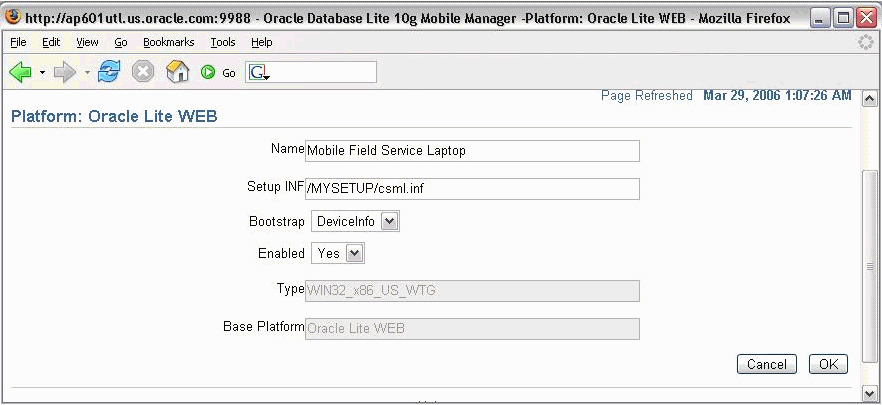
-
Click OK.
-
Open a new browser and go to the URL: http://<host>:<port>/webtogo/admin/console/setup/setuppage.uix
You should be able to view the Mobile Field Service Laptop link in the platforms listed.
-
-
Enable Oracle Lite PPC 2000 ARM Platform:
-
Login to Oracle Lite Mobile Manager (http://<host name>:<port>/webtogo) using user and password: Administrator/<password>
-
Select Mobile Devices tab and Platforms sub tab
-
Search for all platforms for Language English.
-
Click on link for Oracle Lite PPC 2000 ARM Platform.
-
Select Yes in the Enabled field and click OK.
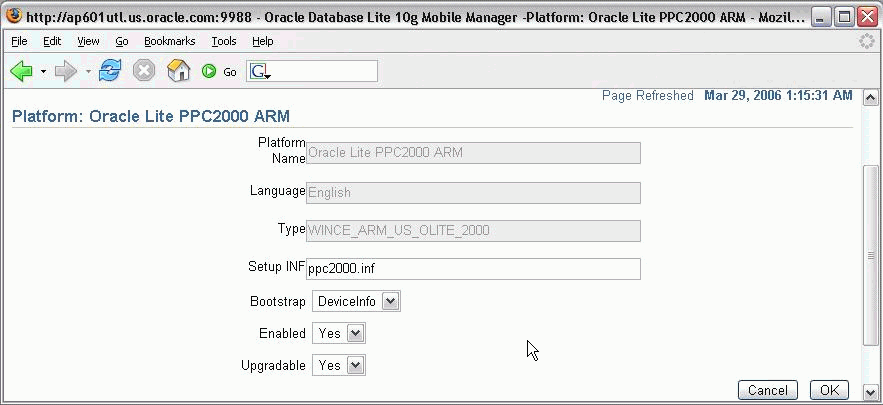
-
Open a new browser and go to the URL: http://<host>:<port>/webtogo/admin/console/setup/setuppage.uix
You should be able to view the Oracle Lite PPC 2000 ARM link in the platforms listed.
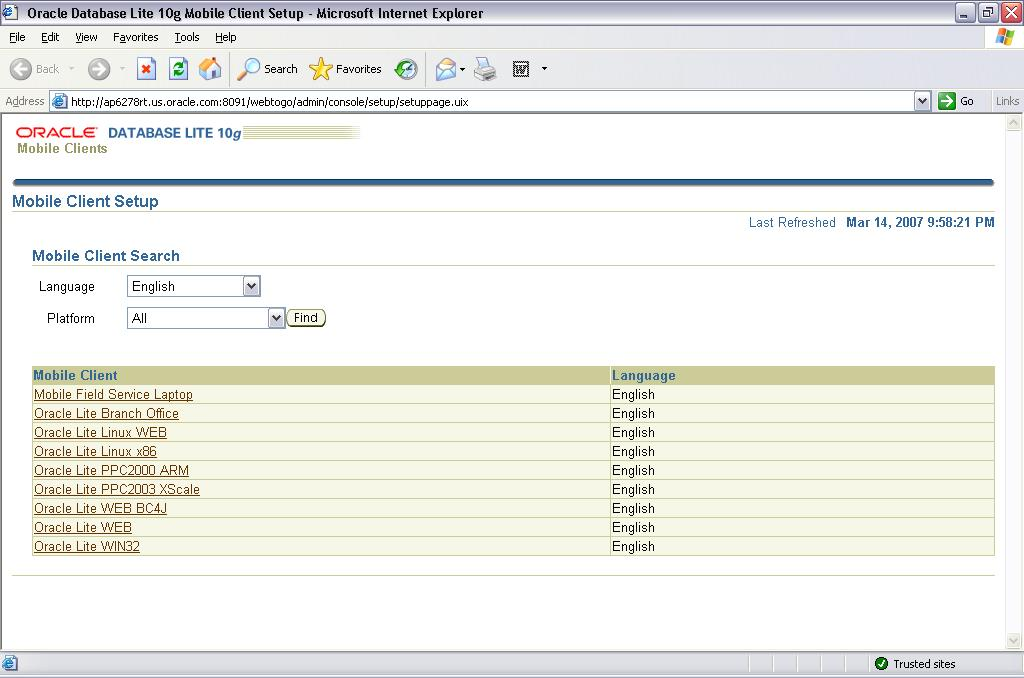
-
Publishing Mobile Applications
Perform the following steps to publish mobile applications:
-
Source the env file to set the Oracle Applications environment variables like $APPL_TOP and so on.
-
Use the following java command to run InstallationManager:
java -Xms32m -Xmx1536m -DJTFDBCFILE=<DBC_FILE_NAME>-DAFLOG_ENABLED=TRUE -DAFLOG_LEVEL=STATEMENT oracle.apps.asg.setup.InstallationMgr<DB_HOST_NAME><DB_PORT_NUM><DB_SID><APPS><APPS_PASSWORD>MOBILEADMIN<MOBILEADMIN_PASSWORD><PROD_TOP><INI_FILE><ZIP_FILE>
Where:
<PROD_TOP> <INI_FILE> <ZIP_FILE> CSM_TOP CSW.ini html/download/CSW.zip CSM_TOP CSML.ini html/download/CSML.zip CSM_TOP CSW_2000_ARM.ini html/download/CSW.zip
Starting and Stopping the Mobile Server
The following steps are mentioned here for quick reference. The Install Guide for Oracle Lite 10gR3 has the complete instructions.
-
Starting the Mobile Server:
-
Configure $ASG_TOP/admin/template/asgovars_ux.env. Copy existing template to, say, $ASG_TOP/admin/template/asgovars.env.
-
Edit the file $ASG_TOP/admin/template/asgovars.env as:
-
JAVA13_HOME="/local/java/jdk1.4.2"
-
ORACLE_HOME=<OLITE_HOME>
-
DISPLAY = “0.0”
-
-
Source the $ASG_TOP/admin/template/asgovars.env
-
cd $ORACLE_HOME/mobile/server/bin/
-
Execute runmobileserver script. (Please edit the runmobileserver script to add nohup to the command to start java. You can also add step (3) into this script).
-
-
Stopping the Mobile Server:
-
Enter command: ps -wweaf|grep oc4j.jar|grep<process_owner_name>
-
Kill all processes returned by above command.
-
Migrating Users
After upgrading to Oracle Applications Release 12, the following steps are required to migrate users.
-
Run Manages Mobile User concurrent program.
This step is required for customers who are using the Oracle Mobile Field Service Store and Forward - Laptop application. Oracle Mobile Field Service Store and Forward - Pocket PC application users are not impacted by this step. Schedule this program with the Update Existing Users parameter set to ‘Yes’. The program will update all existing Oracle Mobile Field Service Store and Forward - Laptop users and migrate them.
-
Synchronize Mobile Field Service Store and Forward application.
Users should synchronize with the mobile server. They should not make any changes in the Oracle Mobile Field Service Store and Forward application before synchronizing. Once synchronization is completed successfully, users are migrated and can continue to use the Oracle Mobile Field Service Store and Forward application as usual.
Installing the Oracle Database Lite 10g Mobile Server on Additional Servers
You can set up the mobile server on additional servers to support a greater number of mobile users and distribute the load.
For each additional server you want to set up, follow the steps in "Installing and Configuring the Mobile Server" . When prompted to install the repository, specify NO. The mobile server repository has already been installed as part of the primary server setup.
Note: In the webtogo.ora file, the parameter TRACE_FILE_POOL_SIZE is set to 5 by default. Under this default setting, only five users will synchronize when trace is enabled. Therefore, when trace is enabled, please set the parameter to a large number like 1000.
Setting Profile Options for Mobile Application Foundation
Set the following profile options for ASG and JTM. The table indicates the profile name, a brief description, the level at which to be set, and the recommended value (the default value).
Scheduling Concurrent Programs for Mobile Application Foundation
Schedule the concurrent programs listed in the following table for the Oracle Mobile Application Foundation. The Oracle Mobile Field Service Store and Forward applications use these concurrent programs for processing information.
For instructions on how to set up concurrent programs, refer to the Oracle Applications System Administrator's Guide.
| Name | Application | Description | Default (Recommended) Schedule |
|---|---|---|---|
| PROCESSES UPLOADED MOBILE DATA | Laptop Pocket PC |
Processes uploaded mobile data and applies it to the enterprise system. | Every one minute. |
| MANAGES MOBILE USERS | Laptop Pocket PC |
Creates or removes mobile users automatically based on assigned mobile responsibilities. | Every one hour or schedule as required. This program can be run manually at any time. |
| JTM MASTER CONCURRENT PROGRAM | Laptop Pocket PC |
The JTM master concurrent program, which runs all concurrent jobs registered by mobile applications. The JTM Master concurrent program accepts the lookup, transaction, inventory, and customer categories as parameters. |
TRANSACTION: every five minutes. LOOKUP: once a day. INVENTORY: once a day. CUSTOMER: once a day. PURGE: as often as required (Default is set to once per month) See "Setting Profile Options for Mobile Application Foundation". |