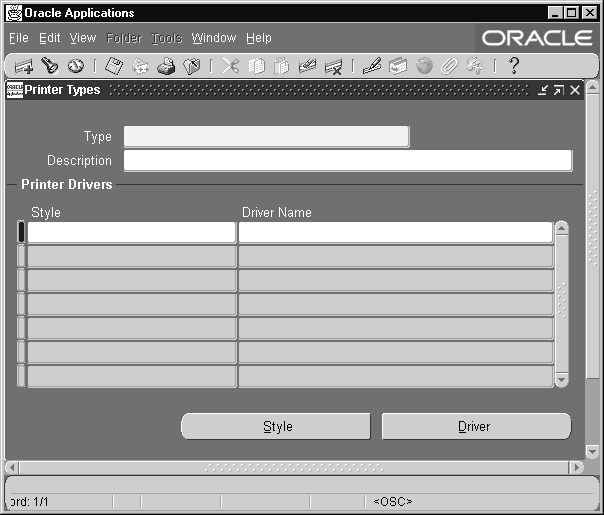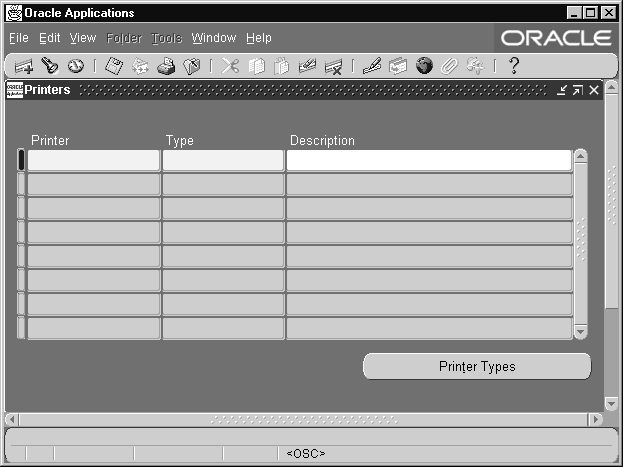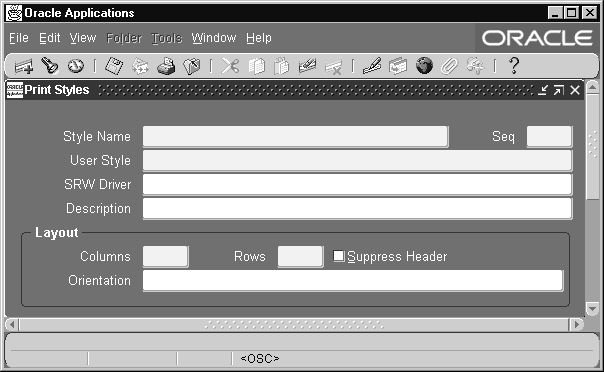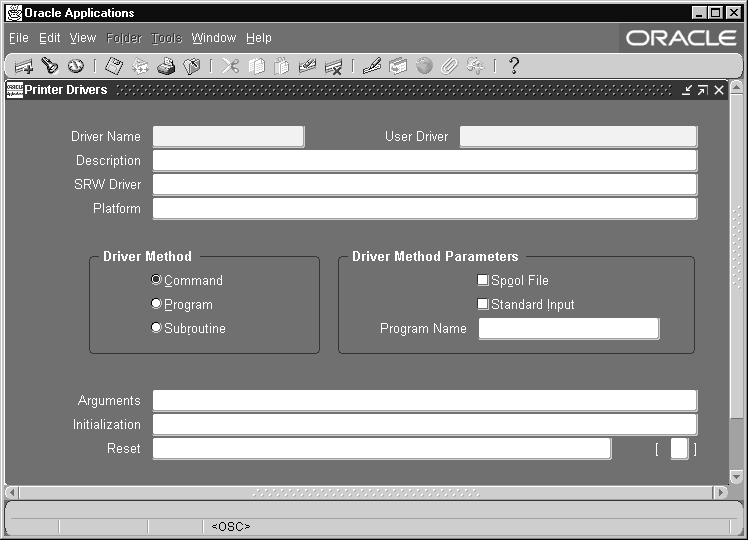Printers
Printers and Printing
Oracle E-Business Suite offers two printing solutions to handle all your printing requirements. For most printing needs, the Pasta Utility offers quick setup and easy maintenance. For additional flexibility, Oracle E-Business Suite allows you to define your own printer drivers and print styles.
-
To set up your printers using Pasta, see Printer Setup with Pasta.
Note: Pasta is required to print using UTF8.
-
To set up your printers using a custom solution, see Customizing Printing Support in Oracle E-Business Suite.
Overview
When you run an Oracle E-Business Suite report, Oracle Reports generates and formats the output. A completed report is sent to the operating system by the concurrent manager, which issues an operating system print command, or calls a custom print program or subroutine that issues an operating system print command.
Oracle Reports and Report Generation
Oracle Reports includes page break, carriage return, line feed, text bold on/off, and text underline on/off instructions within the output file. The values are retrieved from a SQL*ReportWriter (SRW) driver file.
When the report is generated for online viewing, Oracle Reports uses the SRW driver named by the print style in the Print Styles form.
When the report is to be printed, Oracle Reports uses the SRW driver named by the Oracle E-Business Suite printer driver in the Printer Drivers form.
The dimensions of a report are determined by the columns and rows values in the print style, defined using the Print Styles form. These values override the width and height values in an SRW driver file.
Concurrent Manager Issues or Calls a Print Command
When a report program finishes running, the concurrent manager prepends an initialization string, and appends a printer reset string to the output file. Both strings are defined using the Printer Drivers form.
An Oracle E-Business Suite printer driver is invoked by issuing a print command or by calling a print program or subroutine.
When the printer driver method is Command, the concurrent manager can issue an operating system print command and arguments, entered in the Arguments field of the Printer Drivers form.
When the printer driver method is Program, the concurrent manager can call a custom print program, named (along with its path) in the Name field of the Printer Drivers form. Arguments to the program may be entered in the form's Arguments field.
When the printer driver method is Subroutine, the concurrent manager calls a predefined Oracle E-Business Suite subroutine that passes a print command and arguments to the printer via the operating system. The subroutine name is entered in the Program Name field of the Printer Drivers form.
The concurrent manager may provide values for four arguments to an operating system print command or custom print program:
-
the name of the file to be printed
-
the operating system name of the target printer
-
the title of the file, which appears on a header page if it is printed
-
the number of copies to be printed
Printer Types, Print Styles, and Printer Drivers
The commands that a printer can understand vary from one type of printer to another. A printer type identifies a printer by manufacturer and model.
A print style tells the printer how a printed output should look. A printer driver delivers commands that tell the printer how to output the specified print style.
The ability to print a report in a particular print style depends on the type of printer the report file is sent to.
For each print style that a particular type of printer can print, a printer driver specific to the printer type and the operating system is required.
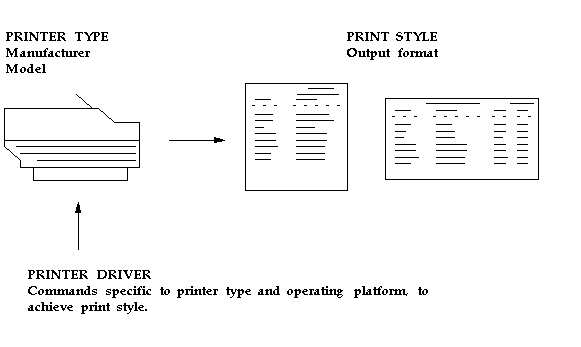
Printer Types
The printer type is the printer manufacturer and model. Two examples are a DEC LN03 printer and an HP Laserjet III printer.
Print Styles
A Print style defines the page format for a printer, such as the number of lines per page, the width of each line, and whether a header page should be printed.
Each printer type can have one or more associated print styles.
Print styles allow you to set up report dimensions on a variety of printers. You can tailor your page setups while providing consistent-looking reports from printer to printer.
For example, users may wish to print a menu report with a wider left margin to allow for hole punching the paper. As System Administrator, you register this new style, which users can then access if the printer type supports it.
At report submission time, users select the style in which to output the report.
-
Only styles available on the destination printer are displayed.
-
Some concurrent programs predefine either the printer or the print style, and these values cannot be changed.
Printer Drivers
To print in a particular style from a particular printer type, you define a printer driver. A printer driver is the mechanism that delivers a report's output along with its commands to the target printer.
Concurrent managers determine what drivers to use depending on what the print style is and what printer type the report is to be sent to.
You need to define a printer driver for each print style that you want to use with a specific printer type on a specific platform.
Sequence of Printing Events
The concurrent manager associates a print style and a printer driver with the destination printer's printer type. This combination of print style and printer driver is defined in the Printer Types form.
A printer driver tells the destination printer how to interpret the format. An SRW Driver formats text and sets page breaks within an Oracle Reports file.
Sequence of Printing Events - Example
The following is an example of the sequence of printing events.
-
A user submits a request to run a report from the Run Reports form.
-
A request to run the report is added to the requests table.
-
A concurrent manager reads the request.
-
The concurrent manager calls Oracle Reports to run the report, and passes the SRW Driver name. If Report Copies = 0 and the Printer field is blank, the Print Style's SRW Driver is used. If Report Copies > 0 and Printer is required, then the Printer Driver's SRW Driver is used.
Note: For concurrent requests running Oracle Report concurrent programs, a printer needs to be identified or associated even when the number of copies is set to 0.
The concurrent manager passes Print Style information (Columns and Rows) to Oracle Reports (overrides SRW Driver width and height if the report is to be printed).
-
A report is created using Oracle Reports. The concurrent manager attaches Printer Driver information to the file. It prepends the initialization string and appends the reset string.
The concurrent manager also passes suppress header option information from the Printer Styles form.
-
The concurrent manager issues an operating system print command with the arguments Destination Printer, Filename (including path), Number of Copies to print, and Filename for the Title on the banner page.
Related Topics
Overview of Printers and Printing
Printer Types, Print Styles, and Printer Drivers
Setting Character-Mode vs. Bitmap Printing
Fast-Track Printing with Pasta
Customizing Printing Support in Oracle E-Business Suite
Setting Character-Mode vs. Bitmap Printing
Running Character mode Oracle Reports Concurrent Programs
Character mode Oracle Reports programs take their page dimensions and orientation from the print style associated with the request to run the program.
Some print styles are predefined, and a System Administrator can define additional styles, if necessary.
After you create an Oracle Reports program, you create a corresponding concurrent program executable with the Oracle Reports execution method.
You then define a concurrent program for that executable, registering any parameters and incompatible programs. You also enter the minimum column and row length, orientation, and print style.
Running Character Mode Oracle Reports Programs
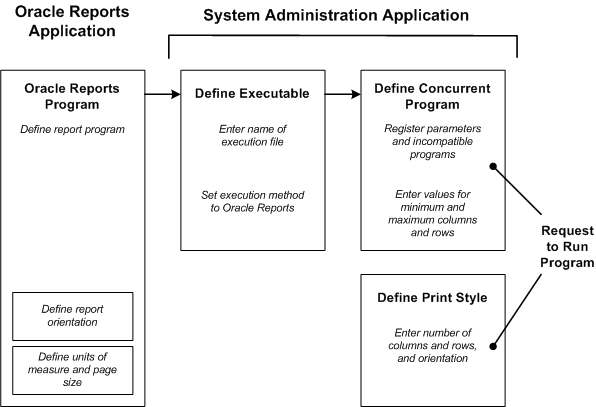
Running Bitmap Oracle Reports Concurrent Programs
Bitmap Oracle Reports programs are defined similarly in Oracle Reports and in the Concurrent Program Executable form.
To run an Oracle Reports program in bitmap mode, query the concurrent program's definition in the Concurrent Programs form, and choose PostScript in the Format field.
Bitmap Oracle Reports programs take their page dimensions and orientation from the program's definition (note: when printing a bitmap report, a print style is still required).
If you wish to override the program's definitions, you can enter values in the Execution Options field for ORIENTATION and PAGESIZE.
When entering more than one execution option, each option should be separated by a single space. There should be no spaces before or after the options. For example:
ORIENTATION=LANDSCAPE PAGESIZE=7.5x9
Running Bitmap Oracle Reports Programs
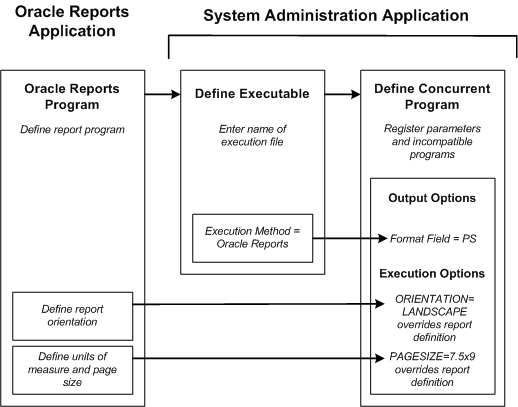
Notes about PAGESIZE in the Execution Options field
In Oracle Reports, when defining a report the units and size of the report are specified in the menu under Report->Global Properties->Unit of Measurement.
For bitmapped reports, <width>x<height> for PAGESIZE is usually in inches; however, this depends on the particular report definition.
You can enter the PAGESIZE parameter in the Execution Options field of the Concurrent Programs form (for bitmapped reports only) when you want to override the values specified in the report definition. For example:
PAGESIZE=7.5x9
If the dimensions specified with the PAGESIZE parameter are smaller than what the report was designed for, you will generate a “REP-1212" error.
Related Topics
Overview of Printers and Printing
Creating Custom Printer Drivers
Setting Up Your Printers
Oracle E-Business Suite provides you with predefined printer types, print styles, and printer drivers. Use the Printer Types form to query the combinations of print style and printer driver that support each type of printer you have. Customize the predefined components as necessary. See: Customizing Printing Support in Oracle E-Business Suite.
Important: Predefined printing components may have to be modified for different printer types and/or operating platforms.
Forms for Defining Printer Support
You use four forms to define printer support.
Printer Types
You must define any printer types used at your site that are not shipped with Oracle E-Business Suite. It is on this form that you associate the print style with a printer driver for the particular printer type.
Printers
You register a printer so that Oracle E-Business Suite recognizes the printer and can forward to it the output from a report program.
To register a printer you specify the printer's operating system name, which uniquely identifies the printer, and select the printer type. The printer type must already be defined.
For example, if you want users of Oracle E-Business Suite to be able to print to a newly purchased printer, you:
-
Register the operating system name of the new printer (for example, printer39), and select the printer type (for example, LN03).
-
If the correct printer type is not defined, you must define the new printer type before you can register the printer.
Print Styles
To generate a report, the print style values for columns and rows are passed by the concurrent manager to Oracle Reports. A print style determines the dimensions of your report, or the number of rows and columns per page.
Printer Drivers
A printer driver includes the initialization and reset strings that format and restart a printer. You need a defined printer driver for each print style that you plan to use with a specific printer type on a specific platform.
Printing Setup Interrelationships
-
Many printers can be registered as the same printer type.
-
A printer type can support multiple print styles.
-
A printer driver must be assigned to a printer type for each print style.
-
Many printer drivers can support the same print style.
-
Many printer drivers can support the same printer type.
Printer Setup Information Is Cached On Demand
Printer setup information such as Printer Type definitions, Print Style definitions, and Printer Driver definitions, are read into memory (cached) the first time the information is required to print a program's output.
The cache area that holds printer setup information is private to the concurrent managers. Printer setup information remains cached in memory until the concurrent managers are restarted, when the values are erased and new values are cached.
Important: You should issue a Restart concurrent manager command for all currently active managers whenever you edit an existing Printer Type, Print Style, or Printer Driver (unless the type, style or driver has not been referred to or cached yet).
See: Controlling Concurrent Managers
Related Topics
Overview of Printers and Printing
Printer Types, Print Styles, and Printer Drivers
Customizing Printing Support in Oracle E-Business Suite
Creating Custom Printer Drivers
Printer Setup with Pasta
Overview
Pasta is an Oracle E-Business Suite utility that converts text report files to PostScript and also enables the printing of custom PostScript reports from Oracle E-Business Suite. The reports can then be directed to any PostScript printer.
Setting up your system to use Pasta is much simpler than the standard Oracle E-Business Suite printer setup procedure. The Printer Type, Printer Driver, and SRW driver files are provided. The only setup required to begin printing is the registration of the printer with Oracle E-Business Suite.
Many printing options can be defined using the Pasta configuration file (pasta.cfg). You no longer need to maintain multiple drivers and styles for each printer.
Pasta is provided as an executable named FNDPSTAX.
Related Topics
Setup for Basic Printing with Pasta
Setup for Basic Printing with Pasta
The following setup can be used to enable any PostScript printer to print text or PostScript reports in the following styles: Landscape, Landwide, Portrait, or Dynamic.
Use the Printers window to register your printer:
-
Enter your printer's name as defined in the operating system and applications.
-
Select "--Pasta Universal Printer" from the list of values for the printer Type.
You are now ready to print text and PostScript reports from your PostScript printer using the default Pasta configuration.
For more information on the Printers window, see Printers Window.
For more information on setting options in the Pasta configuration file, see: Configuration File Options.
Related Topics
Defining Configuration Files for Specific Printers
Modify/Add Printer Type to Use Pasta
Printing a Report Using the noprint Option
Generating Other Formats Using the Preprocessing Option
Language-Specific Font Support
Defining Configuration Files for Specific Printers
The pasta.cfg file controls many printing options. You can use the default file for many printers for multiple languages. However, if you have printers that require special setup, you can customize these options by creating a configuration file for each printer.
Copy the pasta.cfg file to pasta_<printer name>.cfg. Make the necessary changes to the file. Pasta automatically looks for a printer-specific file name. If it does not find one, Pasta then uses the default file, pasta.cfg.
For example, suppose you have a printer named "hqprinter" for which you want to set the page height and width to letter size:
-
Copy $FND_TOP/resource/pasta.cfg to $FND_TOP/resource/pasta_hqprinter.cfg where hqprinter is the name of the printer as defined on the operating system.
-
In the pasta_hqprinter.cfg file, edit the paper size options:
Set pagewidth=8.5
Set pageheight=11
Pasta will now use the options as defined in the pasta_hqprinter.cfg file when printing to the hqprinter.
For more information on setting options in the Pasta configuration file, see: Configuration File Options.
Using a Different Configuration File as the Default
You can change the file that is defined as the default configuration file for Pasta by using the -F command line parameter.
For example, suppose you create a PCL print-specific configuration file named pcl.cfg. Set the FNDPSTAX command line option as follows:
-Fpcl.cfg
Pasta will look for pcl_<printer>.cfg first, and if it is not found, Pasta will use pcl.cfg as the default.
These files must be placed under the $FND_TOP/resource directory.
The -F command line parameter can be set in the Arguments field of the Printer Drivers window. See Printer Drivers Window.
Related Topics
Setup for Basic Printing with Pasta
Modify/Add Printer Type to Use Pasta
Printing a Report Using the noprint Option
Generating Other Formats Using the Preprocessing Option
Language-Specific Font Support
Modify an Existing Printer Type to Use Pasta
If your printer is already assigned to a printer type that contains styles and drivers that you want to maintain, you can add Pasta to the existing printer type.
To add Pasta to an existing printer type, you must associate one of the Pasta printer drivers with a print style on the Printer Types window.
The seeded Pasta printer drivers are:
-
PASTA_LANDSCAPE
-
PASTA_PORTRAIT
-
PASTA_LANDWIDE
-
PASTA_DYNAMIC
You can associate a Pasta driver with an existing print style, or you can create a new print style. To create a new print style, use the Print Styles window. For more information on defining a print style, see Print Styles Window.
-
Query your existing printer type in the Printer Types window.
-
In the Style field, select the style to which you want to assign a Pasta driver.
Or, if you are assigning Pasta to a style already defined for the printer type, delete the driver in the Driver Name field currently associated with the style.
-
In the Driver Name field, select the appropriate Pasta driver.
For more information on the Printer Types window, see Printer Types Window.
Add a New Printer Type to Use Pasta
If you want to add a new Printer Type, you can also add Pasta to your new printer type.
-
Navigate to the Printer Types window.
-
Enter the Type of printer.
-
In the Style field use the list of values to select the style to which you want to assign a Pasta driver.
-
In the Driver Name field, select the appropriate Pasta driver from the list of values:
-
PASTA_LANDSCAPE
-
PASTA_PORTRAIT
-
PASTA_LANDWIDE
-
PASTA_DYNAMIC
For more information on the Printer Types window, see Printer Types Window.
Related Topics
Setup for Basic Printing with Pasta
Defining Configuration Files for Specific Printers
Printing a Report Using the noprint Option
Generating Other Formats Using the Preprocessing Option
Language-Specific Font Support
Setting Margins
The margins on your printed output are determined by the margin settings in the pasta.cfg file and the printable area defined by your printer. In order to set your margins properly you must know the printable area for your specific printer and adjust the margin parameter settings in the pasta.cfg file accordingly. The margin parameters are leftMargin, rightMargin, topMargin, and bottomMargin.
For example, suppose you want to set the left margin to one inch. If the printable area for your printer begins at .25 inches from the left, then you must set the leftMargin option to .75 in the pasta.cfg file.
For more information on setting options in the Pasta configuration file, see: Configuration File Options.
Refer to your printer's documentation for information on its printable area.
Related Topics
Setup for Basic Printing with Pasta
Defining Configuration Files for Specific Printers
Modify/Add Printer Type to Use Pasta
Printing a Report Using the noprint Option
Generating Other Formats Using the Preprocessing Option
Language-Specific Font Support
Printing a Report Generated Using the noprint Option
When you use the "noprint" printer option to generate a report, you can still have the option of printing it later using Pasta.
Before running the report, associate the noprint printer with the "--Pasta Universal Printer Type" in the Printers form.
Note: You must restart the concurrent manager for this to take effect. See Printer Setup Information is Cached on Demand.
Related Topics
Setup for Basic Printing with Pasta
Defining Configuration Files for Specific Printers
Modify/Add Printer Type to Use Pasta
Generating Other Formats Using the Preprocessing Option
Language-Specific Font Support
Generating Other Formats Using the Preprocessing Option
Pasta can use a preprocessing option to invoke any executable that supports an input file and an output file (filter program). Pasta will invoke the filter program to preprocess the Pasta output before passing it to the printing command. By using the preprocessing option, you can generate output formats other than the formats that Pasta currently supports. For example, by invoking products such as Adobe Acrobat Distiller Server or Ghostscript, you can generate PDF output or PCL output.
Important: Ensure that the executable for the preprocess program is placed in your path.
The preprocessing command is a configuration file (pasta.cfg) option. This option uses {infile} and {outfile}.
-
{infile} is the file generated by Pasta to be used as input to the preprocessing command. It is a temporary file and will be deleted after it is passed to the preprocessing command.
-
{outfile} is the output file generated by the preprocessing command. Pasta names it temporarily and it will be deleted after it is passed to the printing command.
If you want to keep the {outfile}, you can name it by using the "outFile" pasta configuration file option (see Configuration File Options), or the "-o" command line option (see Command Line Parameters). Pasta will copy {outfile} to the file you specify.
Example for Generating PCL Output
In this example, "gs" is Ghostscript and "pxlmono" is a device used with HP black and white PCL XL printers (Laserjet 5 and 6 family).
In the pasta.cfg file, enter the following for the preprocess option:
preprocess=gs -q -dNOPAUSE -dBATCH -sDEVICE=pxlmono -sOutputFile={outfile} {infile}
To get a list of output devices available in Ghostscript go to http://www.gnu.org/software/ghostscript/devices.html
Example for Generating PDF Output
In this example, "ps2pdf" is a shell script bundled with Ghostscript. The ps2pdf script can convert a PostScript file to a PDF file.
In most cases you cannot send a PDF file to the printer command because the printer command cannot understand PDF. Set the noPrint option to "y" or use the "-np" (no print) command line option if you do not want Pasta to send the PDF file to the printer.
Use the outFile option to define the destination on the middle tier for the output file. You can use {inputfile} in the outFile option. Pasta will replace it with the actual input file name (without the path) specified by the "-f" (input file) command line option.
-
Using the basic Pasta setup procedure, define a printer in the Printers window called "PDFfile". Assign the "--Pasta Universal Printer" type to the printer.
For more information about defining a printer, see: Setup for Basic Printing with Pasta.
-
Create a configuration file for the PDFfile printer called "pasta_PDFfile.cfg".
For more information about defining a configuration file, see: Defining Configuration Files for Specific Printers.
-
In the pasta_PDFfile.cfg file, enter the following for the preprocess option:
preprocess=ps2pdf {infile} {outfile}noPrint=y
outFile=<APPLTMP>/{inputfile}.pdf
Related Topics
Modify/Add Printer Type to Use Pasta
Printing a Report Using the noprint Option
Language-Specific Font Support
Font Source
If your printer does not have the necessary fonts installed, Pasta embeds the required glyphs as a small font in your report from the font files.
If you do not want to use the fonts provided by Oracle you can specify the font you want by using the font name option in the pasta.cfg file. You can use any TrueType fonts on your middle tier; or, if your printer has a font installed suitable for the language of your report, you can utilize the printer font.
The form of the pasta.cfg option is:
Font.Default.<Style>=<TrueType font file name>
or
Font.Default.<Style>=printer:<Printer font file name>
Example using TrueType font file:
Font.Default.Plain=<FND_TOP>/<APPLRSC>/ADUO.ttf
Font.Default.Bold=<FND_TOP>/<APPLRSC>/ADUOB.ttf
Example using Printer Font:
Font.Default.Plain=printer:Courier
Font.Default.Bold=printer:Courier-Bold
Related Topics
Setup for Basic Printing with Pasta
Defining Configuration Files for Specific Printers
Modify/Add Printer Type to Use Pasta
Printing a Report Using the noprint Option
Generating Other Formats Using the Preprocessing Option
Language-Specific Font Support
Language-Specific Font Support
The default pasta.cfg file contains font settings for languages. You override the default setting in the language-specific section of the pasta.cfg file.
For example, if you want to override the default setting of Courier font for French language reports to use Helvetica instead, add the following to the end of the pasta.cfg file:
[FRENCH]
Font.Default.Plain = printer:Helvetica
Font.Default.Bold = printer:Helvetica-Bold
Related Topics
Setup for Basic Printing with Pasta
Defining Configuration Files for Specific Printers
Modify/Add Printer Type to Use Pasta
Printing a Report Using the noprint Option
Generating Other Formats Using the Preprocessing Option
Configuration File Options
The configuration file pasta.cfg governs many printing options. The file is a normal ASCII text file that has a simple format described below.
The options are listed in the following two tables. They are divided into Generic Options and Arabic, Hebrew, and Thai options. For each option are listed the Key Name, the Default Value (if applicable), the Description, and the Equivalent Command Line Option (if applicable).
Note: For options that also have command line equivalents, Oracle recommends that you set the value in the configuration file.
Generic Options
| Key Name | Default Value | Description | Command Line Equivalent |
|---|---|---|---|
| outputFormat | ps | Two output formats are supported: PostScript ("ps") and text ("text"). When the output format is text, you can specify the output character set by the Oracle character set name (for example, text.WE8ISO8859P1). If you use "auto" as the output character set (text.auto), Pasta uses the appropriate character set according to the NLS_LANGUAGE value in the FND_LANGUAGES table. | -x |
| textAutoCharset | The default value is taken from the FND_LANGUAGES table. | When the outputFormat is set to "text.auto", Pasta uses a default character set for each language based on the language and character set mappings in the FND_LANGUAGES table. To override the default setting for a language, use the textAutoCharset option in the Language-Specific section of the pasta.cfg file. For example, to override the default character set for Japanese to use JA16EUC instead, enter the following: [Japanese] textAutoCharset=JA16SJIS | N/A |
| preprocess | N/A | Use this option to convert the output file. Enter a preprocessing command to invoke any executable that supports an input file and an output file (filter program). Pasta will invoke the filter program before passing the file to the printing command. | N/A |
| printCommand | N/A | Specific print command for Unix platform. | N/A |
| ntPrintCommand | N/A | Specific print command for Windows platform. | N/A |
| outFile | N/A | If you want to save the output file, use this option to define the ouput file name and its destination on the middle tier. | -o |
| noPrint | N/A | Set this option to "y" if you do not want Pasta to produce printed output. | -np |
| duplex | default | Specifies duplex printing. Options are "y", "n", or "default" (uses the printer-side setting). | N/A |
| embednumcopies | y | Set this option to "y" to embed the number of copies to be printed in a PostScript file. Using this option will eliminate the header page normally printed between reports. | N/A |
| copysort | y | If you set embednumcopies to "y", you can choose to have the copies collated, by setting this option to "y". | N/A |
| heightScaleRate | 1.0 | Adjusts the space between lines. | -h |
| widthScaleRate | 1.0 | Adjusts the space between characters. | -w |
| pagewidth | 8.27 | Adjusts the page width. | -pw |
| pageheight | 11.64 | Adjusts the page height. | -ph |
| topMargin | .25 | Adjusts the top margin. | N/A |
| bottomMargin | .25 | Adjusts the bottom margin. | N/A |
| rightMargin | .25 | Adjusts the right margin. | N/A |
| leftMargin | .25 | Adjusts the left margin. | N/A |
| Font.<Face>.<Style> | N/A | Specify the TrueType font file name. The <Face> must be either "Default" or the actual font face name (such as Helvetica). The <Style> must be either "Plain", "Bold", "Italic", or "BoldItalic". | N/A |
| fontsize | 7.8 (for landscape) 10.0 (for portrait) | Font size in points. If this is not set, the font size is calculated automatically. | -s |
| boldfontsize | Size in points (Default value from the fontsize parameter) | Font size for bold font in points. This option is used mostly when Font.Default.Bold is used for specifying a barcode font. | -bs |
| psEmbeddedFontType | type3 (default) type42 | A type of font that will be embedded in PostScript. | |
| tabsize | 8 | Pasta replaces a tab with the number of spaces specified in this option. | N/A |
| errorlogfile | (standard error output) | Set this option to have Pasta create a log file. | -el |
Arabic, Hebrew and Thai Options
| Key Name | Default Value | Description | Equivalent Command Line Option |
|---|---|---|---|
| thai_space_compensation | n | In the Thai language, some characters are combined into one glyph. If this option is set to "y", Pasta will align your report by adding spaces at the end of the column that includes combined characters. | N/A |
| bidi_algorithm | oracle | If you set this option to "unicode", Pasta follows the Unicode BiDi algorithm. Setting the value to "oracle" will use Oracle's algorithm. | N/A |
| direction | default | Options are "ltr" (left-to-right), "rtl" (right-to-left), and "default" (depends on NLS_LANGUAGE setting). | N/A |
| dolayout | y | To layout the text, set this option to "y". If not, set it to "n". | N/A |
| doshaping | y | To shape the text, set this option to "y". If not, set it to "n". This option is for Arabic only. | N/A |
| numerals | context | Possible values are "arabic" for Arabic numerals, "hindi" for Hindi numerals, or "context" to use Arabic or Hindi depending on the context. Required for Arabic data only. | N/A |
Related Topics
Setup for Basic Printing with Pasta
Defining Configuration Files for Specific Printers
Modify/Add Printer Type to Use Pasta
Printing a Report Using the noprint Option
Generating Other Formats Using the Preprocessing Option
Language-Specific Font Support
Command Line Parameters
When using the Pasta utility from the command line, you can use the options below.
FNDPSTAX [options]
| Variable | Description |
|---|---|
| -c<number> | <number> specifies the number of copies to print. |
| -el<logfile> | Specifies the error log file's path and name. The path is the absolute path to the error log file. |
| -f<filename> | <filename> specifies the input file name. Example: -fmyfile.txt |
| -F<cfgfile> | Specifies the configuration file's path and name. |
| -h<rate> | Adjusts the space between lines. The default value is 1.0. If <rate> is larger than 1, the space between lines will be larger. |
| -w<rate> | Adjusts the space between characters. The default value is 1.0. If <rate> is larger than 1.0, the space between characters will be larger. |
| -l | Print in landscape mode. (The default is portrait). |
| -o<filename> | <filename> specifies the output file name. |
| -s<size> | Overrides the font size option in pasta.cfg. |
| -bs<size> | Overrides the font size in -s and fontsize for bold font. |
| -np | No print option. |
| -ph<height> | <height> specifies the paper height in inches. |
| -pw<width> | <width> specifies the paper width in inches. |
| -pform<psfile><pf file> | Converts a PostScript file <ps file> to a PrintForm file <pf file>. |
| -pf<pf file> | <pf file> specifies a PrintForm file to be merged in a Pasta output at runtime. |
| -pn<printername> | <printername> specifies the printer name. |
| -t<banner title> | Banner option for use with the Unix lp command. |
| -v | Displays the version number. |
| -x<ps|text.[charset|auto]> | Specifies the output format. Two output formats are supported: PostScript ("ps") and text ("text"). |
Related Topics
Defining Configuration Files for Specific Printers
Modify/Add Printer Type to Use Pasta
Printing a Report Using the noprint Option
Generating Other Formats Using the Preprocessing Option
Language-Specific Font Support
Using PrintForms
PrintForms is a feature of the E-Business Suite that allows you to create your own background template for a report and use it at print-time either as a background image (such as your company logo) or as a standard form (such as an invoice).
The PrintForm process combines the input report file and the background template file to generate one PostScript file, which is then passed to a PostScript printer.
Because this process is executed at print-time, the need to customize report definitions is eliminated, which also simplifies maintenance. Moreover, using the PrintForm as a standard form can replace printing solutions that require expensive preprinted stationery and specialized printers.
There are two phases to using PrintForms:
-
Create the PrintForm
-
Deploy the PrintForm to Oracle E-Business Suite
Note: The following instructions are general guidelines for creating and using PrintForms. For more detailed instructions see the "Pasta User's Guide Release 3.0" available in Knowledge Document 239196.1 on My Oracle Support.
Create the PrintForm
Creating a PrintForm is a five-step process:
-
Create an image file using the supported editor of your choice.
-
Convert the image file to a PostScript file (.ps).
-
Convert the PostScript file to a PrintForm file (.pf) to use as your template.
-
Place the PrintForm file in the appropriate directory.
-
Update printer driver information (in the Printer Drivers window) to use the PrintForm.
Create an image file
The following editors can be used to create the image file that will become your PrintForm template.
-
Oracle Reports
-
Microsoft Word, Excel, or Powerpoint (with Adobe PDFMaker)
-
Any Windows Application
-
Any Application that generates PDF
When creating your image file ensure that the paper size, margin settings, and style of the document are appropriate for the report you are fitting the template to.
Note: Even if you need only one type of image (such as a company logo added to all your reports), you must create one PrintForm for each print style that you plan to use (such as portrait, landscape, and landwide) with the appropriate placement of the image for the style.
Convert the image file to a PostScript file
The PrintForm template file must be created from a PostScript file. The PostScript file can be generated in one of the following ways:
-
Generate a PostScript file from Oracle Reports.
-
Convert any Windows application file (such as Microsoft Word or PowerPoint) to PostScript using the Adobe Generic Printer Driver "save to file" option.
-
Convert any PDF file to PostScript using a third-party utility, such as Xpdf (available for Windows and Unix platforms).
Note: For information about downloading and using Xpdf see http://www.foolabs.com/xpdf/
Convert the PostScript file to a PrintForm file
Use a Pasta command line parameter to convert the PostScript file to a PrintForm (.pf) file. During this process comments are added to the PostScript file.
The syntax for the command line is as follows:
FNDPSTAX -pform <PostScript template file>.ps <PrintForm file>.pf
For more information about Pasta command line parameters, see Command Line Parameters.
Deploying the PrintForm to Oracle E-Business Suite consists of the following steps:
-
Place the PrintForm in the APPL_TOP.
-
Update the printer driver information.
-
Restart the Concurrent Manager.
Place the PrintForm in the appropriate directory
You can place the PrintForm file anywhere under APPL_TOP in the Concurrent Processing node, but Oracle recommends that you put the file under the FND_TOP/resource/<lang> directory, where <lang> is the language code (such as US for English or KO for Korean).
Update the printer driver information
-
Navigate to the Printer Drivers form.
-
Query up the printer driver to which you want to add the PrintForm option.
-
Edit the Arguments field for the printer driver to use the PrintForm in the appropriate directory.
For example, if you place a PrintForm called logo_ls.pf in the $FND_TOP/resource/US directory and you want to apply the PrintForm to the PASTA_LANDSCAPE driver, edit the Arguments field as follows:
-pn$PROFILES$.PRINTER -f$PROFILES$.FILENAME -c$PROFILES$.CONC_COPIES -l -pf<FND_TOP>/resource/US/logo_ls.pf
where <FND_TOP> is the actual path for your $FND_TOP.
For more information about this form, see Printer Drivers Window.
Restart the Concurrent Manager
You must restart the concurrent manager for this to take effect. See Printer Setup Information is Cached on Demand.
Common UNIX Printing System (CUPS) Integration
CUPS is a third-party product that provides printing service to most PostScript printers and raster printers. It is based on the Internet Printing Protocol (IPP) technology making it open to any system that supports IPP. CUPS can run on various kinds of Unix systems, such as Solaris, HP-UX, AIX, Tru64, and major Linux distributions. CUPS is provided under the GNU GPL license.
For more details about CUPS, refer to http://www.cups.org/
Two integration scenarios are described in the following sections:
-
All printers connected to a single CUPS server residing on the E-Business Suite concurrent processing node
-
Multiple CUPS distributed servers with printers connected to each CUPS server
Scenario 1: All printers connected to a single CUPS server residing on the E-Business Suite concurrent processing node
This scenario is graphically depicted in the following diagram:
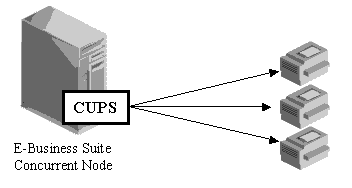
There are no special configuration steps required if the printer system has been replaced with CUPS on the server.
If you maintain both the System V printing system and CUPS, you must define a new printer type with the required print styles and printer drivers.
-
Create a new Pasta configuration file for CUPS in the $FND_TOP/resource directory (example: pasta_cups.cfg).
-
Ensure that the lp command that is set for the printCommand parameter in the Pasta configuration file is a CUPS lp command. You can specify the full path to the command if you maintain both the UNIX standard lp command and the CUPS lp command.
-
Create a set of printer drivers for each print style with the configuration file created in Step 1.
Example:
Printer Driver Name: PASTA_LANDSCAPE_CUPS
Arguments:
-pn$PROFILES$.PRINTER -f$PROFILES$.FILENAME -cPROFILES$.CONC_COPIES -l -Fpasta_cups.cfg
You can refer to the existing printer driver definitions created by Oracle, such as PASTA_LANDSCAPE, PASTA_PORTRAIT, or PASTA_LANDWIDE.
-
Create a printer type for the CUPS printer.
Example:
Printer Type: Pasta printer for CUPS
Print Style Printer Driver LANDSCAPE PASTA_LANDSCAPE_CUPS PORTRAIT PASTA_PORTRAIT_CUPS LANDWIDE PASTA_LANDWIDE_CUPS -
Register your printer with the print style.
Scenario 2: Multiple CUPS distributed servers with printers connected to each CUPS server
The following figure displays multiple CUPS distributed servers with multiple printers attached to each:
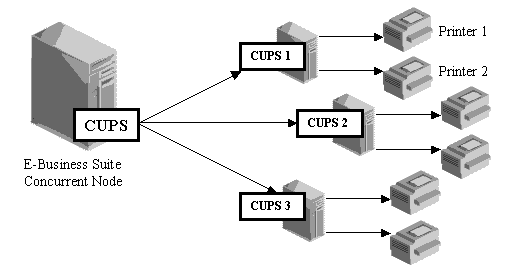
In this scenario, one printer type is required for each server on which a CUPS process is running with a physical printer.
-
Create a Pasta configuration file in the $FND_TOP/resource directory for each server on which the CUPS process is running .
For example: pasta_cups1.cfg, pasta_cups2.cfg, pasta_cups3.cfg
-
For each configuration file, make the following change:
printCommand=lp -h<cupshost> -d{printername}where <cupshost> is replaced with the actual server name.
Make sure that the lp command is a CUPS lp command. You can specify the full path to the command if you maintain both the UNIX standard lp command and the CUPS lp command.
Leave {printername} as is. This parameter will be replaced by Pasta at runtime with the actual printer name.
-
Create a set of printer drivers for each print style with the configuration file created in Step 1.
Example:
Printer Driver Name: PASTA_LANDSCAPE_CUPS1
Arguments:
-pn$PROFILES$.PRINTER -f$PROFILES$.FILENAME -cPROFILES$.CONC_COPIES -l -Fpasta_cups1.cfg
You can refer to the existing printer driver definitions created by Oracle, such as PASTA_LANDSCAPE, PASTA_PORTRAIT, or PASTA_LANDWIDE.
-
Create a printer type for each server in Oracle E-Business Suite.
For example: Pasta printer CUPS1, Pasta printer CUPS2, Pasta printer CUPS3
Add the required print styles associated with the printer drivers to the printer type.
Example:
Printer Type: Pasta printer for CUPS1
Print Style Printer Driver LANDSCAPE PASTA_LANDSCAPE_CUPS1 PORTRAIT PASTA_PORTRAIT_CUPS1 LANDWIDE PASTA_LANDWIDE_CUPS1
-
Register your printer with the print style.
For example, if printer1 is defined on the server CUPS1 and you have created Pasta printer CUPS1 printer type for the server, register printer1 with the Pasta printer CUPS1 printer type.
Related Topics
Defining Configuration Files for Specific Printers
Customizing Printing Support in Oracle E-Business Suite
Oracle E-Business Suite provides numerous predefined printer types with which you can identify your printers, as well as print styles that define the dimensions of Oracle Reports output files, and printer drivers that instruct the various printer types how to output the selected print style.
Use the Printer Types form to query the combinations of print style and printer driver that support each type of printer you have.
Important: Predefined printing components may have to be modified for different printer types and/or operating platforms.
For example, if a blank page is being printed after each printed page, the number of rows defined for the print style may need to be reduced, or an escape sequence that is being interpreted differently, creating a page eject command, may have to be rewritten.
Verify and, if necessary, Customize Printer Driver Definitions
Upon installation for any printer type you are using, verify your printer driver definitions, particularly the following:
-
Initialization string
Print a short report to verify the page's printing orientation. If you want to change the printer's default font for the report, you would include that information in the Initialization string.
-
Reset string
Print two short reports with different printing orientations, for example, one that is landscape and another that is portrait, to verify the printer is resetting itself properly.
-
Arguments
Print a short report to verify the arguments to the operating system's print command or a custom print program are being interpreted correctly.
If you need to define a new print style, verify the printer driver you assign to the new print style, for any printer type you use.
Verify and, if necessary, Customize Oracle Reports SRW Drivers
If you have a printer type that does not properly interpret the control characters in the SRW driver files that set page breaks, bold on/off and underline on/off attributes in your Oracle Reports files, you can copy the SRW driver file and modify it.
Creating Custom Printer Drivers
If necessary, edit the Initialization string and the Reset string for the printer type you are using. Refer to your printer's user guide for instructions. The Initialization and Reset fields appear on the Printer Drivers form.
Edit your Initialization string or Reset string if:
-
Your printer type requires different control characters.
-
The control characters have a different meaning due to your operating system and platform.
-
Language translation changes the meaning of the control characters. The printer needs special control characters to select different character sets.
-
You want to change the printer's default font for the report (Initialization string only).
Printer Driver Methods
There are three methods to invoke a printer driver:
Example - Using the Program Driver Method
The Program driver method allows customers to define their own custom print programs. For example, your company might want to write a custom program that opens a file, allows the file to be edited and saved under a second filename, then sends the second (edited) file on to the printer by issuing the print command. This method of issuing print commands is called a filter.
Location for Custom Print Programs
To call a custom print program using the Printer Drivers form, the program name, including the full path to the program, should be entered in the Program Name field.
The path to the program name is not necessary if the program's location can be identified by the operating system's PATH environment variable (i.e., is in the $PATH variable name).
For platforms where the equivalent of a $PATH variable doesn't exist, then use the full path name. A path can be up to 255 characters.
Custom print programs are not registered as concurrent programs with Oracle Application Object Library, but are called after the concurrent process has completed.
Using Operating System Shell Scripts
For operating system shell scripts, the printer driver method can be either command or program, as long as you populate the argument field correctly.
The script for a command shell procedure should reside in:
$FND_TOP/$APPLBIN.
Arguments That a Concurrent Manager Can Supply Values For
The concurrent manager can supply four different values as arguments to the operating system print command it issues, or to a custom print program that it calls. An example of using these values as arguments follows.
Example - Entering a Print Command and Arguments
In this example, the UNIX print command "lp" is entered along with the arguments that a concurrent manager can supply values for. While print commands vary, the tokens for which values are retrieved are always the same.
Because print commands are operating system dependent, please refer to Oracle E-Business Suite Installation Guide: Using Rapid Install .
Example - Printer Drivers Form's Arguments field:
lp -d$PROFILES$.PRINTER -n$PROFILES$.CONC_COPIES -t"$PROFILES$.TITLE" $PROFILES$.FILENAME
The following table lists arguments and their contents for the UNIX lp print command:
| Argument Syntax | Token and Value Retrieved |
|---|---|
| -d$PROFILES$.PRINTER -d calls out the destination printer. | $PROFILES$.PRINTER retrieves the operating system name of the printer associated with the request. |
| -n$PROFILES$.CONC_COPIES -n calls out the number of copies to print. | $PROFILES$.CONC_COPIES retrieves the value of the profile option Concurrent:Report Copies, unless this value is updated at runtime. |
| -t"$PROFILES$.TITLE" -t calls out the report title to print on a banner or header page. | "$PROFILES$.TITLE" retrieves the title of the output file, typically titled as Application username.Request ID. For example, if user John Smith ran a report whose concurrent request ID was 64225, the title would be JSMITH.64225. This is operating system dependent. |
| $PROFILES$.FILENAME | $PROFILES$.FILENAME calls out the filename of the report to be printed. The value retrieved is the output file name, including the path to the file. Note that this file is a temporary file created from information from the Printer Driver definition (from the Printer Drivers window) and the actual output for the report. |
In addition, the following table lists arguments and their contents in the cases of an original print request and reprint requests:
| Argument Syntax | Original Print Request Value Retrieved | Reprint Value Retrieved |
|---|---|---|
| $PROFILE$.ORIGREQID | Request ID. | Original request ID. |
| $PROFILE$.ORIGUSERNAME | User name. | Original user name. |
| $PROFILE$.REPREQID | 0 (zero) | Reprint request ID. |
| $PROFILE$.REPUSERNAME | NULL | Reprint request user name. |
| $PROFILE$.OUTFILENAME | Output file path and filename. | Output file path and filename. Note that the file here contains only the report output. |
| $PROFILE$.OUTFILEHOST | Host name. | Host name. |
Using Standard Input
When Standard Input is set to Yes, the printer driver accepts standard input, so you can feed a report's output directly to the printer from standard input. Two examples of using standard input are:
-
when you run a pipe in UNIX such as “cat myfile | lpr" rather than “lpr myfile", the output file is sent to the stdin (standard input).
-
the UNIX command lpr, which accepts standard input when a filename is not specified.
The Standard Input field should be set to No when the Driver Method is set to Program or Subroutine. Unless the program accepts standard input, the Standard Input field should always be set to No.
Important: When Standard Input is set to No, the print command issued by the concurrent manager runs asynchronously. That is, the concurrent manager issues the command, and does not wait for an operating system response.
Using Initialization and Reset Strings
Use the initialization and reset strings to set and reset the orientation, character set and line density for your printer.
Initialization and reset strings consist of control characters and escape sequences.
-
A control character can be represented by “ ^ " followed by another character.
-
An escape sequence can be identified by either “ /e " or “ \e ".
Important: You see “/e" for escape sequences defined using the Printer Drivers form (because you cannot enter the backslash ( \ ) character into a form when your terminal definition uses backslash as the [Menu] key). You see “\e" for escape sequences originally defined in .pdf files that were later upgraded in Oracle E-Business Suite printer drivers.
For nonprintable characters, you may represent their value in octal mode. For example, 0x26 is represented as “ /046 ". As an example, if you need to represent the escape sequence:
^ [ ^ L ^ [ l 6 D ( 0 x 26 )
you can represent it as:
/ e ^ L / e l 6 D / 0 4 6
Using a Spool File
When Spool File is set to No, then a temporary file is created where the initialization and reset strings are inserted, and the file is sent to the print command or program.
Set the Spool File to Yes only if the print program creates its own temporary file. This option is recommended when using the Program driver method and the print program creates its own temporary file.
This option helps to reduce the creation of temporary files, since the concurrent manager will not create a temporary file when Spool File is set to Yes.
When Spool File is set to Yes, it is recommended that the:
-
Standard Input be set to No
-
Initialization and reset fields are null.
This option does not apply to the Subroutine driver method.
Creating Custom SRW Drivers
SRW drivers are read by Oracle Reports when a report is generated, and insert control characters that tell the destination printer where to set page breaks, and which characters to format as bold or underlined.
SRW drivers only pertain to Oracle Reports output files. An SRW driver is used during the generation of a report. A printer driver is used when the completed output file is sent to the printer.
SRW drivers are designed for the DEC LN03 printer, and all printers that understand the same control characters as the LN03.
Location and Content of SRW Driver Files
SRW driver files reside in $FND_TOP/$APPLREP, and have the file extension “.prt". The predefined SRW file names are:
-
A.prt
-
P.prt
-
L.prt
-
PD.prt
-
W.prt
Creating a Custom SRW Driver
You can customize any of the SRW driver files to support a printer type that is not correctly interpreting the control characters used to set page breaks and format text as bold or underlined in Oracle Reports files.
For example, you may need to change the control characters that instruct the printer to set a page break.
on an LN03 on an XYZ LaserInk
new page ... ^L ^[E
If you need to change formatting control characters for page breaks, underlined text, or bold text in Oracle Reports:
-
Copy the .prt file (SRW driver) and rename the copy.
-
Modify the new file with new control characters.
-
Place the modified copy of the SRW driver file in $FND_TOP/$APPLREP.
-
Associate the new driver with a print style and/or printer driver definition.
Important: Copy the SRW driver (.prt file) and rename it before starting any text editing.
SRW Drivers - Print Styles and Printer Drivers
When the concurrent manager calls Oracle Reports to run a report, the SRW driver name is passed as a parameter to Oracle Reports.
The SRW driver is not required because some customers might be using styles or printer drivers for non-Oracle Reports programs.
The SRW driver name you enter in the Print Styles and Printer Drivers forms is used in slightly different ways depending on whether you are printing or simply viewing the report.
If you run an Oracle Reports program without printing the output file, the SRW driver associated with the report's print style is used.
If you run an Oracle Reports program and print the output file, the SRW driver that is correct for the destination printer type is chosen by selecting the SRW driver associated with the printer driver.
Related Topics
Overview of Printers and Printing
Creating Custom Printer Drivers
Hierarchy of Printer and Print Style Assignments
A printer and a print style can be chosen and their identities can be included in a concurrent program's definition. When a concurrent program is defined to send its output to a specific printer, or is required to generate its output in a specific print style, those values cannot be overridden by users, or by report set default settings, or by user profile default settings.
Often, a default value can be set in more than one way. This leads to a hierarchical relationship among the various default settings, where one default takes precedence over another. The diagram below illustrates the order of how printer or print style values are read by the concurrent manager when submitting a report program to run.
Important: Defining a concurrent program with a default print style, or requiring a concurrent program to output a specific print style, does not make that style available at a printer. You must assign the print style, and its corresponding printer driver, to each printer type you wish to print from.
The concurrent manager reads the printer value using the following hierarchy: concurrent program definition, report set definition, printer user profile option value, and value specified by user during report submission.
The concurrent manager reads the print style value using the following hierarchy: concurrent program definition, report set definition, and value specified by user during report submission.
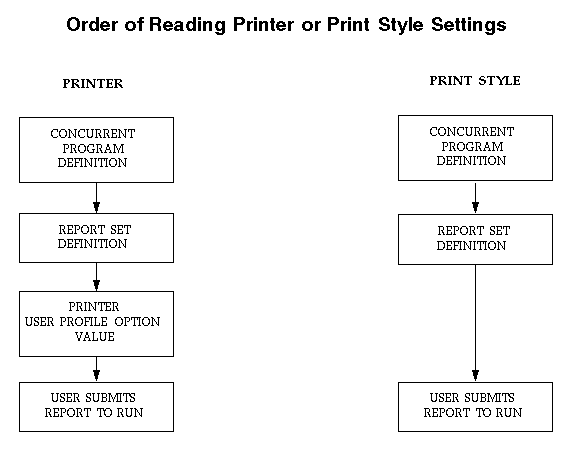
Hierarchy of Printer Assignments
As System Administrator, you can restrict concurrent programs and reports to direct their output to a specific printer. Restricting a program or report's output to a specific printer overrides user profile option settings and prevents report set or user runtime printer choices.
If a printer is not included as part of a concurrent program's definition, then default printer settings may be entered, as indicated in the table below. Users can override any default setting at runtime.
The following table describes the printer assignment hierarchy:
| Form | Explanation |
|---|---|
| Concurrent Programs System Administrator | As System Administrator, you can define a concurrent program to always direct its output to only one specific printer. This setting cannot be overridden at runtime or when defining a report in a report set. |
| Request Set System Administrator | As System Administrator, you can assign a default printer to a report within a report set. |
| Request Set Application Users | Users can assign a default printer to a report within a report set, when they own the report set. This default setting can be changed by the System Administrator. |
| Personal Profile Values Application Users | Users can assign a default printer for all their reports using their Personal Profile Values form. This assignment overrides the default Printer profile option set by the System Administrator. |
| System Profile Values System Administrator | As System Administrator, you can assign a default printer to an installation site, Oracle application, responsibility, or user. Users can override this setting at runtime. |
Hierarchy of Print Style Assignments
As System Administrator, you can require concurrent programs and reports to generate their output in a specific print style. Requiring a program's or a report's output to be in a specific print style prevents report set or user runtime print style choices.
Requirements for alternate print styles
All concurrent programs whose execution method is “Oracle Reports" require a print style to be selected when the program is defined. When the print style is not designated as a required print style, then other print styles may be selected, either as a default for a report in a report set, or at runtime when submitting the report, if two conditions are satisfied:
-
The print style complies with the concurrent program's minimum values for columns and rows (entered on the Concurrent Programs form).
-
The print style has been assigned to the destination printer's printer type (entered on the Printer Types form).
The following table describes the print style assignment hierarchy:
| Form | Explanation |
|---|---|
| Concurrent Programs System Administrator | As System Administrator, you can require a concurrent program to generate its output in a specific print style. This setting cannot be overridden at runtime or when defining a report in a report set. If a Print Style is entered in a program definition, but is not required, it serves as the first default setting to be read. |
| Request Set System Administrator | As System Administrator, you can assign a default print style to a report within a report set. |
| Request Set Application Users | Users can assign a default print style to a report within a report set, when they own the report set. This default setting can be changed by the System Administrator. |
System Administrator Printer and Print Style Settings
Program Definitions, Printers and Print Styles
As System Administrator you can restrict programs to send their output files only to a specified printer, for example, a printer in a secure office, using the Concurrent Programs form. You can also require a report to generate its output in a specific print style.
Assigning Default Printers and Print Styles to Reports in a Set
As System Administrator you can identify a default printer for each report within a report set, and assign a default print style for each report, using the Request Set form.
Assigning Default Printers Using Profile Options
As System Administrator you can identify a printer as a default printer for your installation site, a specific Oracle Application, a specific responsibility, or any of your end users, by setting the “Printer" user profile option in the System Profile Values window.
Users can override a default profile option value by:
-
Setting their own personal “Printer" profile option using their Personal Profile Values form.
-
Selecting another (available) printer at runtime when submitting a report.
End User Printer and Print Style Settings
-
Set default print styles for reports in their report sets, using their Request Set form.
-
Identify a default printer of their own by using the Personal Profile Values form.
Users may override the default profile option setting their System Administrator defines.
-
Choose any available printer and print style when running reports, when using the Run Reports form.
If a default printer or print style displays, users may override the default if other printers or print styles are available.
Related Topics
Overview of Printers and Printing
Printer Types, Print Styles, and Printer Drivers
Postscript Printing in UNIX
You can convert your report output files into postscript format when printing in some UNIX environments by using the enscript UNIX utility.
Important: Refer to your UNIX documentation before using enscript. Usage and the arguments employed by enscript may be specific to your platform.
Concurrent Manager Arguments
The concurrent manager can supply four different values as arguments to an operating system print command or custom print program. See the example of using all four values provided by the concurrent manager. See: Example - Entering a Print Command and Arguments
See the example of using the enscript UNIX utility and two of the values the concurrent manager supplies as arguments. See: Example - Using the UNIX Enscript Command.
Enscript Arguments and Print Styles
The following table lists some sample enscript arguments, using the Courier font, for converting a report's output into postscript for the portrait, landscape, landwide, and A4 print styles.
| Print Style | Enscript Arguments | Explanation | Result |
|---|---|---|---|
| Portrait | -fCourier10 | Font is Courier 10 point. | 80 characters portrait |
| Landscape | -r -fCourier8 | -r rotates the printer's output 90 degrees to print in landscape mode. Font is Courier 8 point. | 132 characters landscape |
| Landwide | -r -fCourier6 | -r rotates the printer's output 90 degrees to print in landscape mode. Font is Courier 6 point. | 180 characters landscape |
| A4 | -fCourier10 | Font is Courier 10 point. | 132 characters landscape (A4 paper) |
Example - Using Enscript to Print Postscript
In this example, the enscript command, followed by its arguments, is entered in the Arguments field of the Printer Drivers window, and the Driver Method is set to Command.
Printer Drivers window Arguments field:
enscript -r -fCourier8 -B -P$PROFILES$.PRINTER $PROFILES$.FILENAME
The following table explains the syntax for the enscript command.
| Syntax | Explanation |
|---|---|
| -r | Enscript argument. Rotates the printer's output 90 degrees to print in landscape mode. |
| -fCourier8 | Enscript argument. -f selects the font, in this example the font is Courier with a point size of 8. |
| -B | Enscript argument. Omits page headings. |
| -P$PROFILES$.PRINTER | Enscript argument. -P precedes the name of the printer which the output is sent to. Concurrent manager token. $PROFILES$.PRINTER retrieves the operating system name of the printer associated with the request. |
| $PROFILES$.FILENAME | Concurrent manager token. $PROFILES$.FILENAME calls out the filename of the report to be printed. The value retrieved is the output file name, including the path to the file. Note that this file is a temporary file created from information from the Printer Driver definition (from the Printer Drivers window) and the actual output for the report. |
In this example, the UNIX enscript command is entered along with two arguments that a concurrent manager can supply values for.
-
Since the argument “$PROFILE$.CONC_COPIES" is not used, the number of copies to be printed is set by the enscript default (which is usually one).
-
Since the argument “$PROFILE$.TITLE" is not used, the concurrent manager does not provide a value for printing the report title on a banner or header page.
The following table lists additional arguments and their contents in the cases of an original print request and reprint requests:
| Argument Syntax | Original Print Request Value Retrieved | Reprint Value Retrieved |
|---|---|---|
| $PROFILE$.ORIGREQID | Request ID. | Original request ID. |
| $PROFILE$.ORIGUSERNAME | User name. | Original user name. |
| $PROFILE$.REPREQID | 0 (zero) | Reprint request ID. |
| $PROFILE$.REPUSERNAME | NULL | Reprint request user name. |
| $PROFILE$.OUTFILENAME | Output file path and filename. | Output file path and filename. Note that the file here contains only the report output. |
| $PROFILE$.OUTFILEHOST | Host name. | Host name. |
Related Topics
Overview of Printers and Printing
Hierarchy of Printer and Print Style Assignments
Printer Types Window
Use this window to define a printer type and to assign print styles and their corresponding printer drivers to the printer type.
Defining printer types allows you to assign print style and printer driver definitions to any number of printers by registering the printers as a specific “type".
When users choose a printer to send a report to, the available print styles are normally determined by the printer type.
Concurrent programs, however, can be defined to require their report output in a specific print style. For example, some Oracle Reports programs may require a specific print style in order to print correctly.
Important: You should issue a Restart concurrent manager command for all currently active managers whenever you edit an existing Printer Type, Print Style, or Printer Driver.
See: Controlling Concurrent Managers
Printer Types Block
Type
Enter a name for a printer type. Example printer types might be “LINE" for a line printer or “LN03" for an LN03 model printer.
You select this printer type when you register a printer using the Printers window.
Printer Drivers Block
Use this block to assign print styles and printer drivers to your printer types.
The Style button opens the Printer Styles window.
The Driver button opens the Printer Drivers window.
Related Topics
Overview of Printers and Printing
Printer Types, Print Styles, and Printer Drivers
Printers Window
-
Register printers with Oracle E-Business Suite by entering the operating system's name for the printer and assigning it a printer type.
-
You must register a printer before you can print reports from it, using Oracle E-Business Suite.
-
You can only register a printer with a previously defined printer type. Use the Printer Types window to define printer types.
-
You can specify the default printer to which a user submits reports by setting the “Printer" user profile option.
Printers Block
Printer
Enter the name your operating system specifies for the printer.
Type
Select your printer type (i.e., manufacturer and model). Some reports require a printer of a specific type in order to print correctly.
You can only select a previously defined printer type. Use the Printer Types button to open a window to define a printer type.
Related Topics
Overview of Printers and Printing
Printer Types, Print Styles, and Printer Drivers
Print Styles Window
Use this window to define print styles. A print style describes how your report should be printed. For example, print style determines the:
-
Number of lines per page
-
Width of each line
-
Page orientation (e.g., portrait or landscape)
Oracle E-Business Suite reports are designed to work with standard, shipped print styles. The following print styles are predefined:
-
Portrait
-
Landscape
-
Landwide
-
A4
-
Dynamic Portrait
Not all reports work with all print styles. You may define additional print styles to customize your reports.
Once defined, a print style cannot be deleted.
Print Styles Block
Define a print style. The combination of Name and User Name uniquely identifies a print style.
Important: You should issue a Restart concurrent manager command for all currently active managers whenever you edit an existing Printer Type, Print Style, or Printer Driver.
See: Controlling Concurrent Managers.
Style Name
Multiple print styles display alphabetically in a list window.
You cannot update a print style's name.
Sequence
Enter a number that determines the display sequence for your print style when performing a query in this window. A negative sequence number appears before zero, and zero appears before a positive sequence number.
User Style
This user name does not appear anywhere except this window.
SRW Driver
Enter the name of the Oracle Reports (SRW) driver to be called when printing an applications report generated by Oracle Reports. This field is used only by applications reports generated by Oracle Reports.
Layout Block
Columns
Enter the number of columns your print style defines.
Rows
Enter the number of rows your print style defines.
Suppress Header
Reports may print with a header page that indicates who requested the report and when. Check the Supress Header check box to define a print style that suppresses printing of this header page.
For example, suppressing the header page when printing checks prevents a check from being overwritten and maintains the orderly sequence of check numbers.
Orientation
Enter the orientation of your printed page, for example, portrait or landscape.
Related Topics
Overview of Printers and Printing
Printer Types, Print Styles, and Printer Drivers
Printer Drivers Window
Use this window to define your printer driver and printer commands.
Important: You should issue a Restart concurrent manager command for all currently active managers whenever you edit an existing Printer Type, Print Style, or Printer Driver.
Oracle E-Business Suite ships printer drivers for the following print styles:
-
Portrait
-
Landscape
-
Landwide
-
A4
-
Dynamic Portrait
Oracle E-Business Suite also ships printer drivers for specific printer types, including the following:
-
Apple
-
DEC LN03
-
HP Laserjet II, HP Laserjet III, HP Laserjet 4
-
HP line printer, HP 256X line printer
-
EPOCH
-
EPSON FX1050 and DMTX1
-
QMS PS 825/925
Define additional printer drivers if you have different types of printers, or define additional print styles.
Printer Drivers Window Fields
Driver Name
The printer driver name must be unique for a given platform.
User Driver
This user name is referenced by Oracle E-Business Suite and must be unique for a given platform.
SRW Driver
Enter the name of the Oracle Reports (SRW) printer driver, if any, that will be invoked by your printer driver. Only Oracle Reports programs require this information.
Enter the entire path to the file, or just the file name. If you enter only the file name, Oracle E-Business Suite assumes the file is located in the $FND_TOP/$APPLREP directory.
Platform
Select the platform for which the printer driver is defined. Do not assign platform codes to printer drivers unless you have multiple drivers of the same name. If it cannot find a specific platform code associated with a driver, the concurrent manager will default to the driver with a null platform code.
Driver Method Region
| Variable | Description |
|---|---|
| Command | The printer driver executes within an operating system shell. An example is the lpr command in UNIX. |
| Program | The printer driver executes directly as a program, not through an operating system shell.
|
| Subroutine | The printer driver executes a predefined Oracle E-Business Suite routine. Subroutines are specific to operating platforms and are invoked directly by a system call from the concurrent manager |
Driver Method Parameters Region
Spool File
Select whether the printer driver creates its own copy of a file for printing. If this check box is checked when the Driver Method is set to Program, the print program creates its own spool file.
-
An example of spool files is the UNIX lpr command, which creates its own copy of a file if you do not specify the -s option.
Standard Input
Select whether the printer driver accepts standard input. Uncheck this check box when the Driver Method is set to Program. Unless the program accepts standard input, this check box should always be unchecked.
-
An example is the UNIX command lpr, which accepts standard input when a filename is not specified.
Program Name
If the driver method is Program, enter the full path to the program that the driver invokes. The path is not necessary if the program's location can be identified by the operating system's PATH environment variable. See Location for Custom Print Programs.
If the driver method is Subroutine, enter the subroutine name that the driver invokes.
Arguments
When the Driver Method is set to Program, enter any generic arguments that must be supplied to the print program.
When the Driver Method is set to Command, enter the full command and its arguments.
Initialization
Enter the initialization string that must be sent to the printer before the printer driver can begin printing.
Reset
Enter the reset string that returns the printer to its ready state when printing is complete.
[ ]
The double brackets ([ ]) identify a descriptive flexfield that you can use to add data fields to this form without programming.
This descriptive flexfield allows you to define special commands specific to your printer driver and/or the platform it runs on.
Related Topics
Overview of Printers and Printing