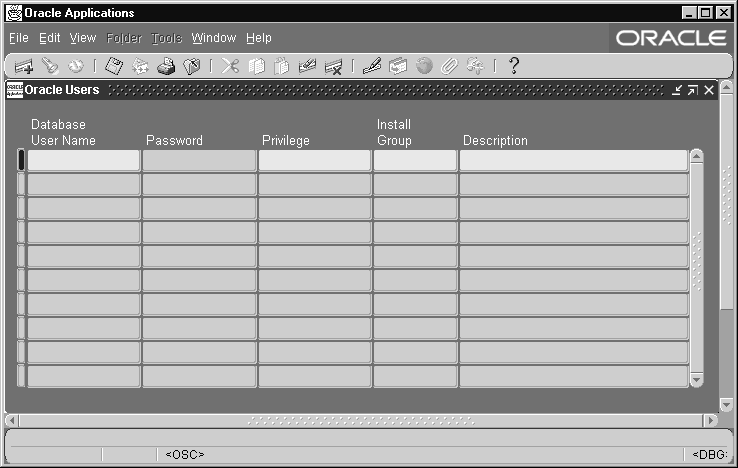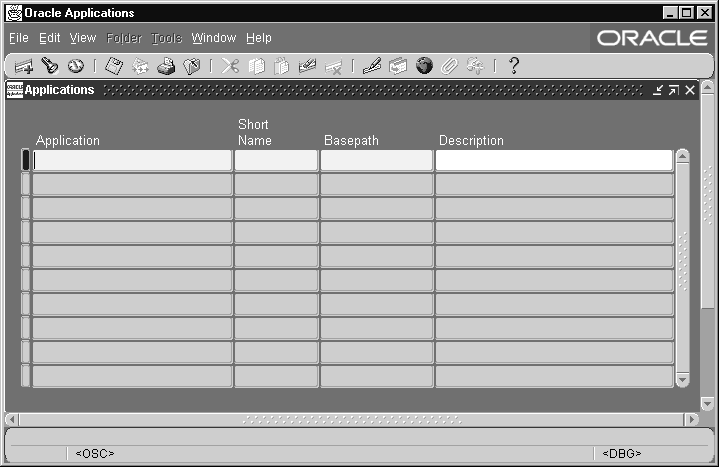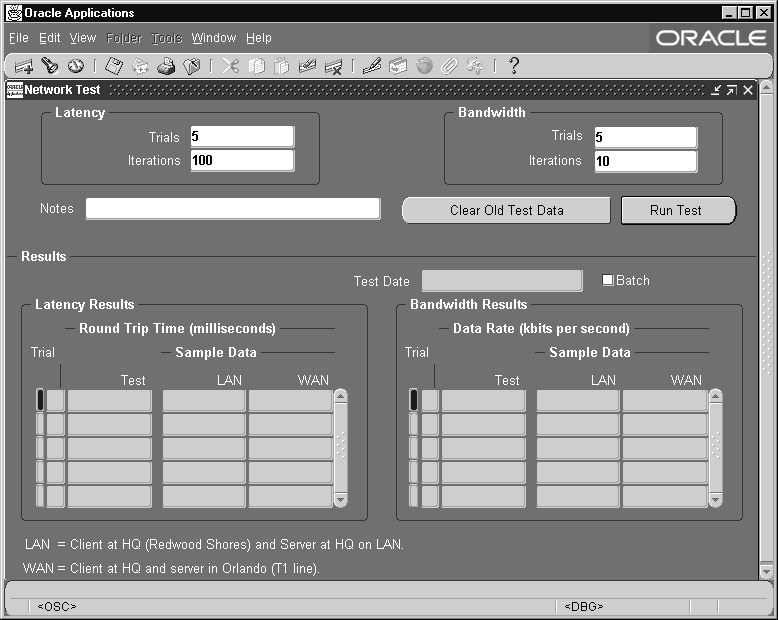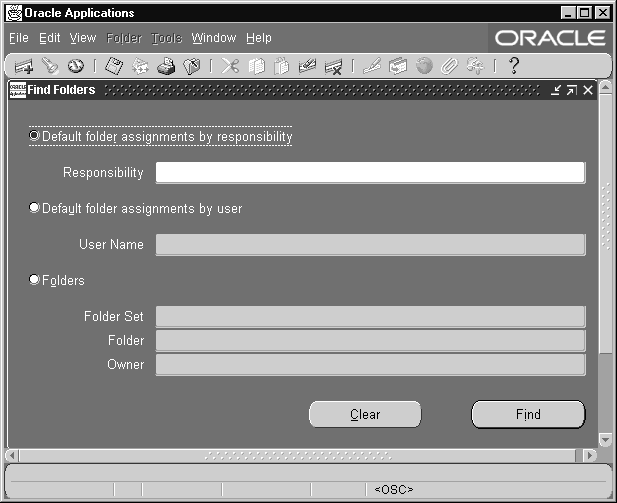Oracle E-Business Suite DBA Duties
Overview of Oracle E-Business Suite DBA Duties
Oracle E-Business Suite database administration (DBA) combines the efforts of an Oracle E-Business Suite System Administrator and an ORACLE database administrator.
ORACLE Schemas
Upon installation of Oracle E-Business Suite, a number of schemas (sometimes called ORACLE schemas) are present in the database. You do not need to create these schemas; however, you should change the default passwords.
These schemas come from different sources and can by described as being of the following types:
-
Schemas that exist in every Oracle database (whether used by Oracle E-Business Suite or not) [ex: SYS,SYSTEM].
-
A small set of schemas used by shared components of Oracle E-Business Suite (for example, APPLSYSPUB,APPLSYS,APPS).
-
A large set of schemas provided by the individual products of Oracle E-Business Suite (for example, ABM,AHL,...,ZSA,ZX).
-
A set of schemas that belong to optional database features or third party products these fall into three subtypes:
-
Used by and patched with Oracle E-Business Suite (for example, CTXSYS, PORTAL30).
-
Used by Oracle E-Business Suite but patched only with the RDBMS (for example, MDSYS,ORDSYS).
-
Not used by Oracle E-Business Suite (for example, SCOTT).
-
At no time do any of the schemas provided with Oracle E-Business Suite relate to a particular Oracle E-Business Suite user.
All types of schemas are used during runtime operations of Oracle E-Business Suite and the schemas of type 2, 3 & 4.1 are accessed during initial installation and patching.
For schema passwords, Oracle E-Business Suite concerns itself with mainly three passwords for its schemas:
-
A password for APPLSYSPUB (also known as the GATEWAY user). The default password is 'PUB'.
-
A password shared between APPLSYS and APPS (also known as FNDNAM). The default password is 'APPS'.
-
A password for all of the product-specific base schemas (type 3). The default password for these schemas is same as the schema name.
Important: You should change these passwords upon installation.
Note that the Oracle database schemas and passwords connect to the ORACLE database, while application usernames and passwords access Oracle E-Business Suite.
Related Topics
Registering an ORACLE Schema
The installation process automatically registers Oracle E-Business Suite ORACLE schemas, so you only need to register any additional ORACLE schemas that you need using the ORACLE Users window.
You must register an ORACLE schema with Oracle E-Business Suite if:
-
you create a custom application using Oracle Application Object Library
-
you want to associate an additional ORACLE schema with an Oracle E-Business Suite product
Important: Before you can register an ORACLE schema, your database administrator must first create an ORACLE schema that connects to the ORACLE database. You then use the ORACLE Users window to register your ORACLE schema.
Reregistering ORACLE schemas
You should also reregister ORACLE schemas associated with custom applications built using Oracle Application Object Library each time you upgrade Oracle Application Object Library
Initialization Code
You can add in custom initialization SQL code to be executed when a database session starts up or when it is re-initialized. You specify this code using a profile option.
The code is executed by FND_GLOBAL.INITIALIZE and APPS_INITIALIZE immediately after initializing global variables, profiles, and the contents of client_info on session startup.
Profile Option Initialization SQL Statement - Custom
Using the profile option Initialization SQL Statement - Custom, you can add site-specific initialization code, such as optimizer settings. This profile value must be a valid SQL statement, or a PL/SQL block for more than one statement, that is to be executed once at the startup of every database session.
This profile option can be set at any level by the System Administrator, and is reserved for use by customers.
Profile Option Initialization SQL Statement - Oracle
This profile option is used by Oracle E-Business Suite. This profile option and its value settings are delivered as seed data, and must not be modified.
Related Topics
Oracle E-Business Suite and Cost-Based Optimization
Overview of Oracle E-Business Suite DBA Duties
Resource Consumer Groups in Oracle E-Business Suite
The Database Resource Manager introduced in Oracle8i is used to allocate and manage resources among database users and applications.
Resource consumer groups and resource plans provide a method for specifying how to partition processing resources among different users. A resource consumer group defines a set of users who have similar resource usage requirements. An overall resource plan specifies how resources are distributed among the different resource consumer groups.
Oracle E-Business Suite allows the system administrator to assign individual Oracle E-Business Suite users to resource consumer groups. In addition, concurrent programs and concurrent managers can be assigned to resource consumer groups.
Note: These resource consumer groups apply to CPU resources only.
For additional information, see the Oracle database documentation.
Assigning Resource Consumer Groups
The system administrator can assign a user to a resource consumer group by setting the value of the user profile option FND:Resource Consumer Group for that particular user. The user can see this profile option but cannot update it.
The system administrator can assign a concurrent program to a resource consumer group in the Parameters window of the Define Concurrent Program form. See: Concurrent Programs Parameters Window.
The system administrator can assign a concurrent manager to a resource consumer group in the Define Concurrent Manager form. See: Concurrent Managers Window.
Hierarchy of Resource Consumer Group Assignments
Conflicts can arise between the resource consumer groups associated with a single session. For example, a concurrent manager assigned to one resource consumer group may run a concurrent program assigned to another. A similar situation arises when a user performs a transaction managed by a transaction manager that has a different resource consumer group than the user. To resolve such conflicts, Oracle E-Business Suite uses a hierarchy.
In the case of a concurrent program, the system first checks to see if the program has an assigned resource consumer group and if so, uses that. If not, the system checks the concurrent manager running the program and uses its resource consumer group. If the concurrent manager is not assigned to a resource consumer group the system uses the default group "Default_Consumer_Group".
In the case of a transaction manager running a transaction program, the system once again checks the resource consumer group assigned to the program, if any, and if there is none, checks the transaction manager. If the transaction manager has no assigned resource consumer group the system then checks the profile option value for the user whose session began the transaction. If there is no resource consumer group defined the system uses the default resource consumer group.
For a user running a form, the system first checks the profile option value for that user and uses that if it is defined. Otherwise the system uses the default resource consumer group.
Oracle E-Business Suite Password Management
Changing passwords frequently helps ensure database security. Oracle E-Business Suite provides command line utilities, FNDCPASS and AFPASSWD, to set Oracle E-Business Suite schema passwords. These utilities change the password registered in Oracle E-Business Suite tables and the schema password in the database. The utilities can also change user passwords.
Note: You cannot change a schema name, such as APPLSYS or GL, after a product is installed, with FNDCPASS or AFPASSWD.
Important: Ensure that the entire Oracle E-Business Suite system has been shut down before changing any schema passwords.
All users should log out and the E-Business Suite system should be down before running this utility.
If Oracle E-Business Suite user passwords are being changed then the relevant users should not be logged in.
Important: Before changing any passwords, you should make a backup of the tables FND_USER and FND_ORACLE_USERID.
Oracle E-Business Suite releases that use an Oracle 11g database may optionally employ case-sensitive passwords. This capability is enabled by setting the Oracle 11g database initialization parameter SEC_CASE_SENSITIVE_LOGON to TRUE.
Note: The transition to using case-sensitive passwords must be managed carefully, and take into account the important considerations described later in this chapter.
FNDCPASS Utility
To change the APPS and APPLSYS (type 2) schema password:
Use this command to change passwords for schemas that are used by shared components of Oracle E-Business Suite.
FNDCPASS <logon> 0 Y <system/password> SYSTEM \
<username> <new_password>
Use the above command with the following arguments. When specifying the SYSTEM token, FNDCPASS expects the next arguments to be the APPLSYS username and the new password.
| Variable | Description |
|---|---|
| logon | The Oracle username/password. |
| system/password | The username and password for the SYSTEM DBA account. |
| username | The APPLSYS username. For example, 'applsys'. |
| new_password | The new password. |
This command does the following:
-
Validates APPLSYS.
-
Re-registers password in Oracle E-Business Suite.
-
Changes the APPLSYS and all APPS passwords (for multi-APPS schema installations) to the same password.
Because everything with a Privilege Level [set to any of ('E', 'U', 'D')] in the FND_ORACLE_USERID table must always have the same password, FNDCPASS updates these passwords as well as APPLSYS's password. For example, the APPS password will be updated when the APPLSYS password is changed.
-
ALTER USER is executed to change the ORACLE password for the above ORACLE users.
For example, the following command changes the APPLSYS password to 'WELCOME'.
FNDCPASS apps/apps 0 Y system/manager SYSTEM APPLSYS WELCOME
To change an Oracle E-Business Suite schema password (type 3) (other than APPS/APPLSYS):
Use this command to change the password of a schema provided by an individual product in Oracle E-Business Suite.
FNDCPASS <logon> 0 Y <system/password> ORACLE \
<username> <new_password>
Use the above command with the following arguments. When specifying the ORACLE token, FNDCPASS expects the next arguments to be an ORACLE username and the new password.
| Variable | Description |
|---|---|
| logon | The Oracle username/password. |
| system/password | The username and password for the SYSTEM DBA account. |
| username | The Oracle username. For example, 'GL'. |
| new_password | The new password. |
For example, the following command changes the GL user password to 'GL1'.
FNDCPASS apps/apps 0 Y system/manager ORACLE GL GL1
To change all ORACLE (type 3) schema passwords:
Use this command to change the passwords of all schemas provided by Oracle Application products.
FNDCPASS <logon> 0 Y <system/password> ALLORACLE \ <new_password>
Use the above command with the following arguments. When specifying the ALLORACLE token, FNDCPASS expects the next argument to be the new password.
| Variable | Description |
|---|---|
| logon | The Oracle username/password. |
| system/password | The username and password for the SYSTEM DBA account. |
| new_password | The new password. |
For example, the following command changes all ORACLE schema passwords to "WELCOME":
FNDCPASS apps/apps 0 Y system/manager ALLORACLE WELCOME
To change an Oracle E-Business Suite user's password:
You can use this command to change an individual Oracle E-Business Suite user's password.
FNDCPASS <logon> 0 Y <system/password> USER \
<username> <new_password>
Use the above command with the following arguments. When specifying the USER token, FNDCPASS expects the next arguments to be an Oracle E-Business Suite username and the new password.
| Variable | Description |
|---|---|
| logon | The Oracle username/password. |
| system/password | The username and password for the System DBA account. |
| username | The Oracle E-Business Suite username. For example, 'VISION'. |
| new_password | The new password. |
For example, if you were changing the password for the user VISION to 'WELCOME', you would use the following command:
FNDCPASS apps/apps 0 Y system/manager USER VISION WELCOME
FNDCPASS Example
Here is an example of changing an Oracle user's password, where <username> is the Oracle schema name.
-
Use the FNDCPASS utility to change the password.
FNDCPASS <APPS username>/<APPS password> 0 Y \ <SYSTEM username>/<SYSTEM password> ORACLE \ <username> <new_password>When changing the APPS or APPLSYS passwords, replace ORACLE with SYSTEM.
Important: Passwords for APPLSYS and the APPS schemas - including the MRC schema - must be the same. If you change the password for one, FNDCPASS automatically changes the others.
-
Verify the new password.
If you changed the password for APPS (and APPLSYS), restart all concurrent managers, then log on to Oracle E-Business Suite to test the new password.
Note: When changing APPS (or APPLSYS) and APPLSYSPUB passwords, do not restart the system until the entire password change process has been completed.
AFPASSWD Utility
AFPASSWD is an enhanced version of FNDCPASS, and includes the following features:
-
AFPASSWD only prompts for passwords required for the current operation, allowing separation of duties between applications administrators and database administrators. This also improves interoperability with Oracle Database Vault. In contrast, the FNDCPASS utility currently requires specification of the APPS and the SYSTEM usernames and corresponding passwords, preventing separation of duties between applications administrators and database administrators.
-
When changing a password with AFPASSWD, the user is prompted to enter the new password twice to confirm.
-
AFPASSWD can be run from the database tier as well as the application tier. In contrast, FNDCPASS can only be run from the application tier.
FNDCPASS will continue to be shipped with Oracle E-Business Suite, and customers can migrate to the AFPASSWD utility at their discretion.
Important: The FNDCPASS utility must still be used to migrate the password hashing scheme, as described in My Oracle Support Document 457166.1, FNDCPASS Utility New Feature: Enhance Security With Non-Reversible Hash Password.
AFPASSWD Usage
The AFPASSWD command is used with the relevant command line options to perform the desired action.
AFPASSWD [-c <APPSUSER>[@<TWO_TASK>]] [-f <FNDUSER>] AFPASSWD [-c <APPSUSER>[@<TWO_TASK>]] [-o <DBUSER>] AFPASSWD [-c <APPSUSER>[@<TWO_TASK>]] [-a] AFPASSWD [-c <APPSUSER>[@<TWO_TASK>]] [-l <ORACLEUSER> [<TRUE>] | [<FALSE>]] AFPASSWD [-c <APPSUSER>[@<TWO_TASK>]] [-L [<TRUE>] | [<FALSE>]] AFPASSWD [-c <APPSUSER>[@<TWO_TASK>]] [-s] <APPLSYS>
These options have the following functions:
-
-c {APPSUSER}[@{TWO_TASK}] - Specifies the connection string to use, the Applications user, and/or the value of TWO_TASK. This option can be use in combination with others. If it is not specified, default values from the environment will be used.
Note: The password will be prompted for, and is not to be provided in the connection string.
-
-f {FNDUSER} - Changes the password for an Applications user. A username that contains spaces must be enclosed in double quotation marks; for example, "JOHN SMITH".
-
-o {DBUSER} - Changes the password for an Oracle E-Business Suite database user.
Note: This only applies to users listed in the FND_ORACLE_USERID table, not database users in general.
-
-a - Changes all Oracle (ALLORACLE) passwords (except the passwords of APPS, APPLSYS, APPLSYSPUB) to the same password, in the same way as the ALLORACLE mode does in FNDCPASS.
-
-l - Locks individual {ORACLE_USER} users (except required schemas). {TRUE} = LOCK, {FALSE} = UNLOCK.
-
-L - Locks all Oracle (ALLORACLE) users (except required schemas). {TRUE} = LOCK, {FALSE} = UNLOCK.
-
-s {APPLSYS} - Changes the password for the APPLSYS user and the APPS user. This requires the execution of AutoConfig on all tiers.
-
-h - Displays help.
Using Case-Sensitive Database Passwords
To help meet increasing and often mandatory requirements for complex passwords, Oracle Database 11g supports case sensitive-passwords via a strong, industry-standard (160-bit SHA-1) hashing algorithm.
Traditionally, Oracle Application the Library has had no provisions for supporting case-sensitive database passwords. All database passwords are treated as uppercase, and stored and validated as such regardless of how the database password is presented.
Oracle E-Business Suite Release now supports Oracle Database 11g case-sensitive database passwords to enable the use of more secure application schema passwords. This feature is available for any Oracle E-Business release that uses an Oracle 11g database.
Scenarios
There are two main scenarios:
Mixed-case feature disabled (default) - For new database accounts or changed database passwords, Oracle automatically records the case in which the password was originally specified and stores it as a hash value in the data dictionary table that holds user information. However, new or changed database account passwords will continue to be case-insensitive until the mixed-case feature is explicitly enabled.
Mixed-case feature enabled - After the feature is enabled, database passwords created or changed since the upgrade to Oracle 11g will need to be entered in the case specified originally. Only database passwords that remain unchanged in the Oracle 11g database will continue to be case-insensitive. The database stores a case-sensitive version of the password created or changed in Oracle 11g, whether the mixed-case feature is enabled or not. The case-sensitive version of the password is therefore ready for immediate use as soon as the feature is enabled.
This new case-sensitivity capability for Oracle E-Business Suite database passwords is analogous to the way the SIGNON_PASSWORD_CASE profile is used to determine how new or changed Oracle E-Business Suite Application user passwords will be stored.
Enabling Case-Sensitive Database Passwords
Case sensitivity is controlled by the setting of the Oracle 11g database initialization parameter SEC_CASE_SENSITIVE_LOGON. The default for Oracle E-Business Suite databases is FALSE, which means that new, existing, and changed database passwords will all remain case-insensitive.
The feature is enabled by setting SEC_CASE_SENSITIVE_LOGON to TRUE, then shutting down and restarting the database. Thereafter, new and changed database passwords will be case-sensitive, with the case of the password being preserved as it was entered. Existing database passwords will remain case-insensitive until changed, after which they will become case-sensitive.
Once password case-sensitivity has been enabled, a DBA should immediately change passwords of the administrative accounts such as SYS and SYSTEM, and may also wish to employ a password management policy (profile) to ensure system administrators change the Oracle E-Business Suite database passwords within a reasonable time.
After being enabled, password case sensitivity can subsequently be disabled by setting SEC_CASE_SENSITIVE_LOGON = FALSE and shutting down and restarting the database. In such a case, all Oracle E-Business Suite database passwords (stored in the FND_ORACLE_USERID table) must be reset, or database authentication will fail. It is therefore advisable to avoid disabling password case sensitivity if possible.
Additional Considerations for Oracle E-Business Suite DBAs
Be aware of the following points:
-
An important exception to the standardization of mixed case passwords is the password for the APPLSYSPUB account, which remains as always being in upper case.
-
Passwords with special characters or multibyte characters are not supported with Oracle E-Business Suite at present.
ORACLE Users Window
Use this window to register an ORACLE username with Oracle E-Business Suite. An ORACLE username grants access privileges to the ORACLE database.
Before registering an ORACLE username, create the ORACLE username that matches your application needs (this function is usually performed by a database administrator). The ORACLE username must include the create session privilege.
The installation process always registers your ORACLE username, so you need not register it unless you create a custom application using Oracle Application Object Library, or if you wish to associate an additional ORACLE username with Oracle E-Business Suite.
If you register an ORACLE username as a “restricted" ORACLE username, you submit a concurrent request to set up read-only privileges to the Oracle Application Object Library tables. An “enabled" ORACLE username has all privileges to those tables. A “disabled" ORACLE username has no privileges to those tables.
If you do not register and enable your ORACLE username or if you disable a registered ORACLE username, your user cannot use Oracle Application Object Library features such as menus and flexfields.
You should not change the registration of any ORACLE usernames that the installation process registers, other than changing the passwords.
If you are registering a change to an existing ORACLE password, make the password change in the database immediately AFTER you register the password change in Oracle E-Business Suite. Until you register the password changes in Oracle E-Business Suite and implement them in the database, responsibilities using this ORACLE username cannot connect to the database.
Your password must follow the guidelines for creating passwords discussed in the Oracle database documentation. Remember that if you use non-character values in your password, you may need to use quotation marks around your password when changing it in the database.
Note: Use FNDCPASS to change the password, not the ORACLE Users window>
Warning: If you are changing the password to the applsys ORACLE username, which contains the Oracle Application Object Library tables, you must not change the passwords to any other ORACLE usernames at the same time.
As soon as you change and save the password, you should immediately log out of the Oracle E-Business Suite, make the applsys password change in the database, and then sign on again before you do anything else. You should also ensure that no other users are logged on to the Oracle E-Business Suite while you are changing the applsys password.
Important: For passwords for the APPS accounts, the applsys password must be identical to the password for the APPS accounts (APPS, APPS2, APPS3). The uniform passwords enable the different sets of books to operate correctly.
ORACLE Users Block
Password
Enter the password of your ORACLE username. Your password is not displayed. If you are registering a change to an existing ORACLE password, make the password change in the database immediately AFTER you register the password change in Oracle E-Business Suite.
Until you register the password changes in Oracle E-Business Suite and implement them in the database, responsibilities using this ORACLE username cannot connect to the database.
Warning: If you are changing the password to the applsys ORACLE username, which contains the Oracle Application Object Library tables), you must not change the passwords to any other ORACLE usernames at the same time.
As soon as you change and save the password, you should immediately log out of the Oracle E-Business Suite, make the applsys password change in the database, and then sign on again before you do anything else. You should also ensure that no other users are logged on to the Oracle E-Business Suite while you are changing the applsys password.
Using FNDCPASS is the preferred method for changing passwords. Note that FNDCPASS automatically updates all instances of the password for you.
Privilege
Enter the type of privilege to the Oracle Application Object Library database tables that you want this ORACLE username to have. The Oracle Application Object Library tables contain information for Oracle Application Object Library features such as menus, help text, and flexfields. If you do not have access to these tables, you cannot use these features.
The default value for this field is Enabled.
-
Enabled - An enabled ORACLE username has full privileges (insert, query, update, and delete) to the Oracle Application Object Library database tables.
-
Restricted - A restricted ORACLE username has only query privileges to the Oracle Application Object Library database tables. This ORACLE username can view Oracle Application Object Library data, but cannot insert, update, or delete information.
-
Disabled - A disabled ORACLE username has no privileges to the Oracle Application Object Library database tables. This ORACLE username cannot insert, query, update, or delete Oracle Application Object Library information and cannot use Oracle Application Object Library features.
Two additional privilege types appear, associated with ORACLE usernames configured at installation. However, these privilege types cannot be selected from your list of values.
-
Public - The installation process registered an ORACLE username with the Public privilege, allowing all users to access the Application Sign-On Security form where they must enter a valid Oracle E-Business Suite username and password.
-
Applsys - The installation process registered the Oracle Application Object Library ORACLE username with the Applsys privilege.
Install Group
The value of the installation group associated with your ORACLE username. Install group numbers should be consecutive whole numbers, where 1 represents the first set of books (or first set of product installations), 2 is the second set of books, 3 is the third set of books, and so on. Install group number 0 represents products that need only single installations.
Important: Since the installation process does not affect ORACLE usernames (also known as "schemas") for custom applications, this value is for your reference only and is currently not used.
Applications Window
Use this window only if you are creating a custom application to isolate custom code and/or data from shipped Oracle E-Business Suite applications.
When you define a custom application, you supply several pieces of information to Oracle E-Business Suite. You must register your application name, application short name, application basepath, and application description with Oracle Application Object Library. Oracle Application Object Library uses this information to identify application objects such as responsibilities and forms as belonging to your application. This identification with your custom application allows Oracle E-Business Suite to preserve your application objects and customizations during upgrades. The application basepath tells Oracle Application Object Library where to find the files associated with your custom application.
You can use your custom application to name your custom menus, concurrent programs, custom responsibilities, and many other custom components. For some objects, the application part of the name only ensures uniqueness across Oracle E-Business Suite. For other components, the application you choose has an effect on the functionality of your custom object.
Prerequisites
-
If you are creating a custom application: Define an environment variable that translates to your application's basepath (see Oracle E-Business Suite Concepts for your operating system).
-
If you are creating a custom application: Set up a directory structure for your application (see Oracle E-Business Suite Concepts for your operating system)
-
If you are using this window with Oracle Alert: If your application resides in a database other than the database where Oracle Alert resides, you must create a database link.
Applications Block
When you register a custom application, you provide the information Oracle uses to identify it whenever you reference it. Although you can change the application short name of an application, doing so may cause a change in the application code where you hardcode your application short name. For example, if you pass program arguments through the menu that have application name hardcoded, you will also have to update them.
Important: You should not change the name of any application that you did not develop, as you cannot be sure of the consequences. You should never change the name of any Oracle E-Business Suite application, because these applications may contain hardcoded references to the application name.
Application
This user-friendly name appears in lists seen by application users.
Short Name
Oracle E-Business Suite uses the application short name as an internal key; for example, when identifying forms, menus, concurrent programs and other application components. The short name is stored in hidden fields while the name displays for users.
Your short name should not include spaces. You use an application short name when you request a concurrent process from a form, and when you invoke a subroutine from a menu.
Tip: Although your short name can be up to 50 characters, we recommend that you use only four or five characters for ease in maintaining your application and in calling routines that use your short name. To reduce the risk that your custom application short name could conflict with a future Oracle E-Business Suite short name, we recommend that your custom application short name begins with "XX".
Basepath
Enter the name of an environment variable that represents the top directory of your application's directory tree. Oracle E-Business Suite searches specific directories beneath the basepath for your application's files and scripts.
In general, your application's basepath should be unique so that separate applications do not write to the same directories.
However, you may define custom applications that will be used only for naming your custom responsibilities, menus and other data components. In this case, you can use the basepath of the Oracle application that uses the same forms as your application. For example, if you are defining a Custom_GL application, you could use the GL_TOP basepath for your custom application. In this case, however, you should not create custom components in the directory structure, such as custom forms and reports, because they will be difficult to isolate for maintenance and upgrading.
See: Oracle E-Business Suite Concepts
Network Test Window
You can use the Network Test form to monitor the latency and bandwidth of the network for forms applications, or to help create a baseline for use in comparing response times from within the application. This information enables you to make comparisons between locations, or at different times of day at the same location. The form shows the time taken to perform one or more Oracle Forms round trips, and the throughput used.
The latency shown on the form represents a combination of the round trip time needed to traverse the physical network (including any devices), and the Forms overhead to process a packet. The network test form is designed to more closely measure the network latency and bandwidth of an actual forms user. Note that the results are not expected to match the times returned by ping, traceroute, or other diagnostic network commands.
To test the network latency, a short sequence of packets is sent from the client application to the application server, then on to the database server, and back to the client. You need to specify the number of sequences (iterations) you want to send, and the number of times you want to send each set of iterations (trials). The default setting is 5 trials of 100 iterations each. The average latency is the total time for all round trips in a trial, divided by the number of iterations.
The bandwidth test (or more accurately, throughput test), examines the data transfer rate, and shows how many bytes per second your network transferred between the client, application server and database server.
Running a Test
Click the Run Test button to perform the test.
You can provide notes to indicate the conditions for each test you run.
Evaluating the Test Results
If one test result varies significantly from the other trials, discard that information.
Use the Clear Old Test Data button to purge previous test results from your database.
The results of both the latency and throughput tests are displayed in the Results block.
-
Latency Results displays the minimum, average, and maximum round trip time for a single round trip from a PC client to the server.
-
The Bandwidth window shows the throughput results, and displays the minimum, average, and maximum data rate in bytes per second.
For comparison, the sample data fields show the results of tests completed at Oracle Headquarters in Redwood Shores, California.
Administering Folders
Administer folders by assigning default folder definitions either to a specific user or to a responsibility. Manage folder definitions by assigning them to new owners, determining which folder definitions should be public (accessible by anyone), and setting the AutoQuery behavior of the folders.
You can do different tasks depending on how you search for folders or folder assignments in the Find Default Folders window.
You can assign a default folder to a user or responsibility in "restricted mode" such that all folder functionality is disabled at runtime for the user. In this way you can, for example, prevent users from seeing specific fields, or control which records they can query. This behavior is controlled by the Behavior Mode poplist value, set when the folder is assigned.
You must have default folders before you perform these steps.
To Assign a Folder to a Responsibility:
Follow these steps to assign a folder to a responsibility:
-
Navigate to the Find Default Folders window. Use "Default folder assignments by responsibility" to view the responsibilities for which to assign default folders.
-
You can assign default folders for each responsibility. When users of this responsibility navigate to this folder block, they see the default folder you specify, unless it is overridden by a user-level default.
From the Folder field, enter the name of the default folder. The name of the folder set to which the folder belongs is filled in automatically.
If you do not know the name of the folder, enter the folder set first, then view the folders that belong to that set.
After you save a default folder definition for a folder set, that folder set no longer appears in the list of values.
Folder Set: Every folder set is associated with a particular folder block, and a user or responsibility can have one default folder within each folder set. The folder set name generally describes the records shown in the block; some blocks may have multiple sets of folders associated with them.
To Assign a Folder to a User:
Follow these steps to assign a folder to a user:
-
Navigate to the Find Default Folders window. Use "Default folder assignments by user" to view a list of eligible users.
-
You can assign default folders for each responsibility. When users navigate to this folder block, they see the default folder you specify.
From the Folder field, enter the name of the default folder. The name of the folder set to which the folder belongs is filled in automatically.
If you do not know the name of the folder, enter the folder set first, then view the folders that belong to that set.
After you save a default folder definition for a folder set, that folder set no longer appears in the list of values.
Folder Set: Every folder set is associated with a particular folder block, and a user or responsibility can have one default folder within each folder set. The folder set name generally describes the records shown in the block; some blocks may have multiple sets of folders associated with them.
Source Type: Either User or Responsibility. Records entered in this window use the source type of User. If one of the current user's responsibilities has default folders defined, the default folders are listed with a source type of Responsibility.
User defaults override Responsibility defaults. You cannot delete Responsibility default folders in this window.
Responsibility: The responsibility which uses this default folder definition.
To Assign Ownership of a Folder:
Follow these steps to assign ownership of a folder:
-
Navigate to the Find Default Folders window. Use "Folders" to view general information about folders.
-
Select the folder(s) that requires a change of ownership.
-
Choose "Change Owner" and enter the new owner for the selected folders, or change the value in the Owner field to change the owner of a single folder.
Folder Set: Every folder set is associated with a particular folder block, and a user or responsibility can have one default folder within each folder set. The folder set name generally describes the records shown in the block; some blocks may have multiple sets of folders associated with them.
Public: Whether this folder definition is public; whether users besides the owner can use it. Use this field to determine whether to make folder definitions generally available.
Anyone's Default: Whether this folder definition is used as a default by a user or a responsibility. If it is a default definition, use Default Assignments to view the users and responsibilities for which it is the default folder definition.
Default Assignments: The users and responsibilities that use this folder definition as a default.
To Delete a Folder Definition
Follow these steps to delete a folder definition:
-
Navigate to the Find Default Folders window. Use "Folders" to view general information about folders.
-
If you queried up multiple folders, select the folder(s) to delete.
-
Delete the folder. Deleting folders deletes the folder definition along with any user and responsibility default assignments for the folder.
To Create and Assign a Folder in "Restricted Mode"
Use the steps below to create and assign a folder in a "restricted mode". When user opens a folder in restricted mode, all folder functionality is disabled.
-
Run the folder form and navigate to the folder block.
Hide or show fields as you wish. Take care in choosing the appropriate fields, as the fields that are hidden will not be accessible for users or responsibilities of this folder block after it is assigned to them as a default folder in restricted mode.
-
Save the folder.
-
Assign the folder as a default folder to a responsibility or user.
-
Set the value of the new Behavior Mode poplist to "Restrict fields and folder functions".
A default folder can have one of the following values for Behavior Mode:
-
No restrictions - End user can perform all folder functions.
-
Restrict fields and folder functions - End user cannot perform any folder functions. This is "Restricted Mode".
-
Runtime Scenarios with Restricted Mode
End user runs folder form with restrictions
When the user opens the restricted default folder form, all folder functions are disabled. For example, the user cannot open any other folders, or move or resize fields.
Within a folder block, once a restricted default folder loads, all folder functionality will become disabled even if that block supports other folder objects.
System Administrator wants to change the default restricted folder
Once a default folder is assigned with the Behavior Mode "Restrict fields and folder functions" to any user or responsibility, it no longer appears in the list of available folders for opening by any user (even though this folder is defined as "Public").
To change this default folder, you should first assign the default folder to yourself. Then run the folder form and navigate to the folder block so that the default folder will load. You can then make modifications and save the folder. Even though the Behavior Mode is restricted, the folder functions can still be performed since you have become the owner of the folder.