Integrating Strategic Network Optimization
This chapter covers the following topics:
- Overview
- Integration Architecture and Business Process
- Setting Profile Options for Strategic Network Optimization
- Running Collections
- Creating a New Plan Using the Workbench
- Setting Schedule Options
- Starting Strategic Network Optimization
- Running a Plan Using the Workbench
- Publishing a Plan
- Defining Assignment Sets in Strategic Network Optimization
- Modeling Demand at the Customer or Zone Level
- Mapping to Strategic Network Optimization
- Publishing a Constrained Forecast
- Submitting Model Generation
Overview
Oracle Strategic Network Optimization (SNO) is a tool that enables you to model and optimize your supply chain network, from obtaining raw materials through delivering end products. With strategic network optimization you can:
-
Determine which material should be sourced from different suppliers.
-
Determine what products to make in what plant.
-
Optimize your aggregate production plans including machine routings, the flow of materials, and use of critical resources.
-
Optimize your distribution plans, including plant locations, warehouses, and transportation alternatives.
Strategic network optimization enables you to solve a wide range of production, distribution and planning problems. You can determine when and where to close or open facilities and production lines, and whether to manufacture in-house or outsource. You can:
-
Develop and evaluate "what if "scenarios.
-
Plan for supply, demand, and capacity changes.
You can optimize plans by performing a variety of detailed analyses including expected profit, new market, marketing promotions, materials and finished goods sourcing, and inventory builds.
Strategic Network Optimization is integrated with the Oracle E-Business Suite and leverages the APS component architecture to pull (or collect) data from the E-Business Suite.
Integration Architecture and Business Process
The Strategic Network Optimization and E-Business Suite provide out-of-the-box integration so that you can build base models in Strategic Network Optimization automatically. The integration passes data both ways.
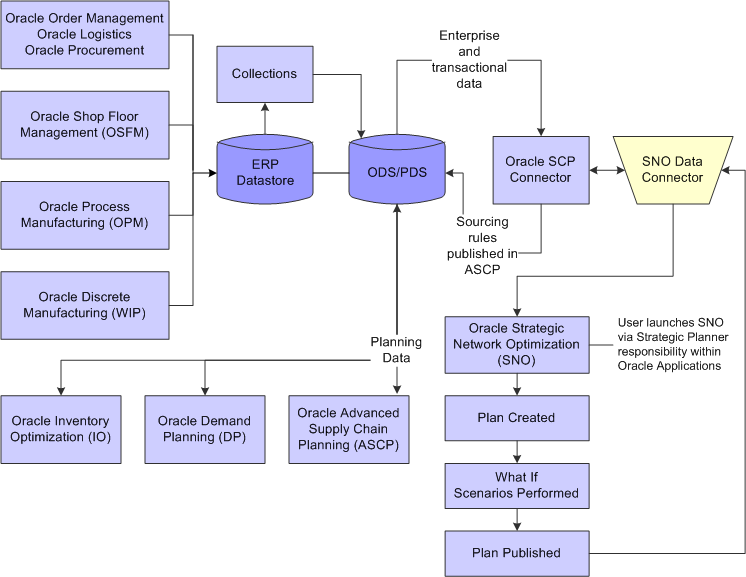
Inbound Integration
Strategic Network Optimization receives data from the following sources:
-
ERP data such as items, organizations, bill of materials, routings, resources (machine and person), purchase orders, forecast, and on-hand inventory.
-
Scenarios generated and published from Demand Planning (DP) if applicable.
-
Inventory levels generated using an Inventory Optimization (IO) plan if applicable.
Outbound Integration
When using Strategic Network Optimization to perform sourcing or capital asset decisions that impact the supply chain network definition, sourcing rules used by Strategic Network Optimization can be published to APS so that ASCP and IO can use the assignment set definition for generating inventory or tactical plans.
Business Process
-
Run Strategic Network Optimization from the Workbench. This process extracts the latest data from the E-Business Suite, demand forecast scenarios from Demand Management, and time-phased safety stock levels from Inventory Optimization.
-
Run various scenarios in Strategic Network Optimization until the best plan is achieved.
-
Publish the assignment sets to the planning server in the form of sourcing rules so that:
-
ASCP can generate a tactical plan to produce planned orders and recommendations to the E-Business Suite.
-
Inventory Optimization can generate an inventory plan to support inventory policy decisions.
-
-
Run ASCP to produce planned orders and recommendations to the E-Business Suite.
-
Release the ASCP planned orders and recommendations to the E-Business Suite.
EBS - Demantra Demand Management Integration
Oracle E-Business Suite integrates Oracle Demantra Demand Management to generate consensus forecasts and accuracy measures in a business scenario that implements Strategic Network Optimization. Oracle Demantra Demand Management collects booking history, price list, currency, calendars, users, and items from the E-Business Suite applications and generates the following functional outputs:
-
Forecast and demand priority for Advanced Supply Chain Planning
-
Forecast and forecast accuracy for Inventory Optimization
-
Forecast for Strategic Network Optimization
To access the Demand Management Workbench, the E-Business Suite user requires any of the following responsibilities:
-
Demand Administrator
-
Demand Analyst
For more information on the integration between Oracle Demantra Demand Management and the E-Business Suite, refer "EBS - Demantra Demand Management Integration" in Oracle Demantra Implementation Guide.
Setting Profile Options for Strategic Network Optimization
To produce strategic network optimization plans based on the E-Business Suite data, you must configure the profile options to collect the correct information for the data snapshot. The following profile options must be set for Strategic Network Optimization:
-
MSC: PS/SNO Alignment Date
-
MSC: PS/SNO API Version
-
MSC: PS/SNO Client Install Path
-
MSC: PS/SNO Compress XML Package Files
-
MSC: PS/SNO Data Store Path
-
MSC: PS/SNO Debug Mode
-
MSC: PS/SNO Use DB for Integration Data
-
MSC: SNO - Snapshot Base Package
-
MSC: SNO - Snapshot Beginning Inventory Package
-
MSC: SNO - Snapshot Calendar Package
-
MSC: SNO - Snapshot Customer Package
-
MSC: SNO - Snapshot Demand Package
-
MSC: SNO - Snapshot Distribution Package
-
MSC: SNO - Snapshot Enterprise Forecast Package
-
MSC: SNO - Snapshot Inventory Safety Targets Package
-
MSC: SNO - Snapshot Manufacturing Package
-
MSC: SNO - Snapshot Purchase Orders Package
-
MSC: SNO - Snapshot Supplier Package
-
MSC: SNO - Snapshot Transfer Orders Package
-
MSC: SNO - Snapshot Work Orders Package
-
MSC: SNO Connector Precision
-
MSC: SNO Currency Precision
-
MSC: SNO Decimal Precision
-
MSC: SNO Fixed Production Package
-
MSC: SNO Optimization Type
-
MSC: SNO Run Application Script
-
MSC: SNO Run Connector Script
-
MSC: SNO Sales Order Package
-
MSC: SNO Transportation Capacity By
See MSC Profile Options for more information about setting the Strategic Network Optimization profile options.
Running Collections
The collections process for Strategic Network Optimization planner is the same as the collections process for Oracle ASCP.
See Running Collections for more details about the data collections process.
Creating a New Plan Using the Workbench
In order to create a Strategic Network Optimization plan, the first step is to create a name for the plan and specify the plan options. A Strategic Network Optimization plan name is created in the context of an organization.
To create a new plan using the Workbench
-
Sign in using the Strategic Planner responsibility.
-
From the Planner Workbench, choose the Strategic Network Planner responsibility.
-
Choose Names.
The Organizations form appears:
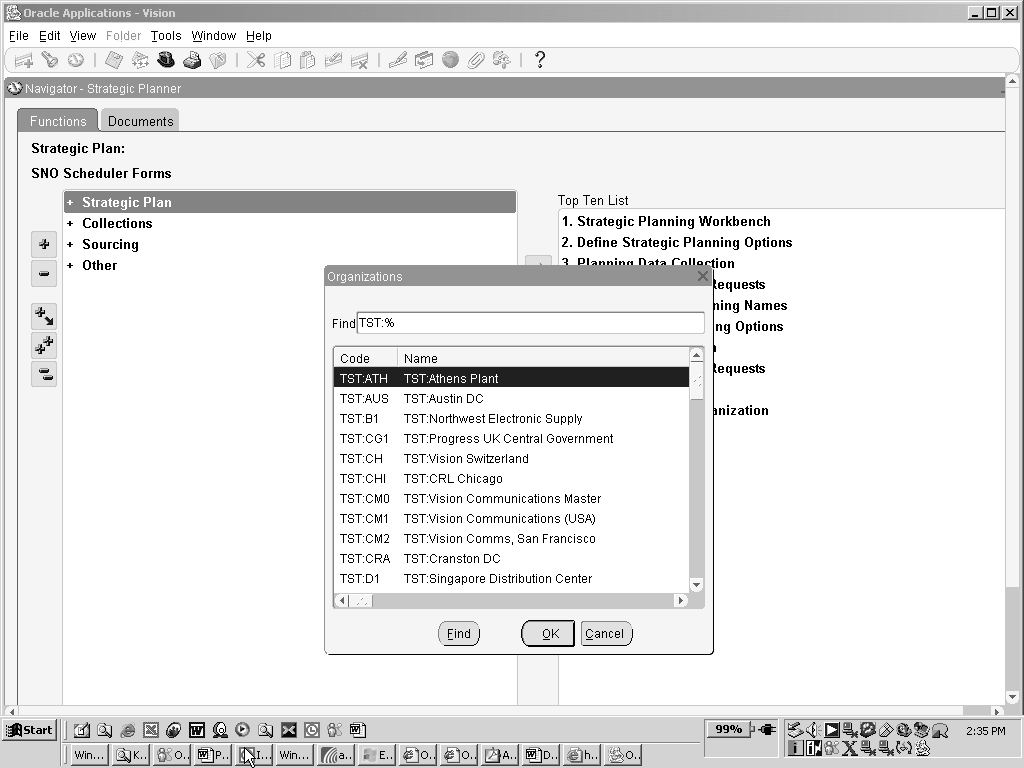
-
Choose the plan's organization.
The SNO Schedule Definition form appears.
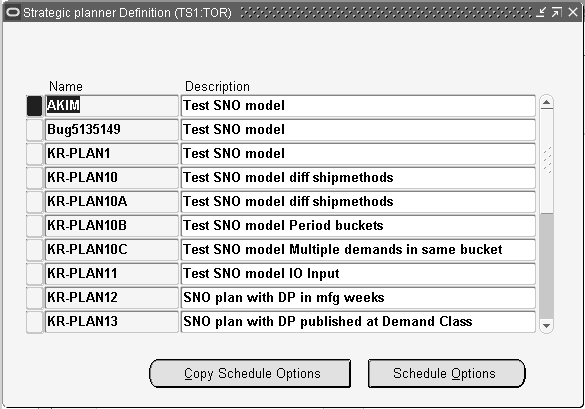
If you aren't basing your plan on an existing plan
-
Click the New button to add a new plan.
-
Enter the following details about the plan:
Field/Flag Description Name The name of the new Strategic Network Optimization plan. Description A description of the plan. The new plan now appears on the SNO Planner Definition list.
-
Setting Schedule Options
Once the plan has been created, you can configure the model using the schedule options.
After signing in using the Strategic Planner responsibility, the Strategic Planning Options window can be accessed in two ways:
-
From the Applications menu, choose the Names option. Choose an organization, a strategic plan, and then click the Schedule Options button.
-
From the Applications menu, choose the View Schedule Options. Choose an organization, a strategic plan, and then click the Schedule Options button.
The Strategic Planning Options form appears.
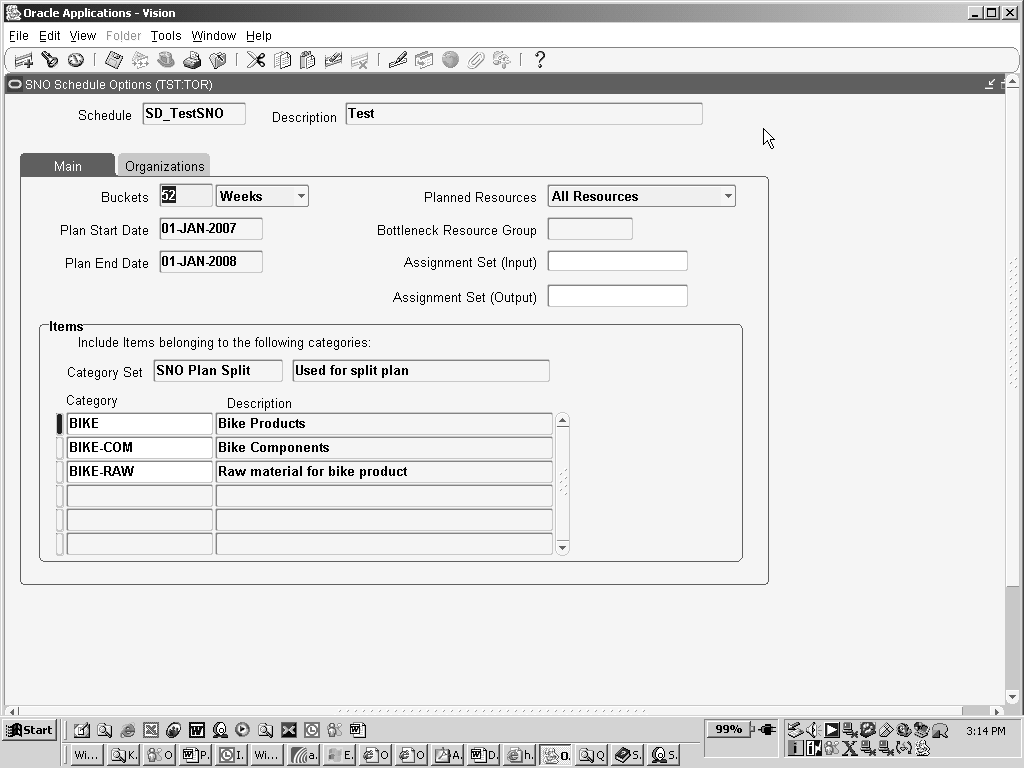
To set schedule options
-
Define the strategic plan on the Main tab where:
Field/Flag Description Buckets Enter the number of buckets to be planned. You can choose between a "Week" or "Period" bucket type. Periods represent fiscal 445 periods. Plan Start Date The current day. This day can be within a bucket, resulting in the first bucket being a partial bucket. The associated capacities, lead times, and transactional data are consistent with this date. Plan End Date This date is calculated based on the Plan Start Date and the number and type of buckets to be planned. Planned Resources Specify whether every resource within a routing is marked as capacity constrained, or just bottleneck resources. Bottleneck Group If you have selected "Bottleneck Resources" in the Planned Resources field, specify the bottleneck group that you want to include in the plan. Assignment Set (Input) The input assignment set used for sourcing considerations. Assignment Set (Output) The assignment set to which the Strategic Network Optimization sourcing decisions are written if you choose to publish the sourcing rules from Strategic Network Optimization back to the E-Business Suite. Category Set The category set used to filter items for consideration. Category Enter categories from the category set to be included in the plan. Description The description of the category is filled automatically. -
Click the Organizations tab.
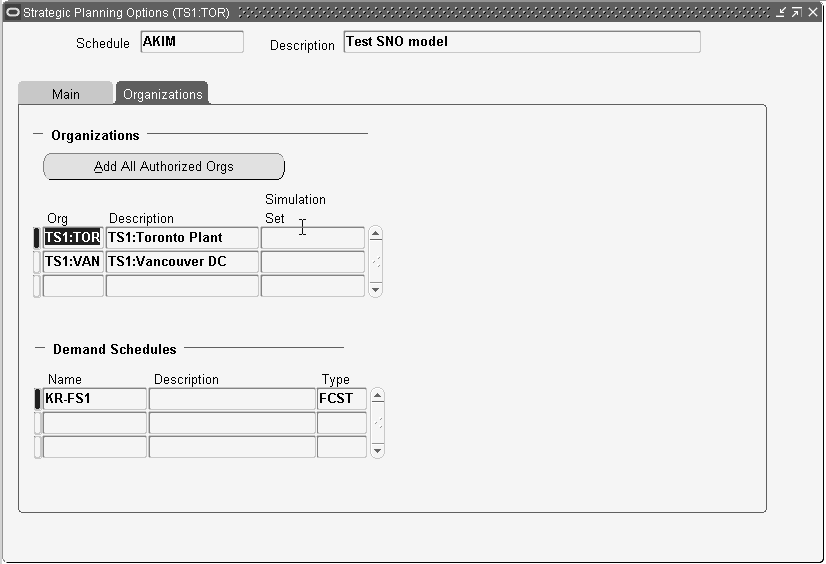
Field/Flag Description Add All Authorized Organizations Click this button to add all the organizations the Strategic Planner responsibility is authorized to access, as defined in the organizations security screen. See Organization Security for more information. Org Select the organizations to be included in the model. Description The description of the selected organizations is automatically filled in. Simulation Set The container for any capacity changes made to resources within the Oracle Manufacturing modules. When specified as input, the modified picture of resource capacity is considered by Strategic Network Optimization as input, rather than the baseline capacity. Demand Schedules Select the MDS, MPS, Source Forecast, Demand Planning, or Inventory Optimization schedules to be brought into the plan.
Select the Scenario which identifies the demand profile that the demand schedule maps to in Strategic Network Optimization. Valid values are:-
Baseline - maps to the primary Demand or Safety profile
-
Scenario1 - maps to Demand1 or Safety Stock1
-
Scenario2 - maps to Demand2 or Safety Stock2
The description and type fields are filled in automatically.Define Safety by Cover Click this checkbox to model safety stock by periods of cover in a Strategic Network Optimization plan. In Strategic Network Optimization, safety stock can be expressed both in terms of quantity and periods of cover. Safety stock can be modeled in terms of time in Inventory Planner and passed to Strategic Network Optimization as a demand schedule. During integration, safety stock units of measure are converted from days of supply to periods. In Strategic Network Optimization, values for Safety Cover are displayed in StorageCover nodes if the safety cover option is enabled.
Mapping to Scenarios
What-if scenarios can be modeled in Strategic Network Optimization and used to support Supply Chain Risk Management. Each what-if scenario can be run with different demand and safety stock profiles and can be compared using key performance indicators.
During integration, required data is mapped to Strategic Network Optimization. One primary and two alternate forecast and safety stock profiles can be mapped from E-Business Suite to Strategic Network Optimization to generate these what-if scenarios.
E-Business Suite Field Strategic Network Optimization Field Baseline Imported into the following Demand node fields: -
Min
-
Max
Scenario1 The Demand 1 field in the Demand nodes. Scenario2 The Demand 2 field in the Demand node. -
Starting Strategic Network Optimization
When the Launch menu item is selected in Strategic Planner:
-
Strategic Network Optimization is launched
-
Data is extracted from Collections
-
The model is built, and optionally solved, on the server
To start Strategic Network Optimization
-
In Strategic Planner, choose Launch.
The Parameters form appears.
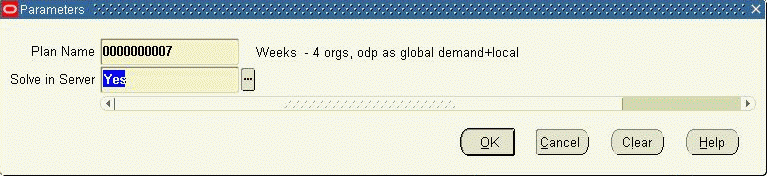
-
In the Parameters form, enter the Plan Name
-
Set the Solve to Server field to Yes or No.
-
Click OK.
The Parameters form exits.
-
In the Launch form, click Submit.
The system creates a model.
-
In the Strategic Planner form, choose Workbench.
Running a Plan Using the Workbench
Running a plan starts Strategic Network Optimization with the previously launched plan.
To run a plan using the Workbench
-
Sign in using the Strategic Planner responsibility.
-
Choose Workbench from the Applications Menu.
The Strategic Plans form appears. The displayed columns represent:
Field/Flag Description Plan The plan that you want to run or analyze. If no plans have been previously launched, No Search Conducted is displayed in this column. Phase Specifies whether the plan has been created in Strategic Network Optimization. Valid values are: -
New - New plans are those that have never been run by Strategic Network Optimization. No plans have been launched.
-
Completed - The plan has been run on Strategic Network Optimization in the past, potentially resulting in a saved plan.
Status The status message returned by the concurrent manager the last time the plan was run. Download The download link to the plan. If this is your first time launching the application, click Update Strategic Planner. A warning appears stating that an updated version of Strategic Planner will be installed. Click OK. An APS Integration software installation status window appears.
-
-
Click the plan that you want to run.
-
Click Download.
The model opens.
Publishing a Plan
Once a plan has been solved and reviewed, the sourcing rules can be published back to the planning server and used as input into ASCP. A sourcing rule is created for each item and is time phased over the horizon. The target assignment set is deleted and replaced with the new sourcing rules as follows:
-
All the existing assignment and sourcing rules belonging to the target assignment set are cleared.
-
An assignment for each receipt organization and item is created.
-
A sourcing rule for each receipt organization and item is created.
-
An associated receipt organization record is created for each sourcing rule.
-
A source organization record is created for each lane and item for the receipt organization.
To publish a plan
-
Sign in using the Strategic Planner responsibility.
-
Select the Strategic Network Optimization plan you want to publish.
-
From the File menu, choose Publish.
The Publish dialog box appears.
-
From the Publish dialog box, choose Release Sourcing Rules.
-
Click OK.
The sourcing rules are published to the planning server, where they are used to create planned orders in ASCP, and inventory policy decisions in Inventory Optimization.
Defining Assignment Sets in Strategic Network Optimization
You can define assignment sets in Strategic Network Optimization by assigning sourcing rules. An assignment set represents a selection of organizations and/or items you want planned.
-
Bills of Distribution are not used to define assignment sets in Strategic Network Optimization.
-
Strategic Network Optimization publishes at the item level only.
Lanes are created based on sourcing rule assignments and transportation lanes at the lowest level. Locations can be grouped into geographical zones and assignments defined at this zone level. Creating lanes to zones makes it easier to set up Strategic Network Optimization integration, especially if a large number of locations are modeled.
See Setting Up the Supply Chainfor more information about Assignment Sets.
Modeling Demand at the Customer or Zone Level
Demand can be imported into Strategic Network Optimization at the customer location level or at the aggregated zone level. In Strategic Network Optimization, demand exists at whatever level the forecast is published.
-
Zones are treated as customers in Strategic Network Optimization.
-
Strategic Network Optimization models all demand for a customer or zone as global demand, even though the demand is attached to an organization.
The following are the hierarchy level combinations for publishing forecasts to model customer or zone demand:
| Ship-From Hierarchy Level | Ship-To Location | Zone | None or All Geographies |
| Org | Input as a local demand schedule but treated as global demand in Strategic Network Optimization. | Input as a local demand schedule but treated as global demand in Strategic Network Optimization. | Input as a local demand schedule and treated as local demand at the organization level in Strategic Network Optimization. |
| All Orgs | Input as a global demand schedule and treated as global demand in Strategic Network Optimization. | Input as a global demand schedule and treated as global demand in Strategic Network Optimization. | Not a valid scenario |
When customers are modeled in Strategic Network Optimization, each ship-to location for the customer is modeled as a separate customer since shipping lanes are defined to locations. Assignment sets must be created by assigning sourcing rules for each of these customer locations in order for the demand to be imported into Strategic Network Optimization.
Note: Both customer locations and zones are treated as customers in Strategic Network Optimization. In case customers are modeled in Strategic Network Optimization, each ship-to location for the customer is modeled as a separate customer since shipping lanes are defined to locations. Assignment sets need to be created by assigning sourcing rules for each of these customer locations for the demand to be imported into Strategic Network Optimization.
When you set up zones in E-Business Suite, all locations in the regions assigned to the zone are included in the zone. The zone gets its latitude and longitude from the median location in Strategic Network Optimization's map view.
Sales orders are not netted against the forecast for the zones the ship-to locations reside if zones are being modeled. Therefore, it is recommended that sales orders not be imported into Strategic Network Optimization if zones are being modeled. This can be done by setting the profile option, “MSC: SNO - Snapshot Sales Orders Package”, to “No”. Since Strategic Network Optimization is a strategic planning product, running the model with only forecast should not adversely affect the solve results in a strategic time horizon.
To model customer demand in Strategic Network Optimization
-
Publish the forecast using one of the following levels:
-
Customer ship-to location
A customer ship-to location forecast can be set up in E-Business Suite by using the Customer and Ship Address fields in the forecast details. The forecast is published to Strategic Network Optimization as a demand schedule. A customer ship-to location forecast can also be set up by setting Geography to Ship To Location in Demand Planner and published to Strategic Network Optimization as a demand schedule.
-
Zone
A zone level forecast can be set up in Demand Planner by specifying Zone as the output level in the geography dimension. Individual locations in the forecast are aggregated to the zone level and published to Strategic Network Optimization.
-
-
Set up shipping lanes from organizations to locations and zones in the Manufacturing and Distribution Manager. Use the following fields in the Transit Time form:
-
Origin
-
Destination
-
Ship Method
-
-
Set up sourcing rules and assign them to customers and zones.
Assignment sets can be created in E-Business Suite or in the Strategic Planner responsibility.
-
Publish the forecast to the Strategic Network Optimization plan.
Sourcing recommendations are published at customer and site levels. One sourcing rule is created for each customer-site and item combination and assigned to the customer using Item-Instance-Organization assignment type.
-
Run the plan.
In Strategic Network Optimization, a new Customer block node is created which contains one node for each customer location. The Ship-To location is included in the node names.
Mapping to Strategic Network Optimization
The section outlines various requirements for mapping data between E-Business Suite and Strategic Network Optimization.
Resource Replacement Groups
In E-Business Suite and Strategic Network Optimization, resource replacement groups can be set up with only certain combinations of simultaneous resources assigned to an operation. The following combinations are supported:
-
Operator 1, Line 1
-
Operator 2, Line 2
Note: Other combinations, such as Operator 2, Line 1, will not work
For example, consider a All-of-Sets or resource replacement group where the primary resource group consists of GM-AS-M and GM-AS-C, and the alternate resource replacement group consists of GM-AS-MA and GM-AS-CA. This operation can only be run by either GM-AS-M and GM-AS-C or by GM-AS-MA and GM-AS-CA and not by any other combination of resources. When integrated with Strategic Network Optimization, one node is created for the primary resource group and the alternate resource replacement group.
Fixed Production
Integration facilitates planned production by aggregating work orders in Strategic Network Optimization.
-
Work order quantities are aggregated at the item-organization level in the Strategic Network Optimization period in which the work order is due.
-
Work order quantities are mapped to Strategic Network Optimization as a minimum constraint on production.
Note: The source of these work orders must be specified. Work orders are only imported from E-Business Suite and cannot be imported from ASCP.
Supplier Capacities
In E-Business Suite, supplier capacities are set up for an item and supplier-site combination. This supplier capacity information is mapped to Strategic Network Optimization and aggregated into periods using a 7-day week calendar.
Date Effective Bill of Materials
Strategic Network Optimization supports Time Varying Bill of Materials.
Publishing a Constrained Forecast
Strategic Network Optimization generates a constrained forecast which is a report of the demand satisfied at each organization, customer, or zone. This constrained forecast considers all supply chain constraints and is a result of cost or profit optimization. It can be published to a demand schedule in ASCP and used to respect decisions made in Strategic Network Optimization.
The constrained forecast is published at the level where demand is imported; organization, customer ship-to location, or zone. It is published to the Planning Data Store as one or more Demand Planning scenarios, as follows:
| Demand Plan Scenario published as: | Input to ASCP as: |
| Organization level forecast | Local demand schedule for each organization |
| Customer Ship-To Location level forecast | Global demand schedule |
| Zone level forecast | Global demand schedule |
To publish a constrained forecast
-
In Strategic Network Optimization, select File, then Publish.
The Publish form appears.
-
In the Publish form choose Release Constrained Forecast.
-
Complete the Profile Details fields.
-
Click the Publish button.
Submitting Model Generation
As an alternative to running a schedule from the Workbench, you can schedule a job, which creates the model, to run at a later time. This job stores the model on the server so that a planner can access the model after it has been created. This feature eliminates the need for the connection between the server and the client to be active while the integration runs.
To submit model generation
-
From the Strategic Planner responsibility, select Other.
-
Select Request.
-
For a new request click the Submit a New Request button.
-
Select Single Request or Request Set.
-
Click OK.
-
In the Name field, enter MSCSCPSNO for Strategic Network Optimization.
The Parameters window appears.
-
Complete the fields on the Parameters window and click the OK button.
-
Click the Schedule button to determine when the job should run.
-
Select the job frequency and click the OK button.
-
Click the Submit button to schedule the job.