Buying Company View
This chapter covers the following topics:
- Buying Company View
- Using the Oracle iSupplier Portal Home Page with the Buying Company View
- Order Information
- Purchase Orders
- Agreements
- Purchase History
- Acknowledging Changes
- Shipment Information
- Shipment Notices
- Receipts
- Account Information
- Invoices
- Payments
- Tolerance Based Auto-Approval
Buying Company View
The buying company view provides the same easy to use view of procure-to-pay transactions as the supplier view. Using the Internal User View responsibility in Oracle iSupplier Portal, your buying company can view order, shipment, receipt, invoice, and payment information. They can also search for information across all suppliers, as well as respond to supplier change requests.
This section includes information for buying companies using Oracle iSupplier Portal, and includes the following:
Using the Oracle iSupplier Portal Home Page with the Buying Company View
When you access the Oracle iSupplier Portal application using the Internal User View responsibility, the Oracle iSupplier Portal home page displays.
Oracle iSupplier Portal Home Page
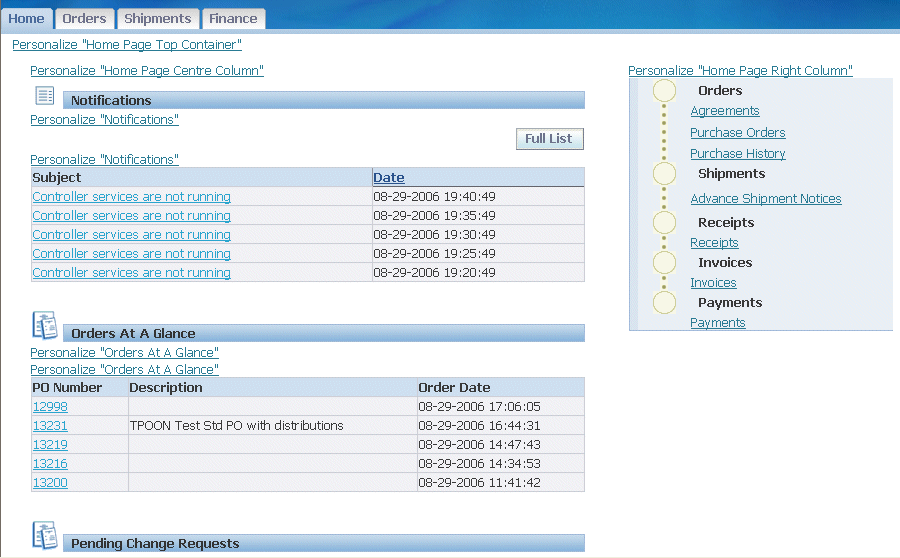
This page provides the following information:
The following buttons display on the home page and all Oracle iSupplier Portal pages:
Home - Returns you to the main portal where you can select another responsibility or application
Logout
Preferences - Displays the Preferences page
Oracle iSupplier Portal provides tabs for easy navigation. For example, if you want to view of a purchase order, start by clicking the Orders tab, and then click an order type in the task bar directly below the tabs.
This section displays direct links to various functionality in the Oracle iSupplier Portal application. Click any link to go directly to the corresponding page.
To view notifications, click the linked subject. Notifications are messages that you may respond to. For example, a supplier may have submitted a change request and is waiting for you to respond to (accept) it.
To view your most recent orders, click a purchase order number.
To respond to supplier change requests, click a purchase order number.
Order Information
For more information, please refer to the iSupplier Portal Implementation Guide.
Purchase Orders
The Purchase Orders page enables you to view and search for purchase orders.
Purchase Orders Page
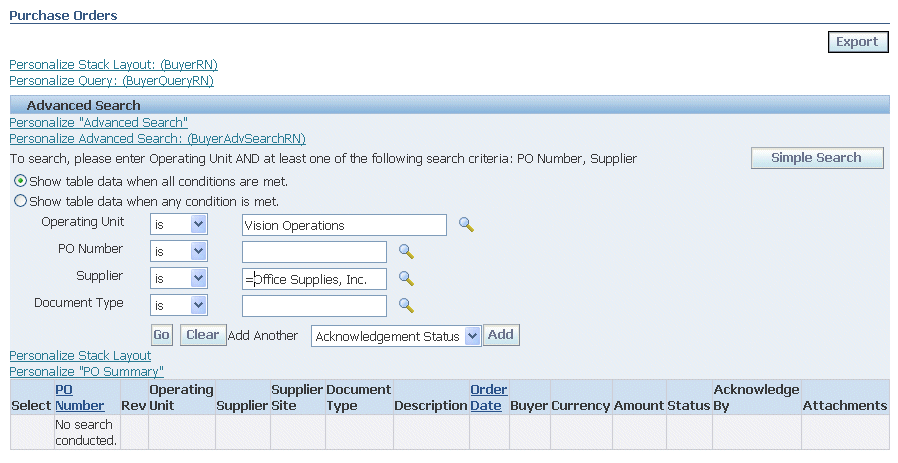
Some examples of fields for you to enter search criteria include:
-
Operating Unit
-
PO Number
-
Order Date
-
Supplier
-
Supplier Site
-
Buyer
You must enter a minimum search criteria to display search results. Minimum search criteria for purchase orders include operating unit and PO number or supplier.
Using advanced search, you can build and narrow searches with the available search operators. Search operators enable you to specify the matching conditions for a search. Available search operators include:
-
is - Use this operator for an exact match.
After you have entered you search criteria, click Go.
Once your search criteria is displayed, you may view details of purchase orders in the purchase orders list.
Purchase Order Search Results page
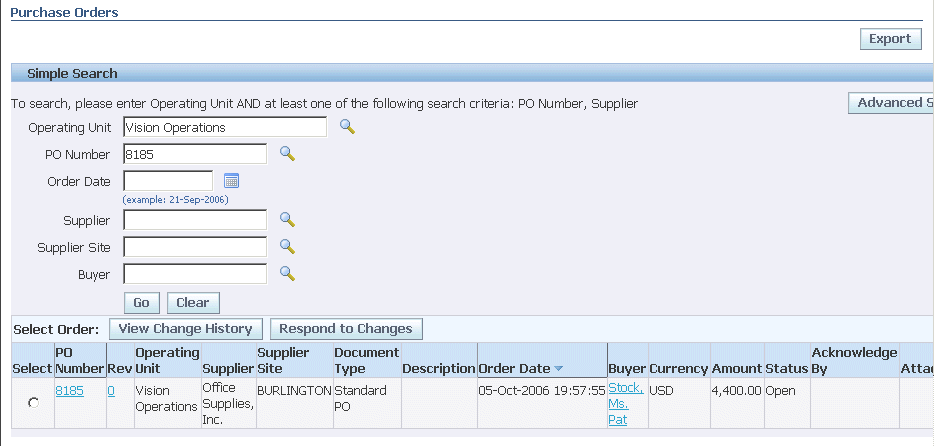
If you would like to export data regarding purchase orders, click Export.
To view the details of a purchase order, click the purchase order number link.
Purchase Order Details page
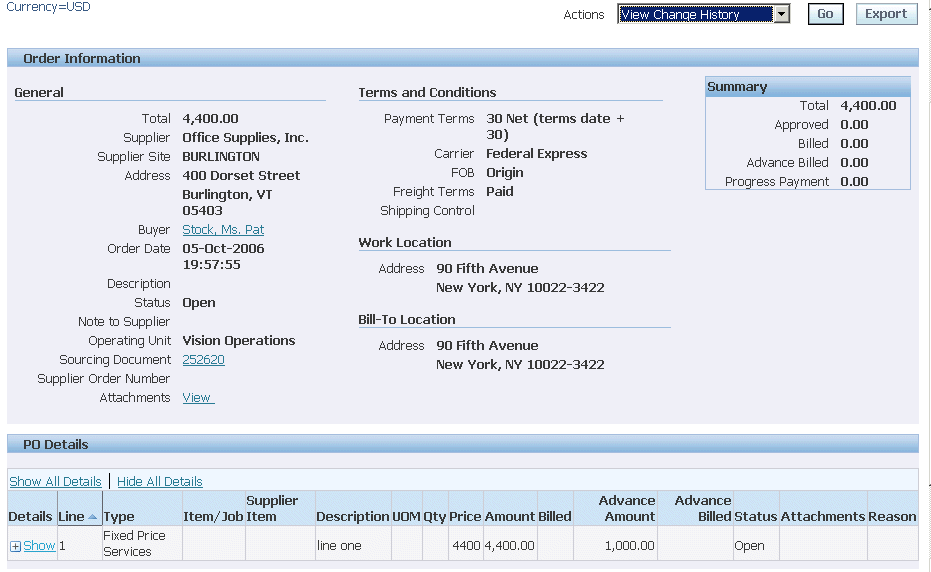
The View Order Details displays the details of the purchase order. Use the Actions menu options to view further details for the purchase order. Note also that you can create a work confirmation for this purchase order by selecting Create Work Confirmation from the Actions menu.
Agreements
The Supplier Agreements page enables you to view and search for supplier agreement details.
You may search for details on supplier agreements using the following search criteria:
-
Operating Unit
-
PO Number
-
Supplier
-
Supplier Site
-
Global
-
Effective From Date
-
Effective To Date
-
Status
You must enter a minimum search criteria to display search results. Minimum search criteria for agreements include operating unit and PO number or supplier.
You may view details of supplier agreements in the search results list.
If you would like to export data regarding supplier agreements, click Export.
Supplier Agreements Page
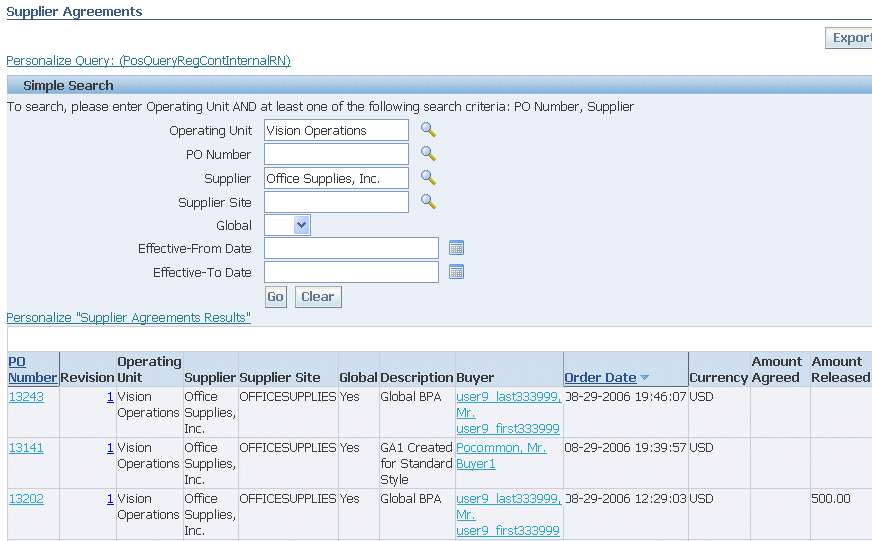
Purchase History
The Purchase Order Revision History page enables you to view and search for purchase history details.
You may search for details on purchase order revision histories using the following search criteria:
-
Business Unit
-
PO Number
-
Release Number
-
Supplier
-
Revision
-
Supplier Site
-
Document Type
-
Creation Date
-
Revised Date
You must enter a minimum search criteria to display search results. Minimum search criteria for purchase history includes business unit and PO number or supplier.
You may view details of purchase order revision histories in the search results list.
If you would like to export data regarding purchase order revision histories, click Export.
Purchase Order Revision History Page
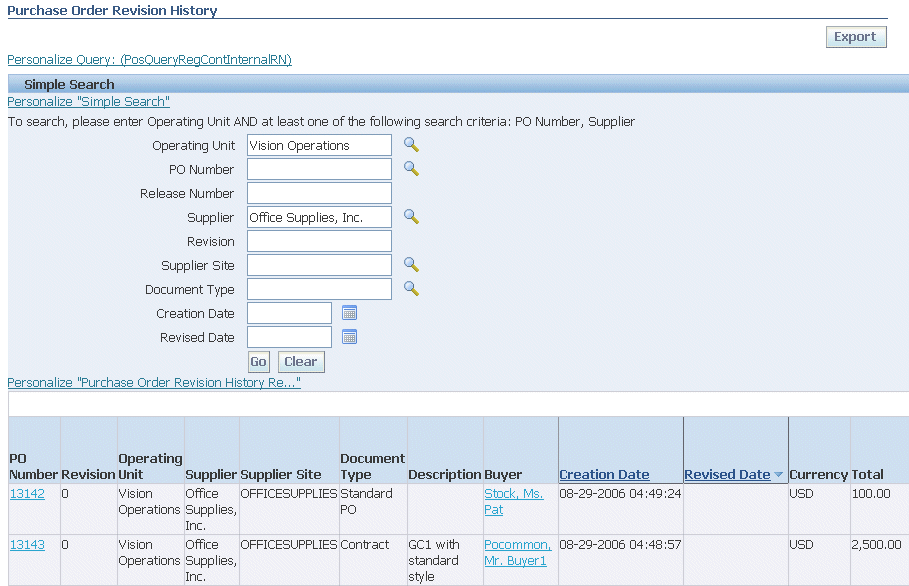
Acknowledging Changes
Over the lifecycle of a purchase order, the supplier may communicate changes to values on the purchase order. These changes could be changes to the purchase order values themselves. If the purchase order represents a complex work project, the supplies may need to bill you at interim points during the life of the contract. In these cases, the supplier will create a work confirmation to notify you that a certain milestone has been reached, or a certain completion percentage has been performed. In either case, you need to acknowledge the change.
Route Change Requests to Requester
Buying organizations can route supplier change requests to the requester for approval. A routing rule may be created based on any combination of these attributes: promised date, shipment quantity, and price for non-catalog items. Using a Purchasing responsibility, navigate to Setup > Tolerance and Routing > Supplier Change Order.
Supplier change requests that meet the predefined rule are be routed to the requester for approval. When the requester does not have the appropriate approval authorization, the approval of the requester’s approval hierarchy will be needed.
To acknowledge purchase order change requests:
The Change Requests page enables you to view purchase orders with outstanding change requests as well as purchase orders which have been rejected by suppliers. .
To view a list of purchase orders which suppliers have rejected, select Supplier Acknowledgement Rejections from the View menu and click Go.
To respond to supplier change requests:
-
From the iSupplier Portal Home page, click the Orders tab, and then click the Pending Changes subtab.
-
Select Change Requests Pending Response from the View menu and click Go.
-
Select the purchase order whose changes you wish to approve/reject, and click Respond to Changes.
Respond to Changes Page
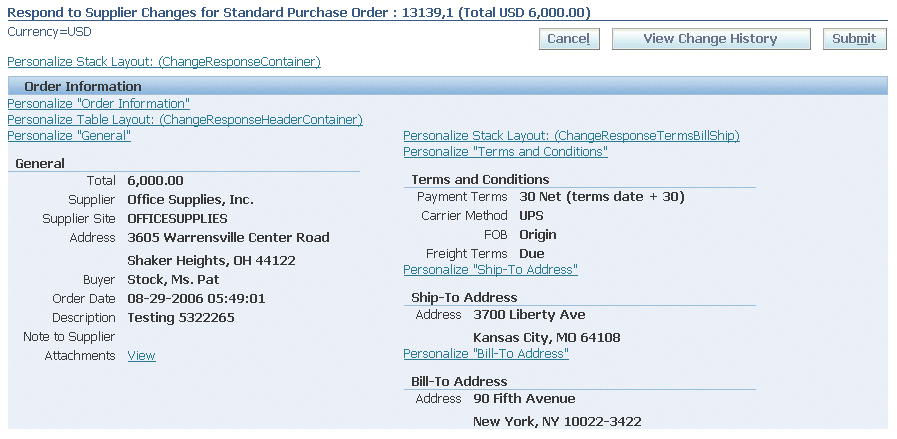
-
On the Respond to Supplier Changes page, the values for the purchase order lines that have been changed by the supplier are displayed in the PO Details section. For any value that has changed, you can see the previous value and the new value, flagged with a green star.
-
To accept all the changes, click Accept All. To reject all changes, click Reject All.
-
Otherwise, for any changes you wish to address, select Accept or Reject from the Response menu. You can also enter text documentation in the Reason column. When finished, click Submit.
-
You will receive confirmation that your response to changes has been submitted.
To acknowledge a work confirmation:
-
On the Orders tab, click the Work Confirmations subtab.
Work Confirmation Summary page
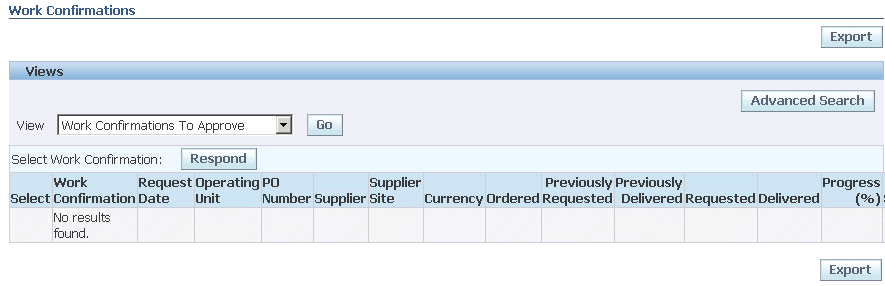
-
On the Work Confirmations page, select Work Confirmations to Approve from the View menu and click Go.
-
Select the work confirmation you wish to view and click Respond.
-
The work confirmation may include one or more pay items for approval. Select the appropriate action from the Response menu. You can enter a note to the supplier (if you reject a pay item, a reason is required).
-
When finished replying to the pay items on the work confirmation, click Submit.
Shipment Information
Shipment Notices
On the View Advance Shipment Notices page, you may search for details on advance shipment notices using the following search criteria:
-
Shipment Number
-
Supplier
-
Supplier Site
You must enter a minimum search criteria to display search results. Minimum search criteria for shipment notices include shipment number or supplier.
You may view details of shipment notices in the search results list.
If you would like to export data regarding shipment notices, click Export.
View Advance Shipment Notices Page
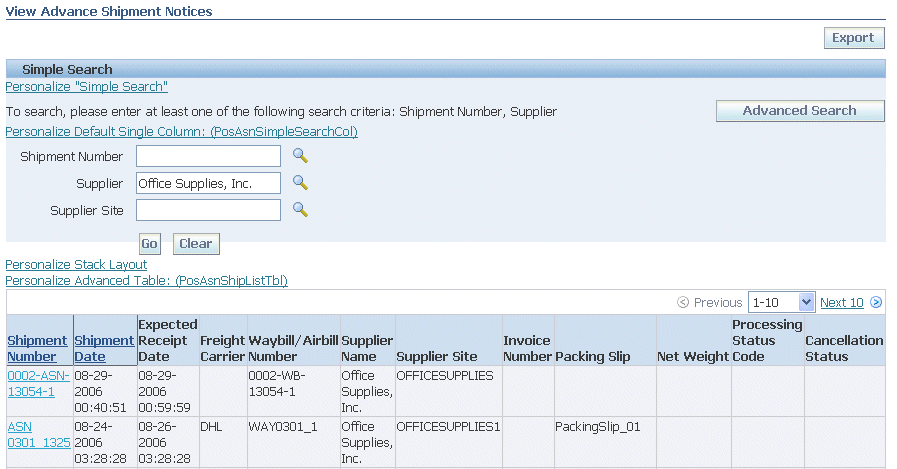
Receipts
On the Receipt Transactions page, you may search for details on receipt transactions using the following search criteria:
-
Organization
-
Supplier
-
Supplier Site
-
Receipt Number
-
Receipt Date
-
PO Number
-
Item
-
Supplier Item
-
Receipt Location
You must enter a minimum search criteria to display search results. Minimum search criteria for receipts include receipt or supplier.
You may view details of receipt transactions in the search results list.
If you would like to export data regarding receipt transactions, click Export.
Receipt Transactions Page
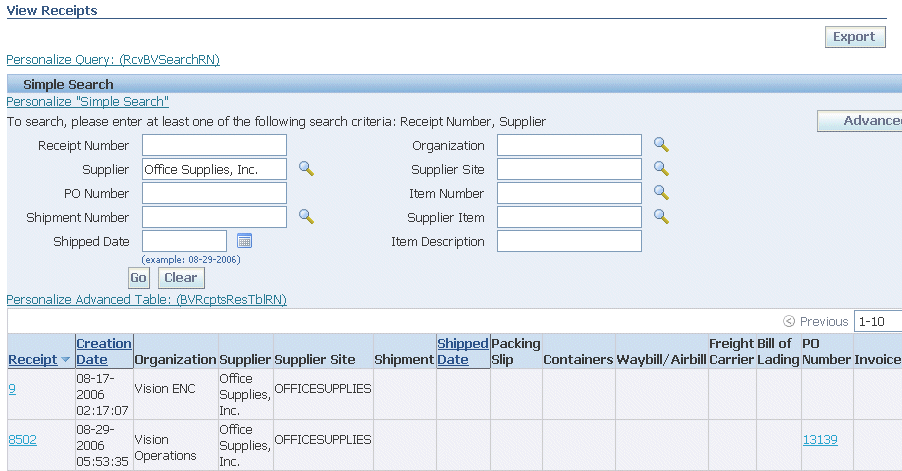
Account Information
Invoices
On the View Invoices page, you may search for details on invoices using the following search criteria:
-
Invoice
-
Supplier
-
Supplier Site
-
Invoice Date
-
PO Number
-
Payment
-
Packing Slip
-
Payment Status
-
Operating Unit
-
Gross Amount
-
Invoice Date
-
Amount Due
-
Due Date
You must enter a minimum search criteria to display search results. Minimum search criteria for invoices include invoice number or supplier.
You may view details of invoices in the search results list.
If you would like to export data regarding invoices, click Export.
View Invoices Page
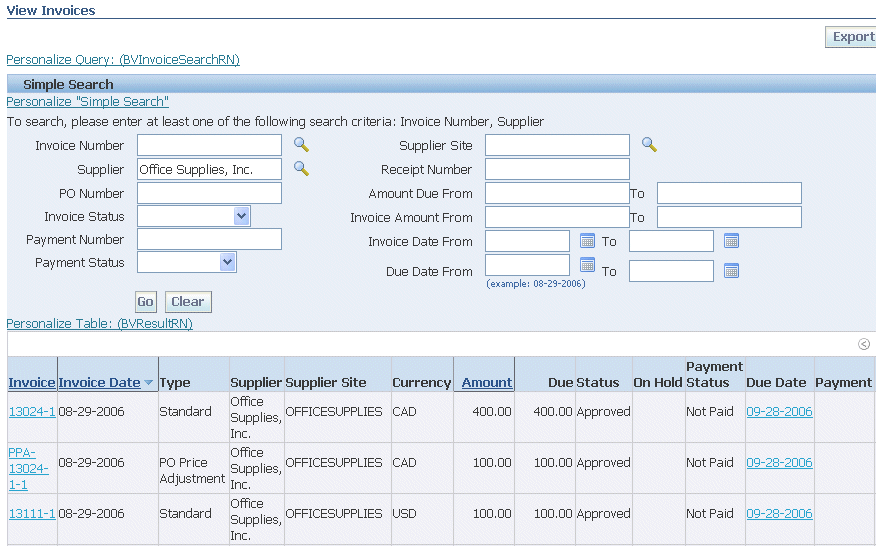
Payments
On the View Payments page, you may search for payment summaries using the following search criteria:
-
Payment
-
Supplier
-
Supplier Site
-
Payment Date
-
PO Number
-
Packing Slip
-
Operating Unit
-
Payment Amount
-
Payment Date
You must enter a minimum search criteria to display search results. Minimum search criteria for payments include payment number or supplier.
You may view payment details in the search results list.
If you would like to export data regarding payments, click Export.
View Payments Page
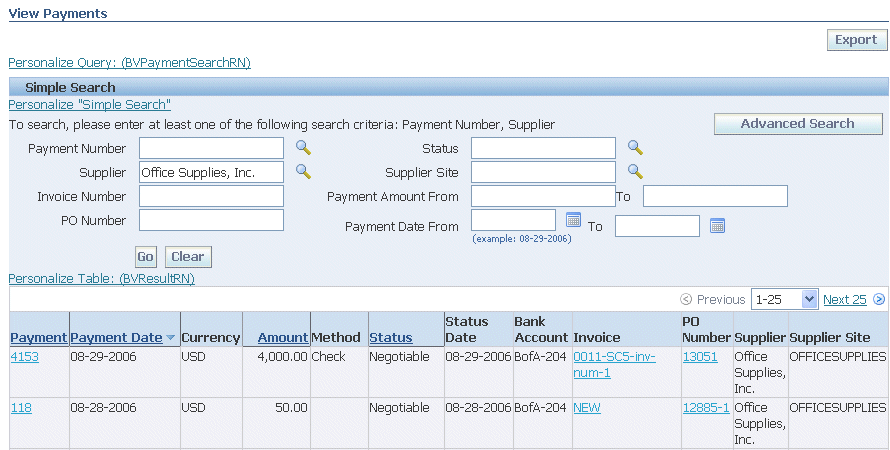
Tolerance Based Auto-Approval
Buying organizations can filter supplier change order requests and auto-approve them based on predefined supplier change order tolerances. These tolerances can be set at Operating Unit level.
Supplier change order requests that fall within tolerance limits are automatically approved. The buyer is notified when a change request is auto-approved but does not need to take any action.
Use a Purchasing responsibility where you can use the Setup option. Navigate to Setup > Tolerance and Routing > Supplier Change Order.
Supplier Change Order
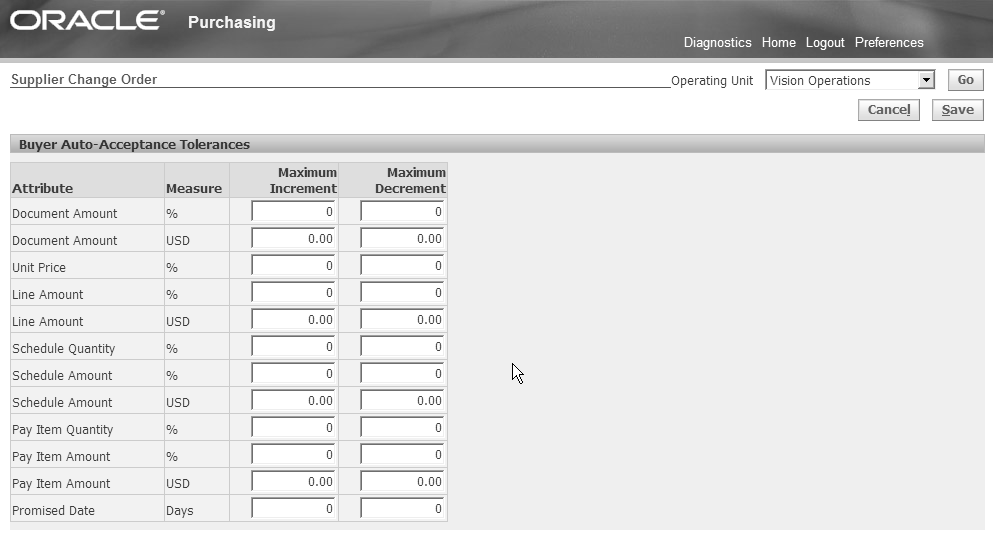
Select an operating unit and click the Go button.
-
In the Buyer Auto-Acceptance Tolerance table, you can find that each attribute has both Maximum Increment and Maximum Decrement entries. By default, all are set to 0.
-
You can find the table has more attributes than the ones suppliers can change, like Document, line, and shipment amounts. These attributes will be altered if supplier initiates changes to shipment qty or line price. The system will check against not only the values directly changed by the supplier, but also the values altered by the changes.
-
For some attributes, like Document Amount or Line Amount, tolerance can be set up for both % and dollar values, If only one, say %, is set up, the system will check against the % value. If both % and dollar value are set up, the system will take the more restrictive attribute that is applicable to the change order.
Click the Save button to complete the tolerance setup.