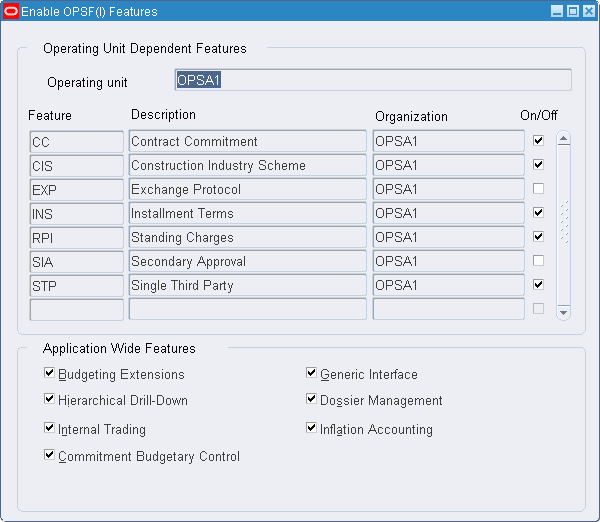Oracle Public Sector Financial (International) Setup Steps
Overview
This chapter describes the setup steps for Oracle Public Sector Financials (International).
Before setting up Public Sector Financials (International) features, you should set up the following applications:
-
Oracle Applications System Administration
-
Application Object Library
-
General Ledger
-
Oracle Purchasing
-
Oracle Payables
-
Oracle Receivables
-
Oracle Global Accounting Engine
-
Oracle Workflow
-
Oracle Assets
Note: Depending on the enabled features, some products may not be required.
You can selectively enable or disable Oracle Public Sector Financials (International) features.
Some features must be configured as part of standard Oracle Applications setup. Some features require additional Oracle Public Sector Financials (International) features setup steps as well as standard Oracle Applications setup.
To avoid data inconsistency, some features such as Enhanced Funds Checker cannot be disabled after being enabled.
Enabling Features
Before using any Oracle Public Sector Financials (International) feature, the feature must be enabled using the Enable OPSF(I) Features window.
For information about the required steps not described in this section, see Oracle Applications System Administrator’s Guide.
For information on features available in Oracle Public Sector Financials (International), see Product Overview, Oracle Public Sector Financials (International) User Guide.
Oracle Public Sector Financials (International) features are classified as follows:
-
Application Wide Features
-
Operating Unit Dependent Features
Application Wide Features
Application wide features are Oracle Public Sector Financials (International) features related to General Ledger and Assets. Once enabled, these features apply to the entire application.
Application wide features are:
-
Budgeting Extensions
-
Commitment Budgetary Control
-
Dossier
-
Hierarchical Drill-Down Inquiry
-
Generic Interface
-
Inflation Accounting for Assets
-
Internal Trading
Using the Data Access Set feature
Data Access Sets are used to control the ledgers can be accessed by different General Ledger responsibilities. Data access sets have the ability to limit users access to ledgers at the balancing segment or management segment values level or allow full ledger access. The ledgers and ledger sets assigned to a data access set must share the same chart of accounts, calendar, and period type. For more information, see: Data Access Sets, Oracle General Ledger Implementation Guide.
Operating Unit Dependent Features
Operating unit dependent features are Oracle Public Sector Financials (International) features that are not related to General Ledger. You can selectively enable or disable these features for each operating unit defined. For example, you can enable the Combined Basis Accounting feature for the first operating unit, but disable it for the second operating unit. If a multiple organizations structure is not used, then these features behave as application wide features. When the features are enabled, the features affect the entire application.
The operating unit dependent features are:
-
Construction Industry Scheme
-
Contract Commitment
-
Exchange Protocol
-
Secondary Invoice Approval
-
Standing Charges
-
Installment Terms
-
Subledger Security
Note: The Operating Unit field is displayed in the window or page for operating unit dependent features. If the multiple organizations feature is enabled, then the user can only access the operating units for the features that are enabled for the operating unit.
Using the Multiple Organizations Feature
Multiple Organizations lets you define multiple organizations and the relationships among them in a single installation of Oracle Applications. These organizations can be ledgers, business groups, legal entities, operating units, or inventory organizations. Oracle Public Sector Financials (International) leverages Oracle Applications' multiple organizations feature so that you can segregate transactions by operating unit but still choose to share certain information between organizations so that you only enter the information once. For more information see Setting Up a Multiple Organization Enterprise, Oracle Applications Multiple Organizations Implementation Guide.
Note: If you use the Oracle Applications Multiple Organizations feature, you must perform the setup for each operating unit.
Setting Up Multiple Organizations Access Control
You assign operating units to a security profile and then assign the security profile to responsibilities or users. If multiple operating units are assigned to the security profile, then a user can access data for multiple operating units from a single responsibility. This ensures that users can only access, process, and report on data for the operating units they have access to. You can limit users to information relevant to their organization. For more information, see Multiple Organizations Profile Options.
You can run your reports at the ledger level, or operating unit level. If you run reports at the ledger level, then the report will submit data for all ledgers assigned to the operating units that you have access to as defined by the MO: Security Profile option.
See: Define Security Profile and Multiple Organizations (MO) Profile Options, Oracle Applications Multiple Organizations Implementation Guide.
Upgrading from Release 11i to Release 12
This section describes the upgrade steps for the following features in Oracle Public Sector Financials (International) from Release 11i to Release 12. The upgrade steps in this section are organized by feature.
Note: You must transfer the Release 11i accounting entries to General Ledger before upgrading to Release 12 for Inflation Accounting for Assets as Inflation Accounting for Assets does not migrate accounting entries from Release 11i to the Release 12 subledger data model.
Refer to the following guides for more information:
-
Oracle Financials and Oracle Procurement Functional Upgrade Guide: Release 11i to Release 12 to understand the functional upgrade from Release 11i to Release 12 for Oracle Financials products
-
Oracle Applications Upgrade Guide: Release 11i to Release 12 to understand the upgrade information that apply to Oracle Applications
Commitment Budgetary Control
In Release 12, commitment budgetary control uses the secondary ledger for encumbrance activities. Hence, it is mandatory that you define budget, budget organization, etc. in the commitment budgetary control (secondary) ledger so that the funds check feature works properly. In Release 11i, funds check in commitment budgetary control uses the budget setup from the primary ledger. The commitment budgetary control journals are stored in the Oracle Contract Commitments schema and does appear when the user upgrades to Release 12. Therefore, you must manually migrate Release 11i commitment budgetary control data and also copy the basic budget setup.
The following table describes the concurrent programs that helps you in migrating the Release 11i data:
| Concurrent Program | Description |
|---|---|
| Contract Commitment: Migrate Release 11i commitment budgetary control data | This concurrent program creates the required budget setup in the commitment ledger by copying it from primary ledger and migrates the commitment budgetary control journals (both Budget and Encumbrance) for a fiscal year. Run the concurrent program as follows.
|
| CBC Release 11i Data Migration Report | This report displays the results of migration. It displays period-wise, account-wise budget and encumbrance balances in Release 11i and Release 12 for a fiscal year. |
Dunning
Dunning is obsolete in Release 12 and is a part of Receivables Late Charges. The following dunning features must be migrated to Receivables:
-
Dunning Letter Sets
-
Dunning Letter Set Lines
-
Customer Profiles
-
Customer Profile Classes
Receivables Late Charges
Use the IGI Dunning Post Upgrade concurrent program for upgrading Release 11i data to Release 12.
Receivables Late Charges levies an additional amount to the customer for late payments.
For more information see: Calculating Late Charges, Oracle Receivables User Guide.
This late charges feature is based on Charge Schedules and Aging Buckets that identify the levels or categories for applying the late charge on an invoice. For example, the aging bucket levels could be 4-Tier or 7-Tier. These levels are depend on the range of days. For example, -9999 to 0, 1 to 30, 31 to 60 and 61 to 9999.
Charge schedules are used to define the applicable amounts or rates. The aging buckets are attached to the charge schedules. The user can assign any charge schedule to the customer. The interest type in Receivables are as follows:
-
Charge Schedule (based on aging buckets)
-
Flat Percentage
-
Fixed Amount
Note: Dunning is not migrated as Flat Percentage or Fixed Amount interest type.
Migrating Oracle Public Sector Financials (International) Dunning to Receivables Late Charges
Dunning is applied at the invoice or letter level. Use charge schedule when applying at invoice level. An additional interest type Charge Per tier is added to uptake the charge per letter feature. The Charge Per Tier depends on aging buckets. However, the calculation for dunning amount differs for this interest type.
Dunning is based on Dunning Letter Sets that define the amount for each currency and range of days. Oracle Public Sector Financials (International) uses the Dunning Letters defined in Receivables. The Dunning Letter Sets are migrated as charge schedules and aging buckets when the upgrade occurs. The upgrade process is as follows:
-
Attaching Aging Buckets and Charge Schedule Lines to Charge Schedules
-
Creating New Charge Schedules for Overriding Dunning Amounts
Creating Charge Schedules
In Release 11i, the dunning charge is calculated from the dunning letter amount. Dunning letters are grouped as Dunning Letter Set and attached to a customer profile class and a customer. The dunning program selects invoices that are due, checks the invoices against the defined dunning letter sets and decides the dunning amount. In Release 12, charge schedule is used to calculate the late charges and attached to customer and customer profile class. Therefore, dunning letter sets are converted to charge schedules. For example, consider the following:
-
Dunning letter set ID is 2100
-
Dunning letter name is ABC Dunning Letter
-
Currency is USD and GBP
Note: USD refers to the currencies of United States Dollar and United Kingdom.
Then, charge schedules are created by concatenating the dunning letter name and currency: (<Dunning Letter Name>_<Currency Code>) and the following charge schedules are created:
-
ABC Dunning Letter_USD
-
ABC Dunning Letter_GBP
These charge schedules are attached to the corresponding customers and customer profiles that use the dunning letter: ABC Dunning Letter
Creating Aging Buckets
Create aging buckets to define the dunning levels. If a dunning letter set has three dunning levels, then an aging bucket is created with lines that defines the three dunning levels.
Note: The range of days and dunning line number are derived from AR_DUNNING_LETTER_SET_LINES table.
Assume the following dunning letter set lines contains the letter names as described in the subsequent table:
-
Dunning letter set name is ABC Dunning Letter
-
Dunning amounts are defined for USD and GBP currencies
| Letter Name | Range of Days |
|---|---|
| LETTER01 | 1-30 |
| LETTER02 | 31-60 |
| LETTER03 | 61-9999 |
Aging buckets are created for each dunning letter set. The aging bucket lines are attached based on the range of days for the dunning letters in the dunning letter set.
Attaching Aging Buckets and Charge Schedule Lines to Charge Schedules
The aging buckets and the dunning letter set are attached to the charge schedule. Create the charge schedule lines based on value in the Charge Per Invoice Flag field the invoice charge amount or letter charge amount as described in the subsequent table for the following dunning letter set:
-
Dunning letter set ID is 2100
-
Dunning letter set name is ABC Dunning Letter
-
Charge per invoice flag is Y
| Letter Name | Invoice Charge Amount | Range of Days |
|---|---|---|
| LETTER01 | $100 | 1-30 |
| LETTER02 | $200 | 31-60 |
| LETTER03 | $300 | 61-9999 |
The charge schedule lines are created for charge schedule ABC Dunning Letter_USD with the amount specified in the invoice charge amount column. The above steps are summarized in the subsequent table for the following dunning letter set:
-
Dunning letter set ID is 2100
-
Dunning letter set name is ABC Dunning Letter
-
Charge per invoice flag is Y
-
Currency is USD
| Letter Name | Invoice Charge Amount | Range of Days | Dunning Letter Number |
|---|---|---|---|
| LETTER01 | $100 | 1-30 | 1 |
| LETTER02 | $200 | 31-60 | 2 |
| LETTER03 | $300 | 61-9999 | 3 |
The following charge schedule and aging buckets are created using the tables AR_CHARGE_SCHEDULES and AR_AGING_BUCKETS. Please note that the schedule and bucket IDs are examples.
-
Charge schedule ID is 8789
-
Charge schedule name is ABC Dunning Letter_USD
-
Aging bucket ID is 3920
-
Aging bucket name is ABC Dunning Lett_3920
Note: The Aging Bucket Name field size is 20. Hence, the dunning letter name is appropriately truncated.
The aging bucket lines are mapped to the range of days in dunning letter set using the AR_AGING_BUCKET_LINES_B table.
| Aging bucket Line ID | Aging Bucket ID | Bucket Sequence Number | Days Start | Days End |
|---|---|---|---|---|
| 38475 | 3920 | 1 | 1 | 30 |
| 38476 | 3920 | 2 | 31 | 60 |
| 38477 | 3920 | 3 | 61 | 9999 |
The following charge schedule lines are created using the AR_CHARGE_SCHEDULE_LINES table:
| Schedule Line ID | Schedule ID | Aging Bucket ID | Aging Line ID | Amount | Rate |
|---|---|---|---|---|---|
| 938576 | 8789 | 3920 | 38475 | $100 | NULL |
| 938577 | 8789 | 3920 | 38476 | $200 | NULL |
| 938578 | 8789 | 3920 | 38476 | $300 | NULL |
Attaching the Charge Schedule to Customers
Assign the schedule ID created in HZ_CUST_PROFILE_AMTS and HZ_CUST_PROF_CLASS_AMTS and the interest type, which is either CHARGE_SCHEDULE (charge per invoice) or CHARGE_PER_TIER (charge per letter) to the customer profiles associated with the Dunning letter set ID.
Creating New Charge Schedules for Overriding Dunning Amounts
If the Dunning amount is overridden for a customer for a specific site or for all sites, then a new charge schedule is created for each site, that is altered. For example, if the dunning amount is overridden at customer site level then a charge schedule is created as follows:
Dunning Letter Set Name is ABC Dunning Letter
Dunning Amount for Days Range 1-30 is $50 (For USD)
The following table displays the dunning letter set name is overridden at Customer Site Level as follows:
| Customer Profile ID | Customer Name | Site ID | Dunning Letter Set Name |
|---|---|---|---|
| 11340 | ABC Software | 9226 | ABC Dunning Letter |
The dunning amount for days range 1-30 is $100. Then the charge schedule becomes ABC Dunning Letter_USD_9226, which is <Dunning letter name>_<Currency>_<Customer Profile ID>. The same aging buckets for creating the charge schedules in Step 1 are used.
Migrating Amounts for Charge Types
If the charge per invoice flag is Y for a dunning letter set and the dunning amount is also defined for the letter charge amount, then they are migrated as follows:
Dunning letter set name is ABC Dunning Letter
Charge per invoice flag is Y
Assuming invoice charge amount and letter charge amounts are defined (though only invoice charge amount is used), then the dunning letter set lines are as follows:
| Letter Name | Invoice Charge Amount | Letter Amount Charge |
|---|---|---|
| LETTER01 | $100 | $400 |
| LETTER02 | $200 | $500 |
| LETTER03 | $300 |
The charge schedule is ABC Dunning Letter_USD_PER_LETTER.
The charge schedule lines are also created using the amounts in letter charge amount column is <Dunning letter name>_<Currency>_<PER_LETTER> (Charge Type: Invoice) or <Dunning letter name>_<Currency>_<PER_INVOICE> (Charge Type: Letter).
Migrating Overriding Amounts for Charge Types
This is similar to Step 5 except that the charge schedules are named as <Dunning letter name>_<Currency>_<Customer profile ID>_<PER_LETTER> or <Dunning letter name>_<Currency>_<Customer profile ID>_<PER_INVOICE>
Tables in the Upgrade Process
The upgrade process involves the following Oracle Public Sector Financials (International) tables:
-
IGI_DUN_LETTER_SET_CUR
-
IGI_DUN_LETTER_SETS
-
IGI_DUN_CUST_PROF
-
IGI_DUN_CUST_PROF_CLASS
-
IGI_DUN_LETTER_SET_LINES
-
IGI_DUN_CUST_LETTER_SET_LINES
The upgrade process involves the following Receivables tables:
-
AR_DUNNING_LETTER_SETS
-
AR_DUNNING_LETTER_SET_LINES
The upgrade process updates the following Receivables tables:
-
AR_CHARGE_SCHEDULES
-
AR_AGING_BUCKETS
-
AR_CHARGE_SCHEDULE_HDRS
-
AR_AGING_BUCKET_LINES_B
-
AR_CHARGE_SCHEDULE_LINES
-
HZ_CUST_PROFILE_AMTS
-
HZ_CUST_PROF_CLASS_AMTS
-
HZ_CUSTOMER_PROFILES
-
HZ_CUST_PROFILE_CLASSES
Subledger Security
The following table displays the Release 11i tables that are obsolete in Release 12. The data in these tables is automatically migrated to new tables by the IGI: SLS Upgrade Program.
Note: You must secure the tables before upgrading to Release 12.
| Old Table | Owner of the Old Table | New Table | Owner of the New Table |
|---|---|---|---|
| PO_VENDORS | Purchasing | AP_SUPPLIERS | Payables |
| PO_VENDOR_CONTACTS | Purchasing | AP_SUPPLIER_CONTACTS | Payables |
| PO_VENDOR_SITES_ALL | Purchasing | AP_SUPPLIER_SITES | Payables |
The new tables will be secured and allocated to the same group as the old tables and the security on the transactions that are secured earlier is also retained
Upgrade Steps
The steps for Subledger Security for upgrading to Release 12 in Oracle Public Sector Financials (International) are as follows:
-
Confirm if any prerequisite upgrade steps are required. Refer to Upgrade Issues: Issue 1
-
Apply the Release 12 Oracle Public Sector Financials (International) Subledger Security Upgrade patch and run the IGI: SLS Upgrade Program.
Note: Run the program in the preliminary mode. This is a mandatory step as it carry a few important initialization steps needed in R12, independent of tables secured by the user. If the output of the concurrent program states: Your current setup does not need any changes. Upgrade completed successfully, then you need not run the concurrent program in the final mode. Proceed to step 4. If the output is different, then run the program in the final mode and check the log file for errors.
-
Proceed to Upgrade Issues: Issue 2.
Upgrade Issues: Issue 1
Optimise SQL is an feature used by 11i customers to improve performance for subledger security. Perform the following preupgrade steps to upgrading to subledger security:
-
Check if the Optimise SQL feature is used by executing this query: SELECT 'Y' FROM dual WHERE EXISTS(SELECT 'Y' FROM igi_sls_secure_tables WHERE optimise_sql='Y'). If the above query does not returns any rows, then it indicates that the Optimize SQL feature is not available. Skip the following preupgrade steps.
-
Check if a table that will be secured needs to be upgraded by executing this query: SELECT 'Y' FROM dual WHERE EXISTS(SELECT 'Y' FROM igi_sls_allocations WHERE sls_allocation in ('PO_VENDORS','PO_VENDOR_SITES_ALL','PO_VENDOR_CONTACTS')). If this query does not return any rows, then skip the following preupgrade steps.
Perform the following preupgrade steps if you are using the Optimise SQL feature:
-
Apply the patch on the current instance.
This patch includes this script: $IGI_TOP/patch/115/sql/igislsbp.sql that migrates subledger security (SLS) marked group information from the subledger security (SLS) column into extended table (SLS_SEC_GRP). To verify, run the following query, which must not return any rows. SELECT 'Y' FROM dual WHERE EXISTS(SELECT 'Y' FROM igi_sls_secure_tables WHERE optimise_sql='Y').
-
Log into Oracle Applications and run the Apply Security concurrent program in the Refresh mode and proceed with upgrading to Release 12.
After upgrading to Release 12, you can set up the Optimise SQL feature, if needed.
Perform the following steps to set up the Optimise SQL feature:
-
Run the script $IGI_TOP/patch/115/sql/igislsop.sql.
This script sets the column Optimise_SQL in the IGI_SLS_SECURE_TABLES table to 'Y'. This indicates to the SLS Apply Security process that an alternate solution must be implemented.
-
To verify, execute this query: Select table_name,sls_table_name,optimise_sql From igi_sls_secure_tables.
-
Run the Apply Security concurrent process in the REFRESH mode from Oracle Applications and check the log for any errors.
-
Check that a new column is created by executing this query: Select igi_sls_sec_group From <Secure table name>. For example, the secure table name could be PO_HEADERS_ALL
-
Check that the triggers named IGI_SLS_% on the secured tables populate the new column in the INSERT trigger.
-
Check that all the policy functions refer to the new column while building the predicate by executing this query: Select * from all_source Where name like IGI_SLS%FUN.
-
Run this script: $IGI_TOP/patch/115/sql/igislsup.sql.
This script copies the data from the extended subledger security table to the new subledger security column in the core tables.
-
Verify that the data is copied properly by executing this query: Select a.rowid,a.igi_sls_sec_group,b.sls_sec_grp From <secured table> a, <ls_extended_table> b Where a.rowid=b.sls_rowid And Nvl(igi_sls_sec_group,X)<>Nvl(sls_sec_grp,X).
Upgrade Issues: Issue 2
Due to architectural changes in Release 12, the existing security model may not work for a few tables. A consolidated list of tables is provided in this section that needs attention if you have secured any of the following tables in Release 11i. For each table, you must consider re-implementing the security as per the new Release 12 business model. upgrade scenarios are provided as needed. However, you must implement the security again based on the Release 12 architectural changes for the following scenarios, if it is not feasible to upgrade. The following tables are obsolete in Release 12 for Payables, Receivables , Purchasing and Self-Service Applications. The data in these tables is migrated to new tables.
| Table Name | Owner of the Table | Description |
|---|---|---|
| AP_ACCOUNTING_EVENTS_ALL | Payables | Replaced by Subledger Accounting uptake |
| AP_AE_HEADERS_ALL | Payables | Replaced by Subledger Accounting uptake |
| AP_AE_LINES_ALL | Payables | Replaced by Subledger Accounting uptake |
| AP_LIABILITY_BALANCE | Payables | Replaced by Subledger Accounting uptake |
| AP_SELECTED_INVOICE_CHECKS_ALL | Payables | No longer used |
| AP_CHARGE_ALLOCATIONS | Payables | Data moved to the AP_INVOICE_DISTRIBUTIONS_ALL table |
| AP_BANK_ACCOUNTS | Payables | Replaced by Banks uptake |
| ICX_CAT_ITEMS_B | Self-Service Applications | No longer used |
| ICX_CAT_ITEMS_CTX_TLP | Self-Service Applications | No longer used |
| ICX_CAT_ITEMS_GT | Self-Service Applications | No longer used |
| ICX_CAT_ITEMS_TLP | Self-Service Applications | No longer used |
| ICX_CAT_ITEM_PRICES | Self-Service Applications | No longer used |
| ICX_CAT_ITEM_SRC_DETAILS | Self-Service Applications | No longer used |
| ICX_CAT_STORES_B | Self-Service Applications | Replaced |
| ICX_CAT_STORES_TL | Self-Service Applications | Replaced |
| ICX_POR_ITEM_SOURCES | Self-Service Applications | Replaced |
| ICX_POR_ITEM_SOURCES_TL | Self-Service Applications | Replaced |
| ICX_CAT_ITEM_SRC_DETAILS | Self-Service Applications | Replaced |
| ICX_CAT_STORE_ORG_ASSIGNMENTS | Self-Service Applications | Replaced |
| ICX_CAT_STORE_CATALOGS | Self-Service Applications | Replaced |
| RA_CUSTOMERS | Receivables | Replaced by Trading Community Architecture uptake |
| RA_ADDRESSES | Receivables | Replaced by Trading Community Architecture uptake |
| RA_SITE_USES | Receivables | Replaced by Trading Community Architecture uptake |
| RA_CONTACTS | Receivables | Replaced by Trading Community Architecture uptake |
| RA_CONTACT_ROLES | Receivables | Replaced by Trading Community Architecture uptake |
| AR_LOCATION_COMBINATIONS | Receivables | Replaced E-Business Tax uptake |
| AR_LOCATION_RATES | Receivables | Replaced E-Business Tax uptake |
| AR_LOCATION_VALUES | Receivables | Replaced E-Business Tax uptake |
Important: In the above list, tables that are marked "No longer used" are not used in Release 12. You must identify and secure the corresponding new tables for each of the tables in the list that are mentioned as "Replaced". Securing the replaced table does not impact the data in the core tables, but the data security currently provided by subledger security is lost. Perform these steps after upgrading to Release 12 as the new tables will be available only after upgrading to Release 12.
Upgrade Issues: Issue 3
In Release 12, subledger security provides support for the following products in addition to Payables, Recievables, Purchasing and Self-Service Applications.
-
Subledger Accounting
-
Oracle Payments
You must analyze the business needs and implement the security model, if the above products impact the existing security. It is not feasible to provide an upgrade script for these products due to the complex business flows, which may result in data corruption.
In addition to the above, uptakes from the following products in Release 12 may also impact the existing security:
-
Banks
-
E-Business Tax
-
Trading Community Architecture
Oracle Public Sector Financials (International) Features Setup Checklist
The setup steps in this checklist are organized by feature. All required setup steps must be completed if the feature is enabled. Specific information for each setup step is described in Oracle Public Sector Financials (International) Setup Steps.
Note: The sequence applies to the Oracle Public Sector Financials (International) features setup process only. For other applications, the sequence is described in the application’s user guide.
| Step Number | Setup Step | Step Type | Oracle Applications |
|---|---|---|---|
| Step 1 | Set Up Menus | required | System Administration |
| Step 2 | Set Up Contract Commitment and Commitment Budgetary Control | optional | System Administration |
| Step 3 | Specify Site-Level and Application-Level Profile Options Procedure | required | System Administration |
| Step 4 | Set Up Oracle Applications Help System | optional | System Administration |
| Step 5 | Enable Oracle Public Sector Financials (International) Multiple Organization Features | required | Application Object Library |
| Step 6 | Enabling Oracle Public Sector Financials (International) Features Procedure | required | Application Object Library |
| Step 7 | Generating OPSF(I) Feature Status Reports Procedure | optional | Application Object Library |
Oracle Public Sector Financials (International) Setup Steps
1. Set Up Menus
Before using the Oracle Public Sector Financials (International) features, the OPSF(I) System Administration menu must be attached to the System Administration menu as shown in this table.
| Menu | User Menu Name | Description |
|---|---|---|
| IGI_SYSADMIN_MAIN_MENU | OPSF(I) System Administration | IGI: System Administration Main Menu |
Attaching the System Administration menu attaches the Subledger Security feature.
When the System Administration menu is set up, attach menus for the required features as shown in these sections:
Note: Menus for the Contract Commitment and Commitment Budgetary Control features are attached using a separate responsibility. For information on setting up the Contract Commitment responsibility, see Set Up Contract Commitment and Commitment Budgetary Control.
Lookups Menu
Optionally, attach the Lookups menu as shown in this table.
| Menu | User Menu Name | Description |
|---|---|---|
| IGI_LOOKUPS | IGI_LOOKUPS | IGI_LOOKUPS |
General Ledger Menus
Optionally, attach the General Ledger menus as shown in this table.
| Menu | User Menu Name | Description |
|---|---|---|
| IGI_GL_MAIN_MENU | IGI: General Ledger Main Menu | IGI: General Ledger Main Menu |
| IGI_GL_ITR_MAIN | OPSF(I) Internal Trading | IGI: General Ledger (Internal Trading) |
| IGI_GL_BUD_MAIN_MENU | OPSF(I) Budgeting Extensions | IGI: General Ledger (Budgeting Extensions) |
| IGI_GL_BUD_ENTER | IGI: General Ledger (Budgeting: Enter) | IGI: General Ledger (Budgeting: Enter) |
| IGI_GL_BUD_JOURNAL | IGI: General Ledger (Budgeting: Journal) | IGI: General Ledger (Budgeting: Journal) |
| IGI_GL_BUD_INQUIRY | IGI: General Ledger (Budgeting: Inquiry) | IGI: General Ledger (Budgeting: Inquiry) |
| IGI_GL_BUD_SETUP | IGI: General Ledger (Budgeting: Setup) | IGI: General Ledger (Budgeting: Setup) |
| IGI_GL_BUD_PROFILE_SETUP | IGI: General Ledger (Budgeting: Profile Setup) | IGI: General Ledger (Budgeting: Profile Setup) |
| IGI_GL_HGL_MAIN | OPSF(I) Hierarchical Drill-Down | IGI: General Ledger (Hierarchical General Ledger) |
| IGI_GL_HGL_SETUP | IGI: General Ledger (Hierarchical General Ledger: Setup) | IGI: General Ledger (Hierarchical General Ledger: Setup) |
| IGI_GL_COM_MAIN | OPSF(I) Cash and Accruals Support | IGI: General Ledger (Cash & Accruals) |
| IGI_GL_COM_SETUP | IGI: General Ledger (Cash & Accruals: Setup) | IGI: General Ledger (Cash & Accruals: Setup) |
| IGI_GL_INT_MAIN | OPSF(I) Generic Interface | IGI: General Ledger (Generic Interface) |
| IGI_GL_INT_SETUP | IGI: General Ledger (Generic Interface: Setup) | IGI: General Ledger (Generic Interface: Setup) |
| IGI_GL_EFC_MAIN_MENU | OPSF(I) Enhanced Funds Checker | IGI: General Ledger (Enhanced Funds Checker) |
| IGI_GL_EFC_ENTER | IGI: General Ledger (Enhanced Funds Checker: Enter) | IGI: General Ledger (Enhanced Funds Checker: Enter) |
| IGI_GL_EFC_SETUP | IGI: General Ledger (Enhanced Funds Checker: Setup) | IGI: General Ledger (Enhanced Funds Checker: Setup) |
| IGI_GL_DOS_MENU | OPSF(I) Dossier | IGI: General Ledger (Dossier) |
| IGI_GL_DOS_SETUP_MENU | IGI: General Ledger (Dossier: Setup) | IGI: General Ledger (Dossier: Setup) |
Attaching the General Ledger main menu, IGI_GL_MAIN_MENU, attaches these submenus:
-
Internal Trading
-
Budgeting Extensions
-
Hierarchical Drill-Down Inquiry
-
Cash and Accruals Support
-
Generic Interface
-
Enhanced Funds Checker
-
Dossier
You can attach individual submenus, if you do not want to attach General Ledger menus.
Receivables Menus
Optionally, attach the Receivables menus as shown in this table.
| Menu | User Menu Name | Description |
|---|---|---|
| IGI_AR_MAIN_MENU | OPSF(I) | OPSF(I) |
| IGI_AR_INS_MENU | OPSF(I) Installment Terms | Installment Terms Menu |
| IGI_AR_RPI_MENU | OPSF(I) Standing Charges | Standing Charges Menu |
| IGI_AR_DUN_MENU | OPSF(I) Dunning Letters | Dunning Letters Menu |
| IGI_AR_ARC_MENU | OPSF(I) Combined Basis Accounting | Combined Basis Accounting Menu |
| IGI_AR_STP_MENU | OPSF(I) Single Third Party | IGI: Receivables (Single Third Party) |
| IGI_AR_SETUP_MENU | OPSF(I) Receivables Setup | Receivables Global Menu |
Attaching the Receivables main menu, IGI_AR_MAIN_MENU, attaches these submenus:
-
Installment Terms
-
Standing Charges
-
Extended Dunning Letter Charges
-
Combined Basis Accounting
-
Single Third Party
-
Receivables setup
You can attach individual submenus, if you do not want to attach Receivables menus.
Payables Menus
Optionally, attach the Payables menus as shown in this table.
| Menu | User Menu Name | Description |
|---|---|---|
| IGI_AP_MAIN_MENU | IGI: Payables Menu | IGI: Payables Menu |
| IGI_AP_EXP_MENU | OPSF(I) Exchange Protocol | Exchange Protocol Menu |
| IGI_AP_SIA_MENU | OPSF(I) Secondary Invoice Approval | Secondary Invoice Approval Menu |
| IGI_CIS_MAIN | OPSF(I) Construction Industry Scheme | Construction Industry Scheme Main Menu |
| IGI_AP_MPP_MENU | OPSF(I) Multi-Period Posting | Multi-Period Posting Menu |
Attaching the Payables main menu, IGI_AP_MAIN_MENU, attaches these submenus:
-
Exchange Protocol
-
Secondary Invoice Approval
-
Construction Industry Scheme
-
Multi-Period Posting
You can attach individual submenus, if you do not want to attach Payables menus.
Note: To invoke the Internal Contract Commitment Releases window from the Payables Invoice Workbench, the Internal Contract Commitment Releases function must be attached to the Payables menu as shown in this table.
| Prompt | Submenu | Function | Description |
|---|---|---|---|
| <blank> | <blank> | Internal Contract Commitment Releases | Internal Contract Commitment Releases |
Purchasing Menus
To enable the integration of Commitment Budgetary Control with Purchasing, the functions shown in this table must be attached to the Purchasing menu used, for example PO_SUPERUSER_GUI.
| Prompt | Submenu | Function | Description |
|---|---|---|---|
| <blank> | <blank> | Dual Funds Check | Commitment Budgetary Control window to perform funds check |
| <blank> | <blank> | Commitment Display Result | Commitment Budgetary Control window to display results of dual funds check |
Fixed Assets Menus
Optionally, attach the Fixed Assets menus as shown in this table.
| Menu | User Menu Name | Description |
|---|---|---|
| IGI_FA_MAIN_MENU | OPSF(I) Assets | OPSF(I) Assets |
| IGI_FA_MHC_MENU | OPSF(I) Modified Historic Cost Accounting | OPSF(I) Modified Historic Cost Accounting |
| IGI_IAC_MAIN_MENU | OPSF(I) Inflation Accounting for Assets | OPSF(I) Inflation Accounting for Assets |
| IGI_FA_SETUP_MENU | OPSF(I) Assets Setup | OPSF(I) Assets Setup |
Attaching the Assets main menu, IGI_FA_MAIN_MENU, attaches these submenus:
-
Modified Historic Cost Accounting
-
Inflation Accounting for Assets
-
Asset Setup
You can attach individual submenus, if you do not want to attach Fixed Assets menus.
2. Set Up Contract Commitment and Commitment Budgetary Control
This step is required for the Contract Commitment and Commitment Budgetary Control features.
Set up the Contract Commitment responsibility in the Responsibilities window, selecting Commitment Administration in the Application field.
For information on defining responsibilities, see Defining a Responsibility, Oracle Applications System Administrator's Guide.
For information on the Responsibilities window, see Responsibilities Window, Oracle Applications User Guide.
3. Specify Site-Level and Application-Level Profile Options
The common user profile options for Oracle Applications must be specified as part of Oracle Applications System Administration setup. A profile can be set at these levels:
-
Site
-
Application
-
Responsibility
-
User
Most profiles are seeded with default values at the site level, which serve as the system defaults until the profiles are overridden at other levels.
To set up profile options for active features:
-
Navigate to the System Profile Values window.
-
Query the profile options to be set.
-
Click Find.
-
Set up profile options at the appropriate level.
For information on setting profile options, see Setting User Profile Options, Oracle Applications System Administrator's Guide and System Profile Values Window, Oracle Applications System Administrator's Guide.
For specific Oracle Public Sector Financials (International) profile options, see the Profile Options.
4. Set Up Oracle Applications Help System
To enable the Oracle Applications help system for Oracle Public Sector Financials (International), set the Help System Root system profile as shown in this table.
| System Profile Name | Site | Responsibility | Levels |
|---|---|---|---|
| Help System Root | FND:LIBRARY | PSA:CONTENTS | Can be set at all levels |
5. Enable Oracle Public Sector Financials (International) Multiple Organization Features
Before you enable organization related features in a multiple organization enabled environment, you must define at least one organization.
For more information, see Organizations, Oracle Receivables User Guide. Multiple organization setup steps must be completed before enabling operating unit dependent features.
For information on operating unit dependent features, see Operating Unit Dependent Features.
6. Enabling Oracle Public Sector Financials (International) Features
To enable Oracle Public Sector Financials (International) features:
-
Navigate to the Enable OPSF(I) Features window.
-
To enable operating unit dependent features:
If a multiple organization structure is not used:
-
Leave the Operating unit field blank.
-
Select the Tools menu, and select Enable OPSF.
-
Select On/Off to activate a feature.
If a multiple organization structure is used:
-
Select a relevant operating unit.
By default, available operating units are queried.
-
Select the Tools menu, and select Enable OPSF.
-
Select On/Off to activate a feature.
Warning: The On/Off status for an operating unit dependent feature can be updated at any time. Changing the status of a feature does not adjust the historical data retrospectively. If transactions are entered, a status change may cause data inconsistency. Call the Oracle Support representative before changing the status of a feature.
-
-
To enable an application-wide feature, select the relevant check box.
Warning: You can update the On/Off status for an applications-wide feature at anytime, except for the Enhanced Funds Checker feature. When enabled, you cannot disable the Enhanced Funds Checker. Changing the status of a feature does not retrospectively adjust the historical data. If transactions were entered, a status change may cause data inconsistency. Call the Oracle Support Representative before changing the status of a feature.
Note: You can enable application-wide features independently of operating unit dependent features.
Warning: You cannot use Extended Dunning Letter Charges with the Installment Terms feature.
7. Generating OPSF(I) Feature Status Reports
Oracle Public Sector Financials (International) provides these reports on the feature status:
-
OPSF(I) Operating Unit Dependent Feature Status Report
-
OPSF(I) Application Wide Feature Status Report
Both reports are added to the OPSF(I) AOL request group and you can submit them using the OPSF(I) AOL responsibility.
OPSF(I) Operating Unit Dependent Feature Status Report
This report lists all operating unit dependent features and the current status.
This table shows the optional parameters provided for this report.
| Parameter Name | Type | Description |
|---|---|---|
| Organization Name From | optional | Operating unit name |
| Organization Name To | optional | Operating unit name |
| Feature Name From | optional | Operating unit dependent feature |
| Feature Name To | optional | Operating unit dependent feature |
| Order By | optional | Options include: Feature Description, Feature Short Name, Organization Name, Status |
OPSF(I) Application Wide Feature Status Report
This report displays a list of all application-wide features and whether they are installed. No parameters are available for this report.