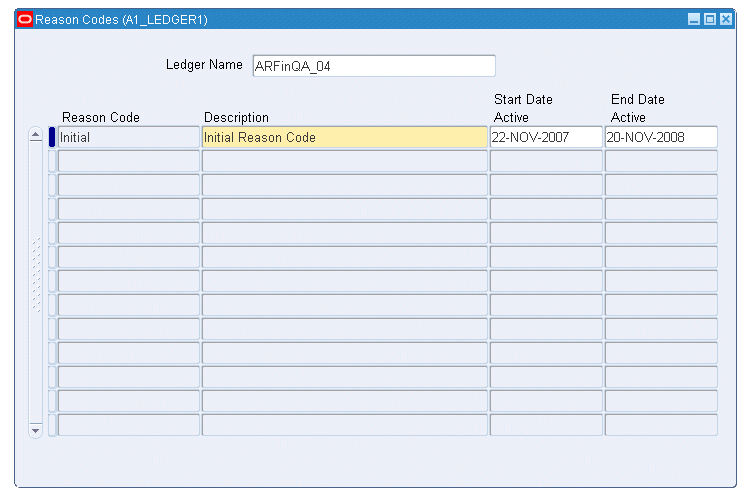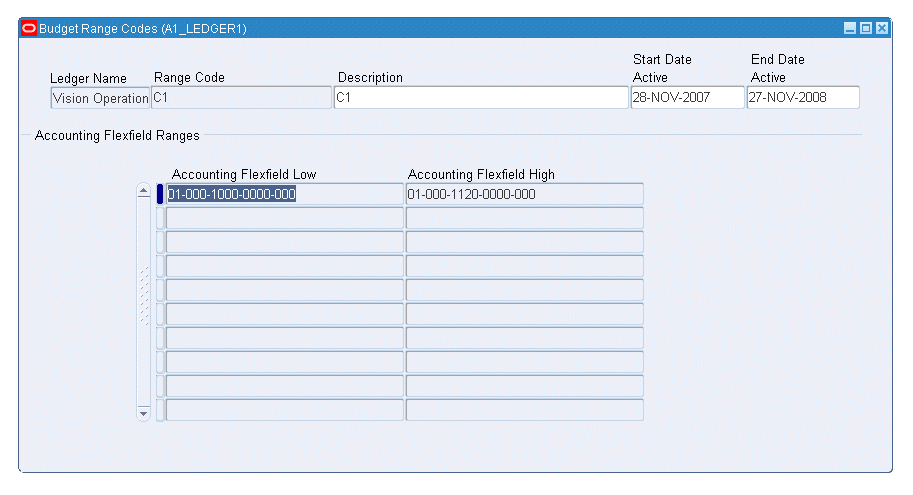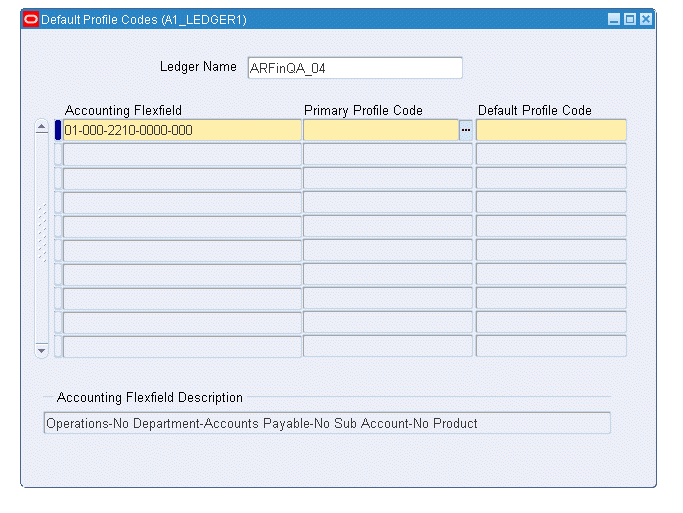Budgeting Extensions Setup
Overview
Budgeting Extensions lets you:
-
Enter annual balanced budget journals with optional enforced double entry.
-
Enter annual unbalanced budget journals or optionally calculate period amounts.
-
Calculate and reprofile current and next year budgets using user-defined profile codes and profile options.
The Budgeting Extensions setup windows enable budgeting across specific accounting flexfield combinations and define system components.
Code combinations enforce balanced budgeting on the Setup Balanced Budgeting window.
Reason codes identify the reason behind each budget transaction in a specific ledgers and provide defaults and values on the budget journal entry, indexation, and reprofile windows.
Profile codes determine the spread of an annual budget figure over accounting periods in a specific ledger and provide values on data entry windows.
Budget profile options control how budgets are processed and control system behavior during data entry.
Budgets can also be uploaded from spreadsheets.
Budgeting Extensions Setup Steps
This table lists setup steps for Budgeting Extensions.
| Step Number | Step Description | Required or Optional |
|---|---|---|
| 1 | Set Up Profile Options | Required |
| 2 | Define Additional Journal Entry Sources, Oracle General Ledger User Guide | Required |
| 3 | Define Journal Entry Categories, Oracle General Ledger User Guide | Required |
| 4 | Set Up Budgets in the Define Budget Window, Oracle General Ledger User Guide | Required |
| 5 | Set Up Budget Organizations in the Define Budget Organization Window, Oracle General Ledger User Guide | Required |
| 6 | Enable Enforced Balanced Budgeting | Required |
| 7 | Define Reason Codes | Required |
| 8 | Define Profile Codes | Required |
| 9 | Define Budget Range Codes | Required |
| 10 | Define Default Profile Codes | Optional |
Enabling Enforced Balanced Budgeting
The Enabling Enforced Balanced Budgeting window enables budget control settings to be defined for each accounting flexfield combination for budgeting extensions.
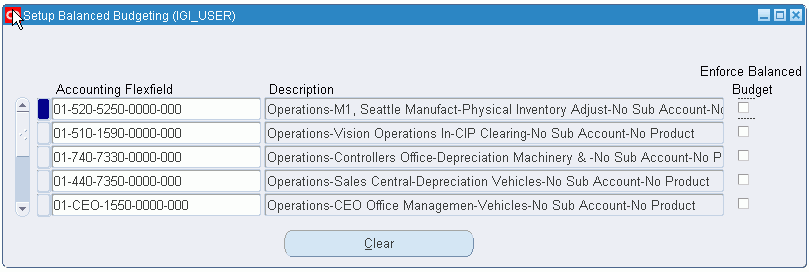
To enforce balanced budgeting for an accounting flexfield code combination:
-
Navigate to the Setup Balanced Budgeting window.
-
Enter a query for the account combinations to enforce balanced budgeting.
-
Select Enforce Balanced Budget for each segment that requires enforced balanced budgeting.
Warning: Deselecting the Enforce Balanced Budget can cause a balanced budget to become unbalanced.
When the Enforce Balance Budget option is set for an accounting flexfield combination, balanced journal entry is enforced for the account combination.
Defining Reason Codes
Reason codes are used to describe the reason for each budget transaction. Reason codes are used for reporting purposes only.
To define reason codes:
-
Navigate to the Reason Codes window.
-
Select a ledger.
The ledger name list is unique and displays the ledgers within the responsibility's Data Access Set that have Full Ledger read or write access with no restrictions on balancing segment values or management segment values.
Note: A single ledger can have multiple reason codes.
-
Enter a unique reason code.
-
Enter a reason code description.
-
Select the date that you want the reason code to be active.
If the field is left blank, the reason code is immediately activated.
Note: Once defined, you cannot delete or rename reason codes.
-
To disable a reason code, select an end date.
Defining Profile Codes
Profile codes define how an annual budget amount is automatically spread across the periods in the accounting calendar. In the Profile Code window, you create a profile and define the percentages (ratios) of the annual budget amount to be assigned to the periods. Profile Codes are also assigned a start and end date. Profile Codes defined here are made available in the Oracle General Ledger data entry windows such as reprofiling.
To define profile codes:
-
Navigate to the Profile Codes window.
-
Select a ledger.
The ledger name list is unique and displays the ledgers within the responsibility's Data Access Set that have Full Ledger read or write access with no restrictions on balancing segment values or management segment values.
Note: This window allows you to create unique profile code for each ledger accessible by the responsibility.
-
Enter a unique profile code.
-
Enter a profile code description.
-
Select the date that you want the profile code to be active.
If the Start Date Active field is left blank, the profile code is immediately activated.
Note: Once defined, you cannot delete or rename profile code.
-
To disable a profile code, select an end date.
-
In the Ratio field, enter a new value to change the period ratio.
Defining Budget Range Codes
Budget range codes are used to group ranges of accounting flexfield combinations for easier budget maintenance using the budget maintenance procedures. The codes are assigned an active start and end date.
To define budget range codes:
-
Navigate to the Budget Range Codes window.
-
Select a ledger.
The ledger name list is unique and displays the ledgers within the responsibility's Data Access Set that have Full Ledger read or write access with no restrictions on balancing segment values or management segment values.
Note: The available flexfields are limited to the chart of account for the selected ledger.
-
Enter a unique range code.
-
Enter a range code description.
-
Select the date that the budget range code must be active.
If the Start Date Active field is left blank, the range code is immediately activated.
Note: Once defined, you cannot delete or rename budget range code.
-
To disable a range code, select an end date.
-
In the Accounting Flexfield Low field, select the low end of range.
-
In the Accounting Flexfield High field, select the high end of range.
For information on generating the Budgeting Extensions: Range Code Listing Report, see Generating Budget Setup Reports Procedure, Oracle Public Sector Financials (International) User Guide.
Assigning Default Profile Codes
The default profile codes are applied while defining a journal in the Balanced/Unbalanced Journal window. If set, the Primary Profile Code is used initially. The Default Profile Code contains the last Profile Code used for the accounting flexfield.
To assign default profile codes:
-
Define the profile codes.
For information on defining profile codes, see Defining Profile Codes Procedure.
-
Navigate to the Default Profile Codes window.
-
Select a ledger.
The ledger name list is unique and displays the ledgers within the responsibility's Data Access Set that have Full Ledger read or write access with no restrictions on balancing segment values or management segment values.
-
Select the accounting flexfield.
-
Select the primary profile code. The default profile code is automatically set to the primary profile code.
Note: If a primary profile code or default profile code are not set, the default profile code for the accounting flexfield is automatically updated to the last profile code used for the accounting flexfield in the journal entry windows.