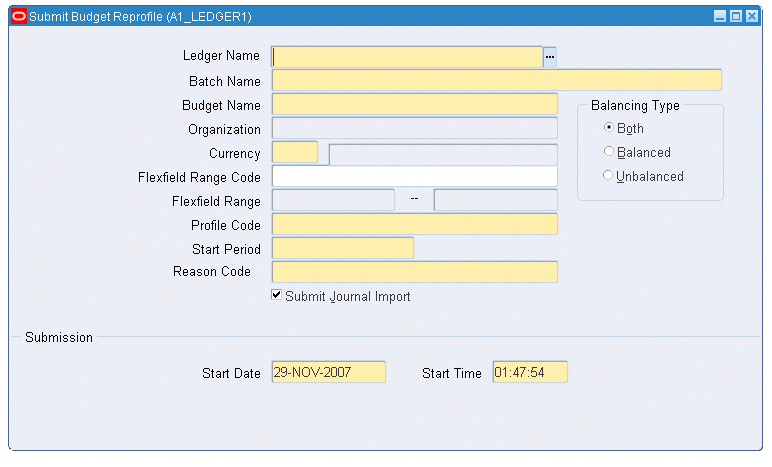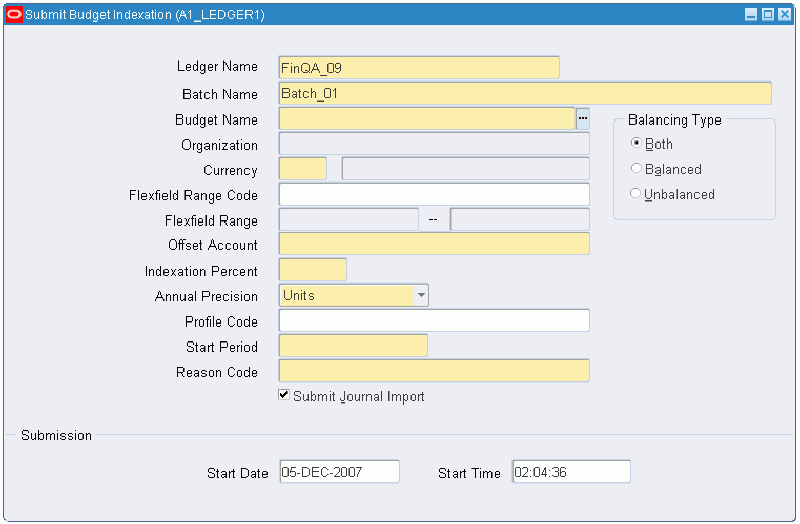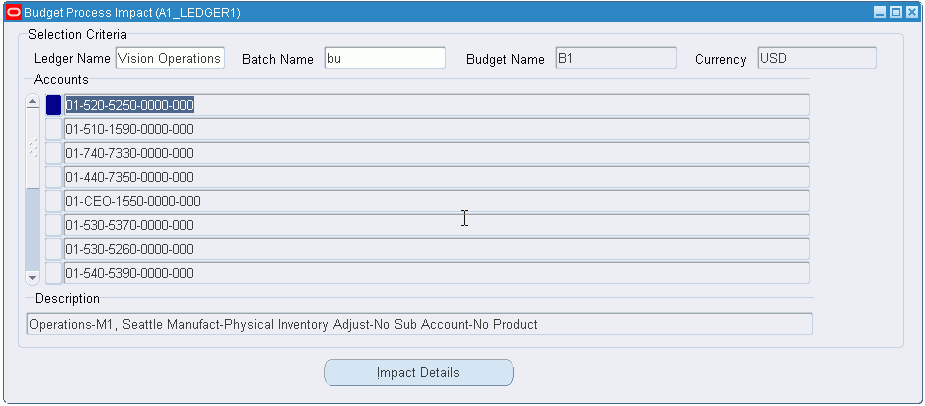Maintaining Budget Procedures
Overview
The maintain budget procedure performs the following tasks:
-
reprofiling budgets; globally adjusting existing budgets by applying a new profile code
-
budget indexation; globally adjusting existing budgets by applying a price index to reflect, for example, cost of living or inflation changes
-
applies percentage changes to existing budgets for full or partial years
-
applies budget changes to single accounts or a range of accounting flexfields by means of a user-defined budget range code, using a specified offset account
-
submits new or changed budgets for processing manually or automatically with the option of importing immediately after processing to General Ledger
-
when budget journals are not immediately imported, users can preview the effect of next year budgets, reprofiling, or indexation with the option of deleting or accepting batches
Note: Budget journals generated using the Budgeting Extensions features next year budget, reprofiling, and indexation must be imported using the Budget Process Impact Inquiry window unless the immediate import option is chosen.
Prerequisites
The prerequisites for maintaining budgets procedures are the same as those for Create Budget Journal Procedures.
Reprofiling a Budget Procedure
Budget reprofiling enables the existing budget, for a selection of accounting flexfield combinations, to be reprofiled across the periods in the accounting calendar. Reprofiling allows global adjustment of existing budgets by apply a new profile code.
To reprofile an existing budget, perform the following steps.
-
Navigate to the Submit Budget Reprofile window as follows:
OPSF(I) Budgeting Extensions - Enter - Reprofile
-
Enter data in each field of the Submit Budget Reprofile window as described in the Submit Budget Reprofile Window Description table.
-
Select a balance type, as described in the Submit Budget Reprofile Window Description table.
-
To import the reprofiled budget into the General Ledger automatically after processing, select the Submit Journal Import check box.
-
To review the new journals before importing using the Budget Process Impact Inquiry window, deselect the Submit Journal Import check box.
-
In the Budget Process Impact window, review, delete, or accept and import the budget journals in to the General Ledger.
Note: Budget journals created by reprofiling cannot be imported manually using standard journal import.
For information on reviewing, deleting, accepting, and importing budget changes, see Budget Process Impact Inquiry Window Description.
-
To schedule a specific date and time to submit the processing request, enter new values in the Start Date and Start Time fields in the Submission region.
If specific dates and times are not entered, the request is automatically submitted to the concurrent manager when the window is saved.
Submit Budget Reprofile Window Description
| Field Name | Description |
|---|---|
| Ledger Name | Ledger name; ledger name list is unique and displays the ledgers within the responsibility's Data Access Set that have read or write access on Full Ledger or Balancing and Management segment values |
| Batch Name | unique batch name |
| Budget Name | existing budget to be reprofiled |
| Organization | organization |
| Currency | functional currency for reprofiled budget |
| Flexfield Range Code | user-defined budget range code |
| Flexfield Range | single account or low end of accounting flexfield range; required if Flexfield Range Code is blank |
| Profile Code | profile code to control how budget is reprofiled |
| Start Period | start period for reprofiled budget |
| Reason Code | budget reason code |
| Submit Journal Import | indicates automatic import to General Ledger after processing; if deselected, batch can be previewed and deleted before import |
| <Balancing Type> | balancing type; valid values: Balanced, to process balanced accounts; Unbalanced, to process unbalanced accounts; Both, to process balanced and unbalanced accounts |
| Start Date | date to submit process to concurrent manager; defaults to today; submitted when window saved |
| Start Time | time to submit process to concurrent manager; defaults to now; submitted when window saved |
Applying Budget Indexation Procedure
Budget indexation enables the existing budget, for a selection of accounting flexfield combinations, to be increased or decreased by an entered percentage.
To apply indexation to an existing budget:
-
Navigate to the Submit Budget Indexation window as follows:
OPSF(I) Budgeting Extensions - Enter - Indexation
-
Enter data in each field of the Submit Budget Indexation window as described in Submit Budget Indexation Window Description table.
-
Select a balance type, as described in Submit Budget Reprofile Window Description table.
-
To import the new budget into the General Ledger automatically after processing, select the Submit Journal Import check box.
-
To review the new journals before importing using the Budget Process Impact Inquiry window, deselect the Submit Journal Import check box.
-
In the Budget Process Impact window, review, delete, or accept and import the budget journals in to the General Ledger.
Note: Budget journals created by indexation cannot be imported manually using standard journal import.
For information on reviewing, deleting, accepting, and importing budget changes, see Budget Process Impact Inquiry Window Description.
-
To schedule a specific date and time to submit the processing request, enter new values in the Start Date and Start Time fields in the Submission region.
If specific dates and times are not entered, the request is automatically submitted to the concurrent manager when the window is saved.
Submit Budget Indexation Window Description
| Field Name | Description |
|---|---|
| Ledger Name | Ledger name; ledger name list is unique and displays the ledgers within the responsibility's Data Access Set that have read or write access on Full Ledger or Balancing and Management segment values.
Note: Once you select the ledger, the chart of accounts is set and the accounting flexfield is limited to that chart of accounts set. |
| Batch Name | unique batch name |
| Budget Name | existing budget to which indexation is applied |
| Organization | organization |
| Currency | functional currency for new budget |
| Flexfield Range Code | user-defined budget range code |
| Flexfield Range | single account or low end of accounting flexfield range; required if Flexfield Range Code is blank |
| Offset Account | account to hold balancing entry for new budget; not required if balance type is set to Unbalanced |
| Indexation Percent | adjustment percentage to apply to new budget entered as a whole number. For example, for 3%, enter 3. |
| Annual Precision | precision and display factor |
| Profile Code | profile code; if blank, each period is indexed individually |
| Start Period | start period for new budget |
| Reason Code | budget reason code |
| Submit Journal Import | indicates automatic import to General Ledger after processing; if deselected, batch can be previewed and deleted before import |
| <Balancing Type> | balancing type; valid values: Balanced, to process balanced accounts; Unbalanced, to process unbalanced accounts; Both, to process balanced and unbalanced accounts |
| Start Date | date to submit process to concurrent manager; defaults to today; submitted when window is saved |
| Start Time | time to submit process to concurrent manager; defaults to now; submitted when window is saved |
Creating a Next Year Budget Procedure
A next year budget is only created if next year budget amounts are supplied during journal entry.
For information on creating budget journals, see Create Budget Journal Procedures.
To create a next year budget from an existing budget:
-
Navigate to the Submit Budget Next Year Create window as follows:
OPSF(I) Budgeting Extensions - Enter - Next Year Create
-
Enter data in each field of the Submit Budget Next Year Create window as described in Submit Budget Next Year Create Window Description table.
Warning: If the Default Profile Code field is blank, new budget amounts for accounting flexfields with an invalid profile code are created with the same profiling as the next year budget figures currently held.
-
Select a Profile Method as follows:
-
Latest, to use the profile code most recently assigned to the accounting flexfield
-
Primary, to use the profile code that was first assigned to the accounting flexfield
-
Real, to ignore the profile code and use the raw next year budget period figures for the accounting flexfield
-
-
To import the next year budget into the General Ledger automatically after processing, select the Submit Journal Import check box.
-
To review the new journals before importing using the Budget Process Impact Inquiry window, deselect the Submit Journal Import check box.
Use the Budget Process Impact Inquiry window to delete the batch, or accept and import the budget journals into the General Ledger.
Note: Budget journals created by the next year budget process cannot be imported manually using standard journal import.
For information on reviewing, deleting, accepting, and importing budget changes, see Budget Process Impact Inquiry Window Description.
-
To schedule a specific date and time to submit the processing request, enter new values in the Start Date and Start Time fields in the Submission region. If specific dates and times are not entered, the request is automatically submitted to the concurrent manager when the window is saved.
-
Save your work.
Submit Budget Next Year Create Window Description
| Field Name | Description |
|---|---|
| Ledger Name | ledger name, ledger name list is unique and displays the ledgers within the responsibility's Data Access Set that have read or write access on Full Ledger or Balancing and Management segment values |
| Batch Name | unique batch name |
| Source Budget Name | existing budget to use as model for next year budget |
| Source Fiscal Year | existing fiscal year to use as model for next year budget |
| Target Budget Name | next year budget name |
| Target Fiscal Year | fiscal year for next year budget |
| Flexfield Range Code | flexfield range code |
| Offset Account | account to hold balancing entry for next year budget |
| Default Profile Code | code to use if accounting flexfield’s default profile code is invalid |
| Reason Code | budget reason code |
| Submit Journal Import | indicates automatic import to General Ledger after processing; if deselected, batch can be previewed and deleted before import |
| <Profile Method> | profile method; valid values: Latest, Primary or Real |
| Start Date | date to submit process to concurrent manager; defaults to today; submitted when window saved |
| Start Time | time to submit process to concurrent manager; defaults to now; submitted when window saved |
Budget Impact Inquiry Procedure
To review period and fiscal year impact on individual accounts before processing a budget change batch, print a summary or detail report for individual accounts, or delete the batch before importing to General Ledger, perform the following steps.
-
Navigate to the Budget Process Impact Inquiry window as follows:
OPSF(I) Budgeting Extensions - Inquiry - Process
-
In the Ledger Name field, enter a ledger name.
-
In the Batch Name field, enter or select a batch from the list of values.
-
In the Find Accounts window, enter or select accounting flexfields for one or more accounts.
-
Click OK.
Batch details appear on the Budget Process Impact Inquiry window, as described in the Budget Process Impact Inquiry Window Description table.
-
To navigate to the Impact Details window, select an account and click Impact Details.
The Impact Details window appears showing details of the selected account, as described in the Impact Details Window Description table.
-
To print an impact report for the selected account, select the Summary or Detail radio button in the Report Type region.
-
To submit a print request to the concurrent manager, click Report.
-
To delete the entire batch, click Delete.
-
To accept all changes for all accounts in the batch and submit the entire batch for import to the General Ledger, click Process.
Budget Process Impact Inquiry Window Description
| Field Name | Description |
|---|---|
| Selection Criteria Region | |
| Ledger Name | ledger name The ledger name list is unique and displays the ledgers within the responsibility's Data Access Set that have read or write access on Full Ledger or Balancing and Management segment values. |
| Batch Name | batch name |
| Budget Name | budget name |
| Currency | currency |
| Accounting Flexfield | accounting flexfield; must be selected to drill-down and to navigate to Impact Details window |
| Description | account description |
| Impact Details Window | Impact Details Window Description |
Impact Details Window Description
| Field Name | Description |
|---|---|
| Period Name | period name |
| Start Budget | start budget amount |
| Budget Change | budget change amount |
| Resulting Budget | resulting budget amount |
| <Fiscal Year> | fiscal year |
| <Start Budget> | start budget amount |
| <Budget Change> | budget change amount |
| <Resulting Budget> | resulting budget amount |
| <Report Type> | select summary or detail report type |
| Process | accepts changes for all accounts in batch and submits entire batch for import to General Ledger |
| Delete | deletes entire batch |
| Report | submits print request to concurrent manager |