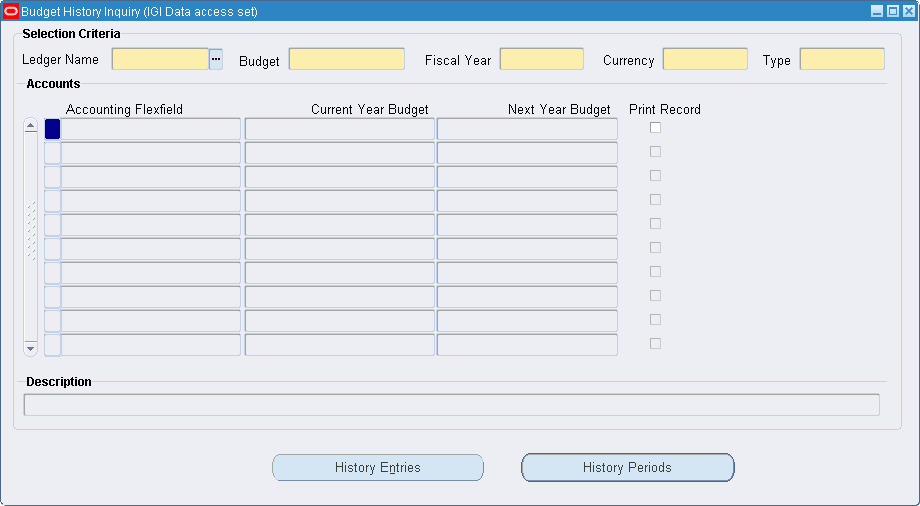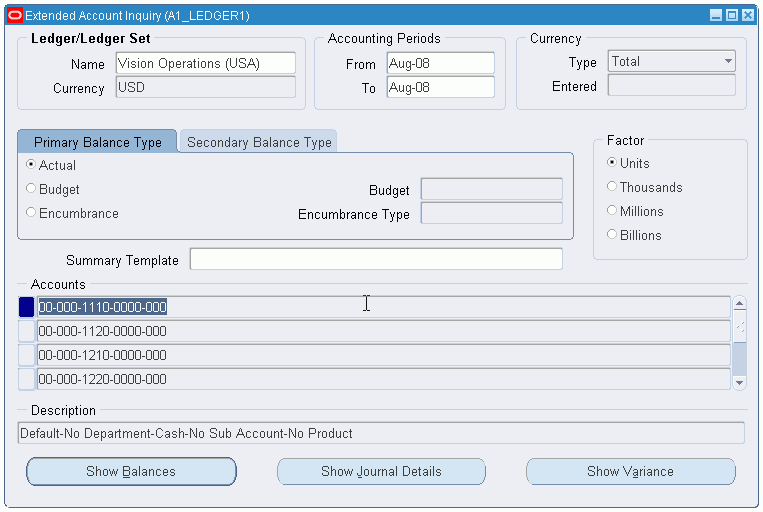Budget History Inquiry Procedures
Overview
Budget history inquiries procedures are performed to make inquiries on the history of an account.
For information on the standard Account Inquiry windows, see Performing an Account Inquiry, Oracle General Ledger User's Guide.
Budget History Inquiries
The Budget History Inquiry window displays or prints accounting flexfields according to specified balance and amount types by accounting period.
The History Entries window automatically displays the date on which transactions were posted with transaction type, current and next year budget amounts, and recurring effect.
The History Periods window displays period-to-date and year-to-date figures of current and next year budget amounts by accounting flexfield.
Public Sector Variance Inquiries
The Variance window is accessed from the Extended Account Inquiry window. It displays the variance of each accounting flexfield by period. This information shows the difference between selected balance types and amount types vary between periods. The variance formula is as follows:
Variance = Option 1 - Option 2
Actual, budget, encumbrance, and variance are displayed for accounting flexfields for each period in the period range for the following:
-
period-to-date
-
quarter-to-date
-
year-to-date
-
project-to-date
If the Budgeting: Average Non-Balanced Enforced Account Values profile option is set to Yes, year-to-date figures are shown as a period average amount, calculated by taking the ordinary year-to-date figure and dividing it by the period number.
Prerequisites
The prerequisites for budget history inquiry procedures are the same as those for Create Budget Journal Procedures.
Budget History Inquiry Procedures
For online inquiries and for actual budget, encumbrance, and variance balances for summary or detail accounts for any accounting flexfield in ledgers, perform one of the following procedures:
-
Performing an Inquiry Using the Budget History Inquiry Window
-
Performing a Variance Inquiry Using the Extended Account Inquiry Window
For information on standard features of the Account Inquiry window, the Variance window, and Drill-Down Inquiry windows, see Performing an Account Inquiry, Oracle General Ledger User's Guide.
Performing an Inquiry Using the Budget History Inquiry Window
To perform a budget history inquiry using the Budget History Inquiry window, perform the following steps.
-
Navigate to the Budget History Inquiry window as follows:
OPSF(I) Budgeting Extensions - Inquiry - History
-
In the Selection Criteria region, enter criteria or select values from the list of values as follows:
-
In the Ledger Name field, select a ledger.
The ledger name list is unique and displays the ledgers within the responsibility's Data Access Set that have Full Ledger read or write access with no restrictions on balancing segment values or management segment values.
-
In the Budget field, enter or select a budget name.
-
In the Fiscal Year field, enter or select a fiscal year.
-
In the Currency field, enter or select a currency.
-
In the Type field, enter or select Balanced or Unbalanced.
-
-
Enter or select accounting flexfields for one or more accounts.
-
Click OK.
Account details appear.
-
To print a report for an account, select the Print Record check box for that account.
If Balanced is selected in the Type field, the Budgeting Extensions: Balanced Budget History Report is generated.
If Unbalanced is selected in the Type field, the Budgeting Extensions: Unbalanced Budget History Report is generated.
-
Save or save and continue as follows:
File - Save or Save and Proceed
A concurrent request is automatically submitted for each account where the check box is selected.
-
Navigate to other inquiry windows by clicking the buttons listed in the table below.
Budget History Inquiry Navigation Window Name Button Name Window Displayed Budget History Inquiry History Periods History Periods window Budget History Inquiry History Entries History Entries window History Entries Budget History Inquiry Budget History Inquiry window History Entries History Periods History Periods window History Periods Budget History Inquiry Budget History Inquiry window History Periods History Entries History Entries window Extended Account Inquiry Show Variance Variance window Extended Account Inquiry Show Balances Detail Balances window Extended Account Inquiry Show Journal Details Journals window
Performing a Variance Inquiry Using the Extended Account Inquiry Window
To perform a variance inquiry using the Extended Account Inquiry window, perform the following steps.
-
Navigate to the Extended Account Inquiry window as follows:
-
In the Name field, select the ledger.
The ledger name list is unique and displays the ledgers within the responsibility's Data Access Set that have Full Ledger read or write access with no restrictions on balancing segment values or management segment values.
-
In the From and To fields in the Accounting Periods region, select the range of dates from the list of values.
-
In the Currency region, select the Single Currency or All Currencies radio button.
-
Select another currency if the default currency is not required.
-
In the Currency Type region, select the Entered, Total, or Statistical.
-
Select the Primary Balance Type tab or the Secondary Balance Type tab.
-
Select a balance type from the following:
-
Actual
-
Budget
-
Encumbrance
-
-
In the Budget field, if Budget is selected as a balance type, enter or select a budget name from the list of values.
-
In the Encumbrance Type field, if Encumbrance is selected as a balance type, enter or select an encumbrance type from the list of values.
-
In the Factor region, select a display and precision factor for rounding balances.
-
To select a summary template, click the list of values in the Summary Template field.
-
Select a template.
-
Click OK.
-
To navigate to the Variance window, click Show Variance.
For information on the Variance window, see theVariance Window Description table.
-
Navigate back to the Budget History Inquiry window as follows:
Tools - Budget History
-
To select an account, click on an accounts line in the Accounts region.
-
To perform a drill-down inquiry, click the drill-down button.
Budget History Inquiry Window Description
| Field Name | Description |
|---|---|
| Budget | budget name |
| Fiscal Year | fiscal year |
| Currency | currency |
| Type | balance type for balanced or unbalanced budget accounting flexfield combinations |
| Accounting Flexfield | accounting flexfield |
| Current Year Budget | current year budget |
| Next Year Budget | next year budget |
| Print Record | when selected and selection criteria saved, request automatically submitted to concurrent manager |
| Description | accounting flexfield description |
| History Entries | opens History Entries window |
| History Periods | opens History Periods window |
History Entries Window Description
| Field Name | Description |
|---|---|
| Posted Date | posted date |
| Trx Type | transaction type |
| Current Year Budget | current year budget total |
| Recurring Entry | recurring entry; valid values: yes for recurring entries, no for single entries |
| Effect | full year or part year |
| Next Year Budget | next year budget amount |
| Profile Code | budget profile code |
| Start Period | start period |
| Reference Information | journal entry line reference |
| Reason Code | reason code |
| History Periods | opens History Periods window |
| Budget History Inquiry | opens Budget History Inquiry window |
History Periods Window Description
| Field Name | Description |
|---|---|
| Period Name | period name |
| PTD | period-to-date; current year budget period-to-date amounts |
| YTD | year-to-date; current year budget year-to-date amounts |
| PTD | period-to-date; next year budget period-to-date amounts |
| YTD | year-to-date; next year budget year-to-date amounts |
| History Entries | opens History Entries window |
| Budget History Inquiry | opens Budget History Inquiry window |
Extended Account Inquiry Window Description
| Field Name | Description |
|---|---|
| From | accounting period start date |
| To | accounting period end date |
| <currency> | select single currency or all currencies |
| Currency | default currency displayed; change as required |
| <currency type> | Entered, Total, or Statistical currency type |
| <factor> | select precision and rounding factor; valid values: Units, Thousands, Millions, or Billions |
| Summary Template | if summary template name entered, search restricted to summary accounts associated with that template |
| Accounts | account numbers |
| Description | account description |
| Show Balances | reviews balance for current account based on inquiry criteria |
| Show Journal Details | shows journal entry activity for current account based on inquiry criteria; not available if inquiring on translated balances |
| Show Variance | shows variance calculation between primary and secondary balance types; not available if inquiring on all currencies |
The following table describes the fields in the Primary and Secondary Balance Types tabs of the Extended Account Inquiry window.
| Field Name | Description |
|---|---|
| <balance type> | select primary balance type; valid values: Actual, Budget, or Encumbrance |
| Budget | enter budget name if Budget balance type selected |
| Encumbrance Type | enter encumbrance type if Encumbrance balance type selected |
Variance Window Description
The following table describes the fields present in the Period to Date, Quarter to Date, Year to Date and Project to Date tabs of the Variance Window.
| Field Name | Description |
|---|---|
| Balance Type | balance type; valid values: actual, budget, or encumbrance |
| Currency Type | currency type; valid values: Entered or Translated; must be Entered to enable journal detail drill-down |
| Factor | display and precision rounding factor |
| Period | range of accounting periods entered as selection criteria |
| <primary balance type> | actual value, value of named budget, or value of encumbrance type, depending on selection criteria |
| <secondary balance type> | actual value, value of named budget, or value of encumbrance type, depending on selection criteria |
| Variance | difference between primary and secondary balance types |
| <primary balance> | button label assigned dynamically depending on primary and secondary balance types selected |
| <secondary balance> | button label assigned dynamically depending on primary and secondary balance types selected |