Exchange Protocol Procedures
Definition
Exchange Protocol manages the circulation of accounting documents such as invoices and credit memos between authorizers by means of user-definable approval hierarchy workflows. Workflow ensures that accounting transactions pass the required levels of approval before they are paid.
In Exchange Protocol, the process of managing expenses involves creating, viewing, and modifying dialog and transmission units, which are collections of financial transactions.
Overview
Dialog Units
In Exchange Protocol, Payables or Receivables transactions are grouped into dialog units. A dialog unit is a set of financial transactions that can be approved or rejected in one step without handling each transaction individually. Each dialog unit within a transmission unit can be processed individually.
Each dialog unit belongs to a dialog unit type. The dialog unit type defines transaction types, which govern the type of financial transactions a dialog unit contains.
For information on dialog unit and transaction types, see Defining Dialog Unit Types, Oracle Public Sector Financials (International) Implementation Guide.
Transmission Units
Several dialog units can be grouped into a transmission unit, which is used to transfer dialog units through the approval process using Oracle Workflow.
Each transmission unit belongs to a transmission unit type. The transmission unit type define the dialog unit types, which govern the type of dialog units contained in a transmission unit.
Approval Profiles and Workflow
Approval profiles identify legal and final approver positions in Human Resources position hierarchies to be used for exchange protocol approval. These profiles are set up using the exchange protocol setup procedures.
When setup is complete and exchange protocol transactions are created, the user places transmission units into the approval workflow, which routes them through the appropriate approval process and notifies authorizers of dialog units that require their approval.
For information on setting up Exchange Protocol, see Exchange Protocol Setup Checklist, Oracle Public Sector Financials (International) Implementation Guide.
Working with Dialog and Transmission Units
Dialog units can be created, viewed, and modified with the following windows:
-
Find Dialog Units
-
Dialog Units
-
New Dialog Unit
-
Review Dialog Unit
-
Find Transactions
-
Include in Dialog Unit
Note: The New Dialog Unit and Review Dialog Unit windows are identical except for the title.
The diagram below illustrates the process flow for creating and modifying dialog units.
Process Flow for Creating and Modifying Dialog Units
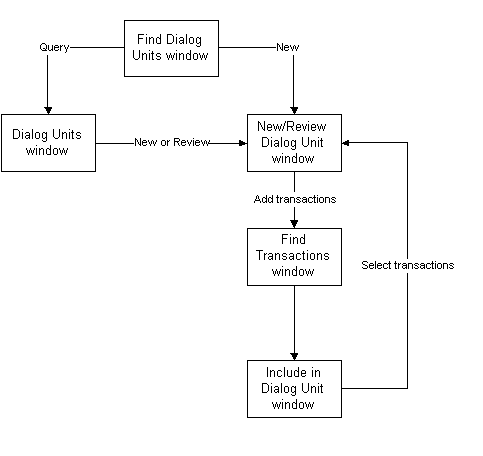
Transmission units can be created, viewed, modified, and submitted to approval workflow with the following windows:
-
Find Transmission Units
-
Transmission Units
-
New Transmission Unit
-
Review Transmission Unit
-
Find Dialog Units
-
Dialog Units Available
Note: The New Transmission Unit and Review Transmission Unit windows are identical except for the title.
The diagram below illustrates the process flow for creating and modifying dialog units.
Process Flow for Creating and Modifying Transmission Units
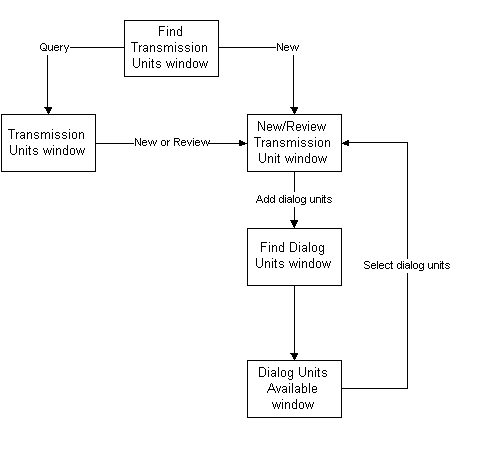
A transmission unit can also be generated for a single dialog unit from the New Dialog Unit window.
Numbering Dialog and Transmission Units
Unique order numbers are automatically assigned to dialog units and transmission units when they are created. Order numbers can have prefixes and suffixes to aid identification. These are identified during the Exchange Protocol setup process.
In addition, legal numbers are automatically assigned to dialog units and transmission units on approval by a user at the legal numbering position identified by the approval profile. Legal numbers are only assigned when the Exchange Protocol: Legal Numbering Required profile option is set to Yes.
At the start of a new financial year, the order and legal numbering sequences are reset.
For information on setting up exchange protocol numbering, see Exchange Protocol Numbering, Oracle Public Sector Financials (International) Implementation Guide.
Exchange Protocol Processes
Using notifications, Workflow informs users of transmission units or dialog units that have pending actions. The Exchange Protocol Process for Transmission Unit Creator diagram and the Exchange Protocol Process for Authorizing User Dagram illustrate the Exchange Protocol process for the transmission unit creator and the hierarchy of authorizing users.
Exchange Protocol Process for Transmission Unit Creator Diagram
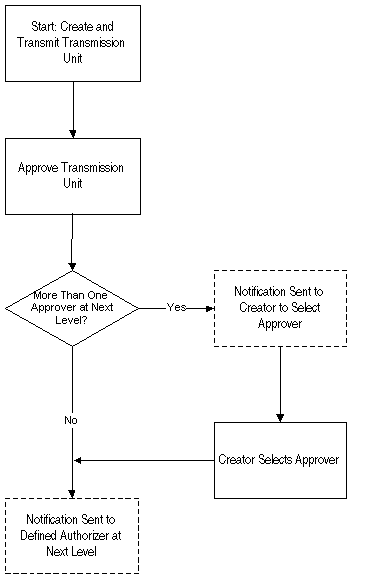
Exchange Protocol Process for Authorizing User Diagram
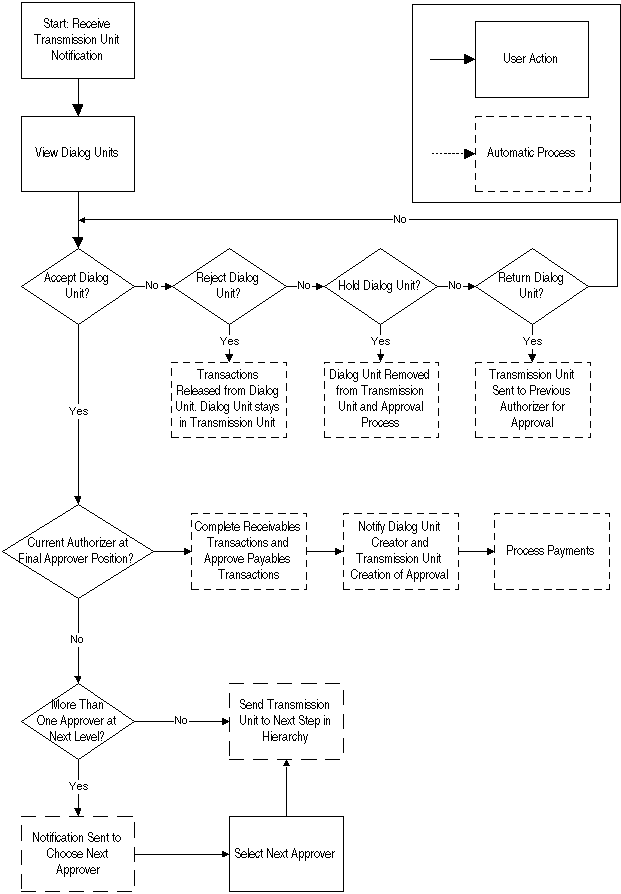
Recommendations
Oracle recommends the following:
-
System administrator privileges must be set up to enable the system administrator to inspect Workflow processes and messages. This is useful if messages are not being processed because an approver is absent, or if the approval workflow reports missing setup criteria that need to be completed before a process can be expedited.
Prerequisites
-
Exchange Protocol must be set up.
To set up Exchange Protocol, see Exchange Protocol Setup Checklist, Oracle Public Sector Financials (International) Implementation Guide.
-
Set up Oracle Subledger Accounting if used, to post all transactions in General Ledger.
To set up Oracle Subledger Accounting, see Subledger Accounting Options Setup, Oracle Subledger Accounting Implementation Guide.
-
Check if setup is completed for each operating unit in case of multiple organizations.
Creating Dialog Units Procedure
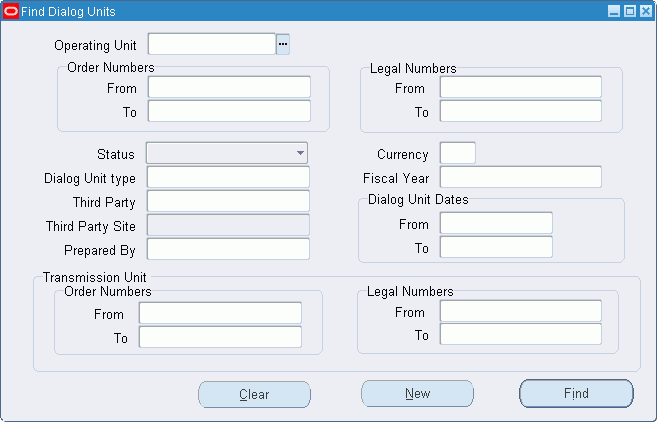
To create dialog units using the New Dialog Unit window:
-
Navigate to the New Dialog Unit window as follows:
OPSF(I) Exchange Protocol - Dialog Units
The Find Dialog Units window appears.
-
Click New.
The New Dialog Unit window appears.
New Dialog Unit Window
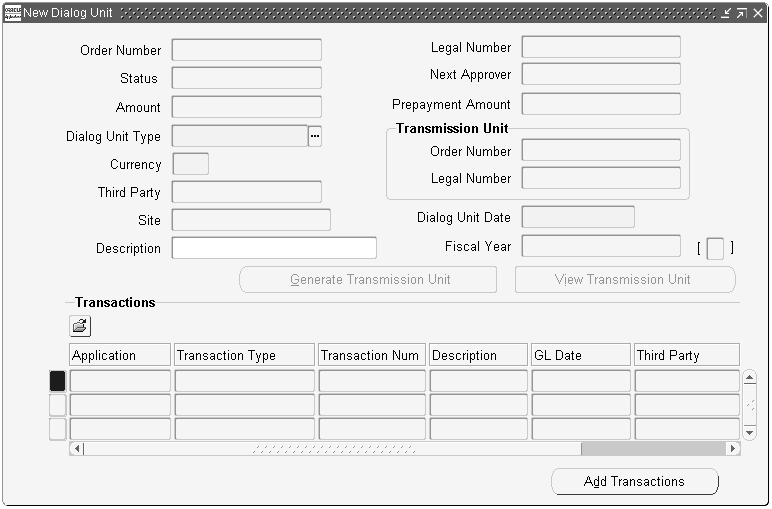
-
In the Operating Unit field, select an operating unit from the list of values.
-
In the Dialog Unit Type field, select a dialog unit type from the list of values.
-
In the Currency field, select a currency code from the list of values.
-
In the Third Party field, if enabled, select a third party name from the list of values.
-
In the Site field, if enabled, select a third party site from the list of values.
-
In the Dialog Unit Date field, enter a date for the dialog unit.
-
To add transactions to the dialog unit, click Add Transactions.
The Find Transactions window appears.
Find Transactions Window
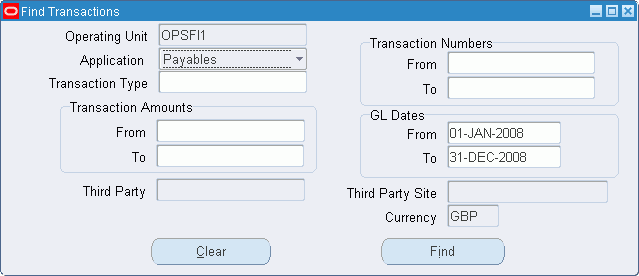
For information on the Find Transactions window, see the Find Transactions Window Description.
-
Enter appropriate search criteria as described in the Find Transactions Window Description table.
-
Click Find.
The Include in Dialog Unit window appears.
Include In Dialog Unit Window
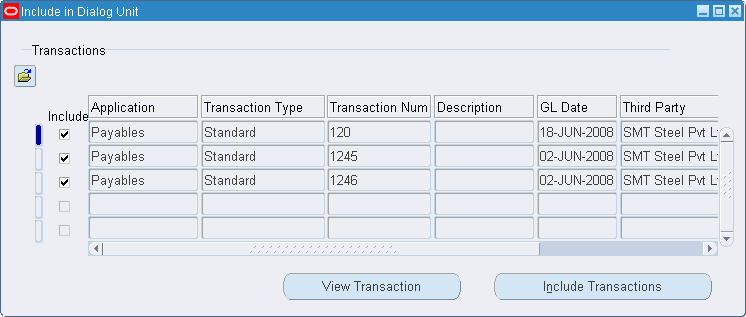
-
Select any transactions that are required in the dialog unit using the check boxes.
Note: All transactions are deselected by default.
-
Click Include Transactions.
The Include in Dialog Unit window closes.
-
Save your work.
Find Dialog Units Window Description
The following table describes the fields in the Find Dialog Units Window.
| Field Name | Description |
|---|---|
| Operating Unit | operating unit of the dialog unit |
| From | start of dialog unit order number range to search |
| To | end of dialog unit order number range to search |
| From | start of dialog unit legal number range to search |
| To | end of dialog unit legal number range to search |
| Status | dialog unit status |
| Currency | dialog unit transaction currency |
| Dialog Unit type | dialog unit type |
| Fiscal Year | dialog unit fiscal year |
| Third Party Site | third party site; only active when third party name selected |
| From | start of dialog unit creation date range |
| To | end of dialog unit creation date range |
| From | start of transmission unit order number range |
| To | end of transmission unit order number range |
| From | start of transmission unit legal number range |
| To | end of transmission unit legal number range |
| Clear | clears all fields |
| New | opens New Dialog Unit window to create a new dialog unit |
| Find | starts search |
New Dialog Unit Window Description
The following table describes the fields in the New Dialog Unit window.
Note: This window description also applies to the Review Dialog Unit window.
| Field Name | Description |
|---|---|
| Operating Unit | operating unit of the dialog unit |
| Order Number | automatically generated unique number for dialog unit when saved |
| Legal Number | automatically generated unique number for dialog number when approved by user at legal numbering position in approval hierarchy |
| Status | dialog unit status in exchange protocol process or Workflow; valid values: Available, In a Transmission Unit, Transmitted, Approved and Transmitted, Rejected, On Hold, Returned, Deleted, Approved |
| Next Approver | user name of next approver in Workflow |
| Amount | sum of amounts appearing in Transactions region |
| Prepayment Amount | sum of prepayments attached to transactions in Transactions region |
| Dialog Unit Type | dialog unit type; defined by user in exchange protocol setup. |
| Currency | dialog unit transaction currency |
| Third Party | third party name; required when selected dialog unit type is defined for a single third party |
| Site | third party site; required when selected dialog unit type is defined for a single third party site |
| Dialog Unit Date | date dialog unit created |
| Fiscal Year | fiscal year for dialog unit |
| Description | dialog unit description; maximum30 alphanumeric characters |
| Generate Transmission Unit | generates a transmission unit for this dialog unit; available if there is at least one transaction in Transactions Region of dialog unit |
| View Transmission Unit | opens Review Transmission Unit window; only available when dialog unit included in transmission unit |
| Order Number | order number for transmission unit containing this dialog unit |
| Legal Number | legal number for transmission unit containing this dialog unit |
| Application | indicates which application transaction is part of; valid values are Payables or Receivables |
| Transaction Type | transaction type |
| Transaction Num | transaction number |
| Description | transaction description |
| GL Date | Transaction accounting date |
| Third Party | third party name |
| Site | third party site |
| Amount | transaction amount |
| Add Transactions | add new transaction to dialog unit |
Find Transactions Window Description
The following table describes the fields in the Find Transactions window.
| Field Name | Description |
|---|---|
| Operating Unit | displays the transactions for the selected operating unit. |
| Application | indicates which application transaction is part of; valid values are: Payables or Receivables; filtered based on dialog unit type definition |
| Transaction Type | transaction type; filtered based on dialog unit type definition |
| Third Party | third party name |
| Third Party Site | third party site |
| Clear | clears all fields |
| Find | starts search |
| From | start of transaction number range to search |
| To | end of transaction number range to search |
| From | start of transaction amount range to search |
| To | end of transaction amount range to search |
| From | start of General Ledger date range |
| To | end of General Ledger date range |
Include In Dialog Unit Window Description
The following table describes the fields in the Include In Dialog Unit window.
| Field Name | Description |
|---|---|
| Include | includes the transaction in the dialog unit, if selected. |
| Application | indicates which application transaction is part of; valid values are: Payables or Receivables |
| Transaction Type | transaction type |
| Transaction Num | Transaction Num |
| Description | transaction description |
| GL Date | transaction accounting date |
| Third Party | third party name |
| Site | third party site |
| Amount | transaction amount |
| View Transaction | drills down to selected transaction details |
| Include Transaction | adds selected transactions to dialog unit |
Reviewing Dialog Units Procedure
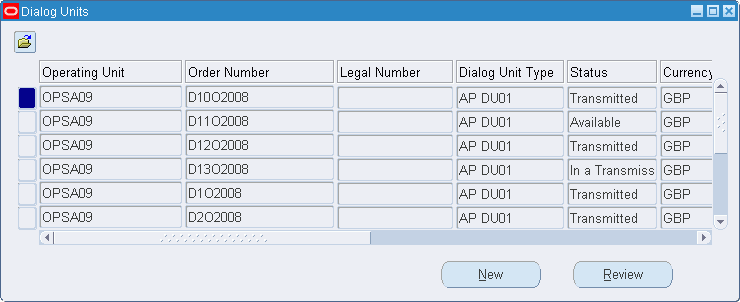
To review dialog units using the Review Dialog Unit window:
-
Navigate to the Review Dialog Unit window as follows:
OPSF(I) Exchange Protocol - Dialog Units
The Find Dialog Units window appears.
-
Enter appropriate search criteria as described in the Find Dialog Units Window Description table.
-
Click Find.
The Dialog Units window appears.
-
To view details of a dialog unit, select the dialog unit and click Review.
-
Close the window.
Dialog Units Window Description
The following table describes the fields in the Dialog Units window.
| Field Name | Description |
|---|---|
| Operating Unit | operating unit of the dialog unit |
| Order Number | dialog unit order number |
| Legal Number | dialog unit legal number |
| Dialog Unit Type | dialog unit type |
| Status | shows current status; valid values are: Available, In a Transmission Unit, Transmitted, Approved and Transmitted, Rejected, On Hold, Returned, Deleted, Approved |
| Currency | currency used in dialog unit transactions |
| Amount | total amount of dialog unit in selected currency |
| Prepayment | total prepayments attached to transactions in dialog units |
| Third Party | third party name |
| Site | third party site |
| Transmission Unit Order Number | transmission unit order number |
| Transmission Unit Legal Number | transmission unit legal number |
| Fiscal Year | dialog unit fiscal year |
| Dialog Unit Date | dialog unit creation date |
| Prepared By | username of dialog unit originator |
| New | opens New Dialog Unit window to create a new dialog unit |
| Review | opens Review Dialog Unit window to review selected dialog unit |
Generating Transmission Units From Dialog Units Procedure
To generate a transmission unit from a dialog unit using the New Dialog Unit or Review Dialog Unit window:
-
Navigate to the Find Dialog Units window as follows:
OPSF(I) Exchange Protocol - Dialog Units
The Find Dialog Units window appears.
-
Perform one of the following:
Create a new dialog unit as described in the Creating Dialog Units Procedure.
Review a dialog unit as described in the Reviewing Dialog Units Procedure.
-
Click Generate Transmission Unit.
-
To see the generated transmission unit, click View Transmission Unit.
-
Close the window.
Creating Transmission Units Procedure
Find Transmission Units Window
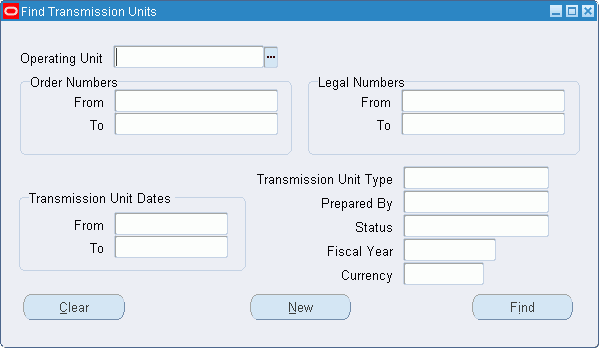
To create transmission units using the New Transmission Unit window:
-
Navigate to the New Transmission Unit window as follows:
OPSF(I) Exchange Protocol - Transmission Units
The Find Transmission Units window appears.
-
Click New.
The New Transmission Unit window appears.
New Transmission Unit Window
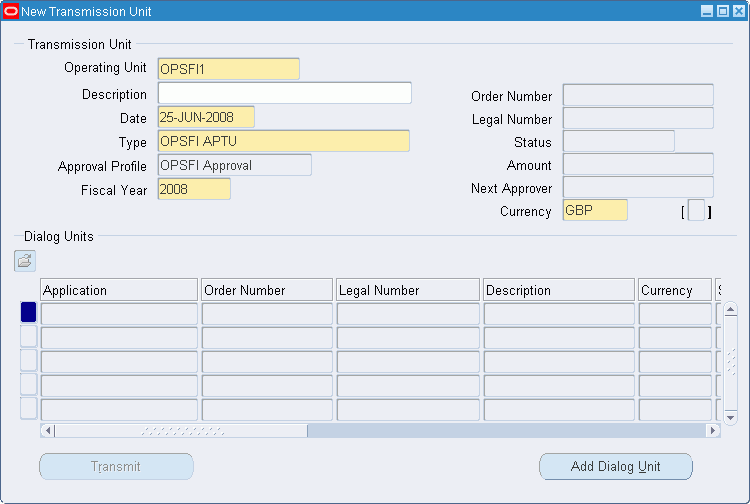
-
In the Operating Unit field, select an operating unit from the list of values.
-
Optionally, in the Description field, enter a transmission unit description.
-
In the Date field, enter a date for the transmission unit.
-
In the Type field, select a transmission unit type from the list of values.
-
In the Approval Profile field, select an approval profile from the list of values.
Note: The Approval Profile field contains a default value based on the selected transmission unit type, and is only enabled if the transmission unit type allows override of the default.
-
In the Fiscal Year field, select a year from the list of values.
-
Click Add Dialog Unit.
The Find Dialog Units for Transmission Unit window appears.
Find Dialog Units for Transmission Unit Window
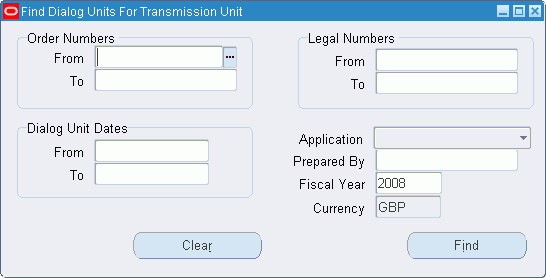
-
Enter appropriate search criteria as described in the Find Dialog Units Window Description table.
-
Click Find.
The Dialog Units Available window appears.
Dialog Units Available Window
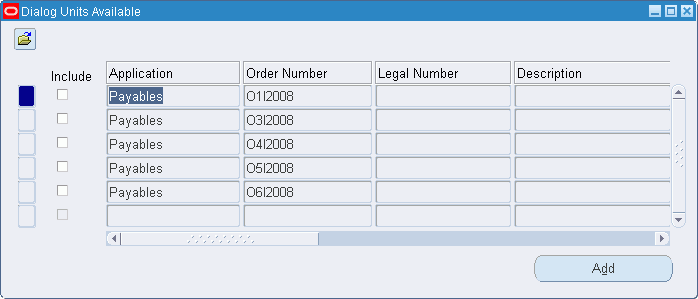
-
Select the dialog units that are required in the transmission unit using the check boxes.
All dialog units are deselected by default.
-
Click Add.
The Dialog Units Available window closes.
-
Save your work.
Find Transmission Units Window Description
The following table describes fields in the Find Transmission Units window.
| Field Name | Description |
|---|---|
| Operating Unit | Operating unit of the transmission type |
| Transmission Unit type | transmission unit type |
| Prepared By | name of transmission unit creator |
| Status | transmission unit status |
| Fiscal Year | transmission unit fiscal year |
| Currency | transmission unit currency |
| Clear | clears all fields |
| New | opens New Transmission Unit window to create a new transmission unit |
| Find | starts search |
| From | start of transmission unit order number range to search |
| To | end of transmission unit order number eange to search |
| From | start of transmission unit legal number range to search |
| To | end of transmission unit legal number range to search |
| From | start of transmission unit creation date range |
| To | end of transmission unit creation date range |
New Transmission Unit Window Description
The following table describes fields in the New Transmission Unit window.
Note: This window description also applies to the Review Transmission Unit window.
| Field Name | Description |
|---|---|
| Operating Unit | operating unit for the transmission unit |
| Description | transmission unit description |
| Date | transmission unit date |
| Type | transmission unit type |
| Approval Profile | approval profile for transmission unit type; only available when transmission unit type selected; defaults to approval profile associated with transmission unit type |
| Fiscal Year | transmission unit fiscal year |
| Order Number | automatically generated unique number for transmission unit when saved |
| Legal Number | automatically generated unique number for transmission unit when approved |
| Status | current status; valid values: Approved and Transmitted, Available, Complete, Deleted, Transmitted |
| Amount | dialog unit transaction total in selected currency for selected dialog units only |
| Next Approver | user name of next transmission unit approver |
| Currency | transmission unit currency |
| Application | application dialog unit is part of; valid values are Payables or Receivables |
| Order Number | dialog unit order number |
| Legal Number | dialog unit legal number |
| Description | text description |
| Currency | currency used in dialog unit transactions |
| Status | shows current status; valid values are: Available, In a Transmission Unit, Transmitted, Approved and Transmitted, Rejected, On Hold, Returned, Deleted, Approved |
| Dialog Unit Type | dialog unit type |
| Third Party | third party name |
| Third Party Site | third party site |
| Dialog Unit Date | dialog unit creation date |
| Amount | total amount of dialog unit in selected currency |
| Prepayment | total prepayments attached to transactions in dialog units |
| Fiscal Year | dialog unit fiscal year |
| Prepared By | name of dialog unit originator |
| Transmit | submits transmission unit for approval |
| Add Dialog Unit | adds dialog units to transmission unit |
Find Dialog Units for Transmission Unit Window Description
The following table describes fields in the Find Dialog Units for Transmission Unit window.
| Field Name | Description |
|---|---|
| Operating Unit | operating unit for the dialog unit |
| From | start of dialog unit order number range to search |
| To | end of dialog unit order number eange to search |
| From | start of dialog unit legal number range to search |
| To | end of dialog unit legal number range to search |
| Status | dialog unit status |
| Third Party | third party name |
| Third Party Site | third party site; only active when third party name selected |
| Prepared By | name of dialog unit creator |
| From | start of dialog unit creation date range |
| To | end of dialog unit creation date range |
| Application | indicates which application dialog unit is part of; valid values are: Payables or Receivables; filtered based on dialog unit type definition |
| Prepared By | user name of dialog unit creator |
| Fiscal Year | dialog unit fiscal year |
| Currency | dialog unit transaction currency |
| Clear | clears all fields |
| Find | starts search |
Dialog Units Available Window Description
The following table describes fields in the Dialog Units Available window.
| Field Name | Description |
|---|---|
| Include | when selected, marks dialog unit to be included in transmission unit; deselected by default |
| Application | application dialog unit is part of; valid values are: Payables or Receivables |
| Order Number | dialog unit order number |
| Legal Number | dialog unit legal number |
| Description | text description |
| Currency | currency used in dialog unit transactions |
| Status | shows current status; valid values are: Available, In a Transmission Unit, Transmitted, Approved and Transmitted, Rejected, On Hold, Returned, Deleted, Approved |
| Dialog Unit Type | dialog unit type |
| Third Party | third party name |
| Third Party Site | third party site |
| Dialog Unit Date | dialog unit date |
| Amount | total amount of dialog unit in selected currency |
| Prepayment | total prepayment amounts attached to transactions in dialog unit |
| Fiscal Year | dialog unit fiscal year |
| Prepared By | name of dialog unit originator |
| Add | adds selected dialog units to transmission unit |
Reviewing Transmission Units Procedure
Find Transmission Units Window
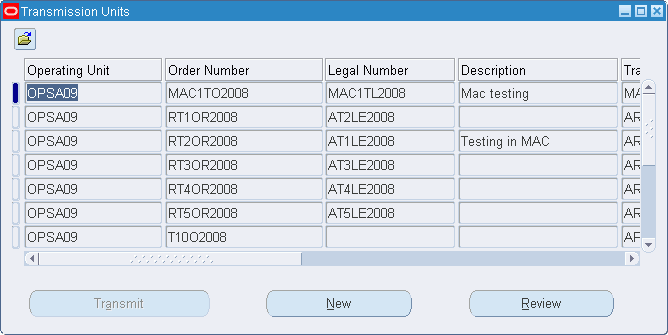
To review transmission units using the Review Transmission Unit window:
-
Navigate to the Review Transmission Unit window as follows:
OPSF(I) Exchange Protocol - Transmission Units
The Find Transmission Units window appears.
-
Enter appropriate search criteria as described in the Find Transmission Units Window Description table.
-
Click Find.
The Transmission Units window appears.
-
To view details of a transmission unit, select the transmission unit and click Review.
The Review Transmission Unit window appears.
Transmission Units Window Description
The following table describes fields in the Transmission Units window.
| Field Name | Description |
|---|---|
| Operating Unit | operating unit of the transmission unit |
| Order Number | transmission unit order number |
| Legal Number | transmission unit legal number |
| Description | description for transmission unit |
| Transmission Unit Type | transmission unit type |
| Amount | dialog unit transaction total in selected currency for dialog units within transmission unit |
| Currency | transmission unit currency |
| Fiscal Year | transmission unit fiscal year |
| Status | shows current status; valid values are: Approved and Transmitted, Available, Complete, Deleted, Transmitted |
| Transmission Unit Date | transmission unit date |
| Prepared By | user name of transmission unit originator |
| Transmit | submits selected transmission unit for approval |
| New | opens New Transmission Unit window to create a new transmission unit |
| Review | opens Review Transmission Unit window to review the selected transmission unit |
Transmitting Transmission Units Procedure
To place a transmission unit into approval workflow using the New Transmission Unit or Review Transmission Unit window:
-
Navigate to the Find Transmission Units window as follows:
OPSF(I) Exchange Protocol - Transmission Units
The Find Transmission Units window appears.
-
Either:
Create a new transmission unit as described in the Creating Transmission Units Procedure.
Review a transmission unit as described in the Reviewing Transmission Units Procedure.
-
Click Transmit.
Dialog Unit Validation Procedure for Authorizing Users
To validate dialog units, perform the following steps.
-
Navigate to the Worklist window as follows:
OPSF(I) Exchange Protocol - Workflow Monitor - Worklist
A new browser is launched, displaying the worklist.
-
Click on a Subject to display the Notification Details window.
-
In the References region, click Enter Transmission Unit.
For information on the New Transmission Unit window, see New Transmission Unit Window Description.
-
To accept all dialog units, click Approve All.
-
To reject all dialog units, click Reject All.
-
To place all dialog units on hold, click Hold All.
-
To work by exception and change the status of a dialog unit to approved, rejected, or on hold, place the cursor in the Status field and select the appropriate value from the list of values.
-
Save your work.
-
Return to the Notification Details window.
-
Click Finish.
If approved, the notification is sent to the next approver in the hierarchy.
If rejected, the transactions in the dialog unit may be reused at a later date.