Searching
This chapter covers the following topics:
- Overview of Searching for Quotes
- Saved Views
- Search and Select: An Overview
- Searching for Customers
- Searching for Contacts
- Searching Addresses
- Using interMedia Search
Overview of Searching for Quotes
You can search either for quotes or other components within a quote. When you search for a quote, you can use the Simple and Advanced Searches as well as the Saved Views. In the Quotes page, you can search for quotes using different criteria.
A Simple search allows you to search using the following criteria:
-
Quote Name
-
Customer Name
-
Contact Name
-
Salesperson
-
Status
-
Days to Expiration
The following fields must be enabled using OA Personalization if you want to include them in your search.
-
Quote Number
-
Account Number
-
Primary Salesperson
-
Expiration Date From
-
Expiration Date To
An Advanced Search allows you to search using:
-
Days to Expiration
-
Status
-
Salesperson
-
Order Type
-
Account Number
-
Agreement
-
Contact Name
-
Creation Date From
-
Creation Date To
-
Currency
-
Customer Name
-
Customer Type
-
Days to Expiration
-
Expiration Date From
-
Expiration Date To
-
Operating Unit
-
Opportunity Name
-
Opportunity Number
-
Order Type
-
Price List
-
Primary Sales Group
-
Primary Salesperson
-
Quote Name
-
Quote Number
-
Sales Channel
-
Sales Group
-
Source Name
-
Status
-
Update Date From
-
Update Date To
-
Web Published
-
Quote amount range
-
Currency
-
Update date range
-
Assistance Requested
-
Assistance Reason
-
Some of the fields that you want to use in your search may not be visible. Enable them using OA Personalization.
-
Days to Expiration If a value is specified in this field, the search results include all quotes in the range starting today + the value specified in the Days to Expiration field. The operator is ignored for this field. For all Date search parameters, the operators are ignored.
The search process returns the highest quote versions that match the specified criteria and are accessible to you.
-
Search results display quotes from all the operating units that you have access to. For more information on operating units, see Quote Access Security.
-
You must specify at least one of a set of search parameters for a search to be conducted. This is mandatory for all types of searches - simple and advanced.
See also:
Saved Views
Saved Views allow you to save query criteria, select and organize the displayed columns, define sort criteria, and define one saved view as the default for the Quote page. You can delete or duplicate saved views. My Open Quotes is the seeded default saved view for the Quotes page.
Note: You cannot delete or modify seeded saved views except change the Set As Default flag.
If you want to restrict saved views so that only those quotes where the user is on the sales team and/or is the primary salesperson are displayed, you must set ASO: Security Enable From API to Yes. See the Oracle Quoting Implementation Guide for more information on this profile option.
The following diagram shows the saved view process if trying to restrict the saved view by salesperson.
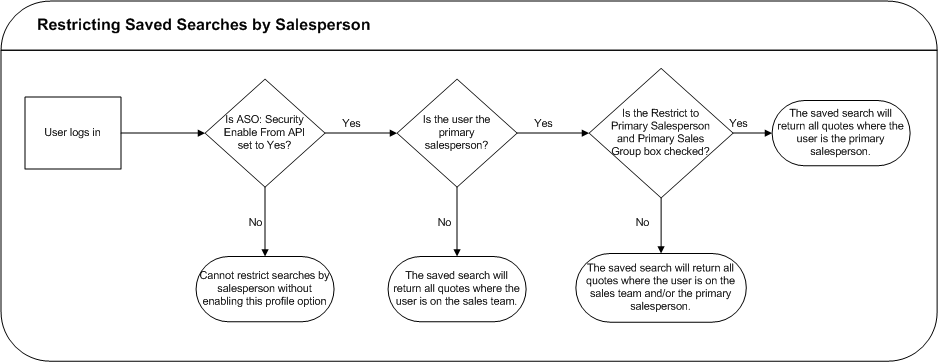
There are four seeded saved views:
-
My Open Quotes — Quotes with a status of Draft, Approval Canceled, or Approval Rejected
-
My Approved Quotes — Quotes with a status of Approved
-
My Pending Quotes — Quotes with a status of Approval Pending
-
My Ordered Quotes — Quotes with a status of Order Submitted
Note: Seeded searches only search against quotes belonging to the sales team of the user who has currently logged in.
Seeded saved view results are sorted by Update Date in descending order.
Search and Select: An Overview
While searching for components within a quote such as a product, contact, or contract template, you use the Search and Select pages. Within the Search and Select pages, you can enter a keyword for a "begins with" match.
Tip: To view all results, leave the search area empty and click Go.
Some of the components that you can search for in the HTML UI are:
-
Address
-
Contact
-
Contract Template
-
Customer
-
Extended Attributes
-
Product
-
Promotion Code
-
Salesperson
-
Source Name
There are several other components that you can search for from the various tabs in the quote.
Note: Some of the fields that you want to use in your search may not be visible. Enable them using OA Personalization.
The Search and Select: Customer page is used to search for customers. The search results display a Registry ID for each customer. The Registry ID, a unique party identifier in Trading Community Architecture (TCA), is also known as the Party Number.
Customer and contact searches are based on the Data Quality Management (DQM) Search functionality. Refer the Oracle Quoting Implementation Guide for details on enabling DQM.
Important: Non-DQM searches are not supported.
Searching for Customers
While creating a quote, you can search for customers (Organization or Person) using the Simple Search or Advanced Search. For more information on Business-to-Business (B2B) and Business-to-Customer (B2C) searches, refer the Oracle Sales User Guide.
Important: Non-DQM searches are not supported.
Searching for an Organization using Simple Search
To search for an organization using simple search, use the following criteria:
-
Name
-
DUNS Number
-
Account Number
-
Registry ID
-
Web Site
-
Taxpayer ID
All entered criteria are used in the search (an AND query).
Searching for an Organization using Advanced Search
To search for an organization using advanced search criteria, use the following as part of your search criteria:
-
Name
-
DUNS Number
-
Account Number
-
Classification
-
Registry ID
-
Web Site
-
Taxpayer ID
-
Relationship Role
-
Address
-
City
-
Country
-
Phone Number
-
Postal Code
-
Province
-
State
Searching for a Person using Simple Search
To search for a Person using simple search, use the following as part of your search criteria:
-
Name
-
Phone Number
-
Registry ID
-
Account
-
Job Title
-
E-mail Address
-
Taxpayer ID
Searching for a Person using Advanced Search
To search for a Person using advanced search, use the following as part of your search criteria:
-
Name
-
Phone Number
-
Registry ID
-
Account
-
Classification
-
Job Title
-
E-mail Address
-
Taxpayer ID
-
Relationship Role
-
Address
-
City
-
Country
-
Postal Code
-
Province
-
State
Searching for Contacts
To search for a contact, use the following criteria:
-
Name
-
Job Title
-
Email Address
-
Phone Number
All entered criteria are used together during the search (an AND query)
Note: In Oracle Quoting, you can search for contacts only after specifying the customer.
Refer the Oracle Sales User Guide for more information on working with Contacts.
Searching Addresses
You can search addresses for customer contacts and persons. In Oracle Quoting, there are Ship To, Bill to and End Customer Addresses. You can search and select addresses from the Shipping and Billing tab in a quote. For more information on searching customer and contact addresses, see the Oracle Sales User Guide.
Using interMedia Search
You can search the product catalog for products using the interMedia search. interMedia search allows you to search for products using any of the following criteria:
-
Part Number
-
Description
-
Long Description
interMedia search performs keyword searches and does not require wildcards.
Please note that the following characters are treated as literal characters when performing an interMedia search:
-
\
-
,
-
&
-
(
-
)
-
?
-
}
-
]
-
{
-
[
-
-
-
~
-
|
-
$
-
!
-
>
Note: Only interMedia-based searches are supported in Quoting HTML.