Assigning Sales Teams and Allocating Sales Credits
This chapter covers the following topics:
- Overview of Sales Team Assignments
- Assigning a Sales Team Using Territory Manager
- Overview of Sales Credit Allocation
- Overview of Projected Commission
- Performing an Automatic Sales Credit Allocation
- Performing a Manual Sales Credit Allocation
- Removing a Sales Credit Receiver
- Viewing Sales Credits
- Viewing Projected Commission Calculations for a Quote
Overview of Sales Team Assignments
Integration with Oracle Territory Manager allows Quoting to ensure that the correct resources can access a quote. This integration is controlled by the profile option ASO: Automatic Sales Team Assignment. If set to Partial, Quoting calls Territory Manager to assign quotes sales teams at quote creation, and on user request. If set to Full, Quoting calls Territory Manager to assign quote sales team at quote creation, order submission, and on user request.
Note: If this profile option is set to either Full or Partial and sales credit allocation is enabled, Quoting calls Territory Manager for sales team assignments when a user requests a sales credit update.
Sales teams and territories are set up in Oracle Territory Manager. You can use Territory Manager’s account-based and geography-based territories, or you can specify a territory as valid for quote assignment and set up territories based on products as well as customers and geography.
Quoting then uses these territories to derive sales teams for quotes. The following diagram shows how Quoting determines the initial quote sales team.
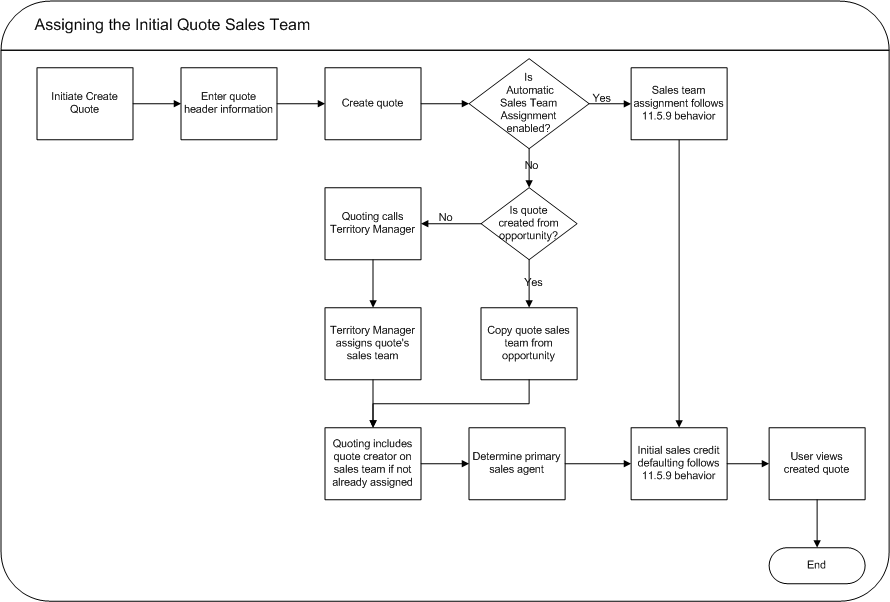
The following diagram shows how Quoting assigns the sales team upon user request.
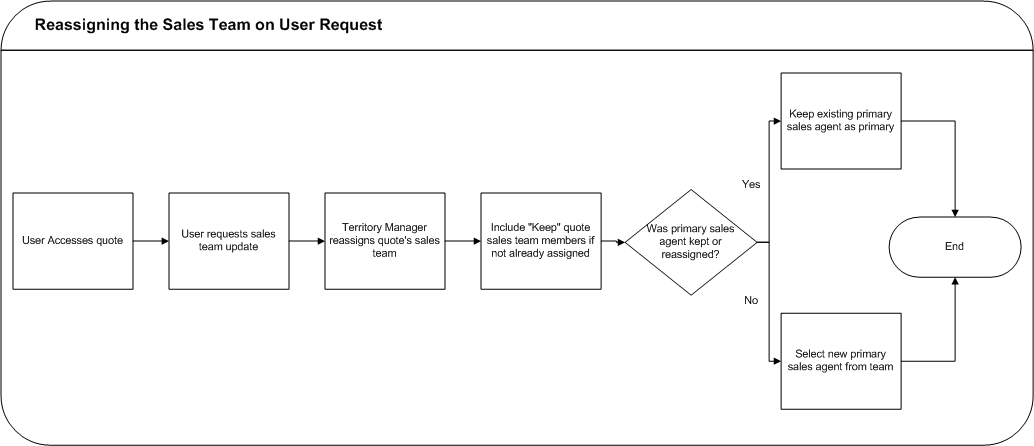
Quoting calls Territory Manager to determine the appropriate sales team, including the following information for each resource:
-
Resource
-
Group
-
Role — Only appears in the UI if Automatic Sales Credit Allocation is enabled
-
Territory ID — Territory ID does not appear in the UI. It is only stored in the database for reporting purposes.
-
Full Access Flag
Note: During assignment, Territory Manager may return multiple instances of a resource with different role/group combinations. In this instance, Quoting will randomly select one role-group combination to populate the resource’s sales team details. On subsequent calls, if an existing resource does not have the Do not Reassign flag selected, Quoting will keep the existing role-group combination only if Territory Manager returns that combination for the resource. If the role-group data does not match any combination returned by Territory Manager, Quoting will select a new combination randomly.
Assign Territory Access Concurrent Program
This program updates the Quoting sales teams based on any territory changes made in Oracle Territory Manager. Users with the Sales Administrator responsibility can schedule to run the concurrent program.
Do Not Reassign Flag
The Do Not Reassign flag indicates whether a resource will be preserved on the sales team during sales team assignment. Any resource without the Do Not Reassign flag enabled will only remain on the quote sales team if the Territory Manager reassigns them. This includes the quote creator and primary salesperson. Additionally, if the Do Not Reassign flag is selected for a resource on the sales team, the Full Access flag, role, and group will also not change based on Territory Manager settings.
Primary Salesperson Assignment
If ASO: Automatic Sales Team Assignment is set to Full or Partial, the Primary Salesperson is selected at quote creation as follows, regardless of whether the quote is created from an opportunity, from a template, or standalone:
-
If the quote creator is a valid sales representative, the quote creator becomes the primary salesperson.
-
If the quote creator is not a valid sales representative, the primary salesperson is selected randomly from valid sales representatives on the team with full access.
-
If there are no valid sales representatives on the sales team with full access, the primary salesperson defaults from the Default Salesrep system parameter. This resource is added to the sales team with the Full Access flag selected.
If the resource previously selected as primary salesperson is removed from the sales team during automatic sales team assignment, a new primary salesperson is selected randomly from the sales team members that are valid sales representatives and have the Full Access flag selected. If none of the assigned resources meet the criteria, the primary salesperson is defaulted from the Default Salesrep system parameter.
Assigning a Sales Team Using Territory Manager
Depending on the value set for the profile option ASO: Automatic Sales Team Assignment, the sales team assignment process can be automatically triggered. Refer to Overview of Sales Team Assignments for more information.
Prerequisites
-
The profile ASO: Automatic Sales Team Assignment must be set to Full or Partial.
-
The quote must be updateable.
-
The user must have update access to the quote.
To manually call Territory Manager for sales team assignment, select Sales Team from the Actions LOV.
Notes
-
When you click Reassign Team, Quoting calls Territory Manager, which updates the sales team resources and their information. If Territory Manager does not assign valid resources for the sales team, the quote sales team will not be updated. It will remain the same as it was before the reassignment request.
Overview of Sales Credit Allocation
Through integration with Oracle Incentive Compensation (OIC) or another sales credit allocation engine, you can automatically determine sales credit allocations for quotes. After updating the sales team using Oracle Territory Manager, Quoting will pass the sales representatives and their roles to the sales credit allocation engine. The sales credit allocation engine then returns the allocations based on administrator-defined rules.
Sales credit allocations take place when requested by the user and/or at order submission, depending on the value of the profile option ASO: Automatic Sales Credit Allocation. Refer to the Oracle Quoting Implementation Guide for more information.
Note: Sales Credit Allocation must be used in conjunction with Automatic Sales Team Assignment. Therefore, if ASO: Automatic Sales Credit Allocation is set to Full or Partial, then ASO: Automatic Sales Team Assignment must also be set to Full or Partial, respectively.
It is particularly important that sales credit allocations are correct when an order is placed. Therefore, you can enable Quoting to automatically call the sales credit allocation engine when you attempt to submit an order.
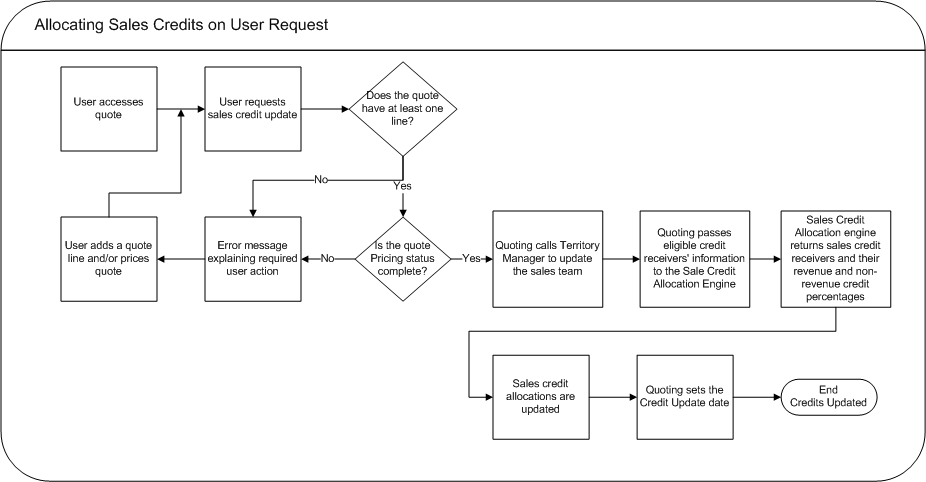
Depending on the setup, sales credit allocation takes place either at the header level or header and line levels. Upon sales credit update request, Quoting calls Territory Manager to update the sales team. The eligible resources and their roles are then passed to the sales credit allocation engine. The sales credit allocation engine determines the credit distribution. The quote is then updated with this distribution.
Eligible Sales Credit Receivers
To be eligible to receive sales credit allocations, a resource must:
-
Be a valid sales representative
-
Be on the quote’s sales team
-
Have a specified role on the team
Note: Only roles of role type Sales, TeleSales, Field Sales, or Partners Relationship Management can be specified on the sales team.
You can manually enter sales credit information for sales representatives that do not meet these criteria.
Once the application has determined which sales representatives are eligible, it passes the resources and roles to the sales credit allocation engine. In turn, the sales credit allocation engine returns the following information for each receiver:
-
Resource
-
Revenue Type
-
Credit Allocation Percentage
If you are using the OIC sales credit allocation engine and it returns revenue credits totalling less than 100% but more than 0%, Quoting will assign the remainder of the revenue credit to the primary salesperson if the OIC profile Total Rev% is not 100 is set to No. This profile option can also be set to the following values:
-
Even distribution — The remaining revenue percentage will be distributed evenly among the existing sales roles
-
Weighted Average — The remaining revenue percentage will be based on a weighted average
-
Custom — Custom code can be added
If the sales credit allocation engine returns revenue credits totalling 0% or null, Quoting will not uptake the transaction’s credits. This error should not happen if you ensure that a credit rule will always qualify for each transaction and that at least one role in a quote matches a role in the winning credit rule.
Note: For each revenue credit receiver returned by the sales credit allocation engine, Quoting defaults the credit type from the first OM quota sales credit type. For each non-revenue receiver, Quoting defaults the first OM non-quota credit type.
Overview of Projected Commission
Note: You cannot use projected commission functionality unless sales team assignment and sales credit allocation are enabled. The profiles ASO: Automatic Sales Team Assignment must be set to Full or Partial, ASO: Automatic Sales Credit Allocation must be set to Full or Partial, and ASO: Calculate Projected Commission must be set to Yes.
With Oracle Incentive Compensation integration, Quoting users can view their projected commission for:
-
An entire quote
-
Each quote line
-
Each product category
This information is useful, as the ability to view projected commissions can help to motivate sales representatives and encourage them to sell more and to sell particular products.
Note: Projected commission will be more accurate if the compensation plan is based on selling price, sales credit percentage, quota, and product sold. If you use other factors when calculating the projected commission, there may be a significant difference between the projected and actual commissions.
The projected commission calculation includes both revenue and non-revenue sales credits. When a user requests calculation of projected commission, OIC calculates the projected commission based on the following assumptions:
-
The quote will be placed as an order in its current state (as is)
-
The quote will be placed as an order today
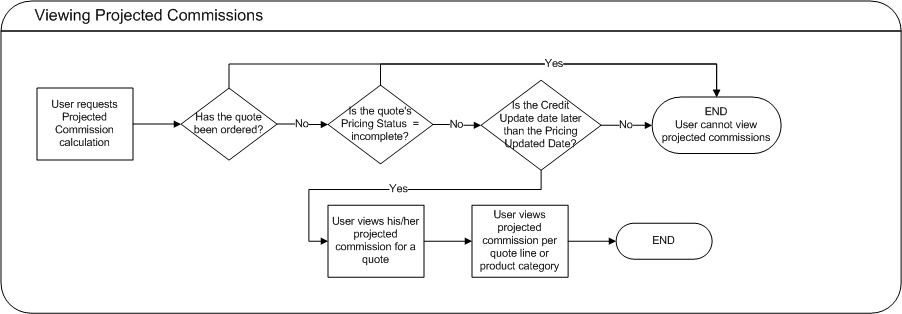
OIC returns the projected commission per line for the user. The quote level commission is then calculated by adding the lines’ projected commissions. Projected commission for a category is calculated by adding the projected commissions for lines with a product in that category. The categories are derived from the profile option ASO: Category Set or if this profile is null, the default category set for the Order Management functional area.
Note: If the applicable category set allows products to belong to multiple categories, Quoting will not calculate or display commission totals per product category. This is due to the fact that category-level commission calculations would count a given line multiple times if a product belonged to multiple categories.
Performing an Automatic Sales Credit Allocation
-
The profile ASO: Automatic Sales Credit Allocation must be set to Partial or Full.
-
ASO: Automatic Sales Team Assignment must be set to Partial or Full.
-
The quote must have at least one line.
-
The Pricing Status must be Complete.
-
The quote must have a Primary Salesperson.
-
To allocate sales credits per line, the profile ASO: Run Sales Credit Update for Quote Lines must be set to Yes.
-
The user has update access and the quote is updateable.
To perform a sales credit allocation, select Automatic Sales Credit Update from the Actions LOV.
Performing a Manual Sales Credit Allocation
You can perform this procedure without automatic sales credit allocation enabled. Yet, you can still enter manual sales credits if automatic sales credit allocation is enabled.
Note: If the profile option ASO: Automatic Sales Credit Allocation is set to Full, the sales credit allocation engine is called upon placing an order. Therefore, if a user has manually entered sales credits, they may be lost when placing an order.
When there are multiple sales representatives involved in a sales process, you may need to allocate sales credits appropriately.
If you do not specify header level sales credits, the header level sales credit defaults 100% to the primary salesperson. Sales credits entered at the header level default to the line level during the sales compensation calculations.
Sales credits can also be specified at the line level. If changes are made at the line level and additional changes are made later at the header level, the header level changes will not be reflected at the line level.
You can allocate sales credits to any resource who is set up as a valid sales representative for the Quote To customer. A sales representative can only be listed once for each credit type on the Credit Allocation form.
Prerequisites
-
The resource for sales credit allocation must be set up in Oracle Receivables as a valid sales representative for the Quote To customer.
-
ASO: Modify Sales Credits must be set to Yes or Partial (and the user must be the current group’s manager). Otherwise sales credits are read-only.
To perform a manual sales credit allocation, select Assign Sales Credits from the Actions LOV.
Notes
-
Credit types are set up in Order Management using the Sales Credit Type form. Each sales credit is classified as a revenue or non-revenue sales credit type.
-
Revenue sales credit — A sales credit you assign to salespeople based on your invoice lines. The total of all revenue sales credits must equal 100% of your invoice lines amount. Also known as a quota sales credit because it is applied to the sales representatives’ quotas.
-
Non-revenue sales credit — A sales credit you assign to your salespeople not associated with your invoice lines. This is given in excess of your revenue sales credits. Also known as a non-quota sales credit because it is not usually applied to the sales representatives’ quotas.
-
-
Since sales team members can be part of multiple sales groups, Quoting uses the current sales group when a manual sales credit allocation is performed. In Forms, the current sales group is obtained from the profiles OTS: Default Group and OTS: Default User Role, and ASO: Default Salesgroup.
Removing a Sales Credit Receiver
To remove a sales credit receiver, select Assign Sales Credits from the Actions LOV.
Notes
-
When a sales representative is removed, the sales representative credits are removed and the Revenue and Non-Revenue totals are recalculated.
-
If you remove a sales credit allocation and select Cancel instead of Apply, the allocation will not be removed from the quote even though it disappears when you select Remove. You must select Apply to apply the change to the quote.
Viewing Sales Credits
-
Either the profile ASO: Modify Sales Credits must be set to No or ASO: Modify Sales Credits must be set to Partial AND the user should not be a manager in the current sales group.
Viewing Projected Commission Calculations for a Quote
-
The profile ASO: Calculate Projected Commission is set to Yes.
-
The profile ASO: Automatic Sales Credit Allocation is set to Full or Partial.
-
The profile ASO: Automatic Sales Team Assignment is set to Full or Partial.
-
The quote is in the highest version.
-
The quote is not in the Order Submitted status.
-
The quote's Pricing Status is Complete.
-
The Sales Credit Update Date is later than the Pricing Update Date.
To view projected commission for a quote, select View Commission from the Actions LOV.
Notes
-
Quoting calls Oracle Incentive Compensation (OIC) to calculate projected commissions. OIC returns the commissions and Quoting displays a summary with totals by product category and quote line.