Setup Windows
This appendix covers the following topics:
- Overview of Setup Definition Windows
- Programs Window
- Security Roles and Assignments Windows
- Creating Data in the System Setup Window
- Defining Numbering Options
- Business Areas and Contract Flowdown Attributes
- Projects Window
Overview of Setup Definition Windows
Oracle Project Contracts implementation includes defining data shared with other Oracle Applications. Attributes used by Oracle Project Contracts are defined in Project Contract windows, the Application Object Library lookups, and Oracle Projects windows.
See Also
Oracle Project Contracts Implementation Guide
Application Object Library Lookups for Project Contracts
The Oracle Object Library Lookups windows are used to define and maintain shared lookup types. Lookups are a predefined list of values. A lookup category is called a lookup type, and the allowable values for the lookup type are called lookup codes. You add your own codes to those initially provided for some of the lookup types.
Each value in a lookup type has an internal and a display name. The lookup code is the internal name of a value defined in a lookup type. You can define up to 250 lookups for each Lookup type. The description for the lookup type entered in the Lookup window displays in the lookup window title.
For detailed information on defining and updating lookups, see the online help for Lookups in Oracle Applications Developer, viewed from: Application Utilities Lookups and Application Object Library Lookups, Oracle Applications User's Guide.
Programs Window
Programs and program lines enable you to group contracts with similarities. You may want to group contract documents by assigning programs in order to monitor purchasing, funding, resources, or maintenance activities. Use the Programs window to define programs.
When you are creating a new record:
-
Enter a unique value in the Number field.
-
Enter the program name and description.
-
Optionally, define the effective date range (From Date and To Date). If you leave the To Date field blank, you can use the record indefinitely.
You associate a program to a contract document on the Contract Header window of the contract Authoring Workbench, and on the Funding Pool window.
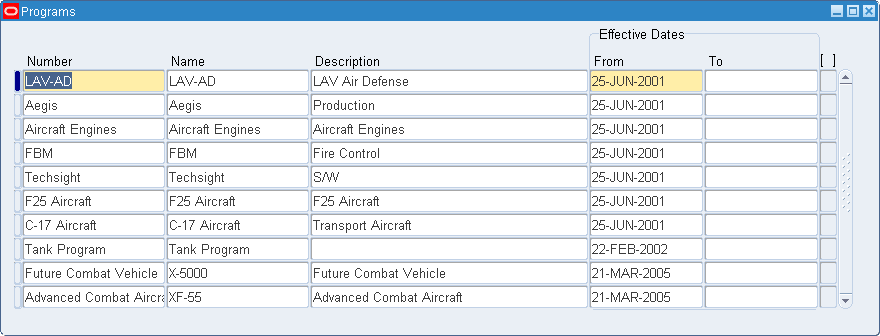
See Also
Main Region in the Contract Header Tabbed Window.
Creating and Viewing Funding Pools.
Security Roles and Assignments Windows
A security role for an employee lists the functions and security levels for that individual. You can assign roles to employees working on contract documents, and define access security by the role assignment. Security role assignments can be assigned per a contract document, through a program, or at the site level.
To assign an employee to a security level role:
-
In the Employee field, select the employee from the list of values.
-
In the View box, select one of the views, either by All Assignments or Active Assignments Only.
-
Select a security level in the Level field.
Your choices are:
-
Site: Indicates access to all contract documents for employees with similar access within an organization.
-
Program: Program level assignments provide similar benefits for organizations that group contract documents into programs. See: Programs Window.
-
Contract: Security access is defined for a specific contract document.
-
-
Select a value in the Number field if the security level is program or contract.
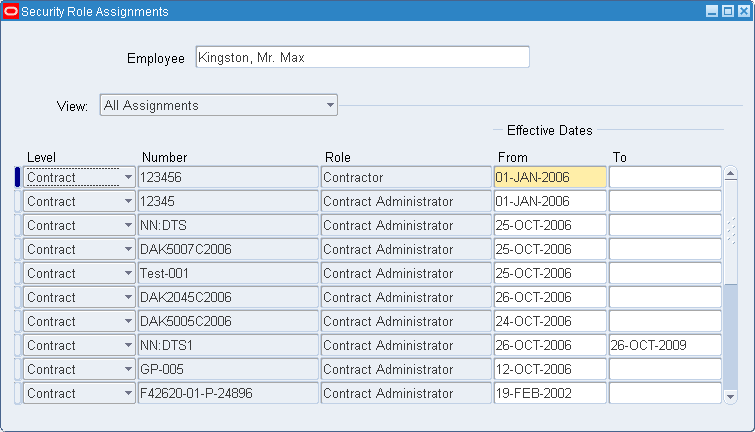
-
Select a contract role in the Role field.
-
Optionally, set a date range in the Effective Dates To and From fields.
-
Save your work.
You can view all assignments for a contract document in the View Contract Assignments window. This includes security level, employee, role, and effective date ranges.
To view all assignments for a contract:
-
Select a contract document type in the Type field.
-
Select a contract document number in the Number field.
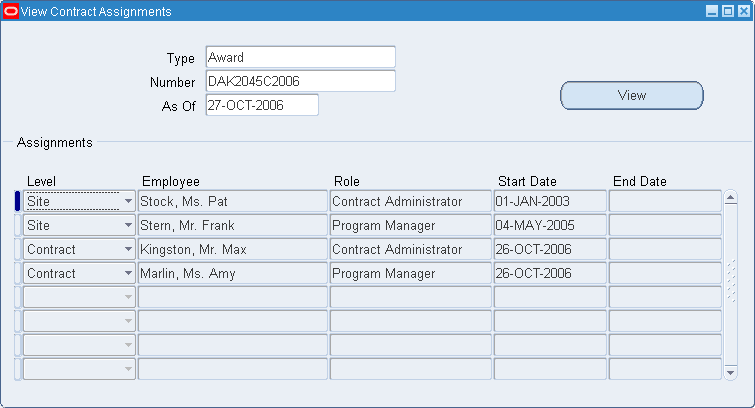
-
In the As Of field, select the date you want to display all current information about this contract document.
-
Choose View to display all the assignments for this contract document.
Employees assigned to this specific contract display in the Assignments region by security level, employee name, contract role, and effective date ranges.
Creating Data in the System Setup Window
Oracle Project Contracts provides a setup capability that enables you to create setup data. This information is defined in the System Setup, Program Lines, Terms and Conditions windows.
To define your Project Contract system attributes, navigate to the System Setup window. Choose one of the seven tabbed windows where you can enter system validation information for different contract regions.
To create contract values in the System Setup window:
-
Navigate to the System Setup window.
-
Select the tabbed window you want to update.
There are seven windows, a description for each window follows. This includes Contract Document Types, Billing Methods, Change Statuses, Hold Statuses, Print Forms, Priority Ratings, and Communication Actions.
-
Enter the appropriate values for the contract attribute.
-
Save your work.
The Contract Document Types window is used to define different contract terminology used by both commercial and government contractors. For example, a solicitation may be termed a request for proposal, or request for quotation. A proposal may be termed a bid, proposal, quote, or offer. And a contract may be termed award, grant, contract, subcontract, or agreement.
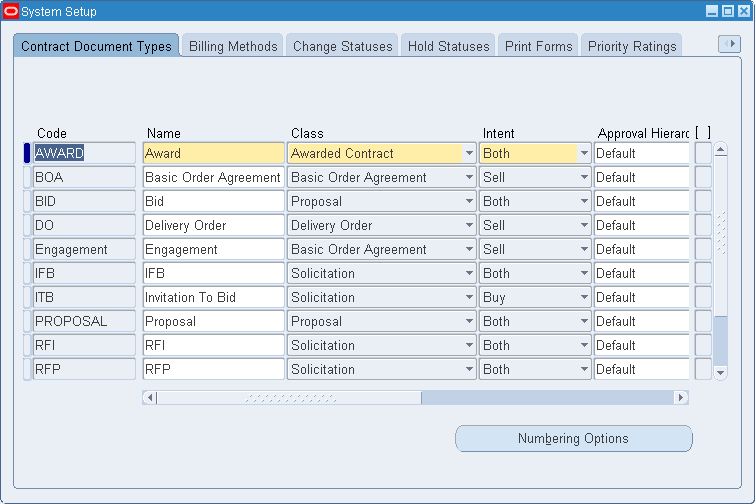
To define contract document types:
-
Select or enter information for each contract document type you want to create in the following fields: Code, Name, Class (such as awarded contract or proposal), Intent (buy, sell, both), Description, and Effective Dates To And From.
Contract billing methods are also known as pricing agreements, price types, and contract types and may be linked to a contract or individual lines.
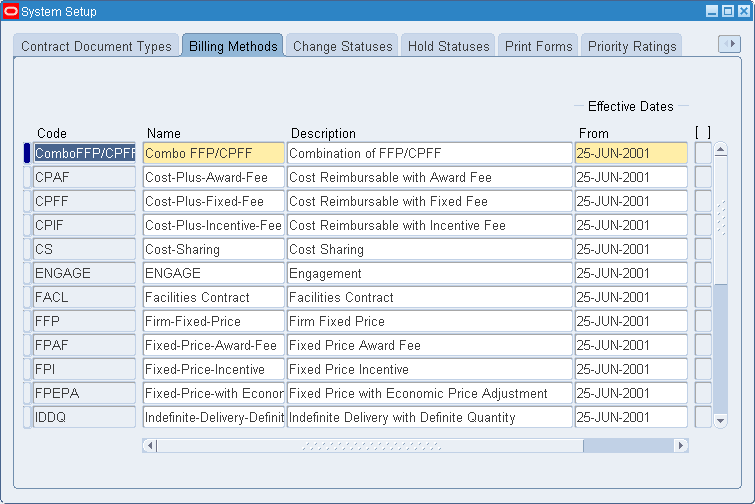
To define billing methods:
-
Select or enter information for each billing method you want to create in the following fields: Code, Name, Description, Effective Dates To And From.
You can check the Default check box if you want the billing method assigned at the contract header to default to each line. This defaulted value can be changed at the line level.
You can define change statuses for monitoring, tracking, and executing contract change requests. Each change status is associated with a change status type. You can also associate a workflow process to a change status.
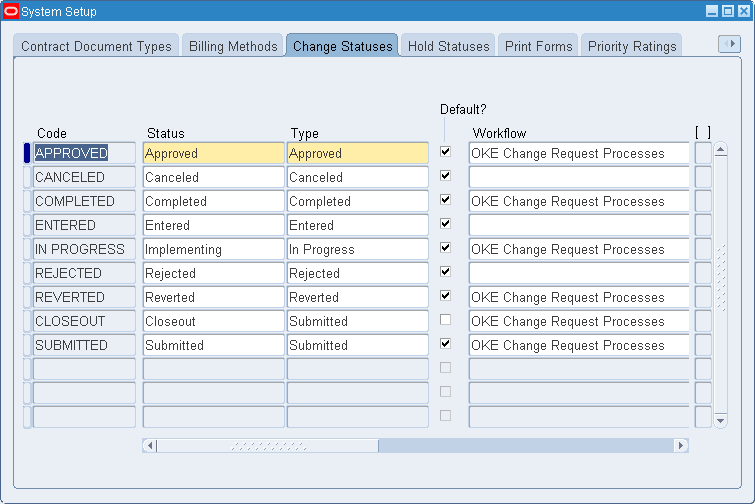
To define change statuses:
-
Select or enter information for each change status you want to create in the following fields: Code, Status (such as entered or approved), Type, Default Check box (if you want this status to default to all contract lines), Workflow Process name, Description, and Effective Dates To and From.
Hold statues are used to monitor and track contract documents, lines, and deliverable lines on hold. You can also associate a workflow process to a hold status to guide the resolution and escalation of the applied hold.
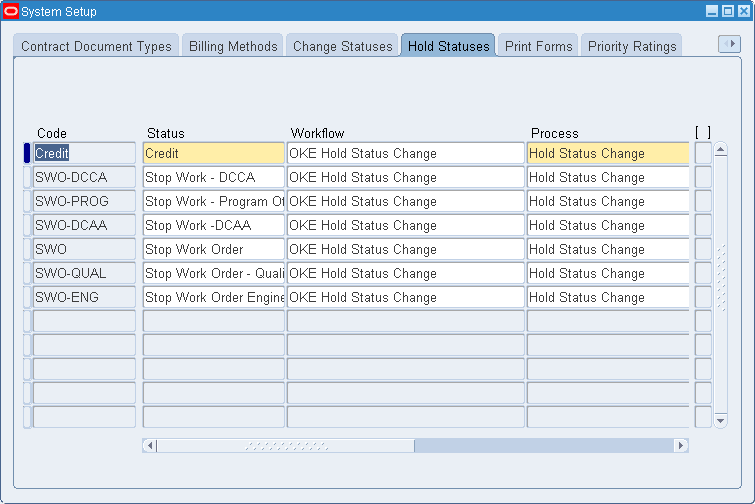
To define hold statuses:
-
Select or enter information for each hold status you want to create in the following fields: Code, Status (such as credit), Workflow Process name, Description, and Effective Dates To and From.
Print form types are used to indicate which forms are necessary for a particular contract line or deliverable line. Print forms can be listed as mandatory or optional.
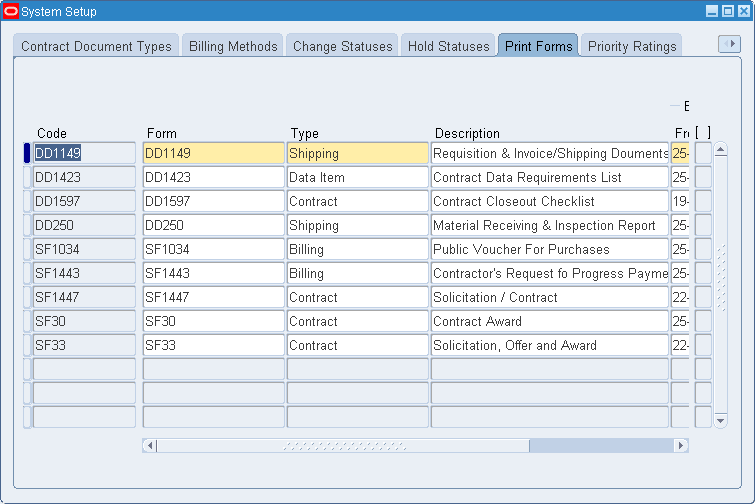
To define print forms:
-
Select or enter information for each print form type you want to create in the following fields: Code, Form number, Type (such as shipping or billing), Description, and Effective Dates To and From.
Priority Ratings are ratings assigned to customer contracts for prioritization of contracts within your organization. Each priority code is associated to a priority type.
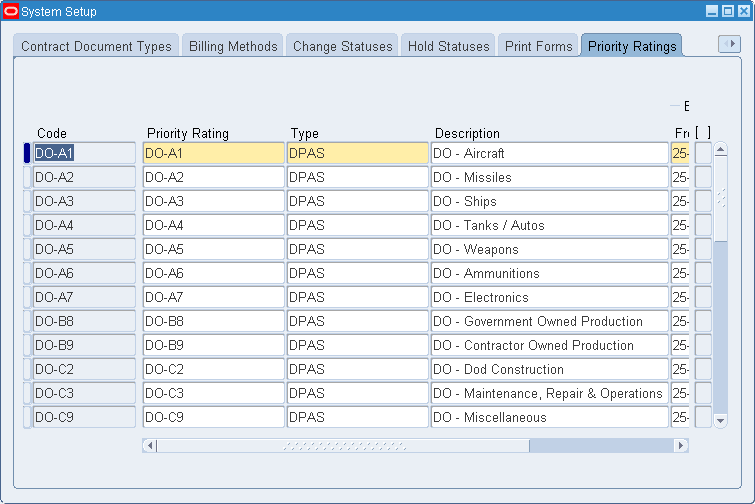
To define priority ratings:
-
Select or enter information for each priority rating type you want to create in the following fields: Code, Priority Rating, Type, Description, and Effective Dates To and From.
The Communication Action window enables you to define communication actions and associate those actions to a workflow process.
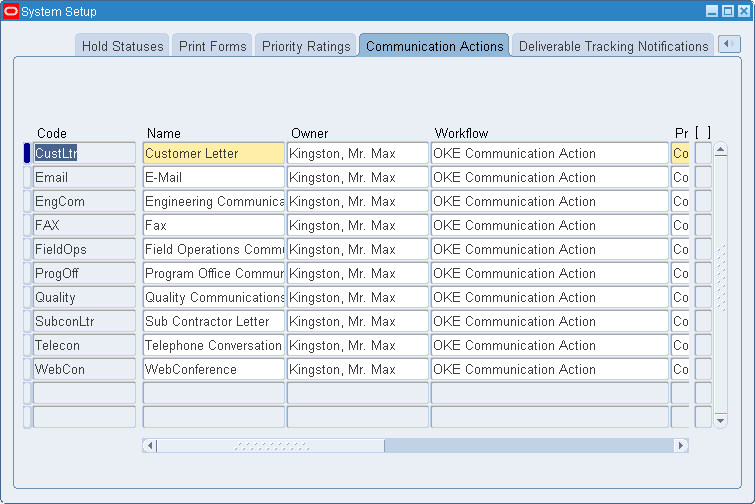
To define communication actions:
-
Select or enter information for each action type you want to create in the following fields: Code, Name, Owner, Workflow name, Process name, Description, and Effective Dates To And From.
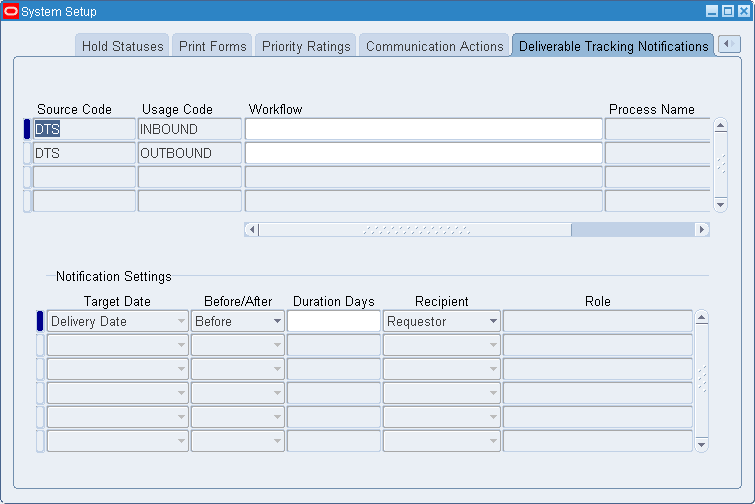
To define deliverable tracking notifications:
-
Select or enter information for each deliverable tracking notification in the following fields: Source Code, Usage Code, Workflow, Process Name.
-
In the Notification Settings region, select or enter information for the following fields: Target Date, Before or After, Duration Days, Recipient, Role.
Defining Numbering Options
The Define Numbering Options window is used to set up the type of numbering sequencing you want in your documents. You can define different numbering options for buy and sell contract types. For example, an award type contract would be a manual numbering schema because the customer gives you their document number, where as subcontracts might be automatically numbered. In either instance, the numbering scheme is based on alpha, numeric, or alphanumeric characters.
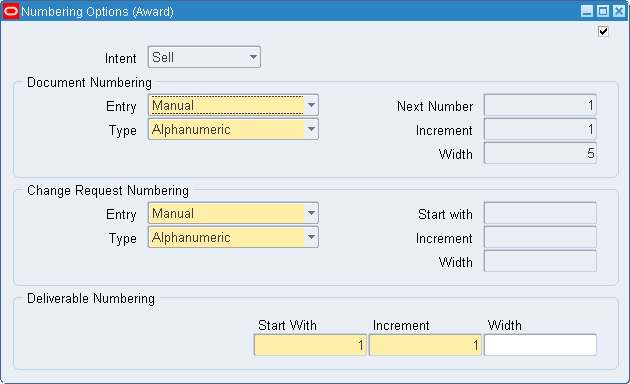
Business Areas and Contract Flowdown Attributes
Oracle Project Contracts enables you to configure flowdown of contract information to different business areas such as Purchasing, Receiving, Work in Process, Billing, and Shipping. You define attribute groups, article subjects, terms and conditions types, standard notes types, and print forms information. These values are passed down to the contract header, contract lines, articles, terms and conditions, standard notes, and print forms on the contract document. Contract flowdown attributes are viewed using the Flowdown Viewer in the appropriate business area.
You set up responsibilities to allow access to a specific set of business data and individual users are then assigned these responsibilities. This information is set up in Oracle Application lookup windows and Oracle Project Contracts windows. The Project Contracts windows are described in this section.
The Contract flowdown viewer is a self-service inquiry page and uses the contract and project reference in the business area to determine the flowdown information:
-
In Purchasing, contract information is accessed from the Tools menu in the Purchasing Summary or Requisition Summary windows. The data displayed is determined by the purchase order line or project number.
-
In Oracle Work in Process, contract information is accessed from the Discrete Workstation. The project on the WIP job determines the appropriate information. If a project is linked to multiple contracts in Oracle Project Contracts, the list of contracts can be displayed.
-
In Oracle Shipping Execution, contract information is accessed from the Tools menu in the Shipping Transactions window. The contract number, deliverable, project, task on the Delivery line determines the flowdown information.
See Also
Oracle Project Contracts Implementation Guide
Discrete Workstation Transactions, Oracle Work in Process User's Guide.
Using the Requisition Lines Summary Window, Oracle Work in Process User's Guide.
For detailed information on defining and updating lookups, see the online help for Lookups in Oracle Applications Developer, Viewed from Application Utilities Lookups and Application Object Library Lookups, Oracle Applications User's Guide.
Attribute Group Assignments Window
You can group contract attributes together for similar purposes, such as billing or administrative related activities. The Attribute Group Assignments window is used to assign individual contract attributes.
To assign and view values in the Attribute Group Assignments window:
-
Navigate to the Attribute Group Assignments window.
-
In the View By box, select the view you want to define or display.
Your choices are attribute group assignments for the Header, Line, or Deliverable.
The Available pane of the window displays the attributes set up in your system. The Selected pane displays the attribute groups defined for your business areas.
-
To create an attribute group assignment, select the group in the Selected pane. Then select the attribute in the Available pane.
-
Choose the right arrow key to move the attribute in the Available pane to the Selected pane.
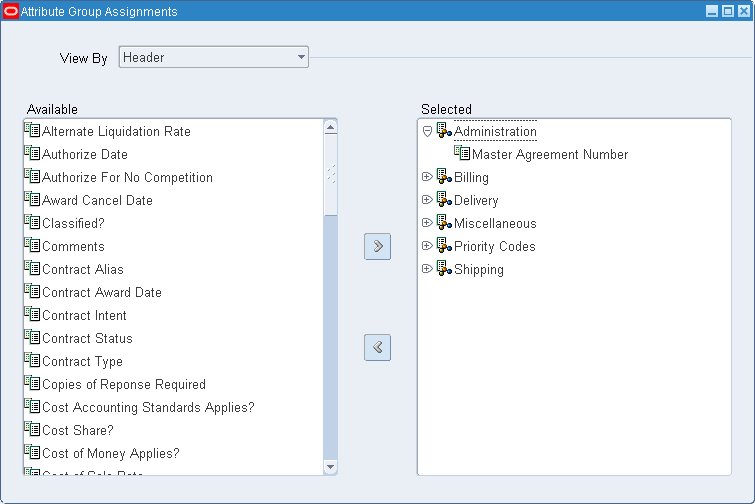
-
To deselect an attribute from a group assignment, select the individual attribute in the Selected pane.
-
Choose the left arrow key to move the attribute in the Available pane.
-
Save your work.
Contract Flowdown Matrix Window
Contract information is passed to different business areas using attribute groups, article subjects, terms and conditions types, standard notes types, and print forms information. Use the Contract Flowdown Matrix window to configure the values.
To define contract flowdown values:
-
Navigate to the Contract Flowdown Matrix window.
This window has tabbed regions for each section of the contract including Attributes, Terms and Conditions, Articles, Standard Notes, and print Forms.
The Selected pane of the window displays the business areas defined for your organization. The Available pane displays the values set up in your system for the various sections of the contract.
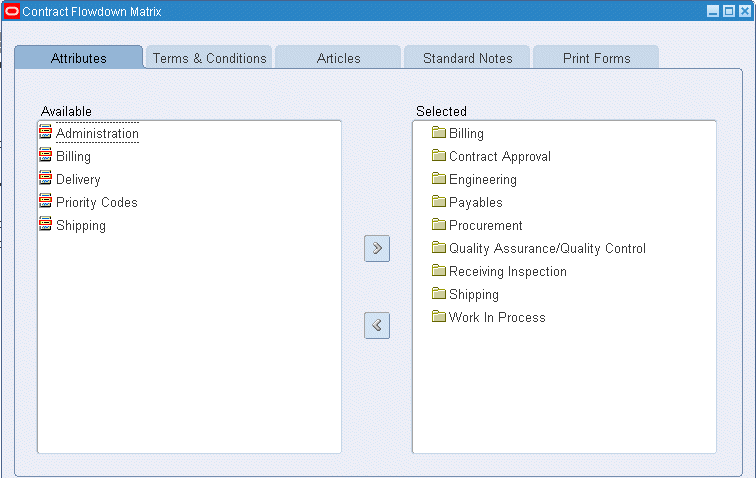
-
Select the tabbed region for the area you want to define for contract matrix flowdown.
-
To define a flowdown value, select the business area in the Selected pane. Then select the attribute in the Available pane.
-
Choose the right arrow key to move the attribute in the Available pane to the Selected pane.
-
To deselect an attribute from a section of the contract, select the individual attribute in a business area in the Selected pane.
-
Choose the left arrow key to move the attribute in the Available pane.
-
Save your work.
Terms and Conditions Window
You can set up repositories of standard terms and conditions (such as shipping method, payment terms, and freight terms) that can be assigned to any contract document. Use the Terms and Conditions window to assign terms and conditions to different business areas for contract flowdown. Terms and conditions types are defined as lookups in Oracle Project Contracts.
To assign term types to business areas:
-
Navigate to the Term Types Assignments window.
The Selected pane of the window displays the business areas defined for your organization. The Available pane displays the terms types set up in your system.
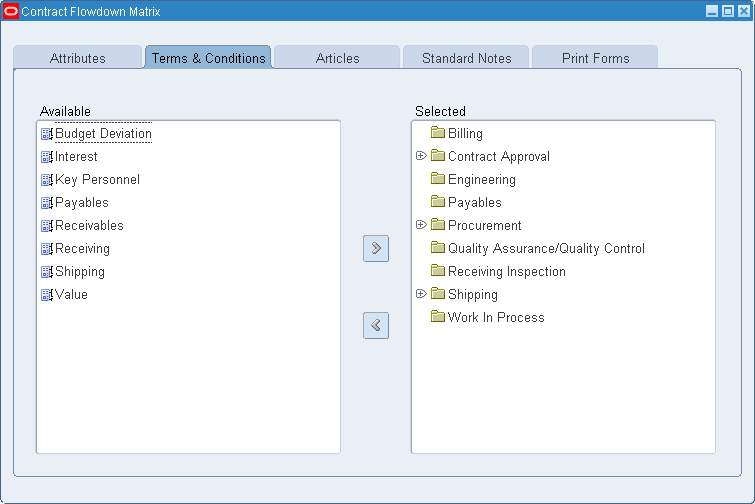
-
To assign a term type to a business area, select the business area in the Selected pane. Then select the term type in the Available pane.
-
Choose the right arrow key to move the term type in the Available pane to the Selected pane.
-
To deselect a term type from a business area, select the term type in the Selected pane.
-
Choose the left arrow key to move the term type to the Available pane.
-
Save your work.
Projects Window
Master projects can be assigned at the contract header level and subprojects or tasks at the contract line level. You can assign a project of any type class (contract, indirect, or capital) to the hierarchy. However, the contract type class must be at the same level for which you want to do funding and billing. Projects can provide:
-
A single billing method by assigning one project for the entire contract.
-
Multiple contract lines with different billing methods assigned at the contract line level.
-
Fixed price billing method with progress payments, billing at the master project level while billing delivery-based events on separate subprojects.
To view master project information for a contract:
-
Navigate to the Projects window.
The left pane of the window displays the project hierarchy and the top level of master project and subprojects listed below it.
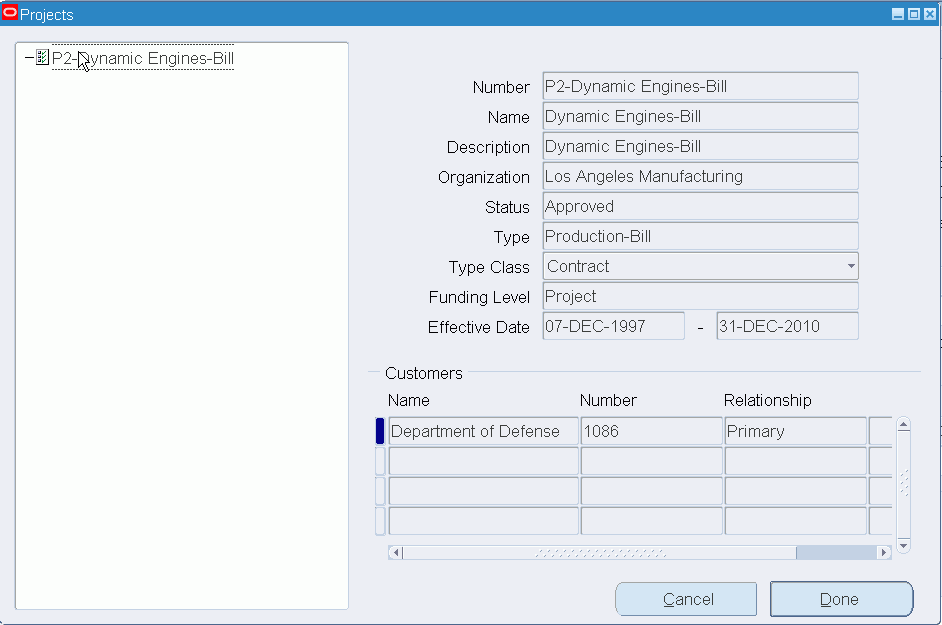
-
Select the top level project, or expand the view and select a subproject to view project data.
The right pane displays the project information. See: Entering Project and Task Options, Oracle Projects User's Guide, and Creating a New Project from a Project Template or Existing Record, Oracle Projects User's Guide.
The Customers region displays information about the customers assigned to this project.
-
Choose Done when you are finished viewing the project information.