Person Types and Employment Groups
People Types and Employment Groups Overview
As an agency, you define different groups of people to:
-
Store information about different groups of people.
-
Control access to records of different groups of people.
-
Report and enquire on different groups of people.
-
Grant eligibility to certain benefits
Managing People Types and Employment Groups Using Oracle HRMS
Oracle HRMS provides you with the following ways to group people in your enterprise:
-
Work Structures
The structures in which a person works provide you with ways of defining groups of people in your enterprise. For example, groups working at a particular location, or on a certain grade (for employees only), or in a department. You create different groups by assigning people to the work structures in their assignment.
-
Person Types
Person types enable you to group people together based on the role they perform in your enterprise. Use person types to recognize different groups of people for reporting purposes, and to control access to information.
-
People Group Key Flexfield
The People Group key flexfield enables you to create a structure to hold information that you use to identify different groups of people in your enterprise.
Managing People Types and Employment Groups Using Oracle Self-Service Human Resources (SSHR)
Oracle Self-Service Human Resources (SSHR) enables different groups of people to access HR information through personalized interfaces for their roles, and information needs. Using SSHR, you can configure HR business processes for different user groups based on their specific requirements. You can hide or show different regions of the application and fields of a transaction based on the category of user. For example, you can grant access for all employees to maintain their own benefit options and personal information.
Oracle Self-Service Human Resources (SSHR) is a separately licensed product. Contact your Oracle sales representative for more information on licenses.
Reporting on People Types and Employment Groups
Oracle HRMS and Oracle HR Intelligence (HRMSi) enable you to produce a range of reports that you can run for different groups of people.
For example, Oracle HRMS enables you to run the Headcount Detail report for different groups of people to investigate the number of people in a selected organization.
Key Concepts
To get the most of your people types and employment groups functionality, you need to understand the following concepts:
People Types and Employment Groups
Oracle HRMS enables you to represent and organize your workforce to meet the requirements of your enterprise.
How can I represent different groups of people in my enterprise?
Oracle HRMS provides you with the following ways to group people in your enterprise:
-
Work Structures: you can define groups based on the structure in which people work in your enterprise.
-
Person Types: You can define different groups of people based on the role they perform in your enterprise. Oracle HRMS provides you with a number of predefined person types such as, employees, applicants, and contingent workers. If you want to identify different types of employee, for example to identify employees who are on a student placement, then you can define a subgroup of the employee person type called Student Placement.
-
People Group Flexfield: You can use this flexfield to hold information for different groups of people in your enterprise.
Can I record details of additional roles the people in my enterprise perform?
Yes. Oracle HRMS enables you to record details of additional roles a person has in your enterprise. As a result of performing an additional role, the person can be a member of a representative body, typically a committee or organization with joint employer and employee representation.
People and Person Types
Person Types
In any enterprise there is a need to identify different groups of people. For each group that exists in your enterprise there may be different types of information you need to keep. You may also want to control access to the records of different groups of people.
There are three basic types of people for whom you maintain information in your human resource system. These are:
-
Employees, both current and ex-employees
-
Applicants, both current and ex-applicants
-
Contingent workers, both current and ex-contingent workers
-
External people
A special category of the External type is contact. A contact is someone associated with an employee or an applicant.
Contacts can include the following types of people: people who are dependents of employees, people whom employees name as beneficiaries of certain benefits, and people whom employees list as their contacts in case of emergency.
System and User Person Types
Oracle HRMS comes with a set of person types recognized by the application, and identified by a system name. For each, there is a predefined user name. You can change the predefined name and you can enter other user names.
| User Name | System Name | Default |
|---|---|---|
| Employee | Employee | Yes |
| Applicant | Applicant | Yes |
| Contingent Worker | Contingent Worker | Yes |
| Ex-employee | Ex-employee | Yes |
| Ex-applicant | Ex-applicant | Yes |
| Ex-contingent Worker | Ex-contingent Worker | Yes |
| Contact | External | Yes |
| External | External | No |
Each person type has a predefined user name that you can change when you install the system. To more accurately represent the people of your enterprise, you can then extend this further by adding subgroups to each system person type. For example, Oracle HRMS is installed with the system person type of employee, you might have two types of employee in your enterprise:
-
Regular Employee
-
Invalid Employee
You can define these as subgroups of the Employee person type to:
-
Enable fast identification of these groups
-
Manage different kinds of personal information for each group
Note: Each employee's assignment can be described by an assignment category such as Full Time - Regular or Part Time - Temporary. So you do not use person types to distinguish the category of assignment.
In another example, you might want to distinguish between internal and external applicants for vacancies. You may also be involved in a redundancy program or a program of staff layoffs, and need to identify employees as preferred candidates for any vacancies. You can do this with the following subgroups of applicant:
-
Internal Candidate
-
External Candidate
-
Preferred
When you create people in Oracle HRMS, you assign them a person type to represent them in your enterprise. The user person type you select for them is known as their person type usage.
In these examples you are able to extend system person types by defining your own user person types to accurately represent the people of your enterprise.
If subsequently you apply further person types to a person, for example, if you hire an employee, then the person types are concatenated, for example, Employee.Ex-Applicant.
Note: A person cannot be an employee and a contingent worker at the same time.
OAB Person Types
In addition to system and user person types there are also OAB person types. These are predefined in Oracle HRMS and automatically created when certain actions occur in Standard or Advanced benefits. For example, when an employee dies, a user type of surviving family member could be created or when the leaving reason of retiree is entered for an employee, the user person type of retiree is created.
The eight predefined person types are are shown in the table below.
OAB person types table:
| User Name | System Name |
|---|---|
| Retiree | Retiree |
| Former Spouse | Former Spouse |
| Surviving Family Member | Surviving Family Member |
| Surviving Spouse | Surviving Spouse |
| Former Family Member | Former Family Member |
| Beneficiary | Beneficiary |
| Dependent | Dependent |
| Participant | Participant |
| Surviving Domestic Partner | Surviving Domestic Partner |
| Surviving Domestic Partner Family Member | Surviving Domestic Partner Family Member |
Although these are usually created automatically as part of your benefits administration, you can add and delete these person types manually using the Person Type Usage window. This enables you to correct any special circumstances and also assign people to OAB person types for which they would otherwise not be eligible.
Note: You can not add or amend the person type of Retiree as this is maintained by the application.
You can also change the user name of any person type usage to another user name defined for the same system person type in this window.
OAB system person types co-exist with the HR system person types. This means that a person can be recorded as an Applicant for HR purposes and a Beneficiary for OAB purposes simultaneously.
Person Types and Information Management
You can use person types to control the type of information you can enter. For example, you cannot enter earnings or deductions for an applicant. You can use person types in the following ways:
-
To control access to people's records on the application. For example, you may give all managers in a department access to employee records, but only give recruitment officers access to records of applicants and ex-employees.
Your system administrator can achieve this by creating customized versions of the People window.
See: CustomForm, Configuring, Reporting, and System Administration Guide
-
When you set up your own fields to hold additional information, you can tie them to particular person types. For example, you may want a user-defined field holding visa information for foreign workers to appear for employees and applicants, but not for other people.
You can do this by setting up the descriptive flexfield on the People window.
See: User Definable Descriptive Flexfields, Configuring, Reporting, and System Administration Guide
Note: If you want to define rules of eligibility for a compensation or benefits element based on the type of employee, you cannot use the person type directly. However, you can use person type in a formula to validate the values entered for an employee.
Also, consider whether you can meet your needs using the assignment status and employment category to control eligibility for compensation and benefits.
Other Employee Groups
Oracle HRMS provides a special structure you can use to define any other special groupings of employees your enterprise requires. This structure is called the people group. Just as with payrolls and other work structures, you can assign employees to people groups, and use them to define employee eligibility for compensation and benefits elements.
Using the People Group key flexfield to define your groups is a powerful mechanism because you can:
-
Link elements to Group flexfield segments so that only employees within the group are eligible for the elements
-
Inquire and report on individual segments in Inquiry windows and in reports
-
Use DateTrack to build up a history of the group information
Once you decide how to define the Group key flexfield structure and segments, it is the responsibility of the system administrator to set the flexfield up. At least one segment of this flexfield must be set up before you can begin entering employee assignments.
If you make any of the People Group segments required, this will apply to both the Element Link window and the Assignment window. This means that you may have to create multiple element links if you want to use a People Group segment in the eligibility criteria for a link.
For example, suppose you have defined two segments: a Yes/No segment called Fast Track, which is required, and a segment called Pension Plan, which is not required. You want to make an element available only to members of a certain pension plan. However, you must create two element links: one for members of the pension plan who are on the Fast Track, and another for members who are not on the Fast Track.
Important: If there are many possible values for the required segment, the maintenance of multiple links can become a burden so be cautious in making segments of this flexfield required.
Defining Person Types
You can define your own names to identify the 'types' of people in your system. These include all types of employees, applicants, contingent workers, and contacts, as well as current and 'ex-' types.
Three Person Types (employee, ex-employee, and applicant) are used by the Request for Personnel Action (RPA) process. For example, using an RPA you appoint an applicant, promote an employee, and separate an employee. You can use the other system Person Types for non-RPA purposes such as maintaining ex-applicant information. Similarly, if you wanted to maintain information about volunteers, you might want to use Person Type to identify volunteers.
One user name must be the default. This is the name the system enters in certain circumstances if you do not select a Person Type manually. For example, when you hire an applicant using an RPA, the system automatically updates the Person Type to the default user name for the system name 'Employee'.
You enter user names for person types in the Person Types window.
To change a user name for a person type
-
Delete the contents of the User Name field and type in your preferred name.
To map other user names to a person-type system name
-
Insert a new record.
-
Enter a unique User Name and select the System Name that you want to map.
Deactivating User Names
You cannot delete user names in use in the system, but you can deactivate them by unchecking the Active check box. Deactivating a person type prevents you from selecting it in the People window. Notice that you cannot deactivate a default User Name. You must first select another user name as the default.
Note: Do not deactivate the predefined user names. The product requires these user names to process Requests for Personnel Actions.
Changing Person Type Usage and Deleting OAB Person Type Usage
Use the Person Type Usage window to manually change person type usage. You do this when you want to change someone's person type to another user person type for the same system person type.
For example, you may have two user person types for the system person type of employee. These could be Student Placement, and Permanent Employee. If you wanted to change one of your employees from a Student Placement to a Permanent Employee, you would use this window. This change is datetracked for HR person types.
See: Person Types, Oracle HRMS Enterprise and Workforce Management Guide
The user person types shown on the Person Type Usage window are displayed in the Type field on the People window. OAB person types are usually automatically linked to a person when an event occurs in benefits administration, however there may be special occasions where you would want to amend them manually.
To change a person type usage
-
Select the new user person type and choose Correction or Update in the displayed dialogue box. For an OAB person type you have the Correction option only.
-
Save you work.
To delete an OAB person type usage
-
Set the effective date to the date on which you want the usage to end.
-
Select the user person type you want to delete and select Delete.
Note: You can delete all records that use OAB person types except for those that use the person type Retiree, as this can only be maintained by the system.
-
Choose the End date or Purge button and save your work.
If the amendments you have made mean that changes must be made to any benefit assignments, you must make these manually.
Entering OAB Person Type Usage
Use the Person Type Usage window to manually assign a person an OAB user person type that was not automatically created.
The OAB user person types shown on the Person Type Usage window are in addition to the type selected in the Type field on the People window. Apart from employee and applicant, they are usually automatically linked to a person when an event occurs in benefits administration, however there may be special occasions where you would want to assign a person type to a person manually.
To enter OAB person types
-
Set the effective date to the date on which the person type usage must begin.
-
Query the person to whom you are assigning a person type.
-
Insert a new record in the Person Type Usage window.
-
Select the OAB user person type you want to associate with this person.
Note: You can only have one active instance of any OAB system person type existing for a person at any one time. That means that if you already have a record of an OAB system person type, you cannot add another record for the same OAB system person type until after the end date of the existing record.
-
Save your work. If the amendments you have made mean that changes must be made to a person's benefits assignments, you must make these manually.
Workers' Representation and Supplementary Roles
Workers' Representation and Supplementary Roles
Oracle HRMS enables you to record information about constituencies, representative bodies, supplementary roles and elections. Within your enterprise you can perform a number of different roles. These roles range from company defined initiatives such as Fire Warden to legislative defined roles awarded as a result of an election.
Constituency
Constituencies are made up of components, such as, organization, location, and grade. You select components to define which people are part of the constituency. For example, if you include a grade in the constituency, all the people of that grade are included in the constituency. The people within the constituency are those eligible to vote in an election.
You can select the components to include in the constituency by using existing organization hierarchies. You use the Organization window to define the components of the constituency.
Representative Body
As a result of performing a role, an employee can be a member of a representative body. Representative bodies are typically committees or organizations with joint employer and employee representation.
Where these bodies are established by legislation, there are rules concerning the election process and you, or your enterprise, are responsible for recording the results of that election process.
The Organization window enables you to enter information about a representative body. By assigning constituencies to a representative body, you define which people make up that body.
Supplementary Roles
Supplementary roles are additional tasks that an employee performs in addition to being an employee. You can elect a person to a role, such as Union Representative, or a non-elected role, such as Fire Warden.
If a person needs to be elected to the role, you enter the election details and assign the person to the role using the elections window, but if they do not need to be elected, you can assign the person to the role through the Supplementary Roles window. You do not need to create any supplementary roles using the Job window before you can assign a person to that role.
Election
You can record election information, results and the role being undertaken by the person following an election, using the Elections window.
The following graphic illustrates the two processes of assigning supplementary roles:
Assigning Supplementary Roles
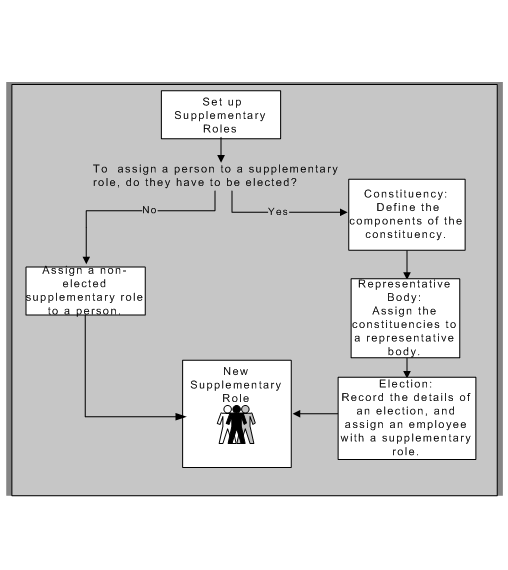
Entering Supplementary Role Information
You can record information about any roles an employee or contingent worker holds which are not part of their contract; for example, Fire Warden or member of a workers' representative council.
You enter information about supplementary roles in the Supplementary Roles window.
To enter a supplementary role for an employee in Oracle HRMS
-
In the Supplementary Roles window, select the Job Group to which the role belongs. You cannot select the default HR Job Group here. If you select a Job Group first, the list of roles is filtered to show only those roles attached to that Job Group.
-
Select the role (only roles attached to Job Groups other than the default HR Job Group are available for selection in this window). If you select a role first, the Job Group is automatically selected.
You can save your work and close the window at this stage, or fill in the remaining optional fields in the window to record:
-
The representative body associated with the role, if applicable (you can only select representative bodies associated with the Job Group you have selected).
-
Whether the employee or contingent worker is a primary contact for the representative body.
-
The date on which the employee or contingent worker begins the role (this defaults to the effective date) and the end date.
-
The start date of any confidentiality agreement associated with the role.
-
Whether the role carries any additional rights, and if so, the date on which these rights will end.
Note: The additional rights setting is defaulted from the value entered when you defined the role in the Job window. You can change this.
-
Entering Election Information
Use the Elections window to record information about an election, or to assign a candidate to a supplementary role.
To enter election details:
-
Select the name of the representative body.
When you select the name of the representative body, the previous election date displays automatically if there has been a previous election.
-
Enter the date and description of the election.
-
Enter the previous election date if there has been a previous election, otherwise leave the Previous Election Date field blank.
-
Enter the next election date if there is to be a future election, otherwise leave the Next Election Date field blank.
-
Enter the date the results are published in the Results Date field, otherwise you cannot enter a place attained by each candidate later.
Constituency Details
-
Select the constituencies that are taking part in the election in the Constituency Details block.
Candidates and Election Results
-
Select candidates for the election in the Candidates block.
-
Enter the place attained by each candidate in the Rank field.
-
Select a supplementary role for elected candidates if required.
You can only select a supplementary role, that is part of the job group selected for the representative body, you are entering election results for.
-
Check the Primary Contact check box if the elected person is a primary contact for this representative body.
-
Enter a start date and end date for the supplementary role.
If you enter a results date this defaults into the Start Date field. If you enter a next election date, this defaults into the End Date field.
-
Save your work.
You can maintain supplementary role information in the Supplementary Role window. If you assign a supplementary role to a candidate and save it, you are only able to delete the supplementary role from the person's record in the Supplementary Roles window. You can then return to the Elections window and delete the candidate record, if required.