Setting Up Problem Codes
This chapter describes how to set up problem codes. Problem codes provide a standard way of classifying customer problems for all the Oracle TeleService modules.
This chapter covers the following topics:
- About Problem Codes
- About Problem Code Mapping
- Defining Service Request Problem Codes
- Mapping Problem Codes
- Creating a New Problem Code Mapping
About Problem Codes
Service request problem codes provide service agents with a standard way to classify customer requests.
For example:
-
Hardware Problem
-
Software Problem
-
Shipping Damage
Agents can enter one problem code per service request using the Problem Code list of values. Entry is optional by default.
Problem codes are implemented using the standard Oracle Applications lookup code of type REQUEST_PROBLEM_CODE. The associated lookup codes are user definable.
Note: The Case Management module uses problem codes as Issue Types.
About Problem Code Mapping
Because the list of all problem codes can be large, you can use the procedures in this section to narrow an agent's choice to only those problem codes appropriate to each customer problem. You can do this by mapping problem codes to service request types, inventory items (individual items or categories), or a combination of the two.
Note: You can map a problem code to multiple objects.
For example, if you have customers calling in with billing questions or computer hardware problems, then you may wish to map the available problem codes to the two Service Request Types to prevent an agent from accidentally making the wrong problem code entry. You do not want an agent to enter “Incorrect labor rate” in a service request about a faulty hard drive, for example, or “Replacement needed” for a billing question.
You may wish to restrict the use of problem codes further by inventory item category to prevent an agent from using the wrong problem code for a particular product, for example, using “New battery required” for a service request that involves the replacement of the hard drive.
If you do not create a mapping for a problem code, agents can use it in any service request.
You can map problem codes to the following valid permutations:
-
A Service Request Type alone
-
An inventory item alone
-
An inventory item category alone
-
A Service Request Type and an inventory item
-
A Service Request Type and an inventory item category
Suppose you create eight problem codes, A through H, and two mappings, for example:
-
Mapping 1: Problem codes A, B, and C to Service Request Type T1
-
Mapping 2: Problem codes D and E to T1 and inventory item P1
You leave problem codes F, G, and H unmapped.
Here are the available problem codes for an agent creating a service request:
-
If an agent does not enter either Service Request Type T1 or product P1, then the available problem codes are limited to the unmapped problem codes F, G, and H.
-
Agents entering item P1 with different Service Request Types are also limited to the unmapped problem codes.
There is no mapping defined for item P1 alone, so entering the item without the Service Request Type T1 does not make any difference.
-
If the agent selects Service Request Type T1 but does not enter the item P1, then the available problem codes are: A, B, and C as well as the unmapped problem codes F, G, and H.
-
If the agent selects type T1 and item P1, then the available problem codes are: A, B, C, D, and E as well as the unmapped problem codes F, G, and H.
A, B, and C are valid for Service Request Type T1 and all inventory items.
D and E are valid for the T1 and P1 combination.
Defining Service Request Problem Codes
Use this procedure to define problem codes.
Prerequisites:
If you plan to use a large number of problem codes in your organization, you can restrict agents to seeing only those problem codes that are relevant to the customer problem they are resolving. This is accomplished by mapping problem codes to Service Request Types, items, and item categories. If you plan to create the mappings, you should plan them out before creating the problem codes. See Restricting the Use of Problem Codes.
To set up service request problem codes
-
Under the Service responsibility, navigate to Setup, Definitions, Problem Codes.
The Oracle Service: Service Request Problem Codes Lookups window appears. displaying all problem codes.
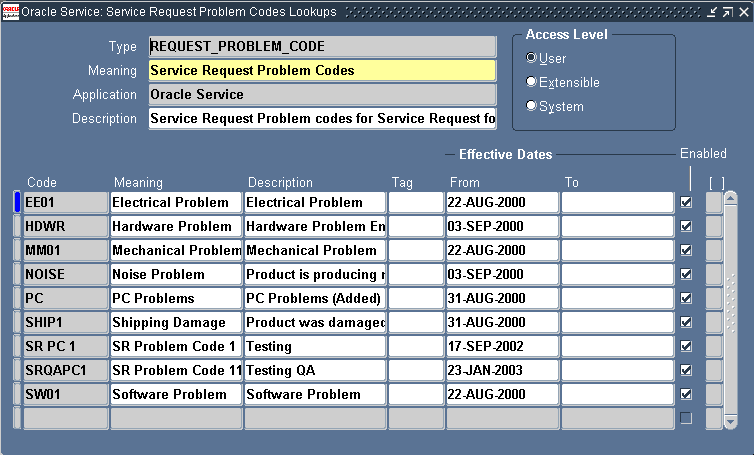
-
Enter a problem code in the Code field.
-
Enter a meaning. A meaning is a brief description of the code.
-
Optionally, enter a full description of the code in the Description field.
-
Optionally, enter Start and End dates to control the use of problem codes. By specifying a future start date you can delay the use of a new problem code. You can inactivate a problem code by setting an end date.
-
The Tag field is not used for problem codes.
-
Select the Enabled check box to make the code is available for use.
-
Optionally, enter the descriptive flexfield, if defined.
-
Save your problem code.
-
After you complete entering your problem codes, you are ready to restrict their use by mapping them to Service Request Types, inventory items, and item categories. See Mapping problem Codes.
Mapping Problem Codes
You create and edit problem code mappings from the Problem Code Mapping page available by navigating under the Service responsibility to Setup, Mapping, Problem Code Mapping.
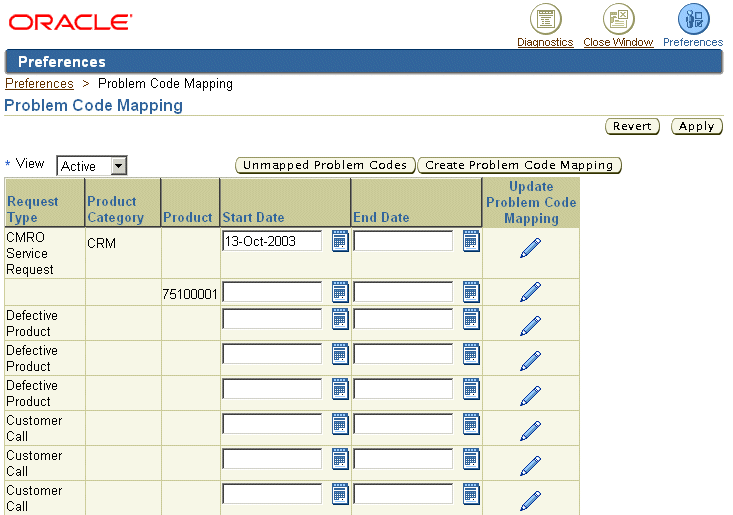
Notes:
-
For an explanation of problem code mapping see About Problem Code Mapping.
-
You can create a mapping in one of two ways:
-
You can view a list of unmapped problem codes and select those you wish to map by clicking Unmapped Problem Codes.
-
If you know which codes you want to map, create the mapping directly by clicking Create Problem Code Mapping.
-
-
When updating an existing mapping, you cannot update the mapping criteria, only the list of mapped problem codes.
-
To disable a particular mapping or make it available only at a future time, enter a date in the End Date or Start Date fields and click Apply. End-dating a mapping is useful if you have made an error in your setup as it frees up mapped problem codes for reuse.
-
You can restrict the display of existing mappings by making a selection from the View drop-down list:
-
Active: to view all mappings in effect. This is based on the start and end dates.
-
All: to view all current, planned, and end-dated mappings.
-
Planned: to view only mappings that have a future start date.
-
Creating a New Problem Code Mapping
Use this procedure to create a new problem code mapping. You can reuse the same problem code for multiple mappings.
Prerequisites:
-
You must first set up Service Request Types, problem codes, and inventory items, and item categories.
-
Display existing mappings by navigating to Setup, Mapping, Problem Code Mapping under the Service responsibility.
To create a new problem code mapping
-
On the Problem Code mapping page, click Create Problem Code Mapping.
Note: To view unmapped codes first, click Unmapped Problem Codes.
The Create Problem Mapping page appears.
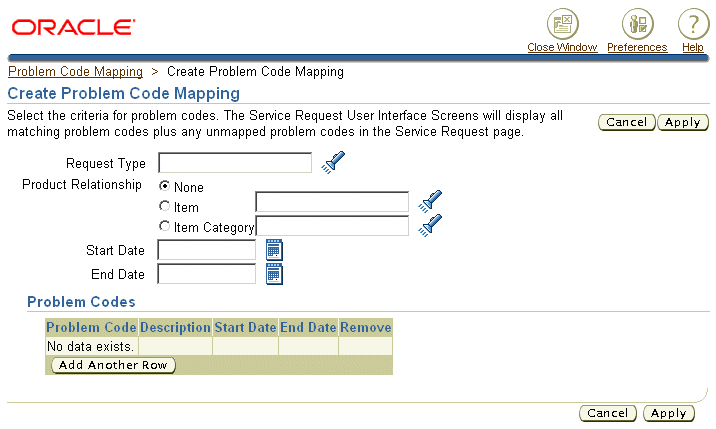
-
Select the object or combination of objects you wish to map. You can map problem codes to a Service Request Type alone or in combination with either an item or an item category:
-
To map problem codes to a Service Request Type, select the type using the Request Type list of values (the flashlight icon).
-
To map to an inventory item or an item category, select either the Item or the Item Category radio button and use the list of values to make your selection.
-
-
Select any problem codes you wish to map using Add Another Row.
Note: The drop-down list lists all problem codes, including those already mapped. If you select a mapped code by accident, you will receive an error when saving this mapping.
-
You can remove mapped codes by clicking Remove only before you save the mapping.
-
Click Apply when you are done.