Setting Up Resolution Codes
This chapter describes how to set up resolution codes. Problem codes standardize the description of the resolution of customer problems for all the Oracle TeleService modules.
This chapter covers the following topics:
- About Resolution Codes
- Setting Up Service Request Resolution Codes
- Mapping Resolution Codes
- Creating a New Resolution Code Mapping
About Resolution Codes
Resolution codes provide a uniform way for agents to specify how a service request is resolved. For example:
-
Unit Replaced
-
Patch Sent
-
Documentation Sent
Agents can enter one resolution code per service request using the Resolution Code list of values. Entry is optional by default.
Resolution codes are implemented using the standard Oracle Applications lookup code of type REQUEST_RESOLUTION_CODE. You can define the lookup codes using the procedure outlined in Setting Up Service Request Resolution Codes.
About Mapping Resolution Codes
You can specify which resolution codes are relevant to which service requests by mapping resolution codes to problem codes, service request types, inventory items (individual items or categories), or a combination of the three.
Note: You can use the same resolution code in multiple mappings.
You can map resolution codes to the following valid permutations:
-
A service request type alone
-
An inventory item alone
-
An inventory item category alone
-
A problem code alone
-
A service request type and an inventory item
-
A service request type and an inventory item category
-
A service request type and a problem code
-
An inventory item and a problem code
-
An inventory item category and a problem code
-
A service request type, an inventory item, and a problem code
-
A service request type, an inventory item category, and a problem code
For example, if customers report problems with computer hard drives from different manufacturers, you can create separate resolution codes for each manufacturer and map them to a combination of problem code and manufacturer (represented by inventory item categories). This way you ensure agents select the correct resolution code.
Suppose you have three brands of hard drives Toshiba HD, IBM HD, and Seagate HD. You may wish to create three resolution code mappings described in the following table:
| Mapping | Problem Code | Item Category | Mapped Resolution Codes |
|---|---|---|---|
| Mapping 1 | Hard Drive Failed | Toshiba HD |
|
| Mapping 2 | Hard Drive Failed | IBM HD |
|
| Mapping 3 | Hard Drive Failed | Seagate HD |
|
This mapping ensures that agents select the correct resolution code for each hard drive make.
Agents can use unmapped resolution codes in all service requests.
Setting Up Service Request Resolution Codes
Use this procedure to set up resolution codes.
To set up service request resolution codes
-
Under the Service responsibility, navigate to Setup, Mapping, Resolution Code Mapping.
The Service Request Resolution Codes window appears displaying any existing resolution codes.

-
Enter the resolution codes:
-
Click New in the toolbar.
-
Enter a single word as the code in the Code field. This is for internal use by the application.
-
Enter the wording you wish agents to see in the list of values in the Meaning field.
-
Optionally, enter a description in the Description field.
-
You can restrict the availability of the code using the start or end dates.
-
The Tag field is not used for resolution codes.
-
Select the Enabled check box to make the code available for use.
-
Optionally, you can enter a descriptive flexfield if one has been set up for this purpose.
-
-
Save your resolution codes by clicking Save in the toolbar.
-
If you plan to use a large number of resolution codes in your organization, you can restrict agents to seeing only those that are relevant to the customer problem by mapping the resolution codes to problem codes, service request types, items, and item categories. See Mapping Resolution Codes.
Mapping Resolution Codes
You can restrict the use of resolution codes by mapping them to service request types, product categories, products and problem codes.
You create and the mappings from the Resolution Code Mapping page available under the Service responsibility by navigating to Setup, Mapping, Resolution Code Mapping. The procedure for mapping resolution codes is the same as for problem codes.
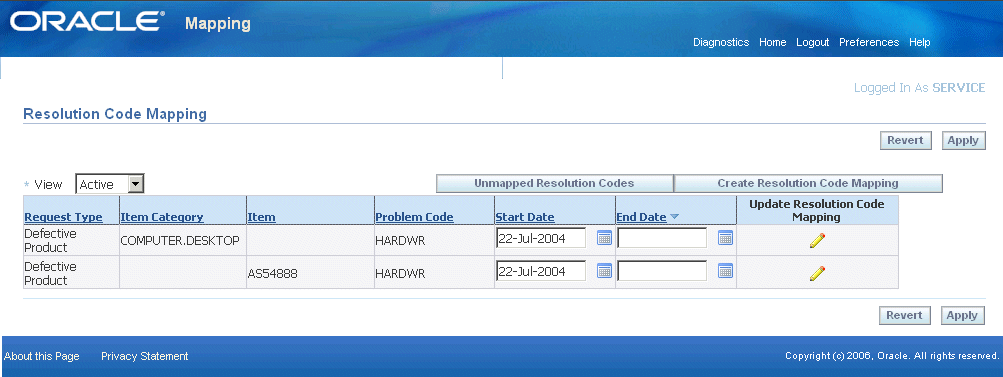
Notes:
-
You can create a mapping in one of two ways:
-
You can view a list of unmapped resolution codes and select those you wish to map by clicking Unmapped Resolution Codes.
-
If you know which codes you want to map, create the mapping directly by clicking Create Resolution Code Mapping.
-
-
When updating an existing mapping, you cannot update the mapping criteria, only the list of mapped resolution codes.
-
You can control the availability of the mapping using the End Date or Start Date fields. End-dating a mapping is useful if you have made an error in your setup as it frees up mapped resolution codes for reuse.
-
You can restrict the display of existing mappings by making a selection from the View drop-down list:
-
Active: to view all mappings in effect.
-
All: to view all current, planned, and end-dated mappings.
-
Planned: to view only mappings that have a future start date.
-
Creating a New Resolution Code Mapping
Use this procedure to create a new resolution code mapping.
Prerequisites:
-
You must first set up service request types, problem codes, resolution codes, inventory items, and item categories.
-
Display existing mappings by navigating to Setup, Mapping, Resolution Code Mapping under the Service responsibility.
To create a new resolution code mapping
-
You can create a mapping in one of two ways:
-
By selecting problem codes from a list of unmapped codes by clicking Unmapped Problem Codes.
-
Provided you know which codes you wish to map, by clicking Create Problem Code Mapping.
The Create Resolution Code Mapping page appears.
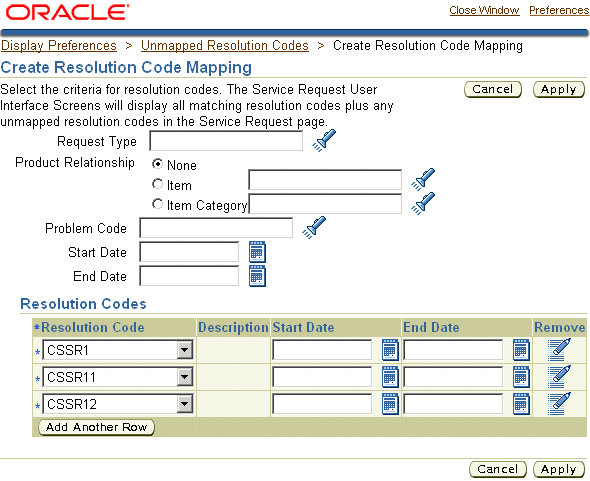
-
-
Select the object or combination of objects you wish to map:
-
To map resolution codes to a service request type, select the type using the Request Type list of values (the flashlight icon).
-
To map an inventory item or an item category, select either the Item or the Item Category radio button and use the list of values to make your selection.
-
To map a problem code, select it.
-
-
To limit the availability of this mapping, enter dates in the Start Date and End Date fields.
-
Enter any additional resolution codes you wish to map. For each code:
-
Click Add Another Row.
-
Select the code using the Resolution Code drop-down list.
Note: The drop-down list lists all resolution codes, including those already mapped. If you select a mapped code by accident, you will receive an error when saving this mapping.
-
-
To remove any mapped code, click Remove. You can remove codes only before you save the mapping.
-
Click Apply when you are done.