Enabling Oracle Email Center
This chapter describes how to make it possible for agents to send and receive e-mails in the context of service requests via integration with Oracle Email Center.
This chapter covers the following topics:
- Oracle Email Center Integration Overview
- Process for Enabling Oracle Email Center Integration
- Integrating Service Requests with Oracle Email Center
- Integrating the Contact Center with Oracle Email Center
- Merge Fields for Email Templates
- Disabling Local Email Client in Related Party Information Pages
- Disabling Forwarding, Resending, and Replying to Archived Messages
- Automatic Creation of Service Requests from E-Mails
Oracle Email Center Integration Overview
When you implement Oracle Email Center and integrate it with Oracle TeleService according to the procedures in this section, agents can:
-
Compose and send e-mails to customers and customer contacts with one click
-
Use e-mail templates to populate the body of the e-mail, including information about the customer and the service request
-
View replies from customers
-
View a history of sent e-mails and their replies
-
Access the archived e-mail messages themselves
Note: All service modules covered in this guide use the same implementation steps and user interfaces. For case management, please read “case” for all mentions of service request both in the user interface and this guide. For clarity, the text refers to service requests only.
E-Mail Context
The application provides the context for the e-mail communication. This means you can set up templates that automatically populate the e-mail with details about the service request and customer.
If you are implementing the Contact Center (Oracle Forms), the application supplies customer and contact e-mail addresses and information. The outgoing e-mails and customer replies become part of the interaction history for the contact or the customer.
In all other interfaces, the communication is always in the context of the service request and the application records the e-mail as part of the history of the service request.
This means that the agent must display an existing service request or create a new one before sending the e-mail.
Note: The Contact Center does not provide the service request context in the Service Request tab.
The following topic outlines how an agent sends an e-mail related to a service request.
Sending an E-mail in the Context of a Service Request
Here is how an agent uses e-mail to communicate with a customer about a service request. The agent:
-
Displays the service request.
-
Clicks an e-mail address link (or an icon in Oracle Forms).
-
Composes the e-mail in Oracle Email Center's Compose window either manually or using a template.
The application automatically fills in the subject line of the e-mail with the service request number and the text in the summary field of the service request.
You can specify additional text to be added in front of the service request number using system profile Service: Subject Prefix for Outbound Email in Service Request.
You can create templates with merge fields which automatically populate customer, contact, and service request information. The following image shows a portion of the compose page with the body populated by a template.
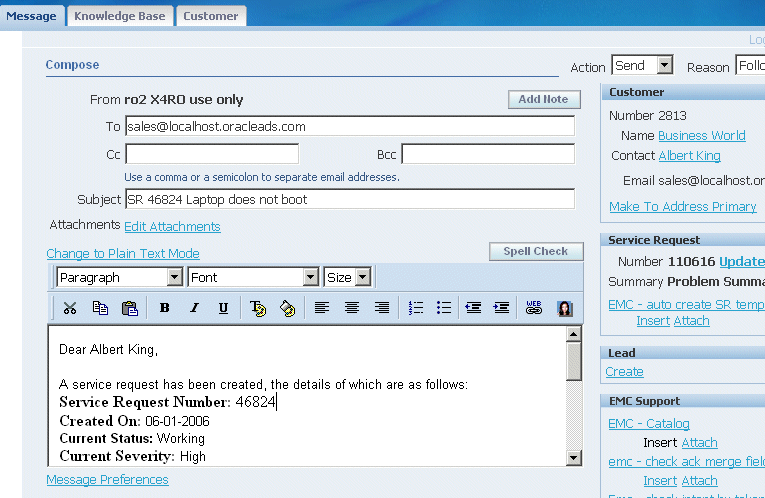
If the service request does not contain any of the information required by the merge fields, the template prompts the agent to enter it manually.
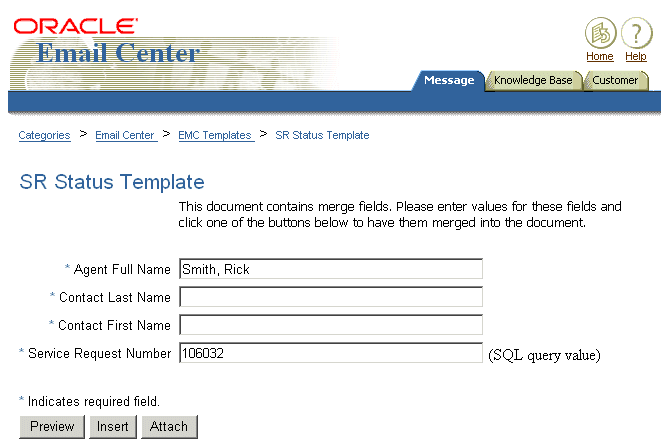
-
After the agent clicks Send, the Oracle Email Center appends the subject line with a numerical tag in square brackets: For example: [REF:1114331076]
Because it is appended at the time Oracle Email Center sends the e-mail, this tag is not visible to the agent in the compose window.
-
The application records the e-mail in interaction history.
If you are using the Contact Center or Service Request windows (Oracle Forms), a record of that e-mail as well as a link to the full text is visible on the Interactions tab.
If you are using Customer Support, Service Desk, or Case Management, then the e-mail appears in the Service Request's History tab.
-
If a customer replies to the e-mail, and you have set up the appropriate Oracle Email Center processing rule, the application automatically records the reply in the service request provided the original numerical tag is present in its entirety. The agent can view the reply by clicking on a link in the History tab in the Service Request update page.
E-Mail Templates
Using Oracle Email Center, you can specify multiple e-mail templates for different uses. Agents select the template they want to use from the Templates bin.
Optionally, you can designate one of these templates as the default template to populate the e-mail body automatically when the agent opens the page. Because there is no mapping between e-mail templates and service request types, however, you can specify only one default template for all service request types.
If you are creating templates for very different uses, to handle invoice disputes and for communicating about product defects, for example, you may not want to specify a default template at all or create a very simple one.
Alerting Agents About Customer Replies
You can alert agents that a customer has replied to an e-mail by setting up Oracle Email Center auto-processing rules that automatically route the reply to the agent's Oracle Universal Work Queue or the Oracle Email Center Inbox.
For service requests, you can have the application automatically change the status of the service request to a specific status, for example “Email Received.”
Oracle recommends that you create such a service request status for use with the Email Center Update Service Request process so that agents know when a service request has been updated with an e-mail.
If you are using standard service request security (where access to service requests is controlled by mapping service request types to responsibilities), then you must map the Email Center Administrator responsibility to the All Request Types selection. For details, see Mapping Responsibilities to Service Request Types.
Process for Enabling Oracle Email Center Integration
Follow these general steps for enabling the Oracle Email Center integration.
To enable the Oracle Email Center integration
-
Set up Oracle Email Center as described in the Oracle Email Center Implementation Guide and ensure that users have the proper privileges:
-
Assign the Email Center Message Component responsibility
-
Assign the Email Center Resource Role (Email Center Agent or Supervisor).
-
Assign one or more e-mail account. To view an e-mail message the user must be assigned to the e-mail account where the e-mail resides. To compose an e-mail message, the user must be assigned to one or more e-mail accounts.
-
-
Set up e-mail templates.
You can use the merge fields listed in the following topics provided that these fields are used in your implementation:
Note: Service Desk and other implementations that support employees rather than customers cannot use most of the available merge fields. This is because employee information is not stored in the Oracle Trading Architecture data model.
-
To prevent agents from forwarding and replying to archived e-mails, set the following system profiles to "No":
-
IEM: Message Component: Hide History Resend
-
IEM: Message Component: Hide History Forward
-
IEM: Message Component: Hide History Reply
See Disabling Forwarding, Resending, and Replying to Archived Messages.
-
-
Enable the integration for service requests by carrying out the steps described in Integrating Service Requests with Oracle Email Center.
-
If you are using the Contact Center, follow the steps outlined in Integrating the Contact Center with Oracle Email Center.
Integrating Service Requests with Oracle Email Center
These steps are specific to integrate service requests.
Note: The service request integration does not apply to the Service Request tab of the Contact Center.
To integrate service requests
-
Set the following system profile options:
-
Service: Enable Outbound Email in Service Request
A setting of Yes enables the integration with Oracle Email Center. By default, this system profile is set to No, launching the agent's local e-mail client.
-
Service: Default Email Template
Set this system profile to specify an e-mail template that automatically populates the compose window. You can specify only one default template for all service request types, so if your service requests vary in content, you may wish to specify a very simple default template or permit agents to choose a template at the time they compose the message.
-
Service: Subject Prefix for Outbound Email in Service Request
The application automatically populates the Subject line of outgoing e-mails with the service request number and problem summary. You can use this system profile to specify additional brief text to be inserted before the service request number.
By default the subject line appears as:
<service request number> <subject>
For example:
"2345 Hard drive making noise"
By adding text you can change this to:
<text you enter> <service request number> <subject>
For example:
"Request Number 2345 Hard drive making noise"
-
Service: Enable Defaulting CC field in Email Header While Sending An Email In Service Request Form
In the Service Request window (Oracle Forms), you can automatically copy all service request contacts on outgoing e-mails by setting this system profile to Yes.
When an agent sends an e-mail from the Service Request window, the application adds all of the service request contacts to the CC address line. If the agent is e-mailing one of the contacts, all of the remaining contacts are copied. The application defaults the e-mail addresses only when agents launch the compose window from the Service Request window.
Setting this profile to No, the default, leaves the CC address line blank.
Note: This option is not available in the other Oracle TeleService modules including Customer Support, Service Desk, and Case Management.
-
-
Optionally, disable access to local e-mail clients from additional pages accessible through the service application.
The integration of Oracle Email Center you have enabled applies only in the pages of your service application. The customer detail page accessible to agents through the Compose page still launches the local e-mail client.
To prevent agents from doing so, follow the procedures outlined in Disabling Local Email Client in Related Party Information Pages.
-
To notify agents when customers reply to e-mails sent from a service request:
-
Set up a special service request status such as “Email Received”. The status cannot be an initial status for a service request.
-
Enter that status in the status groups that map onto your service request types.
-
Set up an update service request auto-processing rule for that status. See the Oracle Email Center Implementation Guide for details.
-
-
If you are supporting employees with the Service Desk, Customer Support, or the Service Request window (Oracle Forms), then you can set up Oracle Email Center to automatically create service requests from incoming employee e-mails. For more information, seeAutomatic Creation of Service Requests from Employee E-Mails.
Integrating the Contact Center with Oracle Email Center
Use these additional steps to enable the Oracle Email Center integration for the Contact Center. Please note that this integration is not available in the customer pages of Customer Support, Service Desk, and Case Management.
To enable customer e-mails in the Contact Center
-
Set the following system profile options:
-
Customer Care: Enable Outbound Email From the Contact Center
This system profile enables the e-mail icons on the application's tool bar. A setting of Yes, the default, enables the icons. A setting of No disables the icons and functionality.
-
Customer Care: Default Template for Outbound Email from Contact Center
Set this profile to the e-mail template you wish agents to use as a default for creating e-mails. There is no seeded template available, so you must create your own.
-
Customer Care: Default Category for Outbound E-mail from Contact Center
To restrict the use of Email Center templates by Oracle Marketing Encyclopedia System (MES) product categories, set this profile to any of the existing categories.
-
-
You can specify which responsibilities can create e-mails within the Contact Center by mapping the function CSCSFECW according to the procedures described in Oracle Applications System Administrator's Guide. This function controls access to the Open Email Compose Window icon in the toolbar and the corresponding menu selection. The seeded Service responsibility includes this mapping.
-
To alert agents to incoming replies from customers, you must set up:
-
Service agents as Oracle Email Center users
-
Auto-processing rules to channel the replies to the agents' inboxes.
See the Oracle Email Center Implementation Guide for details.
-
Merge Fields for Email Templates
You can include merge fields in your templates that supply customer, contact, and service request information. For example:
Hi ((*SR_CONTACT_NAME*)),
Your Service Request status is ((*SR_STATUS*)).
Thanks,
Service Department
The tables in the following sections list and describe merge fields (service request parameters) for service requests and the Oracle Forms-based Contact Center.
Service Request Merge Fields
The following table lists the service request merge fields you can use to supply information about the service request:
| Service Request Parameter | Description |
|---|---|
| SR_CUSTOMER_NAME | Customer name |
| SR_CONTACT_NAME | Contact name |
| SR_ACCOUNT_NUMBER | Account number |
| SR_NUMBER | Service request number |
| SR_STATUS | Service request status |
| SR_TYPE | Service request type |
| SR_SEVERITY | Service request severity |
| SR_URGENCY | Service request urgency |
| SR_REPORTED_DATE | Service request incident date |
| SR_GROUP_OWNER | Service request group owner |
| SR_INDIVIDUAL_OWNER | Service request individual owner |
| SR_ITEM | Item |
| SR_ITEM_DESC | Item Description |
| SR_INSTANCE | Instance |
| SR_SERIAL_NUMBER | Serial number |
| SR_REVISION | Revision |
| SR_TAG | Tag |
| SR_SYSTEM | System |
| SR_CONTRACT | Contract |
| SR_CONTRACT_LINE | Contract Line |
| SR_COMPONENT | Component |
| SR_ COMPONENT _DESC | Component description |
| SR_ COMPONENT _REV | Component revision |
| SR_SUBCOMPONENT | Subcomponent |
| SR_ SUBCOMPONENT _DESC | Subcomponent description |
| SR_ SUBCOMPONENT _REV | Subcomponent revision |
| SR_SUMMARY | Service request summary |
| SR_RESOLUTION_SUMMARY | Resolution summary |
| SR_RESOLUTION_BY | Service request resolution by date |
| SR_RESPOND_BY | Service request respond by date |
| SR_SUPPORT_SITE | Support site |
| SR_ ESCALATION _LEVEL | Escalation level |
Contact Center-Specific Merge Fields
The following tables list the customer and contact information merge fields you can use in e-mail templates for the Contact Center:
Customer Parameters
The following table lists the customer-related parameters:
| Customer Parameter | Description |
|---|---|
| ACCOUNT_NUMBER | Account number displayed on the header |
| CP_ADDRESS | Identifying address (the address displayed on Contact Center header) |
| CP_CITY | City for the identifying address |
| CP_COUNTRY | Country for the identifying address |
| CP_FIRST_NAME | Customer's first name |
| CP_LAST_NAME | Customer's last name |
| CP_PARTY_NUMBER | Party Number |
| CP_POSTAL_CODE | Postal Code for the identifying address |
| CP_PRIMARY_EMAIL | Identifying e-mail address |
| CP_PRIMARY_PHONE | Identifying phone number |
| CP_STATE | State for the identifying address |
| CRITICAL_FLAG | Critical Customer Flag |
| CUST_URL | Identifying URL |
| CUSTOMER_NAME | Customer's name |
Contact Parameters
The following table lists the contact-related parameters:
| Contact Parameter | Description |
|---|---|
| CONTACT_NAME | Party name |
| CON_FIRST_NAME | First name |
| CON_LAST_NAME | Last name |
| CON_PARTY_NUMBER | Party number (not applicable for employees) |
| CON_PRIMARY_PHONE | Primary phone |
| CON_PRIMARY_EMAIL | Primary e-mail address |
| CON_ADDRESS | Identifying Address displayed on the contact center header |
| CON_CITY | City |
| CON_COUNTRY | Country |
| CON_EMAIL_ADDRESS | Contact's e-mail address. This is the address used for e-mail communication |
| CON_MIDDLE_NAME | Contact's middle name |
| CON_POSTAL_CODE | Postal Code |
| CON_STATE | State |
| CONT_URL | Primary URL |
| RELATION | Relationship displayed on Contact Center header |
| TIMEZONE | Contact's time zone |
Interaction Parameters
The following table lists the interaction parameters:
| Interaction Parameter | Description |
|---|---|
| INTERACTION_ID | Interaction ID |
| DEFAULT_OUTCOME_FOR_INTERACTION | Default outcome for an interaction |
| DEFAULT_RESULT_FOR_INTERACTION | Default result for an interaction |
| DEFAULT_REASON_FOR_INTERACTION | Default reason for an interaction |
| DEFAULT_OUTCOME_FOR_ACTIVITY | Default outcome for an activity |
| DEFAULT_RESULT_FOR_ACTIVITY | Default result for an activity |
| DEFAULT_REASON_FOR_ACTIVITY | Default reason for an activity |
Disabling Local Email Client in Related Party Information Pages
Implementing the Oracle Email Center affects only the service request pages owned by the service application, not the additional Party Information pages users can access from the service request.
This means an agent clicking on the e-mail address link in the Primary Contact container in the Update Service Request or Update Case page, (highlighted as region 1 in the image below), gets to compose the e-mail in the Oracle Email Center's Compose page.
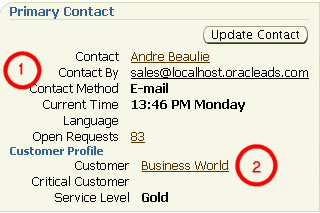
If the agent displays the customer details first by clicking the Customer link (2), however, and sends an e-mail from there, then the application launches the local e-mail client instead.
If you do not wish to permit agents to use their local e-mail clients from these pages, then you must disable the e-mail links using Oracle Applications Framework's personalization.
The image below shows the e-mail address links on the Address Book tab of the Party Information page you must disable.
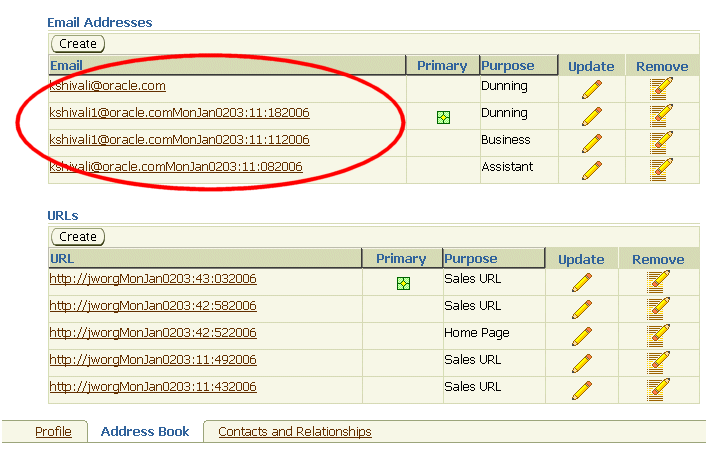
To disable the e-mail address links
-
Turn on personalization by setting the following system profiles to Yes:
-
FND: Personalization Region Link Enabled
-
FND: Personalization WYSIWYG Enabled
-
Personalize Self-Service Defn
-
-
Navigate the Address book tab of the Party Information page.
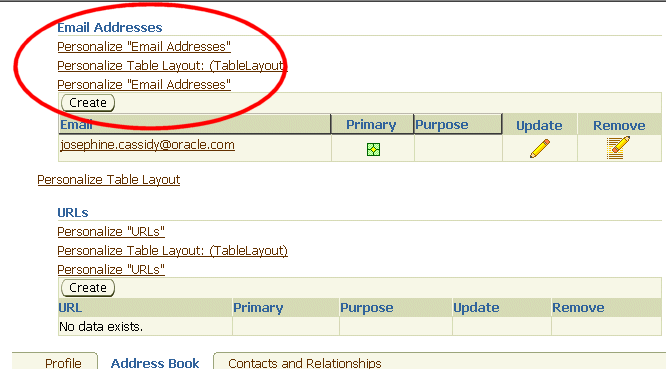
-
Click the Personalize Email Addresses link in the highlighted region of the page shown above.
-
The Personalize Region: Email Addresses page appears.
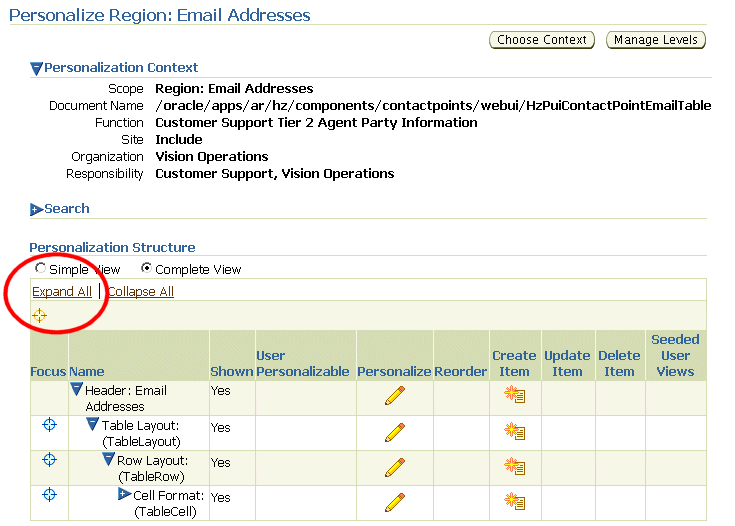
-
Click Expand All (highlighted above).
-
Click the Personalize icon in the Message Styled Text: Email row (highlighted in the image below).
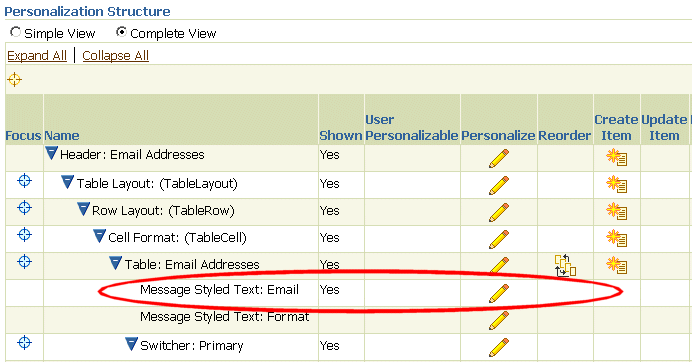
The Personalize Message Styled Text: Email page appears.
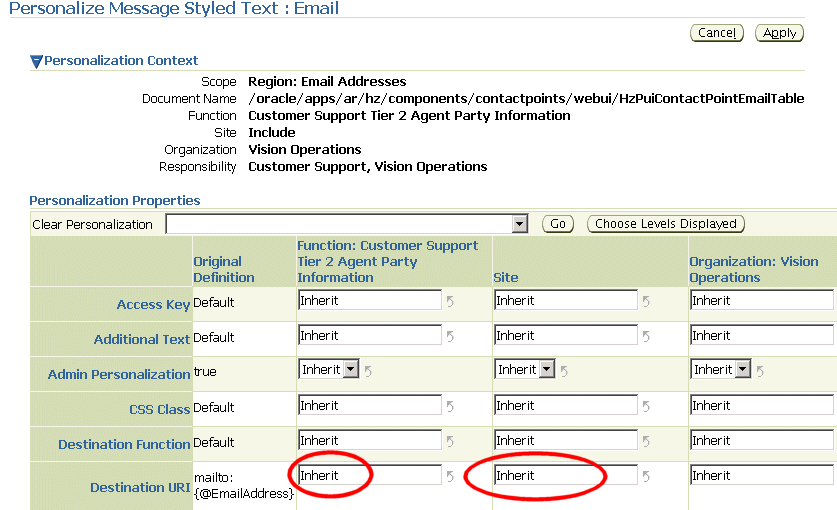
-
Delete the text “Inherit” from both the Function and Site cells (as highlighted in the image above).
-
Click Apply to save.
Disabling Forwarding, Resending, and Replying to Archived Messages
By default, agents viewing archived messages can at the click of a button:
-
Resend a previously sent message
-
Forward a sent or received message
-
Reply to a received message
You can disable these buttons by setting the following system profiles to Yes:
-
IEM: Message Component: Hide History Resend
-
IEM: Message Component: Hide History Forward
-
IEM: Message Component: Hide History Reply
By default, all of these system profiles are set to No.
Automatic Creation of Service Requests from E-Mails
Oracle Email Center provides agents with the ability to create business objects such as a service request and at the same time provides message composing/viewing capabilities to the business users such that every email interaction is recorded and archived.
For more information on automatically creating a service request, see Service Requests section in the Oracle Email Center Implementation Guide.