Generating Tasks Automatically
This chapter explains how you can have the application automatically generate tasks for a service request based on that service request's type, item or item category, and problem code.
This chapter covers the following topics:
- Automatic Task Generation Overview
- Implementing Task Generation Setup Process Overview
- Specifying Conditions for Task Generation
- Updating a Task Template Group Mapping
- Setting Up Rules for Handling Multiple Valid Mappings
Automatic Task Generation Overview
When an agent creates a service request, the application can automatically generate tasks that will be used in the resolution of the customer problem. This makes it possible for an agent to schedule a repair on the first call rather than having the dispatcher to call the customer back, for instance.
Automatic task generation is most useful for known problems that have standard resolutions. If agents need to research the problem, by using the knowledge base and other methods, then the tasks required to resolve the problem will vary.
The generated tasks appear in the Task tab of the Service Request window and must be assigned and scheduled by the agent handling the service request or through automatic assignment.
Note: If your agents are using the Oracle Forms-based Contact Center window, you can instead generate tasks based information agents and customers enter in additional attributes you have set up. These two methods of generating tasks are mutually exclusive. See Generating Tasks on Additional Service Request Attributes.
If a task is created from a task template, the Assignment Manager automatically assigns the task owner based on the defined territories. But, if the Assignment Manager is unable to assign the task to an owner, the Auto Assignment program uses the values specified in the Service: Default Service Request Task Owner Type and Service: Default Service Request Task Owner profile options. The task owner is optional if the Service: Service Task Owner Optional profile option is set to Yes.
To automatically generate one or more tasks based on service request types, item or item categories, and problem codes, you:
-
Set up templates for task generation using the Task common application module. The templates are called Task Group Templates because they can be used to generate one or more tasks.
-
Map the task group templates to the conditions that will trigger task creation.
You can map a task group template to one or more of the following:
-
A service request type
-
A problem code
-
An item or item category
For any service request, the application creates tasks from only one task group template.
Because mappings you create can overlap, however, you must set up a set of rules for the application to determine which mapping to choose in case they do.
For example, for customers reporting blurred images on their X-ray machines, a medical diagnostic equipment company may wish to send a technician to asses the nature of the problem first if the caller doesn't know the make or the model of the machine they own. But if a customer calls in with the details, the company may send a repair crew with the correct parts right away.
In this case, the company creates two mappings:
Mapping 1
The table below shows the first mapping:
Mapping Object Value Service Request Type Image Problems Item Category X-ray machines The mapped task template group creates a task to send a technician to investigate the nature of the problem.
Mapping 2
The table below shows the second mapping:
Mapping Object Value Service Request Type Image Problems Item Acme X-ray Model #1 The mapped task template group creates a task to send a repair crew with the correct parts.
If an agent creates a service request for a problem with the Acme X-ray machine Model #1, both mappings are valid.
To handle the overlapping case, the company sets up a rule that in case both mappings apply, the application chooses the most specific mapping.
-
-
You must create service request task territories to assign the default task owner (either a group or an individual) otherwise the tasks are not created.
Automatic Task Generation and Other E-Business Suite Applications
Here are a few considerations for implementing automatic task generation for other Oracle E-Business Suite applications that use service requests:
-
Oracle iSupport
Customers creating service requests in Oracle iSupport only see the tasks if you set them to the status of Publish.
-
Oracle Knowledge Management
Oracle Knowledge Management makes it possible for solutions to include task templates agents can use these to generate tasks manually. If you are using this feature, you may wish to restrict automatic task creation to service request types that do not require knowledge management searches to prevent the accidental creation of duplicate tasks.
-
Oracle Enterprise Asset Management and Oracle Complex Maintenance, Repair, and Overhaul
These two applications do not use tasks for assigning work, so you do not want to set up automatic task generation for the service request types for these applications.
About Generating Tasks on Request Types, Items, and Problem Code Topics
This group of topics explains how to implement the automatic generation of tasks based on service request types, item or item categories, and problem codes.
The general procedure for the setup is covered in Implementing Task Generation Setup Process Overview.
The other topics provide details for:
Implementing Task Generation Setup Process Overview
This procedure outlines the steps for implementing automatic task generation based on service request types, item or item categories, and problem codes.
To set up automatic task creation
-
Set the system profile option Service: Auto Generate Tasks on SR Create to Task Template Mapping.
The other possible values for the profile, which can be set at the site, application, or the responsibility levels, are:
-
None (the default setting)
Disables the automatic creation of tasks based on the attributes.
-
Task Type Attribute Configuration
Enables automatic creation of tasks based on the information entered in the attributes.
-
-
Create task group templates according to the procedures described in Oracle Common Application Calendar Implementation Guide. Each task group template can generate multiple tasks. When creating task templates, select Service Request as the document type.
-
Navigate to Setup, Mapping, Task Template Mapping.
The Task Template Mapping page appears in a browser window displaying existing mappings.
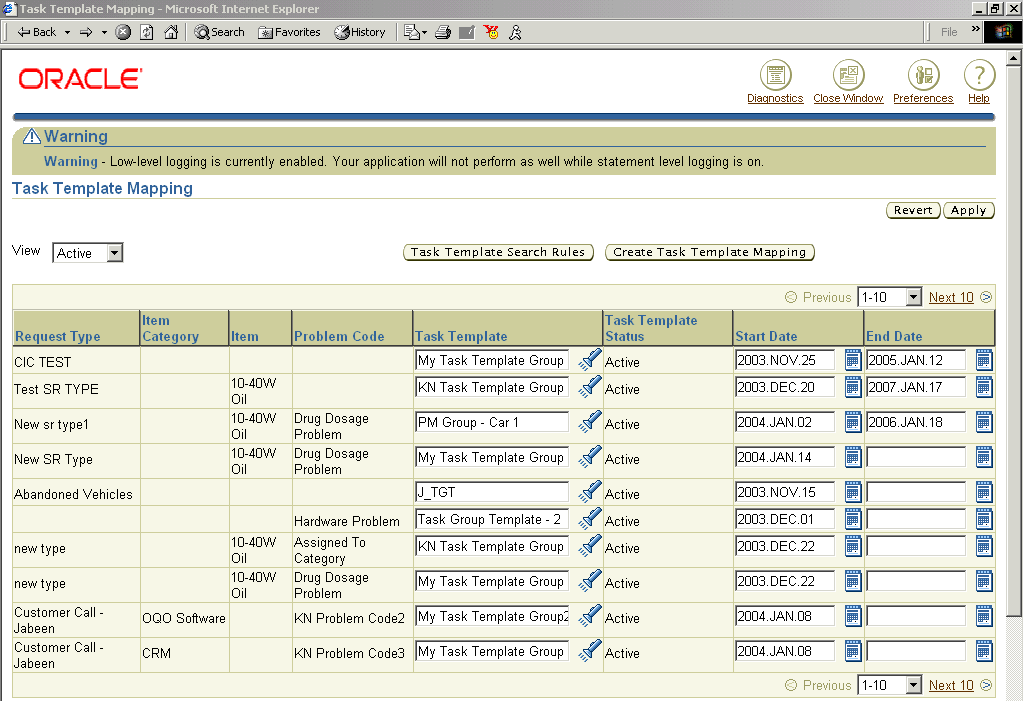
-
Specify the factor or combination of factors that will trigger the task or tasks to be generated. See Specifying Conditions for Task Generation.
-
Create the set of rules that determine which tasks get generated should a service request match more than one mapping. See Setting Up Rules for Handling Multiple Valid Mappings.
Specifying Conditions for Task Generation
Use this procedure to specify the conditions that trigger tasks to be automatically generated at service request creation. This is called a task template mapping.
Prerequisites:
You must create task group templates before you can map them.
To create a task template mapping
-
Under the Service responsibility, navigate to Setup, Mapping, Task Template Mapping.
The Task Template Mapping page appears.
-
Click Create Task Template Mapping.
-
The Create Task Template Mapping page appears.

-
Select the object or combination of objects you wish to map:
-
For service request types, use the Request Type list of values (the flashlight icon) to make your selection.
-
To map to an inventory item or an item category, select either the Item or the Item Category radio button and use the list of values to make your selection.
-
For problem codes, use the Problem Code list of values.
-
-
To limit the availability of this mapping use the Start Date and End Date fields.
-
Select the task template group using the Task Group Template list of values.
-
Click Apply to save your mapping.
The new mapping appears in the Task Template Mapping page.
Updating a Task Template Group Mapping
You cannot specify a different set of objects in a mapping after you have saved it. However, you update a mapping by:
-
Selecting a different task template group so that different tasks get generated.
-
Removing a mapping from use by end-dating it.
To update a task template group mapping
-
Under the Service responsibility, navigate to Setup, Mapping, Task Template Mapping.
The Task Template Mapping page appears.
-
To map a different task template, use the Task Template list of values to select it.
-
To remove a particular mapping from use, enter a past date in the End Date field.
-
Click Apply.
Setting Up Rules for Handling Multiple Valid Mappings
Use this procedure to set up rules that determine which task group template the application uses to generate tasks when a service request satisfies the criteria for more than one mapping.
To set up rules to choose among multiple valid mappings
-
Navigate to Setup, Mapping, Task Template Mapping.
The Task Template Mapping page appears.
-
Click Task Template Search Rules.
The Task Template Search Rules page appears displaying all of the existing search rules.
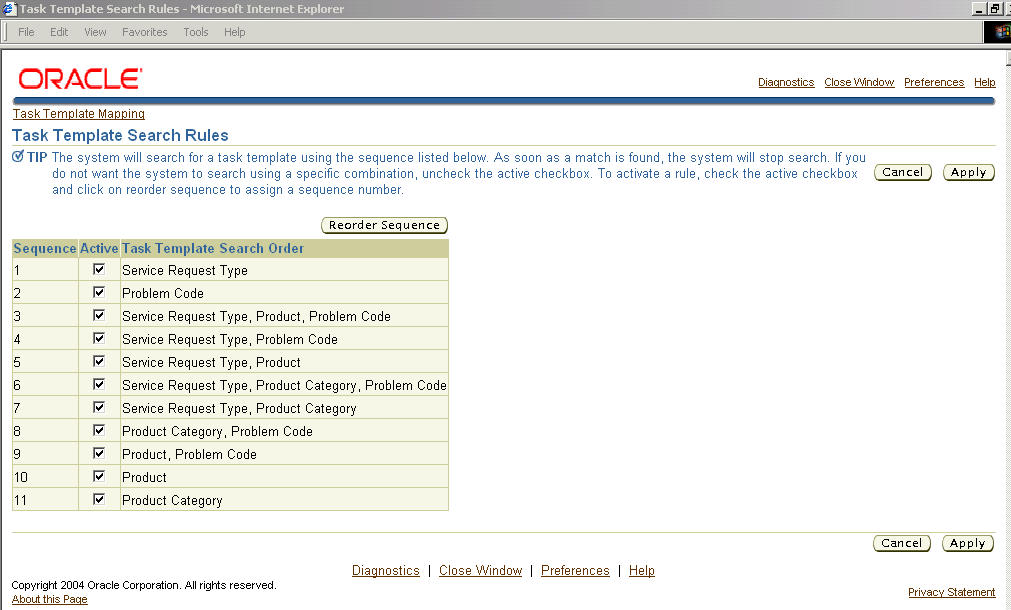
-
Select the task template search order you wish to use using the Active check boxes.
-
Click Reorder Sequence to determine the sequence in which the application picks the templates.
The Reorder Sequence page appears listing the active templates.
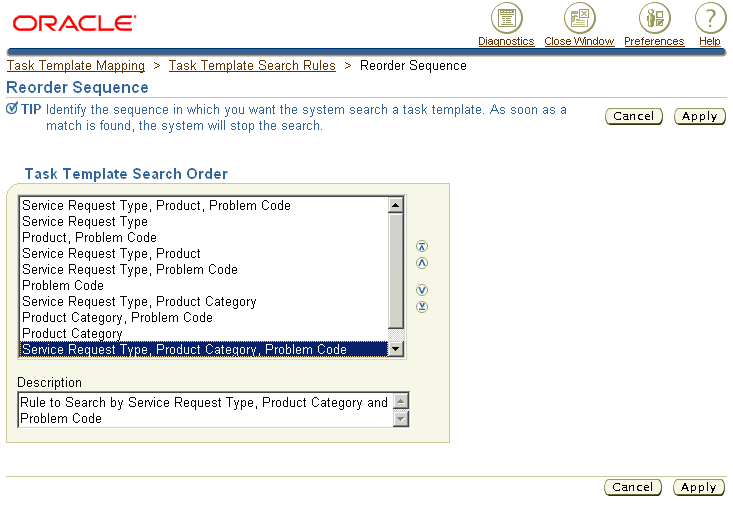
-
Move the templates in the list to the order you desire using the arrow controls on the right.
-
Save the sequence by clicking Apply.