SSHR Page Layouts
Page Layout Overview
The OA (Oracle Applications) Personalization Framework, a component of the OA Framework, enables you to modify the appearance and behavior of self-service pages. You can customize your web pages in line with corporate standards and data requirements, and streamline your self-service process flows to reflect working practices.
Meta Data Services Repository
The MDS (Meta Data Services) Repository stores the base page definitions for self-service pages and you can create personalizations are which are stored separately from the base page definitions. Your personalizations are preserved during upgrades because upgrades only affect the base page definitions.
For more detailed information on the OA Framework and the OA Personalization Framework, please see the following documentation:
Overview of Oracle Self-Service Web Applications, Oracle Self-Service Web Applications Implementation Manual
Oracle Application Framework Documentation Resources(My Oracle Support Note # 391554.1)
For more information on using the Personalization Framework with SSHR, see: Configuring Web Pages.
Setting Up Page Layouts for SSHR
How does the Personalization Framework improve the flexibility of self-service functions?
The Personalization Framework enables you to modify the delivered SSHR web pages to suit the requirements of your enterprise. For example, you can include a company logo on a page or hide/show particular fields. You can also restrict the information displayed to a user and define how information is entered by adding radio buttons, flexfields, lists of values, and read-only fields. You can also configure the sequence of pages and reorder regions and region items to better suit the requirements of your enterprise.
Can anyone use the Personalization Framework?
For security reasons, not everyone has access to the Personalization Framework functionality. You control access to the Personalization Framework using profile options. If the profile options are set for your user or responsibility, you can access the Personalization Framework.
See: The Personalization Framework.
How does the Personalization Framework improve security in my enterprise?
The Personalization Framework can control the data that is displayed to a user on a self-service page and can restrict the functions that a user can perform, for example, by defining fields as read-only.
Can I control approvals?
Yes. You can use SSHR with Oracle Approvals Management (AME) or use standard and dynamic approvals to determine how managers and HR professionals approve self-service transactions.
Can I use the Personalization Framework to provide instructions to SSHR users?
Yes. You can use the Personalization Framework and Oracle HRMS to create long or short messages for your SSHR users. You can also create field text to assist users when entering data in particular fields. You can replace delivered instructions and messages or add text to items or regions that are delivered without text.
Can I use the Personalization Framework to configure notifications?
Yes. If your system administrator has enabled the Personalization Framework functionality, you can configure notifications to suit your requirements. You can specify whether notifications are delivered using e-mail or using Oracle Workflow, or use both delivery methods.
Can I add objects or content to my SSHR pages?
Yes. With OA Framework you can add new items and objects. Available items include flexfields, buttons, tips, and messages.
See: Oracle Application Framework Documentation Resources(My Oracle Support Note # 391554.1)
Can I change the flow of self-service pages?
Yes. You can take advantage of the extensibility functions offered by the OA Framework and change your process logic to suit your business requirements. You can change the sequence of self-service pages and add additional pages and regions if required.
For more information on using the Personalization Framework with SSHR, see: Configuring Page Layouts
SSHR Personalizations
The Personalization Framework
Oracle Applications Framework (OAF) technology (which includes the Personalization Framework) enables you to configure web pages for distinct audiences. For example, you can create one set of personalizations for a line manager and one set for an employee. Alternatively, you may personalize a self-service page differently for localizations, organizations, and sites. To enable this flexibility, the OA Framework provides two levels of personalization privileges: administrator level and end-user level. Administrators can choose to create personalizations at a number of different levels, for example, at the responsibility, site, or function level. These levels are arranged in a hierarchy where lower level personalizations take precedence over higher level personalizations.
See: Personalization Framework Hierarchy
Users can create personalizations for specific regions and items, for example, a user can hide or display particular columns in a table. A user can also personalize a portlet to hide or display particular information. User personalizations are only seen by the creating user.
Personalization Framework Hierarchy
Configure web pages for different audiences by creating personalizations at different levels. This list shows the available personalization levels (with an example of a typical personalization):
| Personalization Level | Example |
|---|---|
| Function | Make certain fields read-only for particular functions. |
| Localization | Rename or hide fields for a particular localization. |
| Site | Define a table format for your site. |
| Organization | Add a corporate logo to all web pages used by your organization. |
| Responsibility | Add display or hide a flexfield for a responsibility. |
| Admin-seeded end user | Create default views for your users. |
| Personalization Level | Example |
|---|---|
| Portlet | Personalize the portlet to display news headlines. |
| User | Create personalized views for tables. |
Note: The lower level personalizations, for example, user-level personalizations, take precedence over the higher level personalizations, for example, site-level personalizations.
Not all personalization levels may be available for your self-service application. For example, for iRecruitment, use only site and responsibility levels.
To enable administration-level personalizations, the system administrator sets the personalization profile options for the user in question. The user then logs on to the self-service application and selects a responsibility. If the profile options are set correctly, the user sees the Personalize Region and Personalize Page links on the web page. By clicking on these links, the user can customize the page to the level required.
See: Oracle Application Framework Documentation Resources(My Oracle Support Note # 391554.1)
To enable user-level and portlet personalizations, the system administrator defines region items as user-configurable by using the User Personizable attribute in the Personalization Framework. For user and portlet-level personalizations, this attribute generally applies to tables. If a table can be personalized, you can define views for the table. For example, you can hide or display columns, filter data, select the number of rows to display, and define searches. You can then select the required view from a drop-down list. You can also define a default view.
Personalization and Extensibility
Enhanced extensibility functionality enables you to add new functionality and override or extend the delivered business logic. For example, you can add new pages to a functional flow or add new items, such as a field, to a delivered page.
See: Oracle Application Framework Documentation Resources(My Oracle Support Note # 391554.1)
Function-Level Personalizations
Some delivered SSHR functions include function-level customizations which you cannot update or delete. Currently, the following functions include function-level personalizations:
-
Change Cost Center, Location and Manager
-
Change Cost Center, Terms and Manager
-
Change Job
-
Change Job and Terms
-
Worker Status Change
-
Change Worker Status and Terms
-
Hire/Applicant Hire/Contingent Worker Placement
-
Termination
-
Termination with Compensation
-
Transfer
See: Oracle Application Framework Documentation Resources(My Oracle Support Note # 391554.1)
To personalize one of the above functions, you can either make the personalizations at the site or responsibility level (and override the delivered function-level personalizations) or you can create a copy of the function and make your own personalizations accordingly. However, if you prefer to work with your own custom functions rather than the delivered functions, you should be aware that you will lose any delivered function-level personalizations.
See: Defining Functions for SSHR
See: Function-level Personalizations
Configurable Profile Options
The following table lists the configurable profile options used with the Personalization Framework.
| Profile | Configurable Levels | Values | Default |
|---|---|---|---|
| Personalize Self-Service Defn (FND_CUSTOM_OA_DEFINITION) | Site, Responsibility, User | Yes/No | No |
| FND: Personalization Region Link Enabled (FND_PERSONALIZATION_REGION_LINK_ENABLED) | Site, Application, Responsibility, User | Yes/No | No |
| Disable Self-Service Personal (FND_DISABLE_OA_CUSTOMIZATIONS) | Site, Application, User | Yes/No | No |
Personalize Self-Service Defn
This profile option enables or disables the global Personalize Page link that appears on each self-service web application page. This profile option must be set to enable personalization at the administrator level. When an administrator displays the Page Hierarchy personalization page from the Personalize Page link, the administrator must navigate to the region or item to be personalized by expanding the hierarchy.
FND: Personalization Region Link Enabled
This profile option enables the Personalize Region link above each region in a SSHR web page. You can set this profile option in addition to the Personalize Self-Service Defn profile option. The advantage of setting this profile option is that the Page Hierarchy personalization page focusses on the specific region and the administrator does not have to expand the branches of the hierarchy.
Disable Self-Service Personal
If this system profile option is set to Yes, the configurations you make will not be applied, regardless of the level at which you make the configurations. Only the original definition of each self-service page will be displayed.
Function-level Personalizations
Oracle delivers a number of SSHR processes with function-level personalizations. If you copy of one of these processes to create your own version, you lose the function-level personalizations.
The following tables show which personalizations are included in the delivered processes, so you can replicate them if you require. The tables show where the behavior of a region item for a particular process is different than in a standard module. For example, for the Change Job process, the Department item, which is normally displayed in the Assignment page, is hidden. Any region item not included in this table behaves in the default way.
See: The Personalization Framework
| Function Name | Region Name | Hidden Region Items | Displayed Region Items |
|---|---|---|---|
| Change Job (HR_CHANGE_JOB_SS) | Assignment | HRInstruction Department Position Grade People Group Assignment Status Other Assignment Information Statutory Information Payroll Salary Information Location |
|
| Assignment Review | Change Reason Assignment Flex Assignment Status Ceiling Point Ceiling Step Employee Category Employment Category Establishment Name Frequency Grade Name Location Normal End Time Normal Start Time People Group Key Flex Performance Review Period Performance Review Frequency Position Name Salary Basis Salary Review Frequency Salary Review Period Work Hours Additional Information Payroll Name |
||
| Change Job and Terms (HR_CHANGE_JOB_TERMS_SS) | Assignment | Department Position Grade People Group Assignment Status Other Assignment Information Statutory Information Payroll Salary Information Location |
|
| Assignment Review | Change Reason Assignment Flex Assignment Status Ceiling Point Ceiling Step Department Name Employee Category Employment Category Establishment Name Frequency Grade Name Location Normal End Time Normal Start Time People Group Key Flex Performance Review Period Performance Review Frequency Position Name Salary Basis Salary Review Frequency Salary Review Period Work Hours Additional Information Payroll Name |
||
| Change Cost Center, Location and Manager (HR_CHG_COST_LOC_SUP_SS) | Assignment | HRInstruction Job Position Grade People Group Assignment Status Other Assignment Information Statutory Information Payroll Salary Information Location |
|
| Assignment Review | Change Reason Assignment Flex Assignment Status Ceiling Point Ceiling Step Employee Category Employment Category Establishment Name Frequency Grade Name Job Title Location Employee is a Manager Normal End Time People Group Key Flex Performance Review Period Performance Review Frequency Position Name Salary Basis Salary Review Frequency Salary Review Period Work Hours Additional Information Payroll Name |
||
| Change Cost Center, Terms and Manager (HR_CHG_COST_TRM_LOC_SUP_SS) | Assignment | Job Position Grade People Group Assignment Status Other Assignment Information Statutory Information Payroll Salary Information Location |
|
| Assignment Review | Change Reason Assignment Flex Assignment Status Ceiling Point Ceiling Step Employee Category Employment Category Establishment Name Frequency Grade Name Job Title Location Employee is a Manager Normal End Time Normal Start Time People Group Key Flex Performance Review Period Performance Review Frequency Position Name Salary Basis Salary Review Frequency Salary Review Period Work Hours Additional Information Payroll Name |
||
| Employee Status Change (HR_EMP_STATUS_CHANGE_SS) | Assignment | Position Grade Assignment Status Other Assignment Information Statutory Information Payroll Location |
|
| Assignment Review | Change Reason Assignment Flex Assignment Status Ceiling Point Ceiling Step Employee Category Employment Category Establishment Name Frequency Grade Name Location Normal Start Time Normal End Time Position Name Work Hours Additional Information Payroll Name |
||
| Change Worker Status and Terms (HR_EMP_TERMS_CHANGE_SS) | Assignment | Position Grade Other Assignment Information Statutory Information Payroll Salary Information Location |
|
| Assignment Review | Change Reason Assignment Flex Assignment Status Ceiling Point Ceiling Step Employee Category Employment Category Establishment Name Frequency Grade Name Location Normal End Time Normal Start Time People Group Key Flex Position Name Work Hours Additional Information Payroll Name |
||
| Transfer (HR_EMP_TRANSFER_SS) | Assignment | Position Grade Other Assignment Information Statutory Information Payroll Salary Information Location |
|
| Assignment Review | Change Reason Assignment Flex Assignment Status Ceiling Point Ceiling Step Employee Category Employment Category Establishment Name Frequency Grade Name Location Normal End Time Normal Start Time Performance Review Period Performance Review Frequency Position Name Salary Basis Salary Review Frequency Salary Review Period Work Hours Additional Information Payroll Name |
||
| Termination with Compensation (HR_TERMINATION_COMP_SS) | SSHR Process People | PerInfo Header Assignment Selection |
|
| Termination (HR_TERMINATION_SS) | SSHR Process People | PerInfo Header Assignment Selection |
|
| Hire (HR_NEW_HIRE_SS) | Assignment | Position Grade Assignment Status |
|
| Assignment Review | Change Reason Assignment Flex Assignment Status Ceiling Point Ceiling Step Employee Category Establishment Name Grade Name Position Name |
||
| Basic Details Review | Effective Date Employee Number Disability Code Full Name Effective Date Full Name |
Hire Date Gender Person Type Hire Date Gender |
|
| Employment Type | Date of Last Change | ||
| Main Address Update | Effective Date | ||
| Main Address Review | Effective Date | ||
| Other Assignment Information | Assignment Flex Employee Category |
||
| Other Employment Information | Configurable Pay Info | ||
| PayRate Misc Fields Table | Changed On Last Pay Change |
Configuring Web Pages
The Oracle Applications Framework functionality enables you to personalize and extend the predefined web pages and web page regions to suit your business requirements. For example, you can hide or display particular fields or arrange fields or pages in a more appropriate sequence. Alternatively, you can add instruction text to your web pages or to add a company logo. You can carry out all these configuration activities using the Personalization Framework.
Note: You cannot hide fields from display if they are mandatory or required for user input.
For overview information, see: The Personalization Framework.
See: Oracle Application Framework Documentation Resources(My Oracle Support Note # 391554.1)
-
Make sure that you are using a responsibility with administration-level personalization access.
-
Navigate to the web page you want to configure.
-
Click the Personalize Page link for the web page or the Personalize Region link for a specific region.
The Choose Personalization Context page appears, displaying the following personalization levels:
Note: If applicable, you can populate these fields with the values for you (as the person logged on) by clicking on the Set to My ... button.
-
Scope
This is the name of the region or page that you are personalizing. You can switch to a different region within the page by selecting a value from the list.
-
Function
-
Location
-
Organization
-
Responsibility
-
Site
Note: When you define the personalization context, you should take care to consider the personalization hierarchy. For example, if you personalize a function and only enter a value in the Function field, the personalizations are also applicable if the function is used elsewhere, for example, with other responsibilities. If you only select a value in the Responsibility field, the personalizations are only applicable to that responsibility.
See: Personalization Framework Hierarchy
Similarly, you should take care when selecting the Scope. If you select the page as the scope and navigate to the required region on the following page, the personalizations only apply to the region in that particular page. However, if you select a shared region in the Scope field, the personalizations are replicated wherever the region appears throughout the application.
-
-
Click Apply to continue to the next page.
The Personalize Page or Personalization Region page appears.
Making Your Personalization Changes
-
The page or region contains a hierarchy (Personalization Structure). If you are personalizing a page, the hierarchy contains all nodes for the page. If you are personalizing a region, the hierarchy contains the region and any subregions. Expand the hierarchy to display the required region.
Tip: If required, you can search for particular styles or items within the page or region by expanding the Search region.
-
The Personalization Structure table contains links to the personalization functions. Although the content of this table may vary according to the type of element you have selected for personalization, common functions include:
-
Personalize
Click on this icon to display the Personalization Properties.
-
Reorder
You can change the sequence of regions in a page or items in a region.
See: Reorder Contents Page.
-
Add Content
You can add predefined content regions to a selected region.
See: Add Content Page.
-
Create Item
You can add items to a selected region.
Note: You can only add an item at the Site, Localization, or Function levels.
See: Create Item Page
-
Update Item
You can update the properties for an item created using the Create Item function.
-
Delete Item
You can delete an item from a page or region.
Select the required function.
Personalization Properties Page
-
If you select the Personalize icon, the Personalization Properties page appears. The properties and functions available vary according to the type of page element you have selected for personalization.
See: Oracle Application Framework Documentation Resources(My Oracle Support Note # 391554.1)
The personalization properties are arranged in a table. The columns have the following significance:
-
Original Definition
This shows the base definition as stored in the MDS (Meta Data Services) Repository.
-
Columns for personalizations
The columns displayed depend on the personalization levels you selected for the personalization context. They are displayed in order of precedence (lowest to highest). You can enter a value for each of the available personalization levels. If a field does not contain a personalization, it has the value Inherit. In this case, the field inherits its value from the corresponding field in the preceding column. For example, if you enter the prompt Employee Name for a page element at the function level, you can ensure that the same prompt is used for all subsequent personalization levels by selecting the Inherit value for these levels.
-
Result/Source
This column displays the final personalization.
The rows displayed in the Personalization Properties table also vary according to the page element selected for personalization. The rows relate to the attributes that you can personalize for your page element. Common attributes include:
-
Prompt
Enter a prompt for the page element.
-
Rendered
This attribute determines whether a page element is hidden (False) or displayed (True).
-
User Personalization
This attribute determines whether the page element can be personalized by a user (not an administration-level user).
Note: You can clear your personalizations for a particular level by selecting a level in the Clear Personalization field.
-
-
To submit your personalizations, click the Apply button.
Reorder Contents Page
To reorder the items on a page, click on the Reorder icon.
The Reorder Contents page appears. This page contains a reorder region for each personalization level and also displays the base definition.
-
Select the personalization level at which you want to reorder the items on the page. If you do not reorder the items for a specific level, the level inherits the order from the personalization level above it.
-
Use the arrows at the side of the reorder region to region the page items.
-
To submit your personalizations, click the Apply button.
-
To add a content region to a page, click on the Add Content icon.
The Add Content page appears.
-
Select a predefined content region to add to the page.
Note: You can only add a content region to a boxed layout region that contains only content regions.
-
To submit your personalizations, click the Apply button.
-
To create a new item for your page or region, click on the Create Item icon. To update the properties for an item that you have created using the Create Item page, click on the Update Item icon.
The Create Item page appears.
-
Select the item type to be created or updated. For example, you can select flexfield, button, or tip.
-
Enter the ID for the new item. This ID should not exceed 30 characters.
Note: The properties displayed for the new item depend on the type of item you are creating.
See: Oracle Application Framework Documentation Resources(My Oracle Support Note # 391554.1)
-
To submit your personalizations, click the Apply button.
Configuring Page Headers
Self-service pages often include a header region which provides summary information for the user. Manager self-service pages, for example, usually include headers to provide information such as the employee (or worker) name, employee number, job, and department for the person on whom they are carrying out a transaction.
In SSHR there are two header regions: Person Header and Assignment Header. Each header region contains several fields although some fields are delivered as hidden. In other words, the Rendered attribute for the field is set to False. To display these fields, use the Personalization Framework.
Name Format Personalizations
The Header regions display names in brief format by default. If you prefer to see the full name of the employee or worker, set the profile option HR:Display Person Name to Full Name.
The following tables show which flexfields are included in the Person and Assignment Headers:
Note: US Federal HR does not include these flexfields in the Person and Assignment headers.
| Flexfield Name | Flexfield Code |
|---|---|
| Further Person Information | Person Developer DF |
| Additional Personal Details Flex | PER_PEOPLE |
| Flexfield Name | Flexfield Code |
|---|---|
| Add'l Salary Admin Details | PER_PAY_PROPOSALS |
| Additional Assignment Details | PER_ASSIGNMENTS |
Personalizing Page Headers
-
Navigate to the page or header region that you want to personalize and choose the appropriate link (Personalize Region or Personalize Page).
-
In the Choose Personalization Context page, select one of the following values in the Scope field:
-
/oracle/apps/per/selfservice/common/webui/SummaryContainerRN
to personalize the top-level header region containing the Person and Assignment headers
-
/oracle/apps/per/selfservice/common/webui/PersonSummaryRN
to personalize the Person header
-
/oracle/apps/per/selfservice/common/webui//AsgSummaryRN
to personalize the Assignment header
-
-
Make your personalizations.
Caution: Be aware that if you personalize the header regions, the changes are reflected throughout the application. In other words, if you personalize the Person header to hide the Contingent Worker Name field, this field will not appear on the Person header regions throughout SSHR.
-
Choose Apply to submit your changes.
Configuring Flexfields
Flexfields are user-defined data structures which are provided with many of the applications database tables. Key flexfields are used to uniquely identify a record. Descriptive flexfields add attributes to an existing object. Each flexfield can consist of multiple flexfield segments, each with its own validation rules.
See: Overview of Flexfield Concepts, Oracle Applied Technology Guide
If the self-service function you are using has flexfields enabled, you can access them using the Personalization Framework. The flexfields are not automatically displayed so you can choose to hide or display the flexfields using the Personalization Framework. However, not all self-service functions use flexfields. For a list of the available flexfields for each self-service function, please see the corresponding functional description in this Implementation Guide.
Note: It may be the case that flexfields available in the Professional Forms Interface are not available in SSHR.
You can also add flexfields to regions of your web pages using the Personalization Framework.
To modify the flexfields displayed in a region
-
Select the region.
-
Configure the region by choosing the Personalize Region link.
To personalize existing flexfields
-
Expand the hierarchy structure and click Personalize to open the Personalization Properties page.
-
To hide or display a flexfield, change the value in the Render column to True (to display the flexfield) or False (to hide the flexfield).
-
To display all flexfield segments, leave the Flex Segment List field blank. To display only selected segments, enter the segments in the Flex Segment List using the following format:
context1|segment1|segment||context2|segment 1
For example,
Global Data Element|New Employer|Address||US|Zip Code
-
Click Save to submit your changes.
-
-
Choose Apply to save your personalizations.
Configuring Tabbed Regions
Tabbed regions appear on several SSHR web pages; for example, the Benefits Self Service page includes the Benefits Enrollments and Current Benefits tabs. The self-service Views functions also use tabbed regions and buttons to enable the user to switch between the different views.
The structure of the tabbed regions is defined by a series of menus and submenus. The graphic illustrates a typical example of a tabbed region in SSHR. In this example, the user selects the HR Professional responsibility which calls the HR Professional menu. The HR Professional menu contains the HR Views menu which, in turn, calls the HR Views submenu and the Search function. The Search function and HR Views submenu form the tabs displayed on the self-service page. The functions attached to the HR Views submenu become the buttons displayed under the HR Views tab.
Tabbed Regions in SSHR
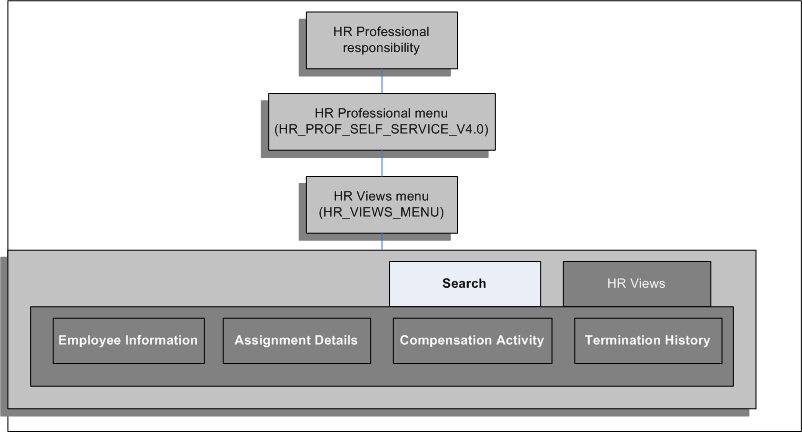
The following menus contain tabbed regions:
| Top Level Menu | Submenu/Function | Function | Function |
|---|---|---|---|
| HR Professional (HR_PROF_SELF_SERVICE_V4.0) | HR Views (HR_VIEWS_MENU) | Search function | |
| HR Views submenu (HR_VIEWS) | View Employee Information Details | ||
| View Employee Compensation Activity | |||
| View Employee Termination History | |||
| View Employee/Personal Information | |||
| Search function | |||
| Benefits Self-Service (BEN_SELF_SERVICE_BENEFITS | Benefit Enrollments function | ||
| Current Benefits function | |||
| My Employee Information Functions Menu (HR_MGR_VIEWS_FUNC_MENU) | Simple Search | ||
| Advanced Search | |||
| My List | |||
| My Employee Information | |||
| Person Details | |||
| My Employee Information Views Sub Tab Menu (HR_MGR_VIEWS_SUB_TABS) | |||
| Employment | |||
| Salary | |||
| Performance | |||
| Training | |||
| Absence | |||
| Job Applications | |||
| Effort Distribution | |||
| Contracts | |||
| My Information Functions Menu (HR_EMP_VIEWS_FUNC_MENU) | |||
| My Information | |||
| My Information Views Sub Tab Menu (HR_EMP_VIEWS_SUB_TABS) | |||
| Employment | |||
| Salary | |||
| Performance | |||
| Training | |||
| Absence | |||
| Job Applications | |||
| Effort Distribution | |||
| Contracts | |||
| Salary Details | |||
| Salary Details |
| Top Level Menu | Sub menu | Sub Tab | Function |
|---|---|---|---|
| Federal HR Self Service (GHR_HR_MANAGER_ACCESS) | Employee Information (GHR_HR_VIEWS_FUNC_MENU) | Employee Information (GHR_HR_VIEWS_SUB_TABS) | Employment |
| Position | |||
| Personal | |||
| Obligation Dates | |||
| Salary | |||
| Benefits | |||
| Awards and Bonuses | |||
| Performance | |||
| Personnel Action | |||
| Training | |||
| Absence | |||
| Job Application | |||
| Federal Manager Self Service (GHR_LINE_MANAGER_ACCESS) | My Employee Information (GHR_MGR_VIEWS_FUNC_MENU) | My Employee Information (GHR_MGR_VIEWS_SUB_TABS) | Employment |
| Position | |||
| Personal | |||
| Salary | |||
| Awards and Bonuses | |||
| Performance | |||
| Personnel Action | |||
| Training | |||
| Absence | |||
| Job Application | |||
| Federal Employee Self Service (GHR_EMPLOYEE_DIRECT_ACCESS) | My Information (GHR_EMP_VIEWS_FUNC_MENU) | My Information (GHR_EMP_VIEWS_SUB_TABS) | Employment |
| Position | |||
| Personal | |||
| Salary | |||
| Benefits | |||
| Awards and Bonuses | |||
| Performance | |||
| Personnel Action | |||
| Training | |||
| Absence | |||
| Job Application |
See also: Setting Up Self-Service Benefits Web Pages, Oracle HRMS Compensation and Benefits Management Guide
You can determine which responsibilities can view information by hiding the tabbed region (function exclusion):
-
At the responsibility level for a specific responsibility
-
At the menu level for all responsibilities
To configure tabbed regions
To exclude a tabbed region for all responsibilities at the menu level:
Set a function exclusion at the menu level:
-
In the Menus window, query the self-service manager menu, such as HR_VIEWS_SUB_TABS.
-
Locate the row for the prompt and function associated with the tabbed region, such as Training.
-
Click the Grant check box to deselect the tabbed region for all responsibilities that use this menu.
-
Save your work.
To exclude a tabbed region from one responsibility:
Set a function exclusion at the responsibility level:
-
In the Responsibility window, query the self-service manager responsibility.
-
In the Menu Exclusions tabbed region, create an exclusion with the type Function.
-
Select the function you wish to exclude in the Name column. See Menu Structure for Tabbed Regions.
-
Save your work.
To rename the tabbed regions:
-
In the Menu window, query either the menu representing the tabbed region or the menu containing the functions that represent the buttons.
-
Change the name of the tabbed region or button by changing the value in the Prompt field of the Menus window.
Note: If you change the prompt, the change will be visible for all responsibilities or menus calling that menu or submenu. If you want to use different names for the tabbed regions and buttons for different responsibilities, you must create additional versions of the menu or submenu.
See: Defining Menus, Oracle HRMS Configuring, Reporting, and System Administration Guide
-
Save your work.
Adding Instructions to Web Pages
You can change the predefined instructions, messages, and tips attached to your web pages to provide relevant information for your users. You can replace delivered texts or create new texts for regions or item delivered without a text attached, using one of three formats:
-
Instructions. These texts appear at the top of a region and generally give advice applicable to the whole region or page.
-
Long messages. These texts are attached to a field. When the user clicks the Information icon next to a field, the message opens in a separate window.
-
Short tips. These texts are also attached to a field, however, they are displayed underneath the field in blue.
The graphic below illustrates examples of the different types of text:
Instructions, Messages, and Tips on a Self-Service Page
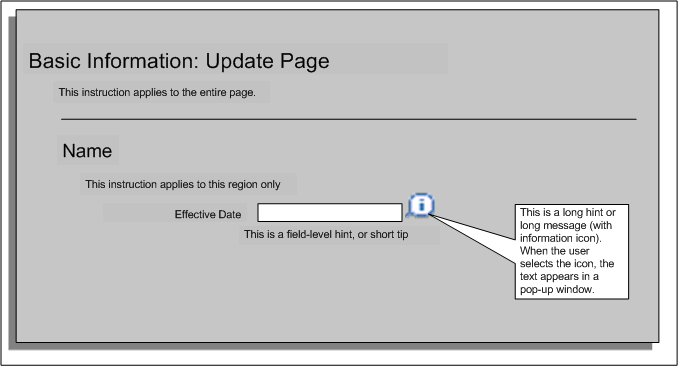
Recommended Approach
Create text items in the Messages window using the forms interface and add them to your region or item using the Personalization Framework.
To create a text item in the Messages window
-
Log on to the database using an Application Developer responsibility.
-
Navigate to the Messages window.
-
Enter the name for your text item.
-
Select Note as the message type.
-
Enter the application and the message text. You can enter a long message, short message, or tip text.
-
Save your work.
To personalize text on a page:
-
Log on to a self-service application using a responsibility that allows configuration.
Note: To enable configuration, the Personalize Self-Service profile option (FND_CUSTOM_OA_DEFINITION) must be set to Yes at an administration level.
-
Click Personalize Region or Personalize Page.
-
Navigate to the self-service page or region in which you want to replace the text.
Then select one of the following options:
To replace an existing text item
-
When the personalization structure is displayed, drill down to the region or page element containing the text.
-
Locate the text item on the page. The text item will be one of the following items:
-
Static Styled Text: <name> - for instruction text
-
Message Text Input - for short tips and long messages
-
Message Choice - for long messages attached to a list of values
-
-
Select the Personalize icon for the item.
-
Replace the value in the Message Name field with the text item that you created in the Messages window.
-
Click Apply to save your changes
To add a text item to a new region
If you are adding a text item to a region or page that does not contain a text as standard, you need to carry out the following steps:
-
Create an item with one of the following styles:
-
Static Styled Text: <name> - for instruction text
-
Message Text Input - for short tips and long messsages
-
Message Choice - for long messages attached to a list of values
See: Create Item Page
-
-
Enter the ID for the item following the standard naming conventions.
See: Oracle Applications Framework Personalization Guide
-
Set the CSS Class to OraInstructionText.
-
Enter the application short name in the Message Appl Short Name field..
-
Enter the name of the message in the Message Name field.
-
In the Tip Type field, select the appropriate format for your text.
Note: If applicable, you can display a date format example next to a date field. In this case, select dateFormat in the Tip Type field. The OA Framework then automatically displays a date example based on the user's date preference.
-
Click Apply to submit your changes.
Configuring the Global Button Bar
The Global Button Bar comprises the following buttons by default:
-
Return to Portal
-
Log Off
-
Select Preferences
-
Email
-
Self-Service Help
Selecting a button enables a user to access the button's function.
You can configure the Global Button bar by removing any, or all, of the buttons from a user's web page. You edit the contents of the Global Button bar in the Menus window. When you remove a button from display a user can no longer access the button's functionality. You can also rearrange the order of the buttons or use a button bar that you create.
To configure a button on the global button bar
-
Query the following Menu in the Menus window:
-
ICX_GLOBAL_MENU
-
-
Consider which of the following functions you want your users to access with the Global Button Bar:
-
Return to Portal
-
Log Off
-
Select Preferences
-
Email
-
Self-Service Help
-
-
Delete the functions you don't want users to access.
-
Save your work.
See: User's Window, Oracle E-Business Suite System Administrator's Guide - Security
To remove the global button bar display
-
Navigate to the web page you want to configure.
-
Choose Personalize.
-
Hide the Global Button bar.
See Oracle Application Framework Documentation Resource, My Oracle Support note 391554.1
Personalizing Screen Images
Oracle delivers self-service functions with a default Oracle image in the upper left corner of the page. This image, together with the header text that identifies the function, is known as branding.
You can replace the default Oracle image, with your own image if required. Change the default image in one of two ways: overwrite the default image with an image of the same name or replace the default image with one of your own.
Alternatively, you can add an image to a region or page if required.
The standard size of the branding image and text is small. However, if required, you can change the size to regular or medium by changing the FND: Branding Size profile option value. The profile option settings have the following effect:
-
Regular
- the global buttons appear with corresponding icons and links.
-
Medium
- displays global buttons with links and a lower profile product branding image.
-
Small
- results in global buttons with links and low profile product branding text with a small, generic graphic
To overwrite the default image with your own image
-
Create an image.
-
Save and name the image:
-
FNDSSCORP.gif (Oracle image)
-
PERBRAND.gif (Human Resources image)
-
IRCBRAND.gif (iRecruitment image)
-
LOGO.gif (log-in image)
-
-
Place the gif in the $OA_MEDIA/<Language> directory.
Note: If you have a multilingual install, you must also copy this file to the other language locations.
To replace the default image with your own image
-
Create a .gif image.
-
Place the gif in the $OA_MEDIA/<Language> directory.
Note: If you have a multilingual install, you must also copy this file to the other language locations.
-
Query the web page regions or page for personalization.
-
The Image URL attribute defines which graphic appears on the web pages. Overwrite the attribute name with the name of your image.
-
Save your work.
To add a image to a page or region
-
Query the web page regions or page for personalization.
-
Click Create Item.
-
Create an item with the item style Image.
See: Create Item Page
-
Click Apply to submit your changes.
Configuring the Effective Date Prompts
The effective date prompt appears at the top of most self-service web pages and indicates whether the current transaction is effective as of a specific date or whether the transaction is effective on approval.
The two prompts are as follows:
-
Effective Date:
Appears if you specify an effective date on the Effective Date Options page.
-
Effective as of Approval Date
Appears if you specify on the Effective Date Options page that changes should take effect as soon as approval takes place.
There are two different procedures for configuring these prompts:
To configure the Effective Date prompt
You configure the Effective Date prompt in the Messages window.
-
In the Messages window, query the following message:
HR_EFFECTIVE_DATE_PROMPT
The message body appears in the lower half of the screen.
-
Change the text of the message as required. For more information on creating messages, see: Messages Window, Oracle E-Business Suite Developer's Guide
-
Save your work.
When you next log on to SSHR to carry out a transaction, your new effective date prompt appears.
To configure the Effective as of Approval prompt
-
Click either Personalize Page or Personalize Region.
-
Select the Personalization Context.
For more information, see: Configuring Web Pages.
-
Navigate through the personalization hierarchy to the element Message Styled Text: <prompt text> and click Personalize.
-
To change the text for the prompt, enter the required text in the appropriate personalization level field in the Prompt row. For example, to change the text for all selected personalization levels, enter a new text in the first personalization level column, and select the Inherit value for any other personalization levels.
-
Apply the changes and return to the application.