Overview of Oracle Receivables
Receivables Workbenches
Oracle Receivables provides three integrated workbenches that you can use to perform most of your day-to-day Accounts Receivable operations. You can use the Receipts Workbench to perform most of your receipt-related tasks and the Transactions Workbench to process your invoices, debit memos, credit memos, on-account credits, chargebacks, and adjustments. The Bills Receivable Workbench lets you create, update, remit, and manage your bills receivable.
Each workbench lets you find critical information in a flexible way, see the results in your defined format, and selectively take appropriate action. For example, in the Transactions Workbench, you can query transactions based on the bill-to or ship-to customer, currency, transaction number, or General Ledger date. You can then review financial, application, and installment information, perform adjustments, create a credit memo, or complete the transaction. All of the windows you need are accessible from just one window, so you can query a transaction once, then perform several operations without having to find it again.
Function Security
You may not have access to every window, button, or tabbed region within a workbench. This is because your system administrator may be using Function Security to prevent users with your responsibility from performing specific Receivables operations. For example, your responsibility might allow you to enter receipts but prevent you from deleting them. For more information, see: Function Security in Oracle Receivables, Oracle Receivables Implementation Guide.
Folders
Several of the windows in the Receivables workbenches are folders. Folders let you choose which fields you want to view and where they appear in a window. You can tell if a window is a folder if an open folder icon appears at the top left portion of the window. Additionally, if the profile option Flexview: Allow Customization is set to Yes, you can save your customizations to a particular window to quickly retrieve that subset of records later. You can modify the appearance of a folder by choosing options on the Folder menu.
Summary and Detail Windows
The Receipts and Transactions workbenches let you view records one at a time or as a group. Detail windows display only one receipt or transaction at a time, but provide more information about the record because they contain more fields and tabbed regions. Summary windows, by contrast, can display multiple records at once but require that you "drill down" to the detail window to view additional information about the current record. Following is a list of the available detail and summary windows within the Receivables Workbenches:
-
Receipts Workbench: Receipts, Receipts Summary, Receipt Batches and Receipt Batches Summary
-
Transactions Workbench: Transactions and Transactions Summary, Transactions Batches and Transaction Batches Summary
-
Remittances / Remittances Summary
Find Windows
Find windows are available within each of the Receivables workbenches. These windows let you search for information based on a specific set of criteria that you specify. For example, the Find Transactions window lets you search for multiple records by entering a range of transaction numbers, dates, batches, or transaction types. You can also retrieve a single record by entering a specific document or transaction number.
You can access Find windows from the View menu.
List of Values
The list of values is a powerful, time saving feature that lets you choose valid data for a field from a predefined list. If the <List> lamp appears when your cursor is in a field, you can choose the List of Values icon to view a list of valid entries for that field. Simply click on the value you want; Receivables enters the data you selected and moves the cursor to the next field in the window.
Tools menu
In the Receipts, Transactions, and Bills Receivable Workbenches, the Tools pulldown menu lets you perform operations in addition to those provided by the action buttons. For example, in the Receipts Workbench, you can view the sum of multiple receipts in the Receipt Totals window, and review the functional currency gain or loss resulting from a currency exchange rate adjustment in the Receipt History window.
In the Transactions Workbench, the Tools menu provides access to functions that are not accessible via action buttons. For example, the Balances button does not appear in the Transactions Summary window, but you can display the Transaction Balances window by choosing Balances from the Tools menu.
In the Bills Receivable Workbench, the Tools menu provides additional functionality for managing bills receivable. For example, in the Bills Receivable window you can view exchange rate information for currencies that are different from the functional currency, or use the Exchange option to exchange a bill receivable for a new bill receivable.
View Accounting Windows
In the Receipts and Transactions workbenches you can view the detail accounting lines for an item in the form of a balanced accounting entry (i.e., debits equal credits) by choosing View Accounting from the Tools menu. You can also choose to view the detail accounting as t-accounts. Use these features to see how a transaction affects the account balances in your general ledger.
Note: You can also view detail accounting lines for adjustments from the Adjustments window.
View Currency Details Windows
If you are using Multiple Reporting Currencies (MRC) functionality, then you can view transaction amounts in the primary and reporting functional currencies simultaneously from a single responsibility. You can access the View Currency Details inquiry window from either the Receipts or Transactions workbench. See: Viewing MRC Details for a Transaction.
Related Topics
Receipts Workbench
Use the Receipts Workbench to create receipt batches and enter, apply, reverse, reapply, and delete individual receipts. You can enter receipts manually, import them using AutoLockbox, or create them automatically. You can also use this workbench to clear or risk eliminate factored receipts, remit automatic receipts, create chargebacks and adjustments, and submit Post QuickCash to automatically update your customer's account balance.
Default Attributes
When you enter receipts individually, Receivables provides default values for the following attributes in the Receipts and Receipts Summary windows:
-
Currency
-
Deposit Date
-
Maturity Date
-
GL Date
-
Receipt Date
-
Receipt Type
When you enter receipts as part of a batch, receipts that you enter inherit the following attributes, in addition to those listed above:
-
Receipt method
-
Receipt class
You can also set up default values for new receipt batches. For example, you define the batch source 'Standard' and set Automatic Batch Numbering to Yes for this source. You also set the profile option AR: Receipt Batch Source to 'Standard' (see below). Then, when you create a new batch, Receivables uses Standard Source as the default batch source and automatically generates a unique batch number when you save.
Other profile options that you can setup to provide default values in the Receipts Workbench include:
-
AR: Default Exchange Rate Type This option determines the default value for the exchange rate type that appears in the exchange rate window of the Receipts and Receipts Summary windows. Valid values are Corporate Exchange Rate, Spot Exchange Rate, and User Specified Rate.
-
AR: Receipt Batch Source This option determines the default receipt batch source in the Receipts and Receipt Batches windows.
Note: If a user has access to multiple organizations, Receivables does not default the receipt batch source in Receipt Batches and Receipt Batches Summary windows.
For more information, see: Overview of Receivables User Profile Options, Oracle Receivables Implementation Guide.
Folder Windows
The following windows in the Receipts Workbench are Folder windows. You can customize the appearance of these windows by selecting options from the Folder menu:
-
Applications
-
Lockbox Transmission Data
-
QuickCash
-
Receipt Batches Summary
-
Receipts Summary
-
Remittances Summary
Using the Receipts Workbench
Receipts Workbench
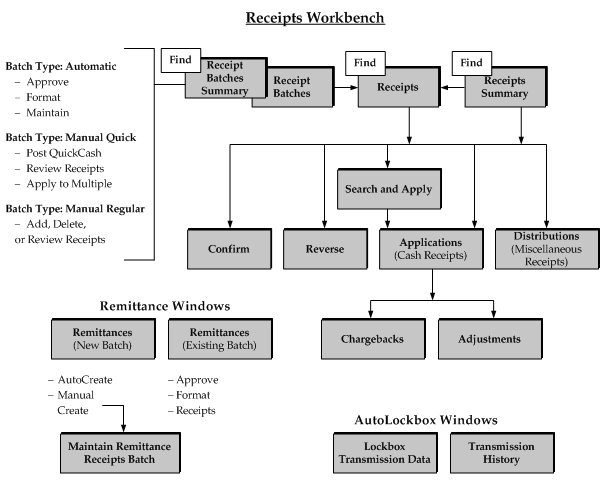
For a text description of this graphic, see: Text Description of the Receipts Workbench Graphic.
Refer to the table below to help you use the Receipts Workbench and the corresponding Receivables documentation more effectively. The phrase "Not Applicable" in the Window/ tabbed region column indicates that the documentation for that topic is an essay or general description of the feature; therefore, the corresponding window name is not applicable.
| Topic | Section/Task | Window/tabbed region |
|---|---|---|
| Adjustments | Create an Adjustment | Applications window, choose the Adjustments button. |
| Applying Receipts | Apply Receipts | Receipts or Receipts Summary window |
| Approving Remittances | Approve Remittance Batches | Remittances window |
| AutoCash | AutoCash | Not Applicable |
| AutoLockbox | Using AutoLockbox Running AutoLockbox |
Submit Lockbox Processing window |
| Automatic Receipts | Create Automatic Receipts | Receipt Batches window |
| Automatic Receipts | Automatically Create Remittance Batches | Remittances window |
| Automatic Receipts | Automatically Select Transactions for Application (Search and Apply button) | Applications window |
| Automatic Receipts | Approve Automatic Receipts | Receipt Batches window |
| Automatic Receipts | Format Automatic Receipts | Receipt Batches window |
| Automatic Receipts | Manually Enter Automatic Receipts | Receipts window |
| Automatic Receipts | Confirm Automatic Receipts | Receipts or Receipts Summary window |
| Batch | Batching Receipts for Easy Entry and Retrieval | Receipt Batches or Receipt Batches Summary window |
| Chargebacks | Chargebacks and Adjustments | Applications window, choose the Chargebacks button. |
| Clearing Receipts | Automatic Clearing for Receipts | Run Automatic Clearing window |
| Confirming Automatic Receipts | Confirm Automatic Receipts | Receipts or Receipts Summary window |
| Discounts | Discounts | Not Applicable |
| Entering Receipts | Enter Receipts | Receipts; or Receipts Summary window |
| Factoring Remittances | Factor Remittances | Remittances |
| Formatting Automatic Receipts | Format Automatic Receipts | Receipt Batches window |
| Formatting Remittance Batches | Format Remittance Layouts | Remittances window |
| Lockbox | Using AutoLockbox Running AutoLockbox |
Submit Lockbox Processing window |
| Maintaining Lockbox Transmission | Maintain Lockbox Transmission | Lockbox Transmission Data |
| Note Receivable | Create a Note Receivable | Receipts window |
| Post QuickCash | Post QuickCash | Receipt Batches Summary window |
| QuickCash | QuickCash | Receipt Batches window |
| Reapplying Receipts | Reapply Receipts | Applications window |
| Reconciling Receipts | Reconcile Receipts | Reconcile Bank Statements window (Oracle Cash Management) |
| Remitting Receipts | Create Remittance Batches | Remittances window |
| Remittances | Create Remittance Batches | Remittances window |
| Remittances | Format Remittance Layouts | Not Applicable |
| Remittances | Approve Remittance Batches | Remittances window |
| Reversing Receipts | Reverse Receipts | Receipts or Receipts Summary window |
| Reviewing Receipts and Applications | Review Receipts and Applications | Applications window |
| Risk Eliminating Factored Receipts | Automatic Clearing for Receipts | Run Automatic Clearing window |
| Transmission History | Viewing Lockbox Transmission History | Transmission History window |
Related Topics
Transactions Workbench
Use the Transactions Workbench to create new and update existing invoices, debit memos, credit memos, on-account credits, and commitments within Receivables. You can also use this workbench to enter, review, or complete transactions, copy invoices, create adjustments, credit transactions, review invoice installments, and update chargebacks.
Default Attributes
When you enter transactions individually, Receivables provides default values for the following attributes in the Transactions and the Transactions Summary windows:
-
Date
-
Currency
You can also define the profile option AR: Transaction Batch Source to provide a default batch source for your transactions. This profile option determines the value of the Batch field in the Transactions, Transactions Summary, Transaction Batches, Transaction Batches Summary, and Credit Transactions windows.
Folder Windows
The following windows in the Transactions Workbench are Folder windows. You can customize the appearance of these windows by selecting options from the Folder menu:
-
Lines
-
Transaction Batches Summary
-
Transactions Summary
Using the Transactions Workbench
Transactions Workbench
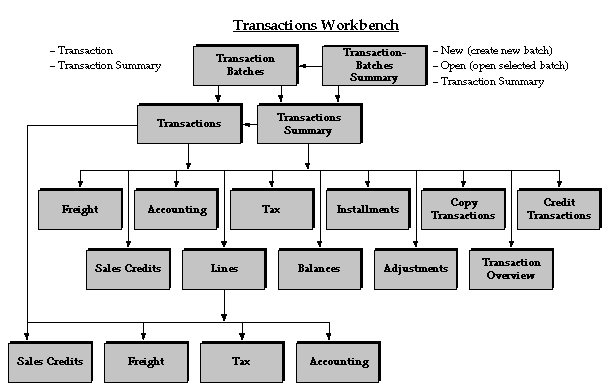
For a text description of this graphic, see: Text Description of the Transactions Workbench Graphic.
Refer to the table below to help you use the Transactions Workbench and the corresponding Receivables documentation more effectively. The phrase "Not Applicable" in the Window/ tabbed region column indicates that the documentation for that topic is an overview or topical essay.
| Topic | Section/Task | Window/tabbed region |
|---|---|---|
| Accounting | Review Accounting Information | Distributions window |
| Accounting | Default Accounting for Transactions | Not Applicable |
| Adjustments | About Adjustments | Not Applicable |
| Adjustments | Enter Manual Adjustments | Adjustments window |
| Adjustments | Create Automatic Adjustments | Create AutoAdjustments window |
| Addresses | Define Remit To Addresses, Oracle Receivables Implementation Guide | Remit To Addresses window |
| AutoAccounting | Using AutoAccounting | Not Applicable |
| AutoAccounting | Define AutoAccounting, Oracle Receivables Implementation Guide | AutoAccounting window |
| AutoInvoice | Import Transactions Using AutoInvoice | Run AutoInvoice window |
| AutoInvoice | Overview of AutoInvoice | Not Applicable |
| Batch | Batch Transactions | Transaction Batches or Transaction Batches Summary window |
| Batch | Define Transaction Batch Sources, Oracle Receivables Implementation Guide | Transaction Batch Sources window |
| Chargeback | Enter Commitments | Chargebacks window |
| Chargeback | Using Commitments | Not Applicable |
| Commitments | Enter Commitments Using Commitments |
Transactions or Transactions Summary window |
| Complete | Complete Transactions | Transactions or Transactions Summary window |
| Copy | Copy Invoices | Copy Transactions window |
| Credit | Credit Transactions | Credit Transactions window |
| Credit | Create On-Account Credits | Applications window |
| Late Charges | Calculate Late Charges | Customer Profile Classes window |
| Late Charges | Define Customer Profile Classes, Oracle Receivables Implementation Guide | Customer Profile Classes window |
| Freight | Define Freight Carriers, Oracle Receivables Implementation Guide | Freight Carriers window |
| Freight | Enter Freight Information | Freight window |
| Guarantee | Enter Commitments Using Commitments |
Transactions or Transactions Summary window |
| Import | Import Transactions Using AutoInvoice | Run AutoInvoice window |
| Installments | Enter Invoices with Installments | Transactions or Transactions Summary window |
| Line | Enter Transaction Lines | Lines window (from Transactions window |
| Line | Credit Transaction Lines | Lines window (from Credit Transactions window) |
| Maintain | Maintain Transactions | Transactions or Transactions Summary window |
| On-Account Credits | Create On-Account Credits | Applications window |
| Receipt Methods | Define Receipt Methods, Oracle Receivables Implementation Guide | Receipt Classes window |
| Payment Terms | Define Payment Terms, Oracle Receivables Implementation Guide | Payment Terms window |
| Print Transactions | Print Transactions window | |
| Understanding Your Printed Transactions | Not Applicable | |
| Rules | Enter Invoice with Rules | Transactions or Transactions Summary window |
| Rules | Invoices with Rules | Not Applicable |
| Sales Credits | Entering Revenue Credits | Sales Credits window |
| Tax | Enter or Review Tax Information | Tax window |
| Transactions | Enter Transactions | Transactions or Transactions Summary window |
| Transactions | Import Transactions Using AutoInvoice | Run AutoInvoice window |
| Transactions | Print Transactions | Print Invoices window |
| Types | Define Transaction Types, Oracle Receivables Implementation Guide | Transaction Types window |
| Update Transaction | Maintain Transactions | Transactions or Transactions Summary window |
Related Topics
Bills Receivable Workbench
Use the Bills Receivable Workbench to create, update, remit, and manage bills receivable. You can create a bill receivable and assign transactions to the bill either manually or automatically. You can also use this workbench to review bills receivable, update the status of a bill, and create and maintain bills receivable remittance batches. The Bills Receivable Workbench also manages creating and applying receipts, and eliminating risk on remitted bills receivable.
You can also exchange a transaction for a bill receivable in the Transactions Workbench, and use the Receipts Workbench to reverse or unapply receipts applied to bills receivable.
Default Attributes
When you create a bill receivable or a bills receivable remittance, Receivables provides default values for the following attributes in the Bills Receivable and Remittances windows:
-
Date
-
Currency
You can also define the AR: Bills Receivable Batch Source profile option to provide a default batch source for your bills receivable. This profile option determines the value of the Batch field in the Bills Receivable and Bills Receivable Transaction Batches windows.
Setup Options
There are two profile options that belong to the Bills Receivable Workbench:
-
AR: Bills Receivable Batch Source: This profile option defines a default batch source for bills receivable transactions.
-
AR: Factor/Endorse Bills Receivable without Recourse: This profile option determines whether you can factor or endorse bills receivable remittances without recourse.
This system option applies to other transactions except bills receivable:
-
Document Number Generation Level: This system option determines at what point Receivables generates a document number for transactions. For bills receivable transactions, Receivables ignores this system option and generates a document number when the transaction is completed.
Folder Windows
There is one Folder window in the Bills Receivable Workbench. You can customize the appearance of this window by selecting options from the Folder menu:
-
Bills Receivable Portfolio Management
Using the Bills Receivable Workbench
Refer to the table below to help you use the Bills Receivable Workbench and the corresponding Receivables documentation more effectively. The phrase "Not Applicable" in the Window/tabbed region column indicates that the documentation for that topic is an essay or general description of the feature.
| Topic | Section/Task | Window/tabbed region |
|---|---|---|
| Accept | Accepting a Bill Receivable | Acceptance window |
| Accounting | Bills Receivable Creation | Not Applicable |
| Accounting | Accounting for Bills Receivable Remittances and Receipts | Not Applicable |
| Assignments | Manually Assigning Transactions to a Bill Receivable | Assignments window |
| Assignments | Batching Transactions for Bills Receivable | Bills Receivable Transaction Batches window |
| Assignments | Viewing Bills Receivable Assignments | Bills Receivable Portfolio Management window |
| AutoAccounting | AutoAccounting, Oracle Receivables Implementation Guide | Automatic Accounting window |
| AutoInvoice | Flagging Transactions for Automatic or Direct Exchange into Bills Receivable | Transactions window |
| Banks | Entering Bills Receivable Bank Account Information | Bills Receivable window |
| Banks | Creating a Bills Receivable Remittance Batch | Remittances window |
| Batch | Batching Transactions for Bills Receivable | Bills Receivable Transaction Batches window |
| Batch | Creating a Bills Receivable Remittance Batch | Remittances window |
| Batch | Transaction Batch Sources, Oracle Receivables Implementation Guide | Transaction Sources window |
| Batch | Bills Receivable Remittance Batch Management Report | Bills Receivable Remittance Batch Management report |
| Bills Receivable | Bills Receivable Creation | Not Applicable |
| Bills Receivable | Defining a Bills Receivable Creation Receipt Method, Oracle Receivables Implementation Guide | Receipt Classes window |
| Cancel | Canceling a Bill Receivable | Cancel window |
| Collections | Viewing Bills Receivable Transaction Information | Account Details window |
| Complete | Completing a Bill Receivable | Bills Receivable window |
| Document Sequences | Implementing Document Sequences, Oracle Receivables Implementation Guide | Sequence Assignments window |
| Document Sequences | Transaction Batch Sources, Oracle Receivables Implementation Guide | Transaction Sources window |
| Document Sequences | Batching Transactions for Bills Receivable | Bills Receivable Transaction Batches window |
| Drawee | Defining Customer Drawee Sites | Customer Addresses window |
| Drawee | Flagging Transactions for Automatic or Direct Exchange into Bills Receivable | Transactions window |
| Endorse | Endorsing a Bill Receivable | Endorse window |
| Exchange | Exchanging a Transaction for a Bill Receivable | Transactions window |
| Exchange | Exchanging a Bill Receivable for a New Bill Receivable | Exchange window |
| Export | Exporting and Importing Bills Receivable Remittances | Not Applicable |
| History | Viewing Bills Receivable History | History window |
| Holds | Holding or Releasing from Hold a Bill Receivable | Bills Receivable Portfolio Management window |
| Import | Exporting and Importing Bills Receivable Remittances | Not Applicable |
| Receipt Method | Defining a Bills Receivable Creation Receipt Method, Oracle Receivables Implementation Guide | Receipt Classes window |
| Receipt Method | Defining Bills Receivable Remittance Receipt Methods, Oracle Receivables Implementation Guide | Receipt Classes window |
| Automatic Receipt Programs, Oracle Receivables Implementation Guide | Format Programs window | |
| Printing a Bill Receivable | Bills Receivable window | |
| Bills Receivable Stamp Values | Stamp Values window | |
| Formatting and Printing Bills Receivable Remittances | Bills Receivable Transaction Batches window | |
| Bills Receivable Format Report Program | Remittance Batch Actions window | |
| Protest | Marking a Bill Receivable as Under Protest | Protest window |
| Recall | Recalling a Bill Receivable | Recall window |
| Receipts | Receipt Sources, Oracle Receivables Implementation Guide | Receipt Sources window |
| Receipts | Creating Receipts for Bills Receivable Remittances | Not Applicable |
| Receipts | Accounting for Bills Receivable Remittances and Receipts | Not Applicable |
| Receipts | Bills Receivable Maturity and Risk Program and Report | Bills Receivable Maturity and Risk program |
| Receipts | Reversing and Unapplying Receipts for Bills Receivable | Not Applicable |
| Receipts | Transactions Awaiting Consolidation | Transactions Awaiting Consolidation |
| Reminder Letters | Bills Receivable Reminder Letters | Bills Receivable Reminder Letters |
| Remittance | Receivables Activities, Oracle Receivables Implementation Guide | Receivables Activities window |
| Remittance | Bills Receivable Remittance | Not Applicable |
| Remittance | Creating a Bills Receivable Remittance Batch | Remittances window |
| Remittance | Maintaining Bills Receivable Remittances | Maintain Remittance Batch window |
| Remittance | Bills Receivable Remittance Batch Management Report | Bills Receivable Remittance Batch Management report |
| Reports | Bills Receivable Reports | Not Applicable |
| Risk | Eliminating or Reestablishing Risk on a Bill Receivable | Bills Receivable Portfolio Management window |
| Risk | Bills Receivable Maturity and Risk Program and Report | Bills Receivable Maturity and Risk program |
| Stamps | Bills Receivable Stamp Values | Stamp Values window |
| Status | Updating Bills Receivable | Bills Receivable Portfolio Management window |
| Status | Bills Receivable By Status Report | Bills Receivable By Status report |
| Transactions | Defining Receivables System Options, Oracle Receivables Implementation Guide | System Options window |
| Transactions | Bills Receivable Transaction Types, Oracle Receivables Implementation Guide | Transaction Types window |
| Transactions | Manually Assigning Transactions to a Bill Receivable | Assignments window |
| Transactions | Flagging Transactions for Automatic or Direct Exchange into Bills Receivable | Transactions window |
| Transactions | Batching Transactions for Bills Receivable | Bills Receivable Transaction Batches window |
| Transactions | Exchanging a Transaction for a Bill Receivable | Transactions window |
| Transactions | Viewing Bills Receivable Transaction Information | Customer Accounts window, Account Overview window, Account Details window |
| Transactions | Automatic Transactions Batch Report | Automatic Transactions Batch report |
| Transactions | Transactions Awaiting Consolidation | Transactions Awaiting Consolidation report |
| Unpaid | Exchanging a Bill Receivable for a New Bill Receivable | Exchange window |
| Unpaid | Marking a Bill Receivable as Unpaid | Unpaid window |
| Unpaid | Restating a Bill Receivable | Restate window |
Related Topics