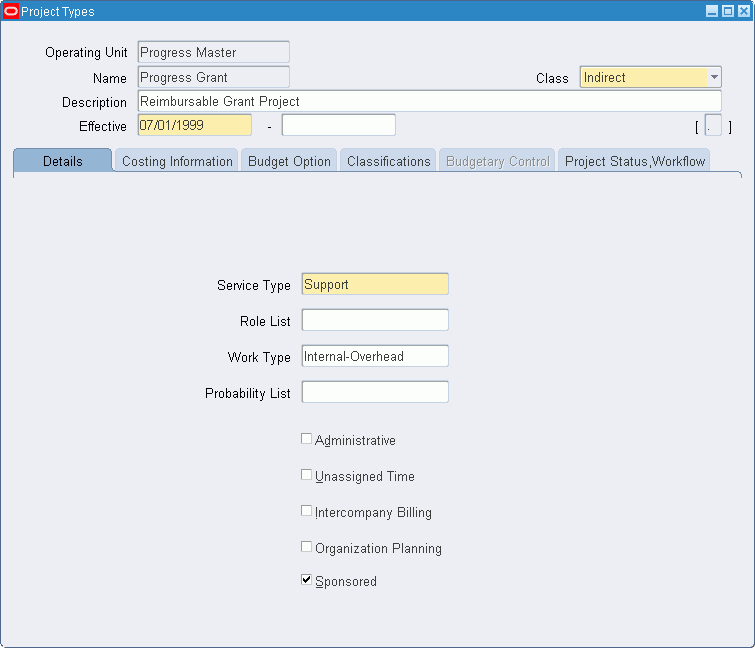Project Types Setup
This chapter project types setup.
This chapter covers the following topics:
Definition
A project type is a project classification defined during implementation that specifies essential project attributes and determines how that project's costs are processed.
Overview
In Oracle Grants Accounting, projects must be designated as either sponsored or nonsponsored. Only sponsored projects can be funded by awards.
A project type is associated with each project. The project type serves as a link between a project and the project class. The project class is selected in the Project Types window.
Within each project class, users can define an unlimited number of project types. In Grants Accounting, the two project type classes are as follows:
-
Indirect
-
Capital
When defining project types, users specify whether the project class is Indirect or Capital. Project classes are predefined and cannot be changed. An Indirect project class tracks overhead activities and costs. A Capital project class tracks asset development activities and costs and capitalizes costs.
If you want to fund a project with an award, you must associate the project with a sponsored project type. Projects are typically sponsored or funded externally by a government agency, company, or nonprofit organization. Sponsored projects allow users to accrue revenue or bill the funding source by award.
This section includes the following topics:
Defining Project Types
Defining project types serves the following purposes:
-
links the project to a project class
-
establishes processing for a project
-
establishes defaults for a project
-
determines if the project is a sponsored project
The project type controls processing for a project by specifying the project class and whether to budget for an indirect or capital project class.
The project type controls defaults for a project by specifying the following:
-
type of service or work the project is providing
-
burden options, if project costs are burdened
-
budget control options, if a budget is used
References
For information on defining project types, see Defining Project Types, Oracle Projects Implementation Guide.
For information on project types' workflow parameters, see Project Types, Oracle Projects Implementation Guide.
Defining Project Types Procedure
Defining project types in Oracle Grants Accounting follows the same procedure as in Oracle Projects, with grants-related exceptions as noted in Steps 7 and 8.
To define a project type, perform the following steps.
-
In Oracle Grants Accounting, navigate to the Project Types window as follows:
Setup - Projects - Project Types
-
In the Operating Unit field, select the appropriate operating unit.
-
In the Name field, enter the project type name.
-
In the Class field, select either Indirect or Capital as the project type class from the drop-down list.
-
Optionally, in the Description field, enter descriptive text regarding the project type.
-
In the Effective field, select the date the project type begins and ends from the list of values.
-
On the Details tab, enable the Sponsored check box if you want to define a sponsored project type.
-
To define the remaining setup for project types, see Defining Project Types, Oracle Projects Implementation Guide.
Important: In Oracle Grants Accounting, for Indirect or Capital project classes, the following steps must be performed in the Costing Information tab:
-
Select the Burdened check box to burden raw costs.
-
Select the Burden Cost as separate expenditure item radio button so burden amounts are stored in separate expenditure items from the raw cost.
Important: To allow the creation of award budgets for sponsored projects, the Use Workflow For Budget Status Changes check box in the Project Status Workflow tab should not be selected.
Note: In Oracle Grants Accounting, the following features from the Project Types window are not applicable:
-
Intercompany Billing
-
Allow Schedule Override
Note: This feature is not supported for sponsored projects.
-
Burden cost on same expenditure item
-
Account for Burden Cost components
-
Burden Cost Project
-
Burden Cost Task
-
Allow Revenue Budget Entry
-
-
Save or save and continue as follows:
File - Save or Save and Proceed
-
Close the window.