Creating Web Activities
This chapter covers the following topics:
- Overview of Web Marketing
- Understanding Web Activity Types
- Creating a Web Ad or Web Offer
- Associating a Product or Offer
- Associating a Web Ad or Web Offer to a Placement
- Creating and Associating a Target Group
- Associating Costs, Revenues, and Metrics for Tracking
- Understanding Web Reports
Overview of Web Marketing
Along with other traditional marketing channels such as e-mail, Fax, direct mail, and advertisements, marketers today want to leverage Internet capabilities for marketing activities. The business benefits of Web marketing include direct, quick, and personalized interaction with customers, real-time message transfer, targeting highly specific market segments, and selling directly and immediately.
Using the Web Marketing functionality, you can create Web activities to cross sell, up sell, or make "buy this also" recommendations on the Web. When a Web activity executes, the resulting content is rendered on placements (physical locations) on applications such as Oracle iStore, iSupport, Partner Portal, or other custom Web sites.
You can include images and text as content to be rendered on the Web. Content is created and managed in Oracle Content Manager so that they are maintained and version controlled centrally. Oracle Marketing integrates with Oracle Content Manager to give you access to published or live content that you want to send to a specific location on a Web site.
The following table describes the various objects associated with Web marketing.
| Entity | Description |
|---|---|
| Web Activity | A Web activity is a campaign activity that executes over the Web channel. There are three types of Web schedules:
|
| Product | A product or product category can be associated with a Web Ad or Web Offer. |
| Offer | An offer represents some pricing discounts for a product or a set of products. For example, 20% off on a product. It is defined independently in Oracle Marketing. More than one offer can be associated with a Web Offer activity. |
| Application | Applications are either Oracle applications that are accessed as Web sites (for example Oracle iStore), or a label given to a specific custom site. Supported applications include Oracle iStore, Oracle iSupport, and Oracle Partner Portal. Labels can be created for custom non-Oracle application driven sites. |
| Web Placement | A Web placement is a defined area in a Web site that will display the content that results when a Web activity is executed. When you create a Web Placement, you are creating a logical representation that points to the physical location where the content will be displayed on the Web. |
| Content Types and Content Items | Content types define the type of content that can be displayed in a given Placement. Each content type can have one or more Style Sheet associated with it. Each Placement can be associated with one or more content types. When Placement X is chosen for an activity, only content items that are of Content Types defined for Placement X can be used for Placement X.Content items are specific instances of content types. |
| Style Sheet | A Style Sheet defines how the content type is actually displayed in a Placement. |
| Rules | Rules define the context, relationships, and conditions based on which a product or product set gets recommended. Rules are associated only with Web Dynamic Recommendation activities. |
| Target Group | When set, the target group for a given web activity limits the execution of this Web activity to online visitors that belong to the specific target group. If not set, the activity applies to all online visitors. |
| Click-Through Destinations (CTD) | CTDs define what happens when the content item or content item component associated with it is clicked. An example of a CTD is "Go to url: www.oracle.com". |
| Web Script | Web Scripts are created using Oracle Scripting and can be used to present questions and get responses from online visitors, as in a survey for example. Web Scripts are used through the Click-Through Destination "Go to Web Script". |
The workflow for Web marketing from the Campaign Workbench is as follows:
-
Create a placement.
-
Create a Web activity.
-
Specify the basic attributes for the Web activity.
-
Associate the product, offer, or relationship for the Web activity. Your selection will depend on whether you are creating a Web Ad, Web offer, or Web Product Recommendation. See Define web offersand Understanding Web Activity Types for more information.
-
In the Target Group tab, associate a target groupfor the Web activity, if desired.
-
In the Web Planner subtab, associate a Placement to the Web activity.
-
Specify a title for the Placement, if desired.
-
Select a content item for the Placement.
-
Submit the Web activity for approval. When approved, the Web activity will execute on the specified launch date and for the specified duration.
-
-
Execute web activities. See the Oracle Marketing Implementation Guide.
-
Track web activities. See Understanding Web Reports.
Understanding Web Activity Types
You can create three types of Web activities: Web Ads, Web Offers, and Web Dynamic Recommendations from the Campaign Workbench.
Web Ad Activity
A Web ad is an activity the execution of which results in one or more content (typically image or text) being displayed on a Web page. You can use Web ads to improve product brand or company awareness or to alert customers of new products or deals. You can choose to target the Web ad at specific customers or target all the visitors to the Web site.
The following figure depicts the process flow of campaign activities of type Web Ad or Web Offer.
A Web Ad or Web Offer Process Flow
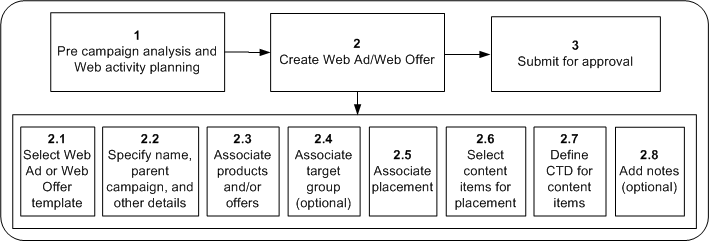
The tasks in a Web ad or Web offer flow logically as follows:
-
Performing precampaign analysis and activity planning.
-
Creating a Web ad or offer, that includes:
-
Selecting an appropriate template.
-
Selecting a purpose.
-
Selecting the parent campaign.
-
Associating products and/or offers to the activity.
-
Optionally, associating a target group.
-
Associating placement and selecting content items for it.
-
Defining CTD for the content items.
-
Adding notes, if desired.
-
A sample scenario
Vision Enterprises, which produces computer hardware, plans to launch its new sleek monitors. To promote the new product, its marketing manager will create a Web Advertising activity that will advertise the product on Vision iStore’s Home page.
Web Offer Activity
A Web offer activity is similar to a Web ad, but with an offer associated with the content it renders. You can create Web offers to make marketing offers to customers. For example, buy a product and get an associated product free. You can choose to target the Web ad at specific customers or target all the visitors to the Web site.
A sample scenario
Vision Enterprises, which produces computer hardware, plans to launch its new sleek monitors. To promote the new product, its marketing manager will create a Web Offer activity that will display an offer on Vision iStore’s Home page - a 10% discount on the price for those customers who purchase the product in the first one month of the launch.
Web Dynamic Recommendation Activity
A Web product recommendation activity results in a product or set of products to be recommended, and the associated product image (not an ad) that is pulled from iStore's media object library.
The following figure depicts the process flow for a campaign activity of type Web Dynamic Recommendation.
A Web Dynamic Recommendation Process Flow
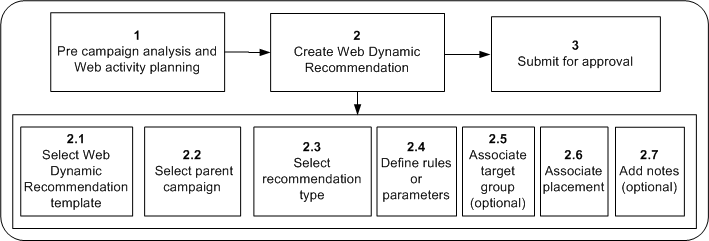
The tasks in a Web Dynamic Recommendation flow logically as follows:
-
Performing precampaign analysis and activity planning.
-
Creating a Web Dynamic Recommendation, that includes:
-
Selecting the appropriate template.
-
Selecting the parent campaign.
-
Selecting the Recommendation type.
-
Defining rules.
-
Optionally, associating a target group.
-
Associating placement.
-
Adding notes, if desired.
-
Product recommendations are made based on a set of defined rules. These rules are defined on the basis of a Recommendation Type from the Offering subtab. Each recommendation type has its own definitions. Oracle Marketing comes with the seeded recommendation type: Understanding Product Relationship Recommendation Type.
For product recommendations to be based on how products are related, select Relationship as the Recommendation Type. For example, if Product A must exist before Product B can be utilized, create a recommendation for Product A based on the ’Prerequisite’ relationship to an audience that is showing interest in Product B.
Creating a Web Ad or Web Offer
You can place a Web Ad or Offer in placements defined for a Web site, such as Oracle iStore by creating a campaign activity of type Web Ad or Web Offer.
Entering Basic Details
Use the following information to enter the basic details for a new Web Ad or Web Offer.
Prerequisite: A campaign and a placement must exist
Navigation: Campaign Dashboard > Create Activity
Notes
-
Template: Select Web Advertising to create a Web ad activity or Web Offer to create a Web offer activity.
-
Campaign: Select a campaign as the parent for the activity. Metrics associated to the activity will roll up to it.
-
Launch On and End On: The start and end dates for the activity must be within the parent campaign's start and end dates.
Related Topics
See the Oracle Marketing Implementation Guide for information about creating web placements.
Associating a Product or Offer
Use the Offering subtab to associate a product or product category with a Web Ad and an offer with a Web Offer.
Prerequisite: A Web Ad or Web Offer activity should have been created
Notes
-
For a Web Offer activity, offers associated with a product or product category are available for selection.
Associating a Web Ad or Web Offer to a Placement
A placement is a specific location on a Web site where a Web Ad or Offer will be hosted. A Web Ad or Offer is associated to a placement in the Web Planner subtab of the Activity Details page.
Use the Web Planner subtab to associate a Web Ad or Offer to a placement.
Prerequisite: A Web Ad or Web Offer activity should exist
Notes
-
Select an application (such as iStore) and then add or select a placement.
-
To add a content item for a replacement, first select the content type. You can then select a content from the Oracle Content Management repository that is either in progress or approved. You can also create content items and submit for approval. When approved, you can associate the content to the activity.
-
You can create a new content item which is then immediately associated to the placement and you can preview it. Content items must be approved before the web activity can be activated.
-
At least one placement and content item must be associated with a web activity before it can be activated.
-
Click Through Details: Click this icon to enter click through destination (CTD) details.
-
In the Click-Through Details page, if you have not associated a product to the Web Ad in the Offering subtab, the actions related to products, such as Go To Shopping Cart or Go To Item Details, will not be available.
Creating and Associating a Target Group
Associating a specific target group for a Web Ad or Web Offer is optional. To associate a specific audience, use the Target Group subtab of the Activity Details page. If you do not define a target group, the activity is meant for all the visitors to the Web site.
Target groups are generated in the Full Refresh mode - that is using the selection criteria, deduplication rules, and suppression options, the list is recreated as if for the first time.
See Creating and Associating Target Groups for procedures to create target groups for a campaign activity.
Associating Costs, Revenues, and Metrics for Tracking
The Views available to you for associating tracking metrics to a campaign activity include Costs, Revenues, or Metrics. For each of these, you have the Details or the Hierarchy view.
See Associating Costs, Revenues, and Metrics for Tracking for the procedure to view or associate costs, revenues, or metrics to a campaign activity.
Understanding Web Reports
All the Web activities come with reports, which include web statistics broken down by placement and by the relevant attribute given the Web activity type (for example, Web ad reports have statistics by product and product category). However, while the rows may be different, the columns are similar.
The following table specifies the columns and their meaning in the channel-specific portion of web reports.
| Column | Description |
|---|---|
| # Impressions Served - Total | Number of times the content item associated to a Placement in the acitivity was served up. Since there is only one content item per Placement, this is the same as the number of times the activity executed. |
| # Impressions Served - Anonymous | Number of times the content item associated to a Placement in the activity was served up to an anonymous visitor. |
| # Impressions Served - Identified | Number of times the content item associated to a Placement in the activity was served up to an identifiable visitor. |
| # Click-Thrus - Total | Number of times the content served is actually clicked. |
| # Click-Thrus - Anonymous (1) | Number of times the content served is actually clicked by an anonymous visitor. |
| # Click-Thrus - Identified | Number of times the content served is actually clicked by an identifiable visitor. |
| # Click-Thrus - Unique (2) | Number of Click-Thrus identified and deduped. For example, a logged in user who clicks the same link twice in the same browser session will have only one click counted. |
| # of Responses - Identified (3) | Number of Click-Thrus Identified and deduped by Customer ID. For example, a logged in user who clicks on the same link twice in two different sessions will have only one click counted. |
| Click-Thru Ratio - Anonymous | Number of Impressions Served Anonymous versus the Number of Click-Thrus Anonymous. |
| Click-Thru Ratio - Identified | Number of Impressions Served Identified versus Number of Click-Thrus Identified. |
Table Counts in the Report gives the count of recommendations served.
| Metric | Totals | Product A | Product B |
|---|---|---|---|
| # Impressions Served - Total | 6 | 6 | 6 |
| # Impressions Served - Anonymous | 3 | 3 | 3 |
| # Impressions Served - Identified | 3 | 3 | 3 |
| # Click-Thrus - Total | 5 | 4 | 1 |
| # Click-Thrus - Anonymous (1) | 2 | 2 | 0 |
| # Click-Thrus - Identified | 3 | 2 | 1 |
| # Click-Thrus - Unique (2) | 2 | 1 | 1 |
| # of Responses - Identified (3) | 1 | 1 | 1 |
| Click-Thru Ratio - Anonymous | 2/3 | 2/3 | 0/3 |
| Click-Thru Ratio - Identified | 3/3 | 2/3 | 1/3 |
There is also the Click-Thru Destination Analysis table that is part of Web Ad and Web Offer reports. This table includes destination and click-through details, such as number of clicks and number of unique clicks - and access to scripting reports as well. Note that these scripting reports are at the click-through destination level.