Invoicing
This chapter covers the following topics:
- Invoicing a Project
- Components of an Invoice
- Hard Limits
- Generating Invoices
- Retention Billing
- Reviewing Invoices
- Approving, Releasing, and Printing Invoices
- Changing Invoice Currency Attributes (Recalculating an Invoice)
- Viewing Invoices
- Viewing Invoices in Oracle Receivables
- Adjusting Project Invoices
- Adjusting an Invoice
- Conditions That Allow Specific Invoice Actions
- Integrating with Oracle Receivables
Invoicing a Project
Oracle Projects provides you with rich functionality to help you meet your invoice processing needs. Using Oracle Projects features, you can manage and control your invoices, review and adjust them online, and review the detailed information that backs up your invoice amounts.
When you generate invoices, Oracle Projects calculates bill amounts, creates formatted invoices for printing and posting, and maintains funding balances.
Related Topics
Invoice Flow
The Invoice Flow diagram shows the following flow of steps:
1. Generate Draft Invoice
2. Review and Adjust Invoice. If necessary, regenerate draft invoice, review and adjust.
3. Approve Invoice
4. Release Invoice
5. Interface Invoice
6. Print Invoice
In the pages that follow, we discuss each of these steps. We also tell you how to view invoices in Oracle Receivables, create invoice adjustments, and address other topics that help you to simplify your invoicing needs.
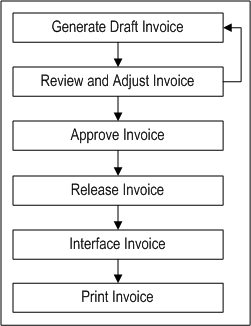
Related Topics
Steps To Take Before Generating Invoices
Steps To Take Before Generating Invoices
Oracle Projects provides controls as to which projects are ready for invoice generation.
You must complete the following steps before generating invoices for a contract project in Oracle Projects:
-
Enter an agreement and fund the project, using the Enter Agreements window. See: Entering Agreements.
-
If you want to generate revenue or invoices for the project based on percent complete, enter percent complete information either at the project or the funding level (project or top task). See: Revenue Accrual and Invoice Generation Based on Percent Complete.
-
If you want the project customer to be billed in a currency other than the project functional currency, enter currency attributes for the project customer.
Note: To enter currency attributes, you must enable the multi-currency billing functionality. See: Setting Up Multi-Currency Billing, Oracle Projects Implementation Guide.
-
If you are using multi-currency billing, enter project level currency conversion attributes.
-
Enter budgets. See: Entering a Budget Draft, Oracle Project Management User Guide.
Note: If your project uses the cost-to-cost invoice generation method, you must include burdened costs in your cost budget and revenue amounts in your revenue budget. Without these amounts, Oracle Projects cannot successfully generate invoices for your project.
-
Baseline the project budget and funding. See: Creating a Baseline for a Budget Draft, Oracle Project Management User Guide.
Note: You must fund the budget before you can baseline it.
-
For projects using as-work-occurs billing, generate revenue for expenditure items using the Generate Draft Revenue process. See: Generate Draft Revenue, Oracle Projects Fundamentals.
-
For projects using event billing, enter billing events using the Event option in the Project or Task window. See: Events.
Note: If you do not want to generate an invoice for a specific top task on your project, uncheck the Ready to Bill check box in the Control Billing by Top Task window. Oracle Projects assumes you want to invoice all billable top tasks on contract projects.
-
Optionally, revaluate your funding.
Related Topics
Billing Cycles, Oracle Projects Implementation Guide
Components of an Invoice
Certain components of an invoice are determined when you generate a draft invoice. We discuss some of these components below. For more information concerning how project information affects invoices, and information about the components of a released invoice in Oracle Receivables, refer to the sections below. The following table describes components of a draft invoice in Oracle Projects.
In addition, there are other factors that impact invoice generation. You specify these factors when you enter a project. They provide default values or rules when you generate an invoice. The terms in the table below help you to understand how information is derived from your project setup to create an invoice.
| Component | Description |
|---|---|
| Billing Cycle Code | The code that indicates when to generate invoices automatically a project; determined from the project. The bill cycle code is used only during mass invoice generation. See: Billing Cycles, Oracle Projects Implementation Guide. |
| First Bill Offset Days | The number of days that elapse between the project start date and the date of the project's first invoice; determined from the project. Bill offset days are used only during mass invoice generation. |
| Invoice Formats | Uses the invoice formats defined for a project (T & M only). See: Determining Your Invoice Printing Method, Oracle Projects Implementation Guide. |
| Distribution Rule | Determines how bills are generated for a project; determined from the project. (T & M and Events) |
| Billing Titles | The job and employee billing titles printed on an invoice using the effective billing titles. |
| Invoice Currency | The invoice currency selected for the project customer. |
| Invoice Processing Currency | The common currency that summarizes billing transactions and funding amounts and performs fund checking when generating invoices. |
Certain components of an invoice are determined when you release a draft invoice, interface it to Oracle Receivables, and create an invoice from it in Oracle Receivables. We discuss some of these components in the table below.
Hard Limits
You specify a hard limit for an agreement to limit revenue accrual and billing of a project funded by that agreement to the amount funded. Hard limits can be set for both revenue and invoice or for either revenue or invoice. You specify whether to use hard limits for an agreement in the Agreements form. Funding cannot be reduced below the invoiced amount if hard limit for invoice exists. See: Entering Agreements.
When Oracle Projects encounters a hard limit when generating an invoice, it selects expenditure items until the hard limit is met, or until all additional items would cause the hard limit to be exceeded. However, the amount that Oracle Projects bills is the full bill amount for each expenditure item, not the partially accrued (partially distributed) revenue amount.
For example, say Task 3.0 is funded with $1,000 from an agreement with a hard limit, and expenditures charged to the task create potential billable items in excess of $1,000. When an invoice is generated for task 3.0, Oracle Projects reaches the hard limit at $1,000. Oracle Projects bills as many expenditure items as it can up to the limit of $1,000. Oracle Projects looks at the earliest expenditure items billed against Task 3.0 as its criteria of which items to select to bill first under the $1,000 limit. According to the example in the following table, Oracle Projects bills $940. Additional eligible items exist, none with an amount of $60 or less.
The following table shows the amount billed by Oracle Projects:
| Employee Name | Quantity Billed | Bill Rate per Unit | Bill Amount | Amount Invoiced |
|---|---|---|---|---|
| Marlin | 6 hours | 60.00 | 360.00 | 360.00 |
| Gray | 1 hours | 40.00 | 40.00 | 40.00 |
| Marlin | 9 hours | 60.00 | 540.00 | 540.00 |
| Total Amount of Invoice | 940.00 |
Generating Invoices
You can generate an invoice for a single project, or for all projects having potential invoices by running the PRC: Generate Draft Invoice process. When you generate an invoice, Oracle Projects first selects projects, tasks, and their associated events and expenditure items that are eligible for billing.
Oracle Projects next creates invoice items for billing events, revenue events, and for expenditure items based on invoice formats defined for labor and non-labor items. When Oracle Projects creates invoice items, it also searches for available funding for each invoice item.
Oracle Projects also calculates the bill amounts of each expenditure item, based on either the invoice method associated with a particular project or the top task if Invoice Method at Top Task is enabled for the project. See: Accruing Revenue for a Project.
When you generate invoices, you specify an Invoice Date as well as a Bill Through Date as process parameters. The Bill Through Date is the date through which you want Oracle Projects to process all eligible expenditure items and events. Oracle Projects creates an invoice using expenditure items and events dated on or before the bill through date you specify.
The Invoice Date parameter is used as the AR Invoice Date for all the invoices generated. You can override the AR Invoice Date when you manually release an invoice. If the Rate Date Type conversion attribute is defined as PA/Invoice Date, then the Invoice Date process parameter determines the exchange rates to convert the billing transaction currency to billing amounts in the project functional currency, project currency, and the funding currency. See: Generate Draft Invoices, Oracle Projects Fundamentals.
Billing amounts in the billing transaction currency are converted to project functional currency, project currency, and the funding currency amounts during the invoice generation process. Billing amounts in the invoice processing currency are converted to invoice currency using the invoice currency conversion attributes.
Note: When the invoice processing currency is not the same as the project functional currency but the invoice currency is the same as the project functional currency, invoice currency conversion attributes are ignored and no conversion is done from invoice processing currency to invoice currency. The project functional invoice amount defaults to the invoice amount.
When multi-currency is enabled for a project, the invoice processing currency can be either the project functional currency, the project currency, or the funding currency. When multi-currency is not enabled for a project, the invoice processing currency is the project functional currency. See also: Billing in a Global Environment.
When the Invoice by Billing Transaction Currency is enabled for the project, you can generate separate invoices for a project by each billing transaction currency, even though one or more invoices may be funded by the same agreement. Therefore, expenditures that are billed using markups or burden schedules to derive the bill amounts are grouped according to their expenditure transaction currencies.
For example, if a project is funded by only one agreement and the project has labor expenses that use bill rates in GBP and expense report expenditures in USD that use markups, separate invoices are generated for the project, although the project is funded by one agreement. One invoice includes all the labor items, and the invoice transaction currency is GBP. Another invoice includes all the expense reports, and the invoice transaction currency is USD.
You can generate retention invoices at the same time as your project invoices, or separately. Retention invoices bill previously withheld amounts.
To generate invoices across a range of projects
-
Submit the PRC: Generate Draft Invoices for a Range of Projects in the Submit Request window to run multiple invoice generation processes in parallel. See: Submitting Requests, Oracle Projects Fundamentals.
Tip: You should run Generate Draft Invoice on a specified processing cycle (for example, weekly) to generate invoices for projects whose billing cycles are due across the entire company. You can also run the process on demand to process off schedule invoices.
Use the rescheduling parameters to configure the Generate Draft Invoice process to run automatically, according to a defined schedule.
To generate invoices for a single project
-
Submit the PRC: Generate Draft Invoices for a Single Project process from the Submit Request window or choose Run Request from the Invoice Summary window or Invoice window. See: Generate Draft Invoices, Oracle Projects Fundamentals.
Selection Criteria
Projects: Oracle Projects first determines if a project is eligible for invoice generation using the following criteria:
-
Must be a contract project
-
Must have a status that allows invoice generation. For more information, see: Project Statuses, Oracle Projects Implementation Guide.
-
Must have a baseline budget and funding
-
Must have expenditure items or events that are eligible for invoice generation or transaction-independent billing extensions that are assigned at the project type, project, or top task level
If you submit the process for all projects, it checks the eligibility of each project to bill according to its billing cycle. A project must meet the following billing cycle criteria before it can generate an invoice:
-
Must not have any pending invoices (Unreleased)
-
At least one bill cycle past the bill through date (or creation date if no bill through date exists) of the last non-crediting invoice
-
At least first bill offset days past the project start date (or project creation date if no start date exists) if you have not yet invoiced a particular project
-
If the billing date is calculated by a client extension, and the client extension returns a null value for the billing date, then the process will not pick up the project.
-
To generate retention invoices, the project must be eligible to bill retention.
When submitted for a single project, the Generate Draft Invoices process ignores billing cycle. Also, if you have any unreleased draft invoices, they are deleted and a new draft invoice is created.
Note: For projects that use work billing on their revenue distribution rule (such as T & M), you must generate draft revenue before you can generate an invoice.
Tasks: To be billed on an invoice, a project's top tasks must have a ready to bill status. This is done automatically when you create a project, but you may choose to change the top task bill status to Not Ready to Bill in the Control Billing by Top Task window. A project's lowest tasks must be billable. You specify billability in the Task Details window.
Expenditure Items: To be included on an invoice, an expenditure item must meet the following criteria:
-
Expenditure item must have a billable status
-
Expenditure item must be partially or fully revenue distributed
-
Expenditure item must not be on billing hold
-
Expenditure item must not be already invoiced
-
The project billing distribution rule must be Work (T & M) and not Event
-
Expenditure item date must be on or before the bill through date
-
If the Date-Effective Funds Consumption option is selected, then the expenditure item date must be within the agreement start and expiration dates
Events: To be included on an invoice, an event must meet the following criteria:
-
Event must not be already invoiced
-
Event completion date must be on or before the bill through date
-
Event must be revenue distributed (for write-on revenue events only)
-
If the Date-Effective Funds Consumption option is selected, then the event date must be within the agreement start and expiration dates
The above criteria do not apply if the event type classification is Scheduled Payment, Deferred Revenue, Invoice Reduction, Manual, or Automatic (for billing events only)
Note: An automatic event created by billing extensions after an adjustment must include the number of the original event. Without this information, Oracle Receivables cannot autoinvoice the automatic event. If Oracle Projects does not find this value during the invoice generation process, it will display the following message in the log file: "Cannot find a proper inv line credited for this adjusted event." See: Inserting Events, Oracle Projects APIs, Client Extensions, and Open Interfaces Reference.
Billing Extensions: For each project selected, Oracle Projects then selects expenditure items and events that are eligible for invoice generation based on the criteria that you define in your billing extensions. If you define transaction independent billing extensions, Oracle Projects executes these extensions for each project with an active billing assignment, even if there are no transactions to process. See also: Billing Extensions, Oracle Projects APIs, Client Extensions, and Open Interfaces Reference.
Retention: If the project is eligible to bill retention, the retention amounts are billed based on the Retention Billing terms defined for the project customer. See also, Retention Billing.
Invoice Generation Option: Select one of the following choices:
-
Include Retention Invoices: Generate both project and retention invoices. This option is the default setting for this parameter.
-
Exclude Retention Invoices: The process excludes retention invoices.
-
Retention Invoices Only: The process generates retention invoices only.
Agreements and Creating Invoices
Oracle Projects bills each customer based on their billing contribution and the available funding from the customer agreement. If a customer is on credit hold in Oracle Receivables, Oracle Projects creates an invoice with a generation error for that customer.
When you generate an invoice, Oracle Projects determines which customer agreement an event or invoice item should be billed against.
Each time Oracle Projects finds available funding for an expenditure item or an event, it creates an invoice item and updates the funding amount billed on that agreement.
Billing Events: Billing events are events for which there is no associated revenue. Because billing events have not accrued revenue against an agreement, a billing event can be billed against any agreement that has sufficient funding to cover the entire amount of the event (unless an agreement was specified on the event).
Note: You cannot delete an event with multiple invoices if one of the invoices has been processed against the event.
When processing a Scheduled Payment event, Oracle Projects marks expenditure items as billed using the first-in, first-out (FIFO) method based on the expenditure item date. The total of the FIFO marked items of an event may not exactly equal the amount of the event. The total item amount is an estimation of the total work performed which backs up the scheduled payment amount for internal reporting.
Write-On Events: Write-on events are events that have accrued revenue against an agreement, or have been previously billed and canceled against an agreement. They must be billed to that same agreement. Revenue events typically have an event classification of Write-On.
Expenditure Items: Since expenditure items have already accrued revenue against an agreement, they must bill against that same agreement. Oracle Projects selects all of the eligible items, groups and summarizes them according to their project's invoice format, and bills them up to the limit of the available funding.
Invoice Set: For each given run of invoice generation for a project, if multiple customer agreements exist, Oracle Projects creates multiple invoices within a unique invoice set. You must approve, release, and cancel all invoices within an invoice set together by performing an action on a single invoice within the invoice set.
Reports for Reviewing Invoices
You can use the Invoice Review report to review the draft invoices of a project before approving and releasing them for interface to Oracle Receivables. See: Invoice Review Report, Oracle Projects Fundamentals.
Use the invoice flow reports to identify where your draft invoices are in the invoice processing flow. See: Invoice Flow Detail and Summary Reports, Oracle Projects Fundamentals
Related Topics
Generate Draft Invoices, Oracle Projects Fundamentals
Retention Billing
Retention is a provision in a contract to hold back a portion of invoiced amounts for the duration of the project. Oracle Projects enables you to set up withholding and billing terms for retention, invoice retention amounts, and account for unbilled retention.
Defining the Retention Level
Retention provisions in contracts can vary greatly. Contracts may require that the withholding and billing of retained amounts for a project customer be managed at either the project or top task level. Contracts for work-based billing may require that amounts be withheld by expenditure category, while those for event-based billing require that amounts be withheld by event category. Contracts may also include a variety of conditions for the billing of withheld amounts.
For each project customer, you can define retention terms at either the project level or the top task level to reflect the granularity of the terms specified by the contract with the project customer. You cannot change the retention level after an amount has been withheld for the project customer.
Defining Retention Terms
Retention Terms determine how amounts are withheld from project invoices and how the withheld amounts are billed to the project customer. Retention terms include:
-
Withholding Terms
-
Withholding Terms by Expenditure Category
-
Withholding Terms by Event Revenue Category
-
Billing Terms
Witholding Terms
These terms apply to all sources of project invoice amounts for the specified project or top task. For each term, you can define a withholding percentage or amount. Optionally, a threshold amount can be defined to determine the maximum amount to be withheld per term.
Each term represents a distinct retention withholding basis. This basis is used to determine the grouping of retention lines on project invoices. You can choose to define more detailed withholding terms by:
Expenditure category: For work-based billing
Event revenue category: For event-based billing
Withholding Terms by Expenditure Category
You define withholding terms for specific classifications of cost, such as labor or materials. The following expenditure classifications are available for this definition:
-
Expenditure category
-
Expenditure type
-
Non-Labor resource
Terms defined at a more granular level take precedence over those defined at less granular levels. For example, a term defined for an expenditure category of Labor and an expenditure type of Regular Time will take precedence over a term defined only for the expenditure category of Labor.
Withholding Terms by Event Revenue Category
You define withholding terms for specific types of milestone events such as fees or incentives. The following classifications are available for this definition:
-
Revenue category
-
Event type
Terms defined at a more granular level take precedence over those defined at less granular levels. For example, a term defined for a revenue category of Milestone and an event type of Fee will take precedence over a term defined for only the revenue category of Milestone.
Billing Terms
Retention invoices bill project customers for previously withheld retention amounts. Billing terms control the timing and calculation of retention invoices. You define retention billing terms at the same retention level as retention withholding terms.
In defining a billing term, you can select one of the following retention billing methods:
-
Total Withheld Amount
-
Percent Complete
-
Billing Cycle
-
Retention Billing Client Extension
Total Withheld Amount Method
When the amount of unbilled retention on a project or top task exceeds a stated threshold (total amount), the invoice generation process automatically creates a retention invoice for the specified percentage (billing percentage) or amount (billing amount).
You define the following information for this method:
-
Total amount: Upon reaching this total, a percentage of the withheld amount or a specified amount is billed.
-
Billing percentage or billing amount: A percentage or a specific amount of the withheld amount is billed.
Percent Complete Method
When your project or top task reaches the specified percent complete, retention invoices are generated automatically. The invoice generation process selects projects or top tasks that have a physical percent complete equal to or greater than the specified percent complete for this retention billing method, and projects or top tasks that have a total withheld retention balance that has not been billed. You define the following information for this method:
-
Percent complete
-
Billing percentage or
-
Billing amount
Billing Cycle
Retention invoices are generated automatically based on a billing cycle. The invoice generation process selects the following projects or top tasks projects or top tasks for which a retention invoice has not been generated in the current billing cycle, and projects or top tasks that have a total withheld retention balance that has not been billed.
You define the following information for this method:
-
Cycle name
-
Billing percentage, or
-
Billing amount
You select a retention billing cycle defined in the Cycles window to determine when to bill previously withheld amounts. The initial offset date for the retention billing cycle is the invoice date of the earliest project invoice in which retention was withheld.
Enter the billing percentage or an amount of previously withheld amounts to bill. The retention billing cycle schedule determines when retention invoices are generated.
Retention Billing Client Extension
You can define your business rules for billing withheld amounts using the Retention Billing client extension. For more information, see: Retention Billing Client Extension, Oracle Projects APIs, Client Extensions, and Open Interfaces Reference.
Accounting for Unbilled Retention
To account for unbilled retention separately from the unbilled receivables, you define AutoAccounting rules for the function transaction named Unbilled Retention Account for the AutoAccounting function Revenue and Invoice Accounts. To generate a default account for unbilled retention using the defined Unbilled Retention Account AutoAccounting rules, you must also enable the Account for Unbilled Retention check box in the Billing tab in the Implementation Options window. If you do not enable this feature, Oracle Projects uses the Unbilled Receivable Account AutoAccounting rules when interfacing project and retention invoices to Oracle Receivables.
Note: Only those projects created after Account for Unbilled Retention check box is enabled will derive the Unbilled Retention account using the Unbilled Retention Account function transaction.
If you define your own detailed accounting rules in Oracle Subledger Accounting, then Oracle Subledger Accounting overwrites default accounts, or individual segments of accounts, that Oracle Projects derives using AutoAccounting. If the Oracle Subledger Accounting overwrites accounts, then you must drill down to Oracle Subledger Accounting from Oracle Receivables to view the final accounts.
Note: You can view only the original default unbilled retention accounting in Oracle Projects.
Related Topics
Accounting for Revenue and Invoices, Oracle Projects Implementation Guide
Billing Information, Oracle Projects Fundamentals
Reviewing Retention Information
You can view withheld and billed retention amounts at the project or top task. Additionally, you can view the details of withheld amounts per withholding terms.
-
Project Retention Inquiry: You can view the total amount of withheld retention amount for a project or top task in the Project Retention Inquiry window. Amounts are in project functional, project and funding currency.
-
Retention Details Window: To review retention terms and withheld amounts for an individual agreement, select an agreement and click the Details button in the Project Retention Inquiry window. Amounts are in project functional, project and funding currency.
Reviewing Invoices
You can review each invoice before you approve and release it for billing. Use the Invoice Summary window or the Invoice Review report to review invoices. Alternatively, navigate to the Billing subtab of the Financial tab of your project. For more information, see Billing Workbench, Oracle Project Fundamentals.
You can review invoice information such as:
-
invoice amount
-
withheld amount
-
invoice lines
-
withheld basis amount
-
currency attributes
-
expenditure items that back up invoice items
-
invoice customer
In addition to reviewing invoice information, review an invoice to ensure that it did not encounter any generation errors or distribution warnings during generation and to monitor the status of your invoices. If you encounter a draft invoice with a generation error, correct the error and regenerate the invoice.
If you implemented supplier payment control, you can view the supplier invoices linked to the draft invoice you are reviewing, track required supplier deliverables, release holds, and unlink supplier invoices. You can also link new supplier invoices to the draft invoice you are reviewing. For details, see Invoice Window Regions. For more information on supplier payment control, see Payment Control, Oracle Project Costing User Guide.
The system generates invoice line descriptions in the base language. The customer language (which is derived from the "Bill Site" associated with project customer) is also associated with the invoice. You can see this association in the Customer Language field in the folder for the Invoice Summary window.
You can enter the translated text in the customer billing language for each invoice line (use the Translated Text Field in the folder in the Invoice Lines window). You can enter the text any time before the invoice is interfaced to Oracle Receivables. When you print the invoice in Receivables, the translated text will print on the invoice. For more information, see: Multilingual Support in Oracle Projects, Oracle Projects Fundamentals.
You can use the Invoice Review report to review the draft invoices associated with a project. You can use this report to verify your draft invoices before approving and releasing them for interface to Oracle Receivables. This report also shows detail items billed on an invoice. See: Invoice Review Report, Oracle Projects Fundamnetals.
Invoice Review Windows
The Invoice Summary, Invoice Lines, and Invoice Line Details windows are folder-type windows. In these windows, many of the fields, including the currency fields, are not displayed in the default folder. You may want to create folders that display the fields you need, for the types of entries you need to make. For example, if you use retention billing you can create a folder in the Invoice Summary window that displays the field Retention Invoice indicating whether the invoice is a standard or retention invoice. Similarly, you can create a folder in the Invoice Lines window that displays the field Invoice Line Type indicating whether the invoice line is of the type Standard or Retention. For information about folder forms see: Administering Folders Oracle Applications System Administrator's Guide.
To review invoices
-
Navigate to the Find Invoices window.
-
Enter selection criteria and choose Find to view invoices in the Invoice Summary window.
Alternatively, you can navigate to the Billing subtab of the Financials tab. For more information, see Billing Workbench, Oracle Project Fundamentals..
To review detailed invoice information: In the Invoice Summary window, select a standard invoice or retention invoice and choose Open.
Important: Because you have the capability to generate invoices in different currencies, you can have different invoices in different currencies for the same project. The Totals are therefore shown only in the project functional amount.
Invoice Window Regions
Following are the regions that you can select in the Invoice window to view invoice information:
-
Address: This region shows:
-
Bill To Name
-
Bill To Number
-
Billing Address
-
Ship To Name
-
Ship To Number
-
Shipping Address
-
Contact Name
-
-
Comment: This region shows the invoice comment.
-
Approved, Interface: This region shows:
-
Approved Date
-
Released Date
-
Interface Date
-
GL Date
-
Approved By Name
-
Released By Name
-
Unbilled Receivable amount and currency code (functional currency)
-
Unbilled Retention amount and currency code (functional currency)
-
Unearned Revenue amount and currency code (functional currency)
-
AP Status
-
AP Interface Date
-
-
Receivable: This region shows Oracle Receivables information, including:
-
AR Invoice Number
-
Invoice Date
-
Total Amount of Invoice Lines and currency code (invoice currency)
-
Tax Amount and currency code (invoice currency)
-
Credit Memo Reason
-
Original Balance, Applied Amount, Credited Amount, Written-Off Amount, and Remaining Balance (in the invoice currency)
-
-
Invoice Exception: This region shows invoice warnings and exception reasons.
-
Agreement: This region shows the agreement number, type, and terms.
-
Rounding: This region shows the rounding amounts calculated by Oracle Projects to reconcile the functional currency amounts of invoices in Projects and Receivables.
The following information is displayed:
Conversion to Invoice Currency:
-
Invoice Amount: The total invoice amount in the functional currency.
-
Conversion Rate: The rate used by Oracle Projects to convert from the functional currency to the invoice currency.
-
Receivables Amount: The amount interfaced to Oracle Receivables, in the invoice currency.
GL Posting and Invoice Rounding (in the functional currency):
-
Unbilled Receivables: The Unbilled Receivables amount
-
Unbilled Retention: The Unbilled Retention amount
-
Unearned Revenue: The Unearned Revenue amount
-
Functional Amount: The sum of the Unbilled Receivables, Unbilled Retention, and the Unearned Revenue. This figure is equal to the functional currency invoice amount.
-
Rounding Amount: The Invoice Rounding amount calculated in Oracle Projects and posted to the Invoice Rounding account to reconcile the functional currency amount.
-
Receivables Amount: The Receivables amount in functional currency. This number is the sum of the Functional Amount and the Rounding Amount.
For more information about Invoice Rounding, see: Invoice Rounding, Oracle Projects Implementation Guide.
-
To review invoice lines: In the Invoice window, choose the Lines button to review the invoice lines created for your invoice.
To review invoice line details: From the Invoice Lines window, choose the Details button to review expenditure items that support the standard invoice line and to view the withholding basis amount for retention lines. You can also click on the Tools menu from the Invoice Details Lines window to adjust expenditure items.
To review retention invoice line details: From the Invoice Lines window, choose the Details button to review the distribution lines for expenditure items and events that determine the withholding basis for retention line types on project invoices. Navigate to the Withholding Basis Amount Details window using the Details button.
To review draft invoices: Choose either the Print button in the Invoice Summary window or the Print Draft button in the Invoice window to print a hard copy of the draft invoice.
To review supplier invoices: From the Invoice Summary window, navigate to the Tools menu and select the Linked Supplier Invoices tools menu option. On the Invoice Details page that opens, navigate to the Linked Supplier Invoices tab to review invoice details of linked supplier invoices, track supplier deliverables, review hold reasons and release holds, and link or unlink supplier invoices. For more information, see Invoice Details Page, Oracle Projects Fundamentals and Supplier Workbench, Oracle Projects Fundamentals.
Related Topics
Approving, Releasing, and Printing Invoices
After an invoice has been reviewed, it can be approved, released, and printed.
Approving Invoices
After you review invoices and make any necessary adjustments, you need to approve them before you can release them for interfacing to Oracle Receivables. There are two ways to approve invoices:
Automatic invoice approval
-
The Automatic Invoice Approve/Release Extension allows you to approve invoices automatically as part of the Generate Draft Invoice process. See: Automatic Invoice Approve/Release Extension, Oracle Projects APIs, Client Extensions, and Open Interfaces Reference.
Manual invoice approval
-
Usually your project administrator or project manager approves invoices. Oracle Projects records the invoice approval information of the person who approved the invoice and the date it was approved.
To approve an invoice manually
-
Navigate to the Find Invoices window.
-
Find the invoice or invoices you want to approve.
-
In the Invoice window or Invoice Summary window, choose the Approve button.
Note: In the Invoice Summary window you can approve multiple invoices at one time. Highlight multiple invoices and then choose the Approve button. See: Selecting Multiple Records, Oracle Applications User's Guide.
-
Save your work.
Releasing Invoices
After you approve invoices, you need to release them for interface to Oracle Receivables.
There are two ways to release invoices:
Automatic invoice release
-
The Automatic Invoice Approve/Release Extension allows you to release invoices automatically as part of the Generate Draft Invoice process. See: Automatic Invoice Approve/Release Extension, Oracle Projects APIs, Client Extensions, and Open Interfaces Reference.
Important: Once you release an invoice in Oracle Projects, you cannot change or delete it. You can adjust a released invoice. Oracle Projects processes adjustments to released invoices by creating crediting invoice transactions.
After you release an invoice, you need to interface the invoice with Oracle Receivables using Oracle Projects processes. These processes interface draft invoices, create invoices, and tie back invoices. See: Integrating with Oracle Receivables.
Manual invoice release
-
Usually your accounting department releases invoices. Oracle Projects records the invoice release information of the person who released the invoice and the date it was released.
Before you release an invoice, you determine if the invoice has tax information. See: Applying Tax to Project Invoices, Oracle Projects Implementation Guide.
To release an invoice manually
-
Navigate to the Find Invoices window.
-
Find the invoice you want to release.
-
In the Invoice window or Invoice Summary window, choose the Release button.
Note: You cannot release multiple invoices at one time. They must be released individually, because you must provide the invoice date and invoice number. (If you have elected to use automatic invoice numbering, you only need to enter the invoice date.)
-
Review the invoice date before you release the invoice to confirm that it falls in an open GL and PA period. If the invoice date falls in a closed period, you can change it to a date that falls in an open period.
-
Select a credit memo reason if the invoice class is Canceling Invoice, Credit Memo, or Write-Off. You must select a credit memo reason if Require Credit Memo Reason is enabled in the Billing tab of the Implementation Options window. See Implementing Oracle Projects Foundation, Oracle Projects Implementation Guide.
Note: The values available in the Credit Memo field are defined in Oracle Receivables.
-
Save your work.
Printing Invoices
You can print invoices either from Oracle Projects, or from Oracle Receivables, depending on how your company implements your invoice printing method.
Important: If you print your invoices from Oracle Projects, you do not need to interface invoices before printing them.
To print an invoice from Oracle Projects
-
Find the invoice you want to print in the Invoice Summary window and choose Print.
You can also print from the Invoice window by selecting Print Draft.
Oracle Projects will print the MGT: Invoice Review report. See: Invoice Review, Oracle Projects Fundamentals.
See also:
-
Selecting Multiple Records, Oracle Applications User Guide.
-
Determining Your Invoice Printing Method, Oracle Projects Implementation Guide.
Changing Invoice Currency Attributes (Recalculating an Invoice)
You can change the invoice currency attributes of an invoice if:
-
the invoice is unreleased, and
-
the invoice is not a crediting invoice, and
-
you are allowed to do so by function security (Invoice Recalculate)
The recalculate button is displayed in the Invoice window and the invoice Summary window only for eligible invoices.
To change invoice currency attributes
-
Navigate to the Invoice Summary window.
-
Select an invoice that is eligible for recalculation and choose Recalculate. A window is displayed showing the following fields:
-
Project Currency
-
Invoice Processing Currency
-
Invoice Currency
-
Invoice Rate Type
-
Invoice Rate Date
-
Invoice Exchange Date
-
-
Make the necessary changes in the currency attributes, and choose OK.
The recalculation to convert from the invoice processing currency to invoice currency is done online (the action does not call the Generate Invoice process).
Viewing Invoices
You can view invoices in Oracle Projects or in Oracle Receivables. You can also drill down from the Invoice Summary window or the Invoice window in Oracle Projects to the AR Transaction Overview form in Oracle Receivables.
Viewing Invoices in Oracle Projects
You can view invoice information by project, or for an individual invoice. When you view invoice information for a project, you can view information such as the amount invoiced, the amount of unbilled receivables, and the amount of unearned revenue.
In addition, you can view invoice information and outstanding receivables balances for each invoice for a project using the Project Status Inquiry and Funding Inquiry forms.
Unbilled Receivables Aging Report
You can use the Unbilled Receivables Aging report to review a project's unbilled receivables which includes eligible revenue items that have not yet been invoiced, or those items included in draft invoices that are not yet released. This report lists the amounts of the unbilled receivables in four age buckets, and you specify in the report parameters the number of days that you want in each bucket. When there is a negative revenue amount, this report attempts to automatically offset the negative revenue with positive revenue. If there is not enough positive revenue to offset the negative revenue in the bucket that contains the negative revenue, the negative amount is carried forward to the next younger aging bucket and the process is repeated. If positive revenue is not found to offset the negative revenue, the negative revenue amount is reported is the youngest aging bucket on the report.
For additional information, see: Unbilled Receivables Aging, Oracle Projects Fundamentals.
Note: This report is not intended to be used to reconcile Oracle Projects with Oracle General Ledger and Oracle Subledger Accounting.
To view invoices in Oracle Projects
-
Navigate to the Find Invoices window.
-
Find the invoice(s) you want to review by entering search criteria in the Find Invoices window. Choose Find.
-
View summary invoice information in the Invoice Summary window.
-
To drill down to the Oracle Receivables Transaction Overview form, select the invoice you want to review, and choose AR Invoice. (The AR Invoice button is only enabled if function security is implemented in such a way that the user is able to see the button.) From the Transaction Overview form in Oracle Receivables, you can access the following forms using the Tools menu:
-
Calls
-
Account Details
-
Activities
-
-
To view detail invoice information, select the invoice you want to review, and choose Open to open the Invoice window.
-
To view invoice lines for an invoice, choose Invoice Lines to open the Invoice Lines window. Choose Detail to view invoice line details.
-
To drill down to the Oracle Receivables Transaction Overview form from the Invoice window, choose AR Invoice. (The AR Invoice button is only enabled if function security is implemented in such a way that the user is able to see the button.)
-
-
See also: Function Security, Oracle Projects Implementation Guide.
Viewing Invoices in Oracle Receivables
Each invoice and invoice line in Oracle Projects is translated into an invoice and invoice line in Oracle Receivables when you successfully interface and create an invoice in Oracle Receivables. You can view any invoice in Oracle Receivables that originates in Oracle Projects either from an Oracle Projects invoice inquiry window, or by using Oracle Receivables.
Oracle Projects does not interface invoice line detail (such as expenditure item details or event details) to Oracle Receivables. The following information appears for each line:
-
UOM = Each
-
Quantity = 1
-
Unit Price = amount of invoice line
-
Item = (Oracle Projects leaves this field blank)
Use the Invoice Number, Invoice Date, and/or Total Invoice Amount to query Oracle Projects invoice information in Oracle Receivables.
In addition, for any invoice, you can query on the following project information in the Invoice Transaction Flexfield that Oracle Projects passes to Oracle Receivables. You query this information by specifying values in the PROJECTS INVOICES context value descriptive flexfield for the Invoice Transaction Flexfield.
-
Project Number
-
Draft Invoice Number
-
Agreement Number
-
Project Organization
-
Project Manager
When you process invoices in Oracle Receivables, you can also identify invoices in Oracle Receivables based on project information, using the value that you specify for the AR: Transaction Flexfield Quickpick Attribute profile value. You can set this profile to display any project information that Oracle Projects passes to Oracle Receivables in the Transaction Flexfield. The value you specify is displayed under the 'Reference' column in Lists of Values in the following Oracle Receivables forms:
-
QuickCash
-
Reapply Receipts
-
Record A Call
-
View Call History
-
Reapply Credits
-
Enter Receipts
See also: Oracle Receivables User Guide.
Adjusting Project Invoices
You can adjust anything on draft invoices before you approve and release them. You can perform many of the same actions on an invoice that you can on project expenditures. See: Expenditure Adjustments, Oracle Project Costing User Guide.
Note: If you perform an adjustment on an invoice's expenditure items and events, you need to submit the appropriate process to reflect those adjustments. For example, if you change an expenditure item's status from billable to non-billable, you need to submit the appropriate processes to recalculate cost, regenerate revenue, and regenerate the invoice.
When you regenerate invoices, you can exclude new transactions, delete only unapproved invoices, and exclude projects with draft invoices that have manually linked pay when paid supplier invoices.
-
Exclude New Transactions: Select this check box if you want to exclude new transactions during the regeneration process. When you select this option, only expenditure items or events on existing invoices subject to regeneration are processed.
-
Delete Only Unapproved Invoice: Select this check box if you want to delete only unapproved invoices during the regeneration process. Otherwise, all unreleased invoices are deleted.
-
Delete Linked Pay When Paid Invoices: Select this check box if you want to delete draft invoices that are manually linked to supplier invoices on pay when paid holds during regeneration. Deleting an invoice removes the links to supplier invoices. Leave this check box deselected to skip projects with draft invoices that are manually linked to supplier invoices when regenerating invoices.
When you regenerate a project's unreleased draft revenue and unreleased draft invoices, Oracle Projects deletes the project's unreleased draft revenue and invoices and creates new draft revenue and invoices.
Types of Invoice Adjustments
You can adjust invoices at the invoice line detail level in the Invoice Line Details window. You can perform most of the same types of adjustments on invoices that you can perform on expenditure items. See: Expenditure Adjustments, Oracle Project Costing User Guide.
The following table describes the adjustments you can make to invoices:
| Level | Adjustment Type | Steps to complete adjustment |
|---|---|---|
| Invoice | Change Billing Address | 1. Add new address in Oracle Receivables 2. Change address in Oracle Projects by choosing the Customers and Contacts project option. 3. Regenerate invoice |
| Invoice | Change Billing Contact | 1. Add new contact in Oracle Receivables 2. Change contact in Oracle Projects by choosing the Customers and Contacts project option. 3. Regenerate invoice |
| Invoice | Change Invoice Currency | 1. In the Invoice or Invoice Summary window, choose Recalculate. 2. Make changes in the currency attributes. 3. Choose OK. |
| Invoice | Change Agreement Type or Terms | 1. Change information in Agreements window 2. Regenerate invoice |
| Invoice | Change Comment | 1. Correct comments in Invoice window 2. Save |
| Invoice | Bill Through Date incorrect | Regenerate invoice (and revenue if necessary) with correct Through Date |
| Invoice | Invoice Amount Incorrect | 1. Analyze how revenue was created 2. Make changes as appropriate 3. Regenerate revenue and invoice |
| Invoice Lines | Wrong invoice line format | 1. Change invoice lines format in Billing Information window, Project options 2. Regenerate invoice |
| Invoice Lines | Wrong amount on invoice line | 1. Analyze how amount was created 2. Make changes as appropriate 3. Regenerate revenue and invoice |
| Invoice Lines | Retention amount incorrect | 1. Change Retention Billing Terms in the Retention Terms window. 2. Regenerate invoice |
| Invoice Lines | Change tax classification code | Change the tax classification code in the Invoice Lines window. (You can do this only if you are allowed to based on the profile option eBTax: Allow Override of Tax Classification Code.) |
| Invoice Lines | Change tax exemption | Change the tax classification code in the Invoice Lines window. (You can do this only if you are allowed to based on the profile option eBTax: Allow Override of Customer Exemptions.) |
| Invoice Lines Details | Item should not be billed | 1. Select Tools Menu 2. Choose Non-Billable option 3. In the Invoices window choose Run Request, Regenerate Revenue and Invoices |
| Invoice Lines Details | Item should not be billed at this time | 1. Select Tools Menu 2. Choose Billing Hold or One-Time Hold option 3. In the Invoices window choose Run Request, Regenerate Invoices |
| Invoice Lines Details | Bill Amount is incorrect | 1. Analyze how amount was created 2. Make changes as appropriate 3. From Tools Menu choose appropriate Recalc actions 4. Regenerate revenue and invoice |
| Invoice Lines Details | Only part of the expenditure item can be invoiced | 1. From the Tools Menu choose Split 2. After splitting the item, select Non-Billable for the part that cannot be invoiced 3. Recalc cost, revenue, and invoice |
| Invoice Lines Details | Item does not belong on this project or task | 1. From the Tools Menu, choose Transfer 2. After transferring the item, Recalc cost, revenue, and invoice |
Cancel a released invoice
Canceling an invoice causes the creation of a credit memo for the entire amount of the canceled invoice. All items on the canceled invoice are returned to an unbilled status and are eligible for rebilling during the next billing cycle. In addition, Oracle Projects updates the funding balance on the agreement that funded the original invoice.
The credit memo always has the same invoice currency and currency attributes as the invoice being credited. You cannot perform a Recalculate function on a crediting memo.
You cannot cancel an invoice if payments have been applied against it in Oracle Receivables or if an invoice has credit memos applied against it. You can cancel an invoice only if it is released and has no payments, adjustments, or crediting invoices applied against it. Once the cancellation is completed, you cannot delete the credit memo created by the cancellation action. That is, you cannot reverse an invoice cancellation.
Note: You cannot edit the bill amount of an event that has been interfaced to Oracle Receivables, and subsequently canceled. You must create a new event that is eligible again for billing.
Write off an invoice
Writing off an invoice creates a crediting invoice against the original invoice for the write-off amount you request. When you write off an invoice, Oracle Projects reverses the invoice amount from the receivables account and places it into a write off expense account when you interface the write off to Oracle Receivables.
Note: You can also write off an invoice that is linked to supplier invoices which are on pay when paid hold. For more information, see Payment Control, Oracle Project Costing User Guide.
You can either write-off at invoice level or invoice line level. If you write off at the invoice level, the write off amount is prorated across the invoice lines. For line level write offs, you can specify the write off amount by line or enter a write off amount to be prorated across the selected lines.
Note: Write off amount entered at invoice level is applied to the total invoice amount. Write off amount entered at invoice line level is applied to the total invoice line amount.
The write off creates a negative invoice in Oracle Projects that is attached to the original invoice. Oracle Projects records the appropriate write-off accounting transaction in Oracle Receivables when you interface the invoices to Oracle Receivables.
The crediting invoice always has the same invoice currency and currency attributes as the invoice being credited. You cannot perform a Recalculate function on a crediting invoice.
You can only write off an invoice whose status is Accepted. The write-off amount you enter can be any amount up to the outstanding receivable balance on the invoice.
To partially write off an invoice with tax, write off the invoice in Oracle Projects and interface it to Oracle Receivables so that Oracle Projects and Oracle Receivables reconcile. Complete and adjust the invoice in Oracle Receivables.
See also: Rounding for an Invoice Write Off, Oracle Projects Implementation Guide.
Create credit memos
Oracle Projects automatically creates a credit memo each time you adjust detail expenditure items billed on a released invoice. The credit memo reverses the amount on the invoice by the amount of the adjusting item. The invoice transaction currency of the credit memo is the same as the currency of the released invoice.
To create a crediting invoice for a project that is not associated with a particular invoice, you should create an invoice reduction event for that project. When you generate the next invoice, Oracle Projects creates a negative invoice that is not attached to the original invoice. After you interface the negative invoice to Oracle Receivables, you can manually apply the negative invoice to any receipt from that customer in Oracle Receivables.
Note: Do not create credit memos in Oracle Receivables for Oracle Projects invoices. Adjustments made in Oracle Receivables will not be reflected in Oracle Projects, and will cause your amounts to be out of balance with Oracle Projects.
Overapplied Credits: When Oracle Projects sends a credit memo that is greater than the original invoice amount outstanding in Oracle Receivables, Oracle Receivables overapplies the remaining credit memo balance to the original invoice, creating a negative outstanding amount on the invoice.
Tax information for credit memos: When Oracle Projects creates a credit memo associated with an existing invoice, the tax information for the crediting invoice is the same as the tax information for the original invoice in Oracle Projects.
Apply invoice concessions
An invoice concession allows you to manually credit an invoice without adjusting the transactions. Applying a concession to an invoice creates a crediting invoice against the original invoice for the amount of the concession. When you apply a concession, Oracle Projects adjusts the amount from either the unbilled receivables account or unearned revenue account when you interface the concession invoice to Oracle Receivables.
Note: You can also apply concessions to an invoice that is linked to supplier invoices which are on pay when paid hold. For more information, see Payment Control, Oracle Project Costing User Guide.
You can apply a concession even when a credit memo is associated with the original invoice. You can apply the concession amount either at the invoice level or apply it to a group of invoice lines. For invoice level concessions, the concession amount can be prorated across the invoice lines. For line level concessions, you can either specify the concession amount by line or enter a concession amount to be prorated across the selected lines.
The concession creates a crediting invoice in Oracle Projects that is attached to the original invoice. Oracle Projects interfaces the concession invoice as a credit memo to Oracle Receivables.
You can only apply a concession to a released invoice. The concession amount you apply can be more than the invoice amount. You can over credit an invoice by applying concession.
The concession invoice is generated as Approved, but can be deleted if you determine that the customer does not need the concession.
The crediting invoice has the same invoice currency and currency attributes as the invoice being credited. You cannot cancel or write-off a concession invoice.
Concessions can be applied to retention invoices, but cannot be applied to intercompany invoices. Unreleased concession invoices are deleted during the invoice regeneration process.
Note: Concession amount entered at invoice level is applied to the total invoice amount. Concession amount entered at invoice line level is applied to the total invoice line amount.
Delete an invoice
You may determine it is not appropriate to create an invoice for the customer at this time. You can delete unreleased draft invoices. Deletions do not require credit memos.
Note: Once the invoices are released you can only cancel them.
Related Topics
Adjusting an Invoice
-
Navigate to the Invoice Review window.
-
Find the invoice you want to adjust.
-
Choose the Open, Lines, and Details buttons to open the Invoice Line Details window.
-
From the Tools menu, choose the adjustment you want to make.
-
Choose Run Request from the Invoice window to process the adjustment. See: Processing Adjustments, Oracle Project Costing User Guide.
Note: To write off at the invoice line level, select the invoice lines in the Invoice Lines window.
To cancel a released invoice:
-
Choose the Credit button in either the Invoice Summary or Invoice window.
-
Choose Cancel Invoices.
-
When you choose OK, Oracle Projects submits a process to create a credit invoice.
Note: You cannot delete a cancellation (credit memo) once Oracle Projects performs the cancellation. To reverse the credit memo, rebill the expenditure items or create a new event.
To write off an invoice at the invoice level
-
Choose the Credit button from either the Invoice Summary or Invoice window.
Note: You can write off an invoice only if it has a status of Accepted.
-
Enter the write off amount for the invoice. The write off amount is prorated across all the invoice lines.
-
Choose OK. Oracle Projects submits a process to write off the invoice.
Note: To write off an amount at the invoice line level, select the invoice lines in the Invoice Lines window. See To apply a concession at the invoice lines level
To apply a concession at the invoice level
-
Choose the Credit button in the Invoice Summary or Invoice window.
-
Choose Apply Concession and enter the concession amount. The concession amount is prorated across all the invoice lines.
-
Choose OK. Oracle Projects submits the process to apply the concession.
To apply a concession at the invoice line level
-
Choose the Lines button in the Invoice Summary or Invoice window.
-
Select the invoice lines you want to apply the concession to. If you select more than one invoice line, the concession amount is prorated across the selected invoice lines.
-
Click the Credit button. Choose Apply Concession, and enter the concession amount. The concession amount is prorated across all the invoice lines.
-
Optionally, to apply a fixed concession amount to an invoice line or group of invoice lines, enter the specific amount in the Credit Amount column.
Note: If you applied a fixed concession amount to the invoice lines, the total amount of the concession applied defaults in the Amount field. .
-
Choose OK. Oracle Projects submits the process to apply the concession.
To create an independent crediting invoice
-
Find the project for which you want to create the credit invoice in the Projects, Templates Summary window.
-
Open the project and select the Events option under Billing Information.
-
Enter an Invoice Reduction type event for the project or top task, as appropriate based on your invoice format.
-
Save. When the Generate Draft Invoices process is run for your project, a credit invoice will be created.
To delete an unreleased draft invoice
-
Find the invoice you want in the Invoice Summary window.
-
Choose Run Request.
-
Click on the Delete Invoices option button.
Note: Deleting a draft invoice that is linked to supplier invoices on pay when paid hold, deletes the links to these supplier invoices. For more information, see Payment Control, Oracle Project Costing User Guide and Supplier Workbench, Oracle Projects Fundamentals.
-
Choose OK.
Related Topics
Conditions That Allow Specific Invoice Actions
In the Invoice Summary Window, the buttons and Tools Menu items that perform actions on an invoice are enabled or disabled, depending on the characteristics of the invoice that is selected. These characteristics are listed in the following table.
The following table clarifies when you can perform each action on an invoice:
| Invoice Action | Conditions Required for Action To Take Place |
|---|---|
| Approve Invoice | Invoice has no generation errors. Invoice has not been approved or released. |
| Adjust Invoice | Invoice has no generation errors. Invoice has not been released. |
| Release Invoice | Invoice has no generation errors. Invoice has been approved. Invoice has not been released. |
| Cancel an Invoice | Invoice has no generation errors. Invoice has been approved. Invoice has been released. Invoice has not been canceled. Invoice is not a credit memo. Invoice has not been written off Invoice does not have a credit memo applied against it. |
| Write Off an Invoice | Invoice has no generation errors. Invoice has been approved. Invoice has been released. Invoice has not been canceled. Invoice is not a credit memo. Invoice status is Accepted. |
| Apply Concession | Invoice is not a credit memo Invoice has no generation errors Invoice has been approved Invoice has been released Invoice has not been canceled |
| Print Invoice Review Report | No conditions apply. All selected draft invoices will be printed in the Invoice Review Report. |
Integrating with Oracle Receivables
Oracle Projects fully integrates with Oracle Receivables to process your invoices and track customer payments. Oracle Projects generates draft invoices interfaces them to Oracle Receivables.
You can interface released invoices and invoice lines from Oracle Projects to Oracle Receivables whenever you are ready and as many times during an accounting period as you wish.
When you interface invoices to Oracle Receivables, you use an Oracle Projects process that collects all eligible released draft invoices in Oracle Projects and interfaces them to Oracle Receivables interface tables. This process also maintains project balances of unbilled receivables and unearned revenue and creates accounting transactions for these amounts.
After the draft invoices are interfaced to the Oracle Receivables interface tables, they await further processing by Oracle Receivables AutoInvoice process. The AutoInvoice process matches the invoices to the prepayments that have been applied to the agreement.
After you run the AutoInvoice program to create invoices in Oracle Receivables, you tie back successfully interfaced invoices as well as rejected invoices using another Oracle Projects process. During the tieback process, rejected invoices are corrected and interfaced again to Oracle Receivables.
You run the Submit Accounting process in Oracle Receivables to create accounting for the invoices in Oracle Subledger. If you define your own detailed accounting rules in Oracle Subledger Accounting, then Oracle Subledger Accounting overwrites default accounts, or individual segments of accounts, that Oracle Receivables derives using the Account Generator. To define your own Oracle Subledger Accounting setup for Oracle Receivables, you must access the Accounting Methods Builder from an Oracle Receivables responsibility. For more information, see the Oracle Subledger Accounting Implementation Guide.
The following figure illustrates this processing flow.
Interfacing Invoices with Oracle Receivables
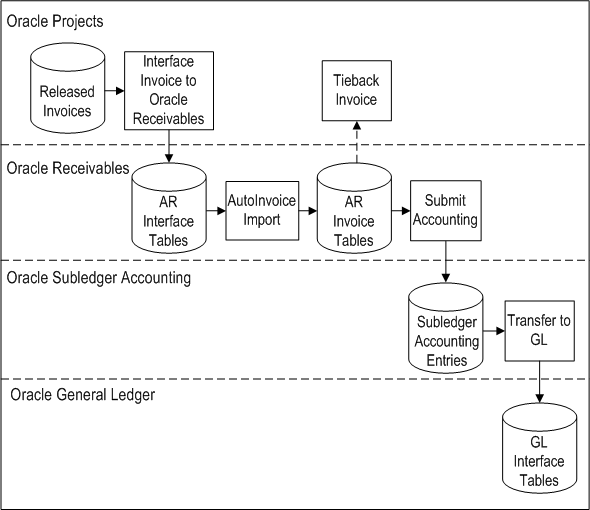
You can use standard Oracle Projects reports to track your invoices as you interface data between Oracle Projects and Oracle Receivables. You can also use AutoInvoice output reports to review imported transaction data and transaction data that fails when you run AutoInvoice.
For information pertaining to performing an action on a project invoice, such as generating, canceling, crediting, or writing off an invoice; and tracking customer payments on an invoice, see: Invoicing a Project.
Related Topics
Determining Your Invoice Printing Method, Oracle Projects Implementation Guide
Implementing Oracle Receivables for Oracle Projects Integration, Oracle Projects Implementation Guide
Importing Invoice Information into Oracle Receivables Applications Using AutoInvoice Oracle Financials and Oracle Public Sector Financials Implementation Manual
Data that Oracle Projects Predefines
Oracle Projects predefines most of the information that AutoInvoice needs to create your customer invoices in Oracle Receivables, such as an invoice batch source, transaction types for your invoices and credit memos, as well as other information.
Invoice Batch Source
An invoice batch source indicates the source of an invoice that you interface to Oracle Receivables. An invoice batch source also determines how AutoInvoice processes an invoice.
The batch source controls your invoice batch numbering sequence, supplies transactions with a default transaction type and grouping rule, and indicates which calculation and validation options you want AutoInvoice to use. All Oracle Projects transactions use the same Oracle Receivables batch source. Oracle Projects predefines a batch source of PROJECTS INVOICES.
Important: Do not modify the invoice batch source that is predefined and used by Oracle Projects.
Invoice Transaction Types
An invoice transaction type tells AutoInvoice how to process an invoice transaction. A transaction type determines whether a transaction:
-
Generates an open receivables balance
-
Posts to your general ledger
-
Is printed
Oracle Projects creates standard invoices with an invoice transaction type. An invoice credit memo transaction type reduces the amount outstanding on the original invoice by the amount of the credit and reverses the appropriate general ledger transactions.
Oracle Projects predefines two invoice transaction types for the processing of invoices:
-
Projects Invoice - creates an open receivable, posts to the general ledger, and is printed
-
Projects Credit Memo - corresponds to the invoice transaction type for processing credit memos and writeoffs; creates an open receivable, posts to the general ledger, and is not printed by default.
You use the Oracle Receivables Transaction Types form to define additional transaction types. See: Define Transaction Types for Invoice Processing, Oracle Projects Implementation Guide.
Important: Do not modify transaction types that are predefined and used by Oracle Projects.
Line Ordering Rules
Line ordering rules tell AutoInvoice how to order Oracle Projects invoice lines on an invoice. Oracle Projects predefines an invoice line ordering rule named Projects Line Order that uses the following attributes:
-
Project Manager
-
Line Number
-
Line Type (Standard or Tax)
Important: Do not modify the line ordering rule that is predefined and used by Oracle Projects.
Line Grouping Rules
Line grouping rules tell AutoInvoice how to group Oracle Projects invoice lines into an invoice. Each grouping rule is associated with the batch source that you use for your invoicing.
Oracle Projects predefines a grouping rule named Projects Grouping Rule that uses the following attributes:
-
Project Number
-
Draft Invoice Number
-
Agreement Number
-
Project Organization
Important: Do not modify the line grouping rule that is predefined and used by Oracle Projects.
Credit Memo Reason QuickCodes
Oracle Projects predefines two QuickCodes to process credit memos and writeoffs. Oracle Receivables predefines the Credit Memo Reason QuickCode Type under which Oracle Projects predefines two credit memo reason QuickCodes:
-
Projects Write Off
-
Projects Credit Memo
Submitting Processes
We recommend that you interface invoices to Oracle Receivables using Oracle Projects streamline processes. When you use a streamline process, you submit one request that interfaces invoices to Oracle Receivables, runs AutoInvoice, and ties back invoices to Oracle Projects. The streamline process submits each process sequentially. We discuss each of these processes in the pages that follow.
You use the following streamline options to interface invoices with Oracle Receivables:
-
XI: Interface Draft Invoice to AR
-
XRXI: Interface Draft Revenue to GL and Draft Invoice to AR
You submit a streamline process by requesting the PRC: Submit Interface Streamline Process in the Submit Request window.
If you need to perform an individual function (such as interfacing invoices), you can use an individual process.
Related Topics
Submitting Requests, Oracle Projects Fundamentals
Processes in Oracle Projects, Oracle Projects Fundamentals
Interface Invoices to Oracle Receivables
When you interface invoices and invoice lines to Oracle Receivables, Oracle Projects places invoice information into Oracle Receivables interface tables.
GL Date
The GL Date of the invoice determines the accounting period in which it affects your general ledger account. Oracle Projects determines the GL Date as the end date of the open or future GL period in which the invoice date falls as defined in Oracle Receivables, when you generate an invoice.
If you are using the enhanced period processing option, Oracle Projects determines the GL Date the same as the invoice date for open GL periods or the start date of the next open or future GL period.
See: Date Processing in Oracle Projects, Oracle Projects Fundamentals.
Accounting Transactions
When you interface invoices to Oracle Receivables, Oracle Projects uses AutoAccounting to determine several default receivables accounts for each invoice. For details about these default accounts, see: Accounting for Revenue and Invoices, Oracle Projects Implementation Guide.
The accounting transactions that the process creates are interfaced to Oracle Receivables interface tables. Oracle Projects only uses Oracle Receivables AutoAccounting to determine default tax accounts for invoice lines with tax classification codes, see: Accounting Transactions.
You run the Submit Accounting process in Oracle Receivables to create accounting for the invoices in Oracle Subledger. If you define your own detailed accounting rules in Oracle Subledger Accounting, then Oracle Subledger Accounting overwrites default accounts, or individual segments of accounts, that Oracle Receivables derives using the Account Generator. To define your own Oracle Subledger Accounting setup for Oracle Receivables, you must access the Accounting Methods Builder from an Oracle Receivables responsibility. For more information, see the Oracle Subledger Accounting Implementation Guide.
Interfacing the Agreement Number to Receivables
When invoice lines are interfaced to Receivables, the Agreement Number from Projects is copied to the PURCHASE_ORDER column and the INTERFACE_LINE_ATTRIBUTE3 column of the RA_INTERFACE_LINES_ALL table. Receivables copies this value to the PURCHASE_ORDER column in the customer transaction table, RA_CUSTOMER_TRX_ALL.
If the invoice being interfaced is a canceled invoice, credit memo, or write off, these columns are populated by a null value.
Note: The INTERFACE_LINE_ATTRIBUTE3 column contains a maximum of 30 characters. If the agreement number is longer than 30 characters, it is truncated in this column.
Prepayments
Oracle Receivables automatically matches invoices to the prepayments that have been applied to the agreement.
Output Reports
Each time you interface invoices to Oracle Receivables, Oracle Projects prints output reports (Account Receivables Interface Report and Account Receivables Interface Exception Report) which allow you to track your successfully interfaced invoices, as well as those invoices which fail to interface. You should correct any exceptions in Oracle Projects and resubmit the process to successfully import rejected invoices. See: Interface Invoices to Receivables, Oracle Projects Fundamentals.
AutoInvoice
Oracle Receivables AutoInvoice feature takes the interface invoice line information stored in Oracle Receivables interface tables, validates it, and converts the interface data into invoices and credit memos and writeoffs in Oracle Receivables.
AutoInvoice creates an invoice batch for each group of invoice records. For each invoice in a batch, AutoInvoice creates an invoice header. For each header in an invoice batch, AutoInvoice creates an invoice line and distribution line that corresponds to the invoice line records you interfaced from Oracle Projects to Oracle Receivables.
You can run AutoInvoice from Oracle Receivables or from one of the Oracle Projects streamline options. If you run AutoInvoice from Oracle Receivables, you can specify a value of PROJECTS INVOICES (for customer invoices) or PA INTERNAL INVOICES (for intercompany or inter-project invoices) for the invoice source to process.
Each time you run AutoInvoice, Oracle Receivables prints output reports which allow you to track each invoice created by AutoInvoice, as well as exceptions that AutoInvoice encounters during the import process.
See also:
-
Run AutoInvoice, Oracle Receivables Reference Manual
-
AutoInvoice Processing Report, Oracle Receivables Reference Manual
-
AutoInvoice Validation Report, Oracle Receivables Reference Manual
Tieback Invoices from Oracle Receivables
You run the Tieback process to ensure that your project accounting invoice data loaded successfully into Oracle Receivables. For successfully interfaced invoices loaded into Oracle Receivables, the tieback process updates your project accounting data to reconcile invoices in Oracle Projects to Oracle Receivables. During the Tieback process, Oracle Receivables matches the invoices to the prepayments that have been applied to the agreement. Rejected invoices are purged from the Oracle Receivable interface tables. The Invoice Status in Oracle Projects is updated so you can correct them and interface them again to Oracle Receivables.
Each time you tieback invoices from Oracle Receivables, Oracle Projects prints output reports which allow you to track your successfully interfaced invoices, as well as those invoices which fail to interface. You should correct any rejected invoices in Oracle Projects and interface them again to Oracle Receivables.
The Tieback process automatically loads all successfully interfaced intercompany and inter-project invoices into the interface table of the receiver operating unit's Oracle Payables system with an invoice source of Projects Intercompany Invoices or Inter-Project Invoices, respectively.
Related Topics
Tieback Invoices from Receivables, Oracle Projects Fundamentals
Sending Invoice Accounting to Oracle Subledger Accounting
After AutoInvoice Import creates invoices, you run the process Submit Accounting in Oracle Receivables to create accounting for the invoices in Oracle Subledger Accounting. When you create the accounting in final mode, you can choose to transfer the accounting entries to Oracle General Ledger.
In General Ledger, you post the invoice entries data to update your account balances.
Automatic Tax Calculation
When invoices from Oracle Projects are processed, AutoInvoice automatically calculates tax for invoice lines that have tax information. (Oracle Projects uses Oracle Receivables AutoAccounting for tax accounting only; Oracle Projects uses its own AutoAccounting for all other accounting transactions.)
See also: Applying Tax to Project Invoices, Oracle Projects Implementation Guide.
Reporting
Oracle Projects provides you with reports that display information that help you to track your invoices as you interface data between Oracle Projects and Oracle Receivables.
Invoice Flow Detail
You can use the Invoice Flow Detail report to review the flow of project invoices through Oracle Projects. This report groups invoices by invoice status, which allows you to quickly identify where your draft invoices currently are in the invoice processing flow.
Invoice Flow Summary
You can use the Invoice Flow Summary report to review summary flow information about project invoices by project organization and project member. You can use this report to quickly identify how many invoices are in each stage of the invoice processing flow and the invoice amounts involved.
Related Topics
Invoice Flow Detail and Invoice Flow Summary, Oracle Projects Fundamentals
Viewing Invoices in Oracle Receivables
Once invoices have been interfaced from Oracle Projects to Oracle Receivables, you can query receivables information by project-related query data. Project information in Oracle Receivables is located in the Transaction Flexfield and Reference field.
The following table shows fields in Oracle Receivables that hold project-related data:
| Oracle Receivables Field Name | Oracle Projects Data |
|---|---|
| Transaction Number | Invoice Number |
| Source | Either the predefined Projects Invoices source, or sources you have defined |
| Batch | Concatenation of source and processing request ID; for example, Projects Invoices_1614 |
| Transaction Type | Either the predefined Projects Invoices and Projects Credit Memo or the transaction types you have defined |
| Transaction Flexfield Value 1/Reference Number | Project Number |
| Transaction Flexfield Value 2 | Draft Invoice number from Oracle Projects |
| Transaction Flexfield Value 3/PO Number | Agreement Number |
| Transaction Flexfield Value 4 | Project Organization |
| Transaction Flexfield Value 5/Salesperson | Project Manager |
The following table lists where project-related information is located in Oracle Receivables.
| Oracle Receivables Window Name | Project-Related Information |
|---|---|
| Batches Summary | Folder includes Source, which can be queried for project batches by entering, for example, PROJECTS INVOICES |
| Find Batches | Find by Source |
| Transaction | Number Reference Source Salesperson (Main tabbed region) PO Number (More tabbed region) |
| Lines | Lines displayed under Main tabbed region match Invoice Lines in Oracle Projects Invoice Review. Reference field under More tabbed region corresponds to Project Number. |
| Line Transaction Flexfield | Data displayed includes: Project Number Draft Invoice Number Agreement Number Project Organization Project Manager Line Number |
| Transaction Summary | Folder includes: Transaction Flexfields 1-5 Transaction Number Source Batch Transaction Type |
| Find Transactions | Main tabbed region includes: Transaction Numbers = Invoice Numbers Reference Numbers = Project Numbers PO Numbers = Agreement Numbers Sources = PROJECTS INVOICES Batches = PROJECTS INVOICES |
| Credit Memo | Source Reference Transaction Flexfield |
| Copy Transactions | Source Transaction Number Reference Number Type |
| Transaction Overview | Find and Transaction Overview includes: Source PO Number Type Reference Salesperson |
AR Merge
If you are merging customers in Oracle Receivables, the customer reference on agreements and project customers are merged in Oracle Projects. Similarly, if you merge customer addresses in Oracle Receivables, the address references on project customers and tasks in Oracle Projects are updated.
If after you have merged customers in Oracle Receivables, you reprint an invoice generated by Oracle Projects, that is, the original invoice was billed before the merge, the new customer information will print on the reprinted invoice.
After you merge the customers, when you query invoice information in Oracle Projects for the remaining customer after the merge you will see all invoices for the merged customer. For example, the customer for Project A is XYZ Corp and the customer for Project B is XYZ Corporation. Project A has invoices totaling $3,500 and Project B has invoices totaling $10,100. In Oracle Receivables, you merge the two customers into one customer: XYZ Corporation. The customer associated with the agreement for Project A and the customer on Project A are automatically updated to XYZ Corporation. When you query in Oracle Projects Invoice Review for all invoices for XYZ Corporation, all invoices for both Project A and Project B will be displayed for a total of $13,600.
See also: Merge Customers in Oracle Receivables Oracle Receivables User Guide.