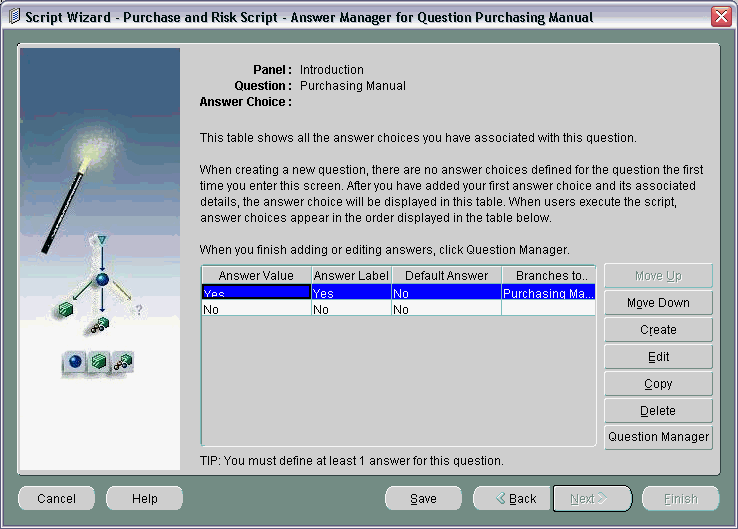Example of Starting to Create a Wizard Script
Introduction
This appendix consists of the following topics:
Background
Initially, the Purchase and Risk script asks for the customer name, and whether the customer has a purchasing manual. Customers who have purchasing manuals are then asked for details of their purchasing manual. All customers are asked to provide risk information.
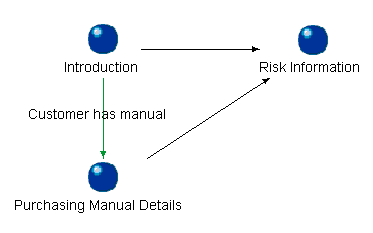
Purchase and Risk Script Panels
The panels for the script are the following:
Introduction Panel
Please answer the following questions.
Customer Name ______________
Do you have a purchasing manual?
-
Yes
-
No
Purchasing Manual Details Panel
Please answer these questions about your purchasing manual.
What content is described in your purchasing manual? (check all that apply)
-
Procedures on purchase requisitions
-
Procedures for purchase orders
-
Procedures for approval for payment
How often is the purchasing control content updated?
-
Each time a procedure changes
-
Quarterly
-
Annually
Risk Information Panel
Please answer the following question.
At which level is ownership of risks established?
-
Department
-
Site
-
Individual person
First Steps of Setting Up Purchase and Risk Script
This section is designed to illustrate the main pages involved when you start to create the Purchase and Risk Script using the wizard.
The topics in this section are as follows:
Defining the Script
-
Enter the following in the Define Script Properties page:
Column Value Script Name Purchase and Risk Script Description This script will be used as a risk assessment survey for procurement. Language AMERICAN 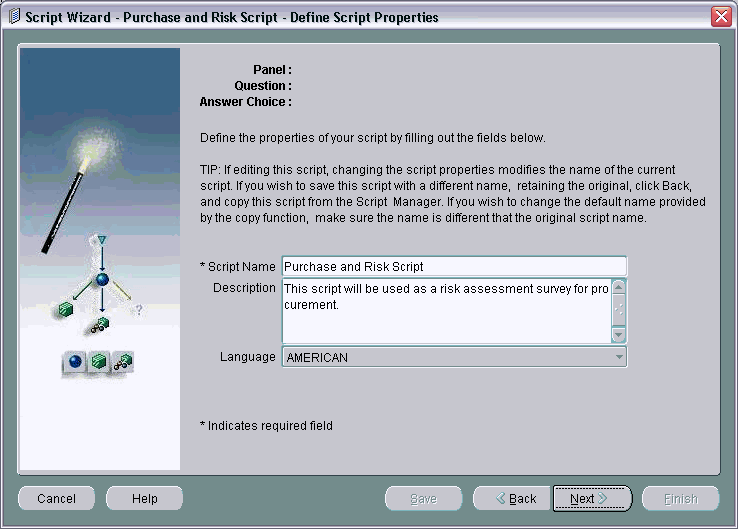
-
Click Next.
Defining the Introduction Panel
-
In the Panel Manager, click Create.
-
Enter the following in the Define Panel Information page:
Column Value Panel Name Introduction Panel Text Please answer the following questions. Panel Text Style Default Text Alignment Left Question Alignment Left Exit Panel Sequence Go to a specific panel (ADVANCED) 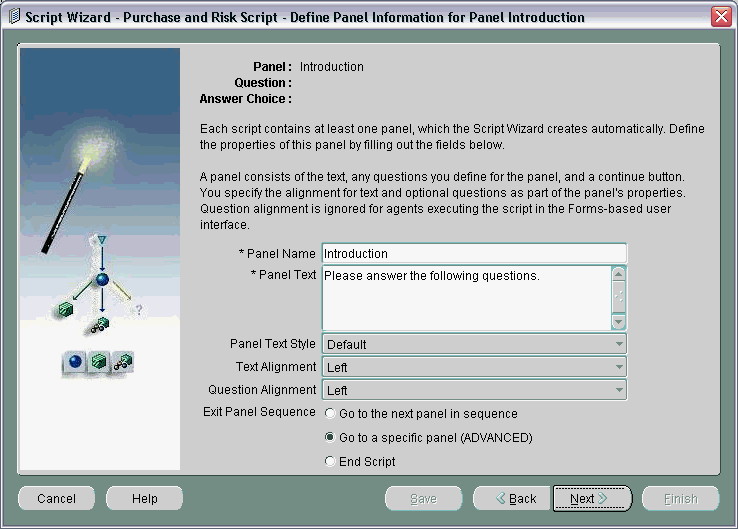
-
Click Next.
-
Enter the following in the Set Destination Panel page:
Column Value New Placeholder Panel Yes Placeholder Panel Name Risk Information 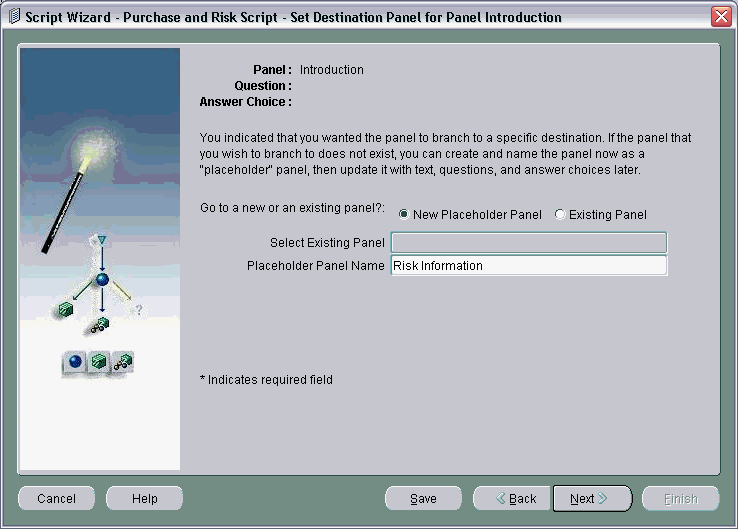
-
Click Next.
Defining the First Question of the Introduction Panel
-
In the Question Manager, click Create.
-
Enter the following in the Define Question Main Properties page:
Column Value Question Name Name Question Label Customer Name Type Text 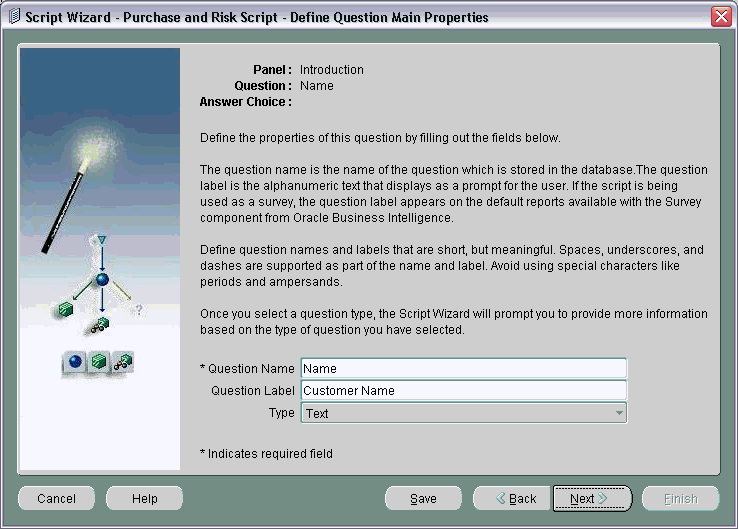
-
Enter the following in the Define Question Detail page:
Column Value Is an answer mandatory? Yes 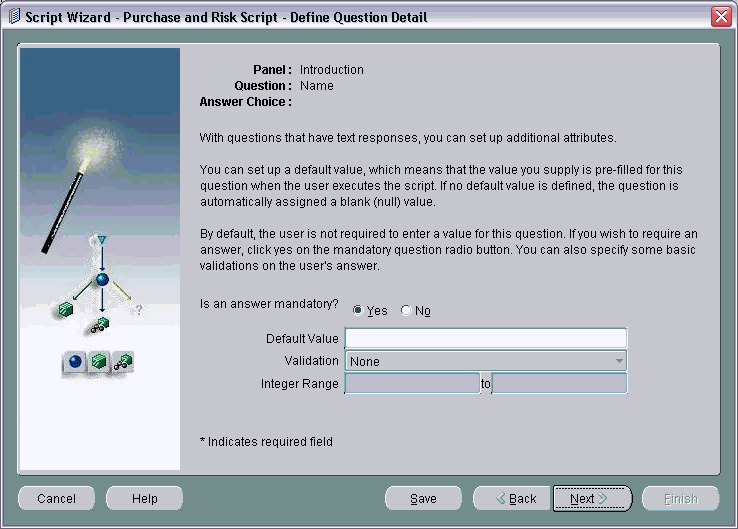
-
Click Next.
Defining Second Question of the Introduction Panel
-
In the Question Manager, click Create.
-
Enter the following in the Define Question Main Properties page:
Column Value Question Name Purchasing Manual Question Text Do you have a purchasing manual? Type Radio Button -
Click Next.
Defining an Answer Choice
-
In the Answer Manager, click Create.
-
Enter the following in the Define Answer Choice page:
Column Value Answer Value Yes Answer Label Yes Should this be the default answer for this question? No What should happen when the user selects this answer choice? Go to a specific panel (ADVANCED) 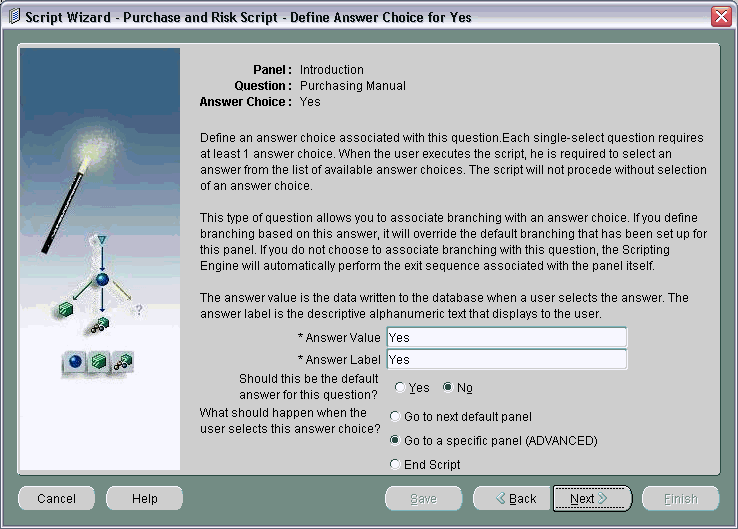
-
Enter the following in the Set Destination Panel page:
Column Value New Placeholder Panel Yes Placeholder Panel Name Purchase Manual Details -
Click Next.
Wizard Objects in the Manager Pages
This section shows a sample of the Manager pages when all the script objects for the Purchase and Risk Script have been created.
Script Manager
The Script Manager page that follows shows all scripts, including the Purchase and Risk Script
.
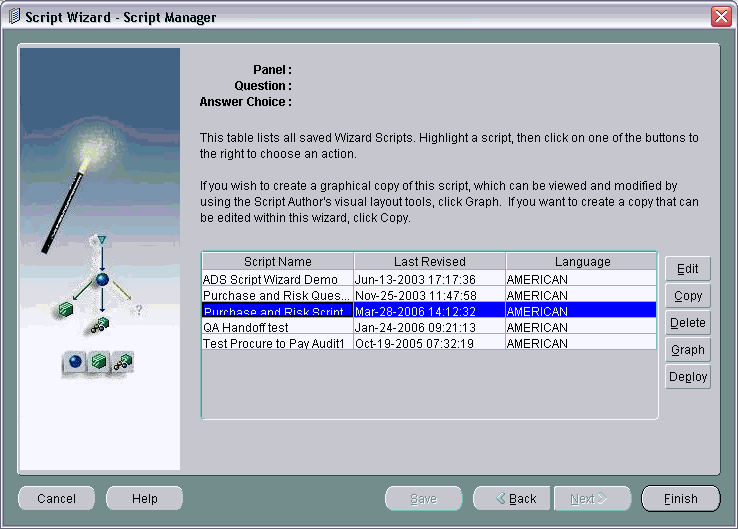
Panel Manager
The Panel Manager page that follows shows the three panels of the Purchase and Risk Script.
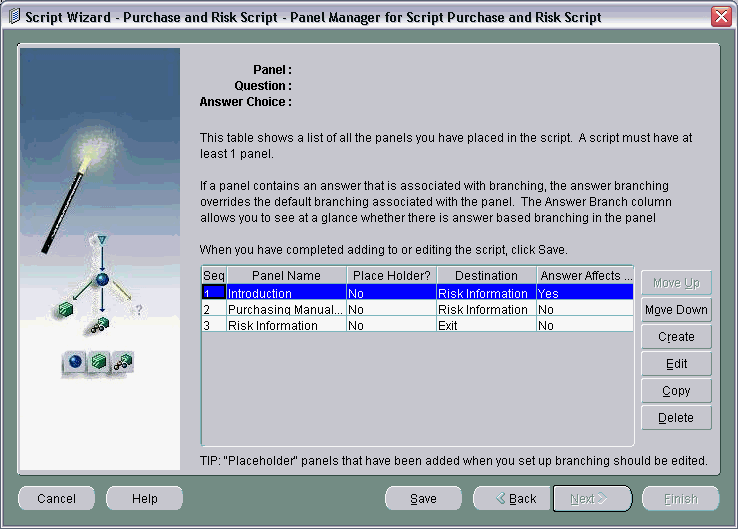
Question Manager
The Question Manager page that follows shows the questions defined for the Introduction Panel.
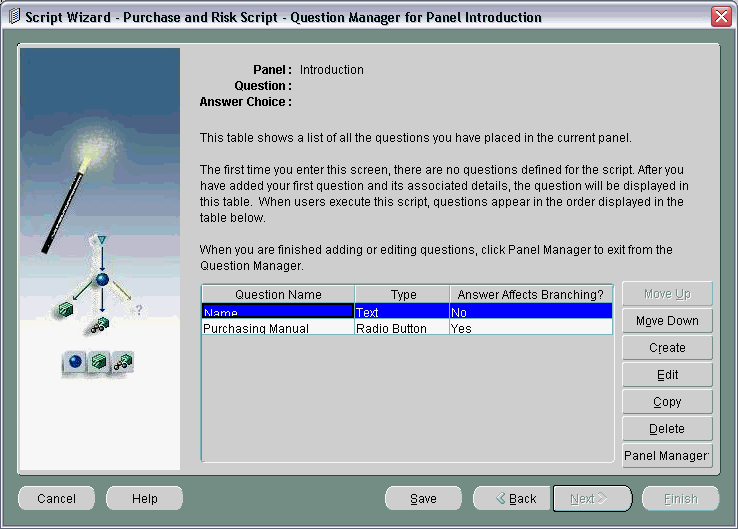
Answer Manager
The Answer Manager page that follows shows the answer choices defined for the answers for the Purchasing Manual question in the Introduction panel.