Managing Maintenance Requirements
This chapter covers the following topics:
- Overview
- Fleet Maintenance Program
- Creating Maintenance Requirement Records
- Attaching Documents to a Maintenance Requirement
- Associating Routes to a Maintenance Requirement
- Defining Maintenance Requirement Effectivity
- Defining Effectivity Details
- Defining Intervals and Thresholds
- Defining Maintenance Requirement Relationships
- Updating Maintenance Requirement Records
- Viewing Items Affected by a Maintenance Requirement
- Associating Visit Types with a Maintenance Requirement
- Creating Maintenance Requirement Revisions
- Viewing Maintenance Requirement Details
- Associating Program Sub Types to Program Types
- Service Requests
- Entering Service Requests
Overview
Ensuring the safety and readiness of machines, and the increase in component life of complex, safety sensitive, and expensive assets is crucial in today's industry. The Oracle Complex Maintenance, Repair, and Overhaul Fleet Maintenance Program module enables organizations to manage a preventative maintenance program that accomplishes this need.
Key functions provide process-oriented, task based procedures for essential maintenance requirement management tasks. See:
Fleet Maintenance Program
Fleet maintenance manages the creation, organization, and planning of preventative maintenance tasks for an asset or group of assets. It is a repository for scheduled maintenance and associated information that organizes and streamlines planned maintenance tracking and execution.
Maintenance actions are called maintenance requirements; and originate from requirements applicable to a product, and organizing them in a way universally usable by all parties involved. The Fleet Maintenance Program module addresses the four major parts of a preventative maintenance requirement:
-
Origin (why a maintenance action is required)
-
Effectivity (what the maintenance requirement applies to)
-
Frequency (when the maintenance requirement is to be performed)
-
Work Cards or Routes (how the maintenance requirement is to be performed).
Fleet Maintenance Program targets the operator (Commercial and Military), third party maintenance service provider, simple assembly component shop, and complex assembly component shop in the maintenance, repair, and overhaul industry. It allows the association of maintenance requirements to the three groups of product types:
-
Top Units: units that contain all the component parts, such as an aircraft, a motor vehicle, or a ship
-
Complex Assembly: a complex component of the top unit, such as an engine, or an aircraft landing gear
-
Simple Component: a component of the top unit or complex assembly
Maintenance requirements
Maintenance requirements are planned/scheduled when unit maintenance is planned. Maintenance requirements are associated to visits in the Unit Maintenance Plan module.
Maintenance requirements may also arise during maintenance and crew inspections or when the visit is in production. These requirements are of the unplanned or non-routine nature. Users can choose to accomplish these requirements in the same visit by creating non-routine work orders in the Production module. Optionally, users can define these requirements in Fleet Maintenance Program and plan them from FMP by adding these unplanned requirements directly to visits in Visit Work Package. If the user chooses to defer these requirements, it will appear in Unit Maintenance Plan and can be scheduled to other visits.
Users can also log service requests to track maintenance needs discovered during inspections or production. You can view these service requests as maintenance requirements with program type of non-routine. These requirements can be associated with visits the same way as other unplanned requirements.
Key Business Processes
Maintenance Requirements Creation
Maintenance requirements refer to planned maintenance actions that originate from directives from the FAA (Federal Aviation Administration) in the aircraft industry. The maintenance requirement recording process allows maintenance personnel to create maintenance requirements with attributes uniquely defining the requirement. You can link maintenance requirements to maintenance routes, define an effectivity clause describing the requirement applicability, and schedule the maintenance performance.
Maintenance Routes Association
You can search for routes applicable to a maintenance requirement, and to attach the appropriate routes to the maintenance requirement. Routes can then be set up with technical dependencies to each other within the maintenance requirement. These dependencies are validated against visit and planning information to assist in the scheduling order of the routes.
Documents Association
Maintenance personnel frequently refer to technical manuals during a maintenance operation. Maintenance documents, such as technical manuals and regulatory directives, if attached to a maintenance requirement, improve operational efficiency. You can search for documents applicable to a maintenance requirement, attach appropriate documents to a maintenance requirement, and mark attached documents as reference or source.
Effectivity Definition
Effectivity refers to the applicability of a maintenance requirement. Fleet maintenance enables maintenance organizations to attach attributes to maintenance requirements, which automatically notifies personnel of the maintenance requirements applicable to certain physical units within the database. A master configuration node, a master configuration item, and a product classification node can be attached to a maintenance requirement. Maintenance requirements can also be associated to unit details such as serial number, and manufacturer.
You can set up multiple effectivity for one maintenance requirement allowing total flexibility and control. An effectivity owns a set of effectivity details, and a set of interval thresholds. Depending on these effectivity rows, details, and interval thresholds, actual items affected in inventory are selected, and then calculated for maintenance requirement due dates. You can also set up overlapping effectivity for the same maintenance requirement, in which case the Unit Maintenance Plan module will calculate more than one estimated due date, and then display only the earliest one. This is desirable because one effectivity can have its own set of applicable interval thresholds when an item is found according to specific criteria.
Interval and Threshold Definition
Intervals and thresholds are used to set a schedule that counts down until the maintenance requirement is due for a unit. Maintenance organizations can define interval and threshold values for maintenance requirements using the Fleet Maintenance Program. The number of interval and threshold values defined for a maintenance requirement can be unlimited, and maintenance personnel can select whether the combined intervals will come due for occurring first or last. The interval thresholds are directly related to the effectivity of a maintenance requirement, allowing a maintenance requirement to have several useful interval threshold sets depending on the effectivity.
Maintenance Requirements and Dependent Relationships Management
Maintenance organizations can use group relationships for non-complicated parent child components where the parent maintenance requirement accomplishment includes the children.
The Letter Check relationships in aviation maintenance is an example. An A check consists of X number of children components that are all tracked on the parent component's interval for maintenance requirement. An A Check will belong to a B Check, and the B Check will include all the A Check's children in addition to some of its own. The B Check will belong to a C Check and the C Check to a D Check. Each Check will be displayed in the Unit Maintenance Plan as a group with the same estimated due date eliminating a cluttered report. However, when a child component has a recurring maintenance requirement frequency outside of its parent (more frequent), this will be displayed separately also.
A maintenance requirement is also sometimes linked up with the completion of another requirement. This creates a dependency between the two requirements. Fleet Maintenance Program accommodates such dependency with a maintenance requirement attribute that states another maintenance requirement as its prerequisite.
Affected Items Listing
Maintenance organizations gain a comprehensive view of the items that covered by a maintenance requirement's effectivity. Maintenance personnel can view all items in the database to which the maintenance requirement applies based on the current set of effectivity.
Create Service Requests and Associate with Maintenance Requirements
You can log problems that occurred with the unit, whether it occurs during operation, or is the result of a maintenance inspection. You can also diagnose the problem and identify the Fleet Maintenance requirement to resolve the problem.
Minimum Equipment and Configuration Deviation Deferrals, and Non-routine Requests
Minimum Equipment List (MEL) and Configuration Deviation List (CDL) instructions provide authorization for deferring certain maintenance requirements when performing line maintenance. This functionality identifies equipment and items that can be inoperative or missing, but still enable the aircraft to fly with limitations. For example, life preservers might be missing on an aircraft—the flight can be authorized to continue if it is not flying over bodies of water. Deferrals for the unit are based on the ATA code definitions in corresponding master configurations—based on associated repair times, installed quantities, and minimum required quantities. When a requirement is deferred against the MEL or CDL, applicable Maintenance and Operation (M) and (O) procedures are automatically added to the maintenance visit.
When non-routine maintenance requirements are discovered during inspections, you can create service requests in the Complex Maintenance, Repair, and Overhaul application. You can then determine if the requirement should be deferred to subsequent visits using MEL or CDL instructions.
See: Minimum Equipment List (MEL) and Configuration Deviation List (CDL) Setup, and Creating Non-routine Requests During Unit Maintenance
Creating Maintenance Requirement Records
To create maintenance requirement records
-
Navigate to the Create Maintenance Requirement page.
-
Enter a value in the Title field to define the name of this maintenance requirement. Any newly created maintenance requirement is at the Draft status. The status advances to Approval Pending when the requirement is sent for approval
-
You can enter a Revision Number, this is an optional field. And select a Category defined for this requirement, categorizations are based on equipment types.
Note: The Status value defaults to Draft and the Version value defaults to 1 when you create the record.
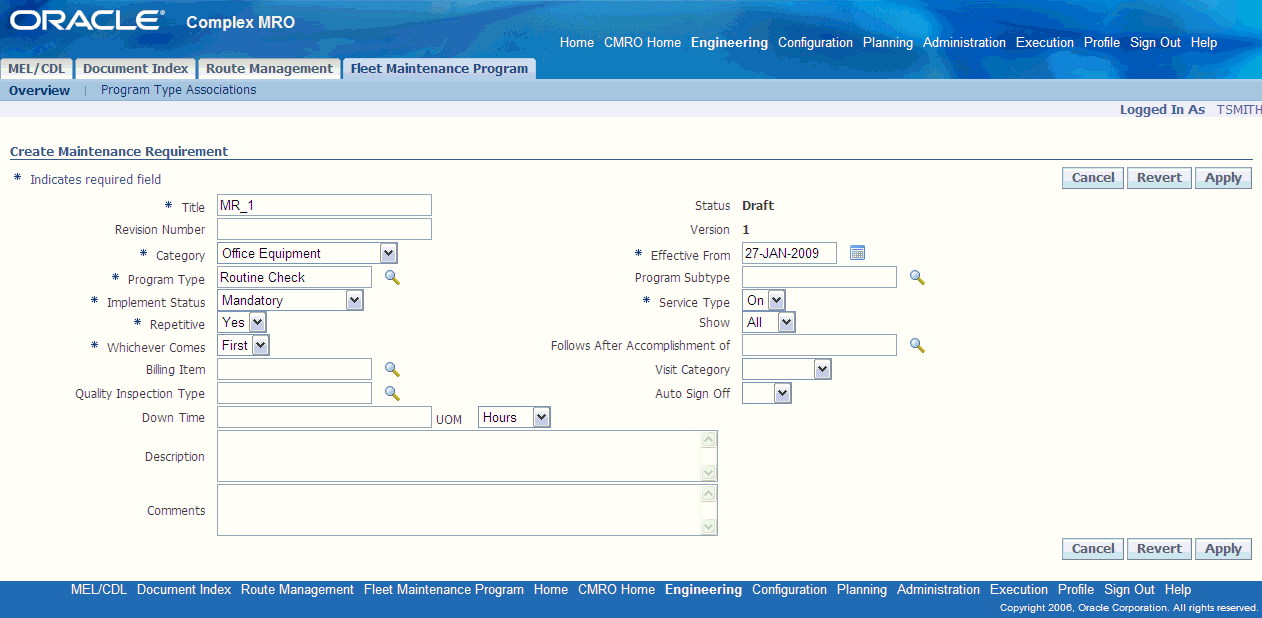
-
In the Program Type field, select a value used to classify or group maintenance requirements. Optionally, you can select a Program Subtype used with this program.
-
Select a Service Type value, choices are On or Off.
This field determines the service type needed to fulfill the maintenance requirement. For example, On wing can be accomplished at aircraft location, whereas Off wing requires being sent to the shop.
-
Select an Implement Status, choices are:
-
Mandatory: Requirements with this status are forecasted in Unit Maintenance Plan (UMP).
-
Optional Implement: These requirements are forecasted in UMP, but accomplished at the discretion of the planner.
-
Unplanned: These requirements are not forecasted in the UMP. These are non-routine requirements, identified solutions, or inspections for issues discovered during maintenance process or selective maintenance not needed in the forecasted maintenance program.
Note: Child maintenance requirements use this status, that do not require their own forecast and threshold definitions, but are included under mandatory, forecasted parent material requirements.
All status are considered in processing maintenance requirements except Optional Do Not Implement.
-
-
Select a value in the Repetitive field indicating whether the maintenance requirement is one time or repetitive. Choices are Yes or No.
-
If this is a repetitive requirement, select a value for the Show flag. This field is only applicable to repetitive maintenance requirements. Choices are All or Next.
This value is taken into consideration when the unit maintenance plan calculates the Estimated Due Dates list. Based on the Show field value, the unit maintenance plan will either show all repeating occurrences, or only the next occurrence. This is useful in the case of maintenance requirements that are to be carried out frequently, and would otherwise clutter up a year long report.
-
Select a value for Whichever Comes.
This field determines whether to choose the first or the last due date calculated. It is based on all the interval thresholds defined for the maintenance requirement. Choices are:
-
First—indicates an OR condition for the interval threshold records
-
Last— indicates an AND condition for the interval threshold records
-
-
Select a value in the Effective From date field.
-
Optionally, select a Billing Item.
Billing items are set up Oracle Inventory, they are non-stockable and non-transactable items. Whenever a maintenance requirement with a billing item is added to a visit, the price of the billing item is taken into account when estimating the price of the visit.
-
Optionally, select a Quality Inspection Type, this is used for quality collection.
-
Optionally, select a Visit Category. When creating visits, planners can search for and add maintenance requirements to visits, based on the Visit Category.
-
Optionally, you can select a value in the Follows After Accomplishment field. This indicates the next requirement after the completion of this requirement.
-
Enter any description this requirement in the Description field, and any other descriptive text in the Comments field.
-
Optionally, enter a Down Time value.
Downtime is the total amount of time needed to complete the related maintenance requirement.
-
Select Apply to save your work.
To retrieve existing maintenance route records
-
Select information in the applicable fields, and select Go to display the results of your search. .
You can select information in the following fields: Title, Originating Document, Program Type, Category, Associated Item, Revision, Status, Parent Title, Description, and Route Number.
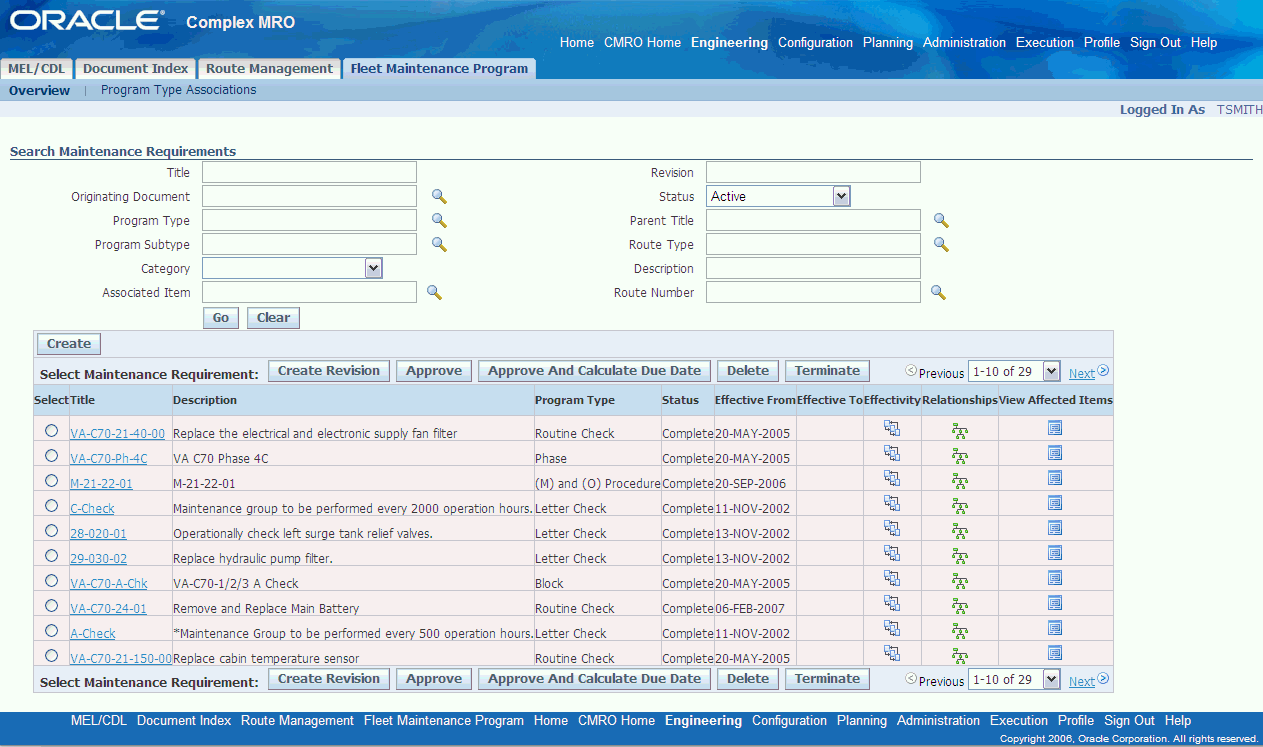
-
To edit maintenance requirement details, attached routes, attached documents, actions, effectivity, and relationships, select a record and choose the appropriate link.
-
View Affected Items: To view items affected by a maintenance requirement record.
-
Create Revision: To revise a maintenance requirement, the Update Maintenance Requirement page appears.
Note: You can only create revisions for maintenance requirements that have the Complete status.
Note: Oracle CMRO enables you to render the Maintenance Requirements page in a view only mode, that is, you can query Maintenance Requirements, but cannot create any. You can do this by enabling the function AHL_FMP_VIEW.
-
Related Topics
Attaching Documents to a Maintenance Requirement
Defining Maintenance Requirement Effectivity
Defining Maintenance Requirement Relationships
Attaching Documents to a Maintenance Requirement
Source or originating documents identify the origin of a maintenance requirement. The Document Index module serves as the central location for these documents. Multiple originating documents can be applicable to one maintenance requirement. Reference documents refer to supporting documents. This enhances operational efficiency, providing maintenance personnel at all levels ready access to related documents during the maintenance process.
Note: You cannot edit the documents that are attached to a maintenance requirement flagged as Complete, Terminated, or Approval Pending. The system launches the View Attached Documents page (view-only mode) instead of the Update Attached Documents page when the maintenance requirement is in any of these states.
To attach documents to a maintenance requirement
-
Select your maintenance requirement and navigate to the Update Attached Documents page.
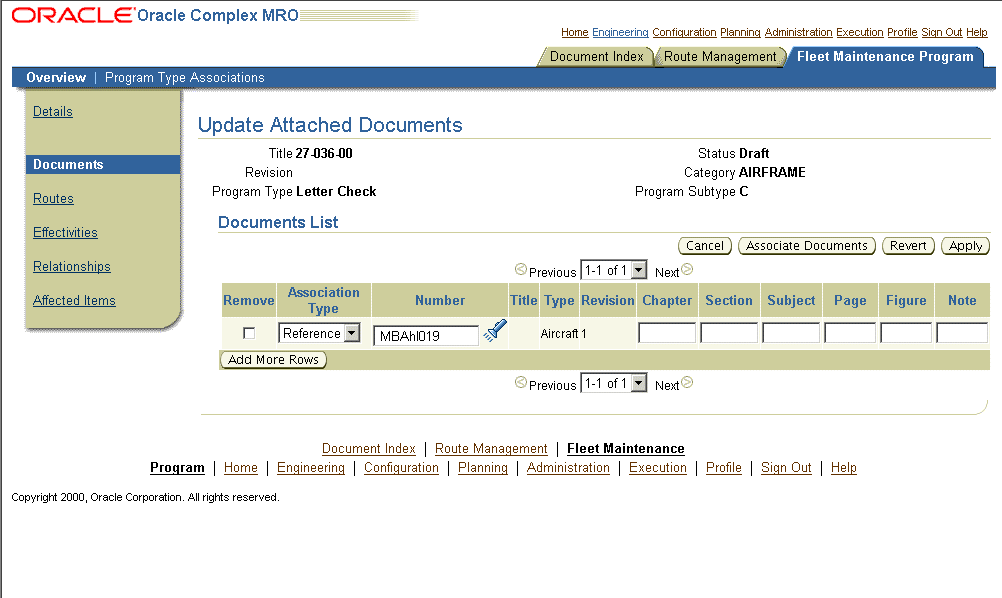
If documents have already been attached to the maintenance requirement, the Documents List shows the attached documents. These attachments can be updated by altering the values in the Documents List fields if the maintenance requirement record is in the Draft or Approval Rejected state.
Use the information in the following table to enter values in the Update Attached Documents page.
-
Select an Association Type and Number.
Your choices for Association Type are either Source or Reference. A source type indicates that the attached document is the originating document of the maintenance requirement, and a reference indicates that the document is a supporting document.
Applicable values for Title, Type, and Revision fields display when you select a document number.
-
You can enter any descriptive text in the following fields:
-
Chapter—the specific chapter information in the document.
-
Section— the specific section in the document chapter.
-
Subject— the specific subject within the document.
-
Page—the specific page in the document Enter the page number.
-
Figure—any figures in the document that are related to the maintenance requirement. Enter the figure detail.
-
Note— text field where you can enter any additional information..
-
-
Select Apply to save your work.
-
To select and associate multiple documents to an maintenance requirement, select Associate Documents to display the Search Document page.
-
Retrieve the document references that match your requirement.
You can search using the following fields: Source Title, Document Type, Operator, Media Type, Document Number, Status Sub Type, and Item Type.
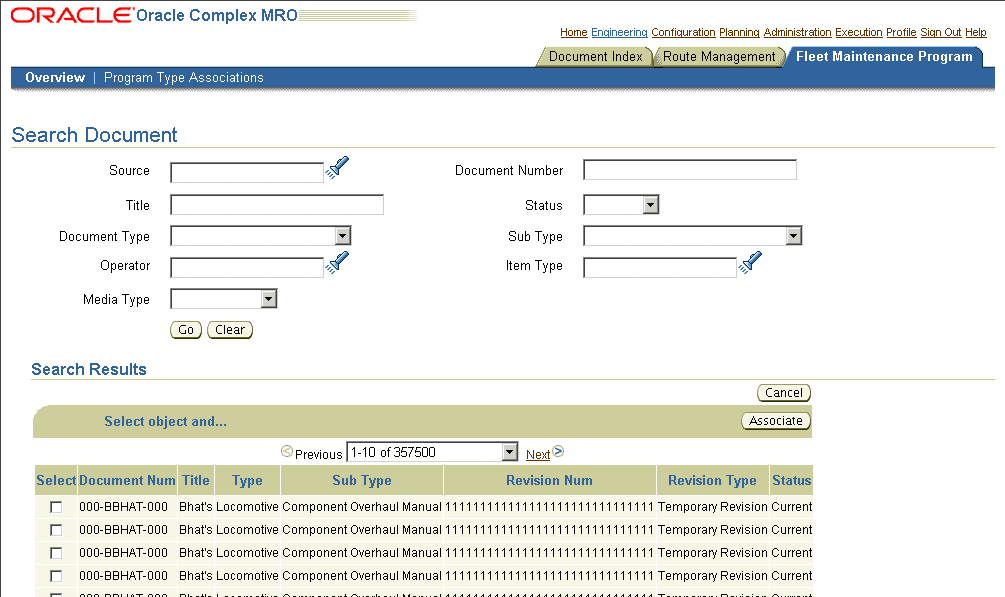
-
From the Search Results, select the document records using the Select check box, and click Associate to return this record to the Documents List in the Update Attached Documents page.
-
Select Apply to save your work.
Associating Routes to a Maintenance Requirement
Fleet Maintenance Program allows maintenance organizations to search for maintenance route records, and to associate them to maintenance requirements. One maintenance requirement can be associated to multiple routes, and each route can be associated to multiple maintenance requirements. Fleet Maintenance Program module also allows you to set a dependency to the attached routes.
Note: You cannot edit the maintenance routes assigned to a maintenance requirement flagged as Complete, Terminated, or Approval Pending. The system launches the Update Attached Routes page in a view-only mode when the maintenance requirement is in any of these states.
To associate maintenance routes to a maintenance requirement
-
Navigate to the Update Attached Routes page.
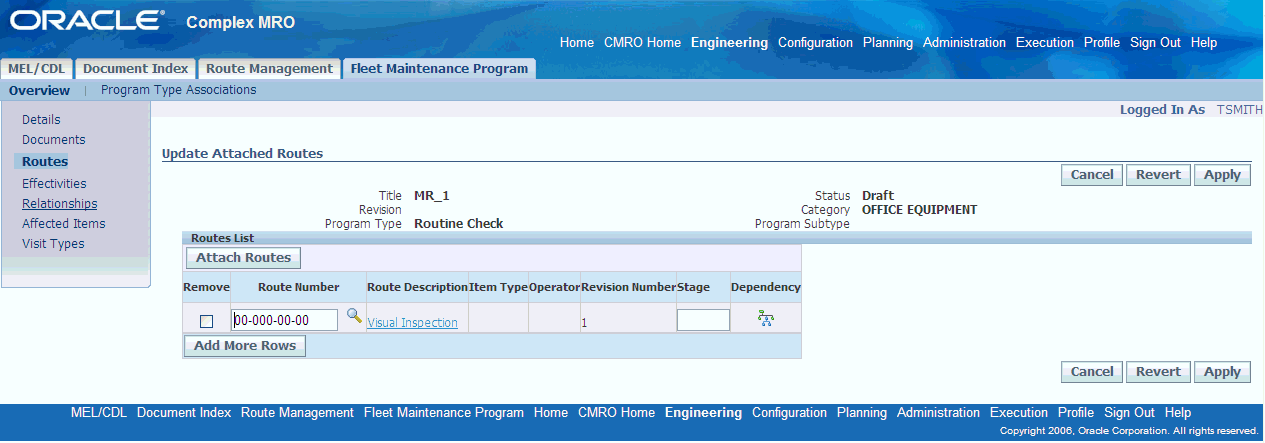
If routes have already been attached to the maintenance requirement, the Routes List shows the associated maintenance routes. These routes can be updated by altering the values in the Routes List fields if the maintenance requirement record is in the Draft or Approval Rejected state.
-
To associate new maintenance routes to the maintenance requirement record, select Attach Routes. This launches the Search Route page.

-
Retrieve the desired maintenance route records. .
-
From the Search Results, select the pertinent record using the Select check box.
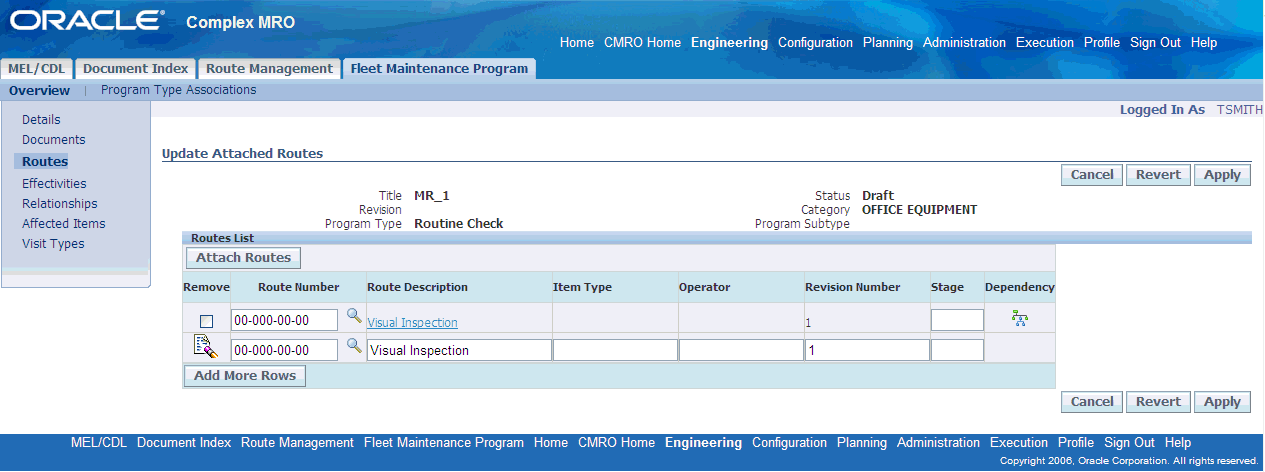
-
Select a value in the Route Number field
When this value is selected, applicable values display in the Route Description, Item Type, Operator, and Revision, fields.
-
Optionally, you can enter a value in the Stage field.
The maximum number of stages is set up during implementation. If there are two routes and one is dependent on the other, the dependent maintenance requirement route must be in a later or in the same stage as the first route. Stage information is carried over when maintenance requirements are assigned to visits.
-
Select apply to save your work.
Setting Maintenance Route Dependencies
Fleet Maintenance Program permits maintenance organizations to attach existing maintenance route records to maintenance requirements, and to set an order in which the maintenance routes are to be performed.
The Route Dependencies page is accessible from the Update Associated Routes page. The values for Dependency can be chosen as Execute Before, or Execute After. Only Route Numbers corresponding to routes associated to the maintenance requirement will be displayed in the context.
Note: You cannot edit the maintenance route dependencies assigned to a maintenance requirement flagged as Complete, Terminated, or Approval Pending. The system opens the View Route Dependencies page (view-only mode) instead of the Update Route Dependencies page when the maintenance requirement is in any of these states.
To define maintenance route dependencies
-
Associate the appropriate maintenance routes with the maintenance requirement record.
-
Choose the Dependency tree icon corresponding to the route that you want to set. This launches the Route Dependencies page with the maintenance requirement and route context information.
If other maintenance route dependencies have already been defined for the requirement record, the Route Dependencies List shows the existing dependencies. These dependencies can be updated if the maintenance requirement record is in the Draft or Approval Rejected state.
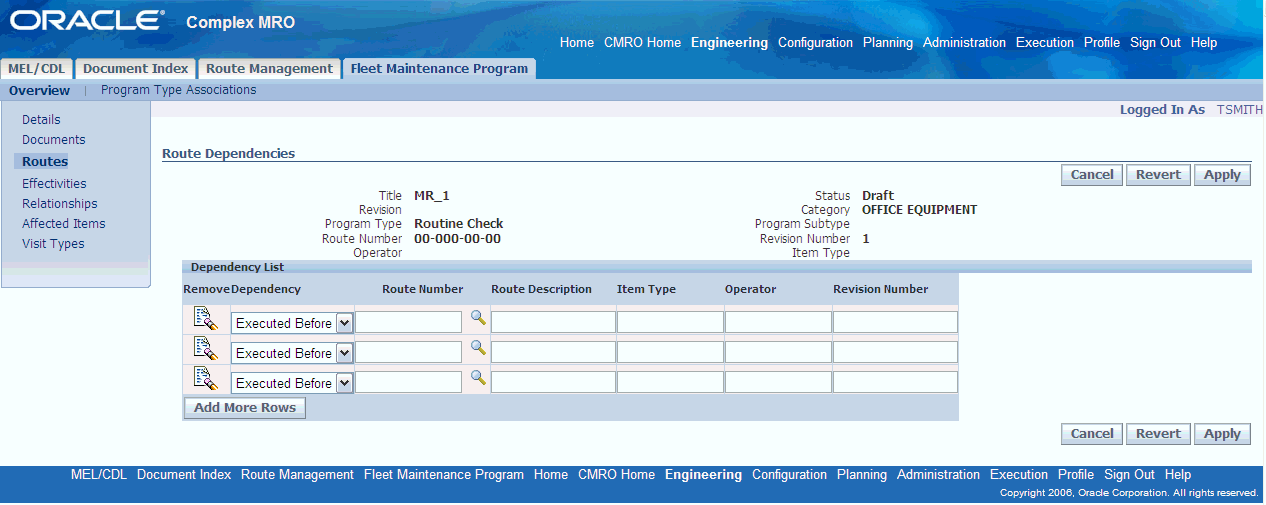
-
Select a value in the Dependency Order field.
This is the order which maintenance routes are associated to a maintenance requirement. Choices are Execute Before and Execute After.
-
Select a Route Number value.
When you select this value, applicable information displays in the Route Description, Item Type, Operator, and Revision Number fields.
-
Select Apply to save your work.
Defining Maintenance Requirement Effectivity
Fleet Maintenance Program permits maintenance organizations to attach Oracle Complex Maintenance, Repair, and Overhaul attributes to maintenance requirements. This automatically notifies maintenance personnel about a maintenance requirement applicability on certain physical components existing in the database.
You can define maintenance requirement effectivity using the Fleet Maintenance Program for a Master Configuration position or alternate item, for an item in Inventory, or for a Product Classification node. You can also define effectivity based on Manufacturer, Serial Number or a range of Serial Numbers, Manufacturing Date, or Country of Origin.
Note: You cannot edit the effectivity definitions for a maintenance requirement flagged as Complete, Terminated, or Approval Pending. The system launches the View Effectivity page (view-only mode) instead of the Update Effectivity page when the maintenance requirement is in any of these states.
Prerequisites
- The maintenance requirement record for which you want to define effectivity must exist in the database. The maintenance requirement record must be in the Draft or Approval Rejected state.
To define maintenance requirement effectivity
-
Retrieve the maintenance requirement records that match your needs. See Retrieving Existing Maintenance Requirement Records.
-
In the Search Results list, click the Title link of the pertinent record to launch the Update Maintenance Requirement page. The side navigation menu is accessible from this page.
-
On the side navigation menu, click Effectivity to launch the Update Effectivity page.
Update Effectivity page
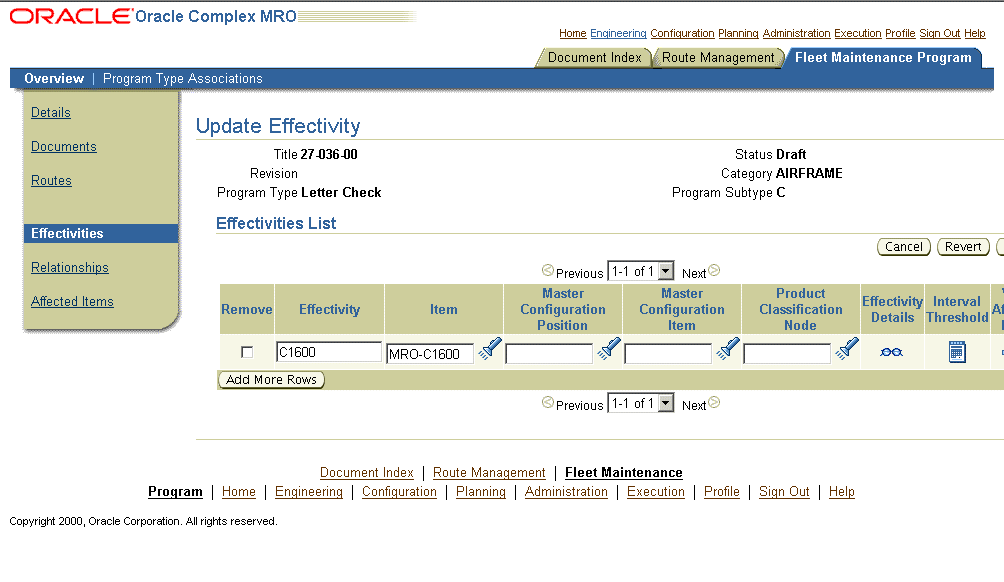
If you have already defined the effectivity for the maintenance requirement, the Effectivities List shows the existing effectivity definitions. These definitions can be updated by altering the values in the Effectivities List fields if the maintenance requirement record is in the Draft or Approval Rejected state.
Use the information in the following table to enter values in the Update Effectivity page.
Description of fields in the Update Effectivity page Field Name Description Effectivity User defined name for the effectivity. The name is unique across all effectivities for a given maintenance requirement, and can relate to the actual application of the effectivity or maintenance requirement further describing its purpose. For example, Boeing 737, MD 80, Cold Weather. Item Number The Inventory item identification number. This refers to the Part Number that the maintenance requirement is applicable to in the context of the effectivity. Master Configuration Position The master configuration position to which the maintenance requirement applies to in the context of the effectivity. This indicates that the maintenance requirement would apply to a part installed in a specific position of the configuration. For detailed instructions, see Retrieving Existing Master Configuration Records. Master Configuration Item points to the alternate item which can be installed in the specified master configuration position. The maintenance requirement applies to the item in this position. Product Classification Node The Product Classification node to which the maintenance requirement applies. Product Classification refers to the logical grouping of a product family. An Item or a Master Configuration Position must be defined for the maintenance requirement effectivity in addition to the product classification node. The maintenance requirement will then be applicable to the item when it is installed in the specified product classification only. -
To define a new effectivity for the maintenance requirement, click Add More Rows. Rows with empty fields are displayed where you can enter required values.
Define New Effectivities - Update Effectivity page
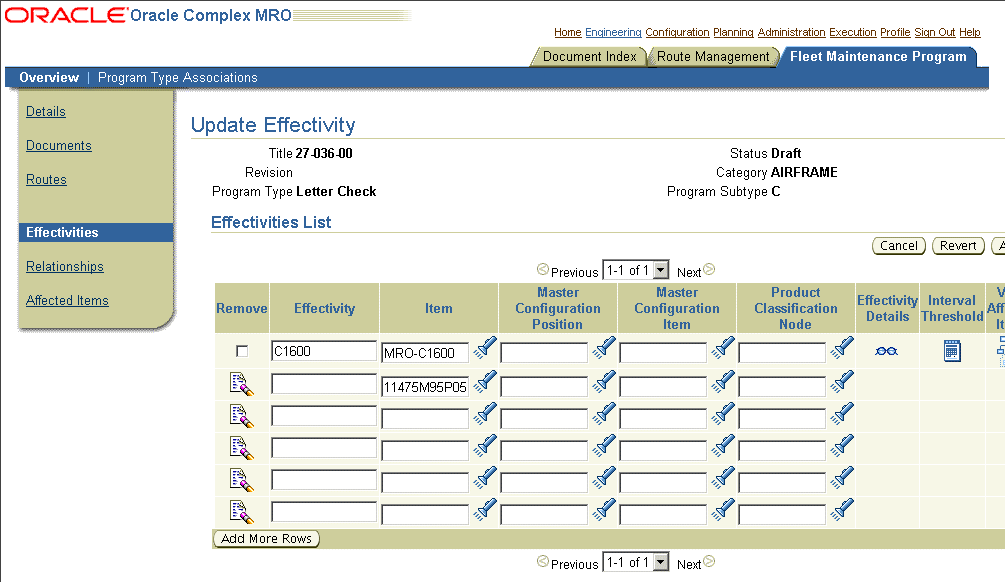
-
Click Apply on the Update Effectivity page to record the changes.
-
To remove an effectivity definition from the Effectivities List, select the Remove checkbox beside the record you want to remove, and click Apply.
-
To update the details of an effectivity definition, click the Effectivity Details icon corresponding to the record you want to update. This launches the Update Effectivity Details page. For detailed instructions, see Defining Effectivity Details.
-
To define intervals and thresholds for an effectivity, click the Interval Threshold icon corresponding to that record. For details, see Defining Intervals and Thresholds.
-
To view the items affected by a maintenance requirement effectivity, click the View Affected Items icon corresponding to that effectivity definition. For details, see Viewing Items Affected by a Maintenance Requirement.
Defining Effectivity Details
You can define effectivity details, such as Serial Number Range, Manufacturing Details, Country of Origin, Item Owner, Item Location, and Item Additional Attributes after defining maintenance requirement effectivity. Specifying these item details further funnels down the maintenance requirement applicability to specific units.
Note: You cannot edit the effectivity definition details for a maintenance requirement flagged as Complete, Terminated, or Approval Pending. The system launches the View Effectivity Details page (view-only mode) instead of the Update Effectivity Details page when the maintenance requirement is in any of these states.
Prerequisites
- The maintenance requirement record for which you want to define effectivity details must be in the Draft or Approval Rejected state.
To define effectivity details
-
Define the effectivity for the maintenance requirement. See Defining Maintenance Requirement Effectivity.
-
On the Update Effectivity page, click the Effectivity Details icon corresponding to the effectivity definition for which you want to specify details. This launches the Update Effectivity Details page with the maintenance requirement context information.
Effectivities List - Update Effectivity page
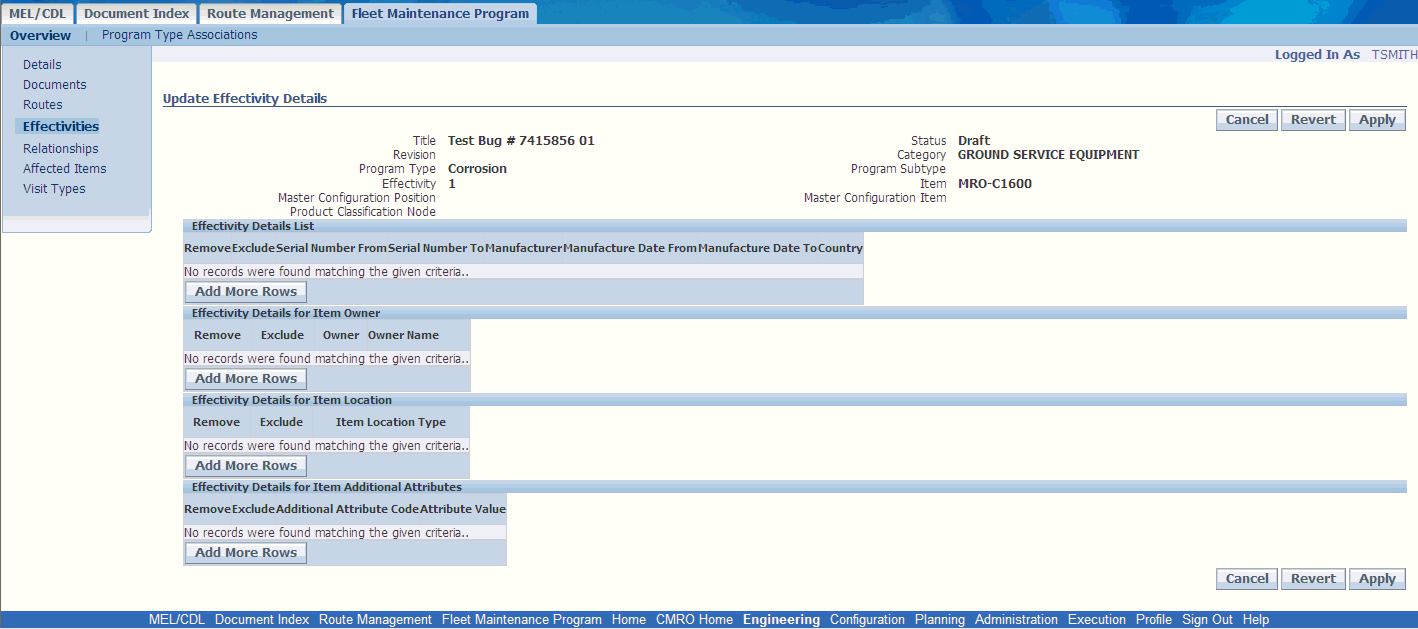
If other effectivity details have already been defined for the requirement effectivity record, the Effectivity Details List displays the existing details. These details can be updated by altering the values in the Effectivity Details List fields if the maintenance requirement record is in the Draft or Approval Rejected state.
Use the information in the following table to enter values in the Update Effectivity Details page.
Description of fields in the Update Effectivity Details page. Field Name Description Serial Number From Allows you to enter any context item serial number to define the start of the serial number range to which the maintenance requirement applies. You can use a lookup from existing inventory serial numbers to populate this field, or enter any value here to allow accommodation of unknown new inventory, not yet owned, but would be affected by the maintenance requirement. Serial Number To The serial number that ends the serial number range to which the maintenance requirement applies. You can use a lookup from existing inventory serial numbers to populate this field, or enter any value here to allow accommodation of unknown new inventory that is not yet owned, but would be affected by the maintenance requirement. The Serial Number To field value can be the same as the Serial Number From value if only one item serial number is affected by the maintenance requirement. Manufacturer The item manufacturer identity. The current validation against this field is not in effect as manufacturer has a one to one relationship with Item Number. Manufacture Date From denotes the starting item manufacturing date to which the maintenance requirement applies. This field value is used to define effectivity for items with manufacturing dates within a specified range. Manufacture Date To represents the ending item manufacturing date to which the maintenance requirement applies. This field value is used to define effectivity for items with manufacturing dates within a specified range. Country represents the country of origin. The current validation against this field is not in effect as country of origin is not stored against an instance of an item. Serial number range is often used for defining this item attribute. Owner This field enables you to define effectivity detail based on owner. Owner Name represents the name of the item owner. Item Location Type represents the item location. This field is used to define effectivity detail based on location. Additional Attribute Code The list of values enables you to select the code of additional attributes. Attribute Value This field enables you to define effectivity detail based on extended attributes. -
To enter a new effectivity detail row, click Add More Rows.
-
Enter the field values as required.
Define Effectivity Details - Update Effectivity Details
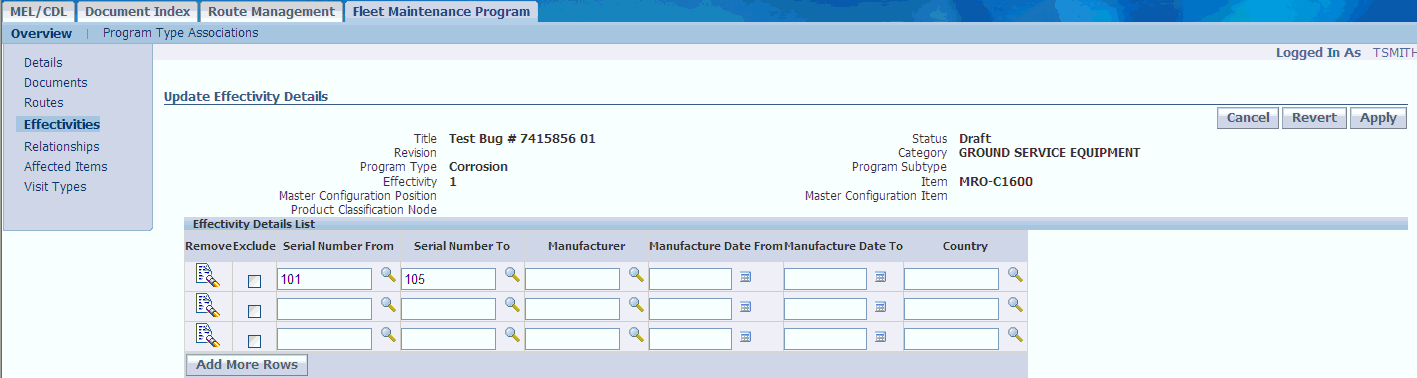
-
Click Apply to save the effectivity detail.
-
To exclude an effectivity detail row from the maintenance requirement effectivity, select the Exclude checkbox corresponding to that row, and click Apply. The Exclude flag indicates whether the maintenance requirement effectivity includes or excludes an effectivity detail row.
For example, if you want to exclude from the effectivity, a range of part serial numbers within a serial number range for which the maintenance requirement applies, perform the following tasks:
-
Click Add More Rows to open a new row.
-
Enter the Serial Number From and Serial Number To values in this row, defining the range that you want to exclude from the effectivity.
-
Select the Exclude checkbox beside the range that you want to exclude from the effectivity, and click Apply. The Exclude checkbox being selected serves as the flag to exclude the serial number range in that effectivity detail row from the maintenance requirement effectivity.
-
-
To remove an effectivity detail row from the Effectivity Details List, select the Remove checkbox beside the pertinent record, and click Apply.
Defining Intervals and Thresholds
Maintenance organizations use intervals and thresholds to set a schedule that will count down until a maintenance requirement is due for a unit. Fleet Maintenance Program allows organizations to set multiple intervals and thresholds for each effectivity. It links all intervals and thresholds directly to the affected unit's existing counters. You can choose the counter based on which to set an interval and threshold combination. You can choose between “Whichever Comes Last” and “Whichever Comes First” for each set of interval and threshold combination.
Note: You cannot edit the interval and threshold definitions for a maintenance requirement flagged as Complete, Terminated, or Approval Pending. The system launches the View Interval Threshold page (view-only mode) instead of the Update Interval Threshold page when the maintenance requirement is in any of these states.
Prerequisites
- The maintenance requirement record for which you want to define interval threshold must be in the Draft or Approval Rejected state.
To define intervals and thresholds
-
Define the effectivity for the maintenance requirement. See Defining Maintenance Requirement Effectivity.
-
On the Update Effectivity page, click the Interval Threshold icon corresponding to the effectivity definition for which you want to define intervals and thresholds. This launches the Update Interval Threshold page with the maintenance requirement context information.
Update Interval Threshold page
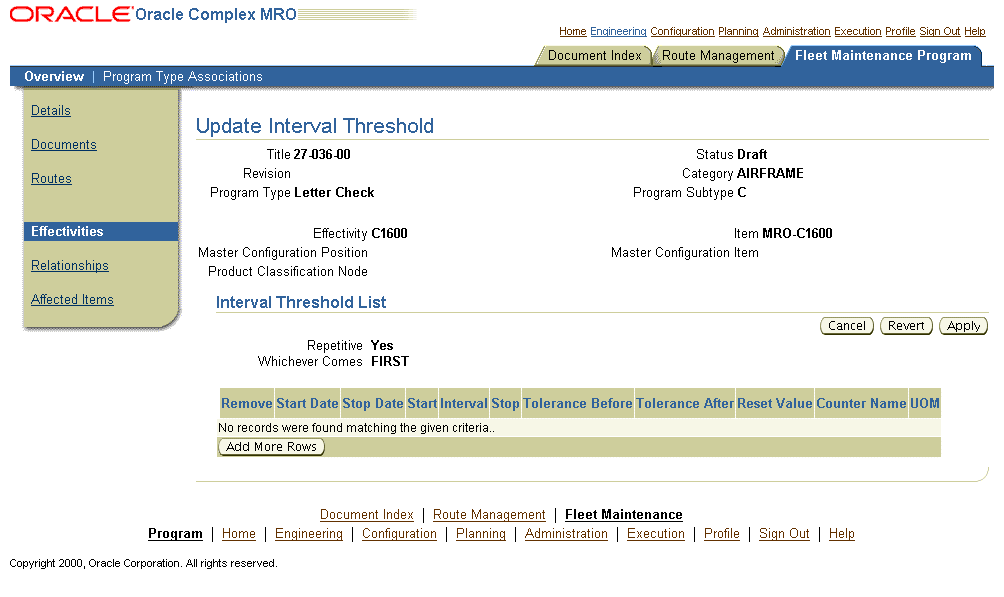
If other intervals and thresholds have already been defined for the requirement effectivity record, the Interval Threshold List displays the existing records. These intervals and thresholds can be updated by altering the values in the Interval Threshold List fields if the maintenance requirement record is in the Draft or Approval Rejected state.
Use the information in the following table to enter values in the Update Interval Threshold page.
Description of fields in the Update Interval Threshold page Field Name Description Start Date The start date of the range before which the interval specified is valid. This field value is mutually exclusive with the Stop Date, and begins the range for the interval in relation to the associated counter. This field does not apply for one time maintenance requirements. Stop Date The stop date of the range before which the interval specified is valid. This date is mutually exclusive with Start Date, and ends the range for the interval in relation to the associated counter. This field is not applicable for one time maintenance requirements. Earliest Due Start The start counter value of the range from which the interval specified is valid. Start value is mutually exclusive with the Stop value, and begins the range for the interval in relation to the associated counter. This field does not apply for one time maintenance requirements. Interval The interval value for repetitive maintenance requirements, and drop-dead counter values for one time maintenance requirements. When used with one time maintenance requirements, interval will be a count down of the associated counter. When used with repetitive maintenance requirements, interval will represent the frequency of occurrence according to the associated counter. Stop The stop counter value of the range before which the interval specified is valid. This value is mutually exclusive with the Start value, and ends the range for the interval in relation to the associated counter. This field does not apply for one time maintenance requirements. Consider Interval Defines whether the first occurrence of the MR includes the interval when calculating the due date. If the value of the column is set to Yes, the Building Unit Effectivity (BUE) process will calculate the first occurrence of the MR as interval start value + interval. If the value of the column is No, the BUE process will calculate the first occurrence of the MR as the interval start value without considering the interval. The default value is No. Tolerance Before The number of counter units of measure that is acceptable for maintenance requirement accomplishment before the specified interval. This aids in planning maintenance jobs. Tolerance After The number of counter units of measure that is permissible for maintenance requirement accomplishment after the specified interval. This value aids in planning maintenance jobs. Reset Value The value to which the counter reading needs to be reset. Counter Name The associated counter identifier. The associated counter is used for all the numerical values of the row including Interval, Tolerances, Start, and Stop. UOM The Unit of Measure as per the associated counter. This field value is returned when the counter is selected. This value is not editable. -
To enter a new interval threshold, click Add More Rows to open new rows.
-
Enter the field values as required.
Define New Interval Threshold
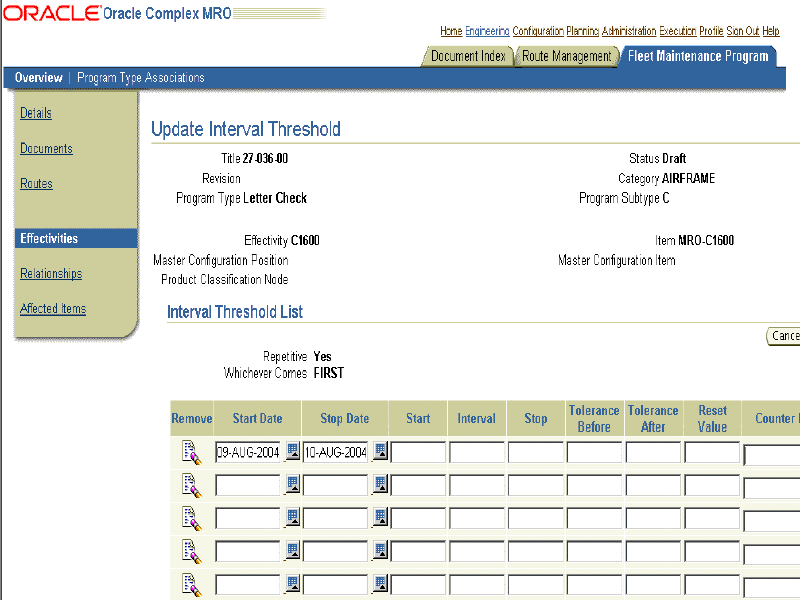
Note:
-
You can define a threshold only for one-time (non-repetitive) maintenance requirements. You cannot enter Start, Stop, Start Date, and Stop Date values for one-time maintenance requirements.
-
You can add only one interval per counter.
-
Start and Stop values cannot overlap.
-
-
Click Apply to save the interval threshold definition.
Save Interval Threshold Definition - Update interval Threshold page
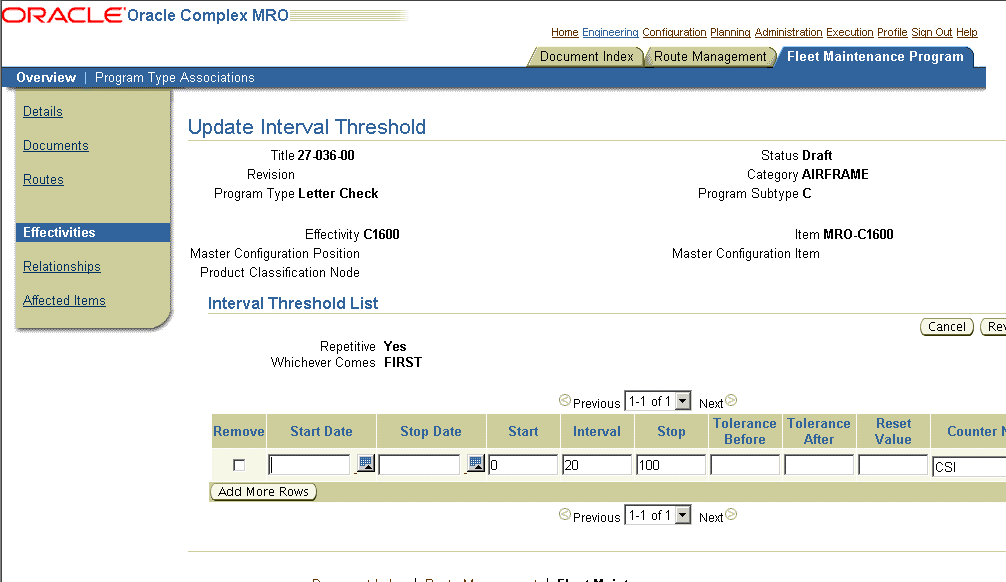
-
To remove an existing interval threshold definition from the Interval Threshold List for the maintenance requirement, select the Remove checkbox beside the definition you want to remove, and click Apply.
Defining Maintenance Requirement Relationships
Maintenance organizations use group relationships for non-complicated parent child components, where the maintenance requirement accomplishment on the parent component includes the child components. A maintenance requirement is also sometimes linked to the accomplishment of another requirement, creating a dependency between the two. For example, a maintenance requirement MR1 can have a dependency to another requirement MR2 that requires MR2 to be completed before MR1. Fleet Maintenance Program accommodates such dependencies using an attribute of the maintenance requirement that states another requirement as its prerequisite.
Note: You cannot edit the relationships defined for a maintenance requirement flagged as Complete, Terminated, or Approval Pending. The system launches the Relationships page in a view-only mode when the maintenance requirement is in any of these states.
Use the following procedure to create maintenance requirement groups, and define their relationships.
Prerequisites
- The maintenance requirement record for which you want to create groups and define relationships must exist in the database. The maintenance requirement record must be in the Draft or Approval Rejected state.
To define maintenance requirement relationships
-
Retrieve the maintenance requirement records that match your need. See Retrieving Existing Maintenance Requirement Records.
-
In the Search Results list, click the Title link of the pertinent record to launch the Update Maintenance Requirement page. The side navigation menu is accessible from this page.
-
On the side navigation menu, click Relationships to launch the Maintenance Requirement Relationships page.
Maintenance Requirement Relationships page
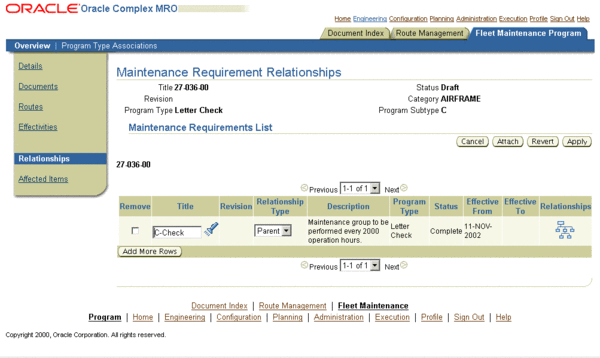
If other maintenance requirement relationships have already been defined for the requirement record, the Maintenance Requirements List shows the existing relationships. These relationship definitions can be updated by altering the values in the Maintenance Requirement List fields if the maintenance requirement record is in the Draft or Approval Rejected state.
Use the information in the following table to enter values in the Maintenance Requirement Relationships page.
Description of fields in the Maintenance Requirement Relationships page Field Name Description Title User defined maintenance requirement name. Enter the generic substitution metacharacter% and click the Search icon to retrieve the list of maintenance requirement records that exist in the database. Click the pertinent record in the list of values to return the value to the Title field. Revision The revision number of the maintenance requirement. This value if it exists, further identifies the maintenance requirement. This field is populated when the Title field value is returned. Relationship Type indicates whether the attached maintenance requirement relates as a parent or a child to the context maintenance requirement. The field values can be either Parent or Child. Relationship Type Parent implies that the attached maintenance requirement would include the context maintenance requirement, and Relationship Type Child implies that a context maintenance requirement would include the attached maintenance requirement. Description The maintenance requirement description. The description may be anything that identifies more information about the maintenance requirement. This field is populated when the Title field value is entered. Program Type The user defined maintenance requirement program type. Program Types are used to classify or group maintenance requirements, and can be used in conjunction with Program Subtypes. For example, Letter Check, Corrosion, Modification. This field is populated when the material requirement Title is entered. Status The seeded revision status of the maintenance requirement. This is either Draft, Complete, Approval Pending, Approval Rejected, or Terminated. Statuses are not user definable or editable, and only indicate whether the maintenance requirement details and associated information are editable. This field is populated when the maintenance requirement Title field value is returned. Effective From The effective start date of the maintenance requirement. Only one maintenance requirement revision can be effective at a time instance. This field is populated when the Title field value is entered. Effective To The effective maintenance requirement end date. Only one maintenance requirement revision can be effective at a time instance. This field is populated when the Title field value is entered. -
To relate new maintenance requirements to the maintenance requirement record, click Attach. This launches the Search Maintenance Requirement page.
Retrieve Maintenance Requirements - Search Maintenance Requirements page
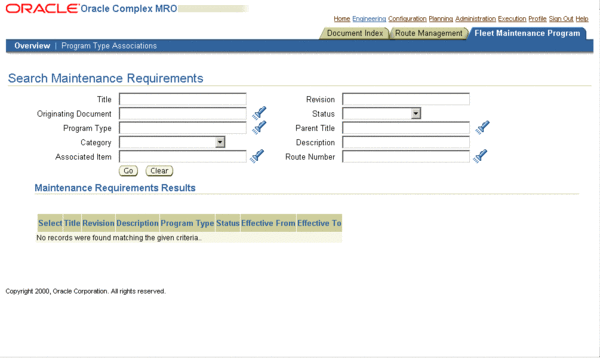
-
Retrieve the maintenance requirement records that match your needs. See Retrieving Existing Maintenance Requirement Records.
-
From the Search Results, select the record that you want to attach using the Select checkbox, and click Attach to return this record to the Maintenance Requirements List on the Maintenance Requirement Relationships page.
Attach Maintenance Requirements - Maintenance Requirement Relationships page
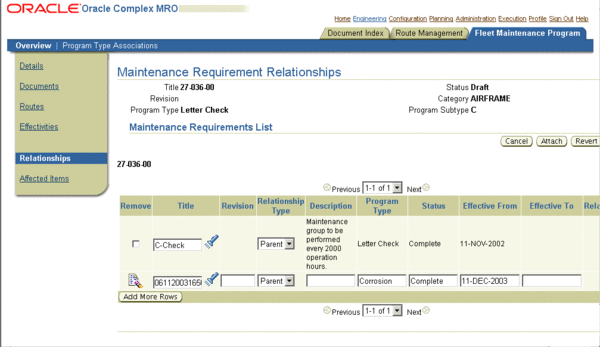
-
Click Apply on the Maintenance Requirement Relationships page to save the relationship records.
View Associated Records - Maintenance Requirement Relationships page
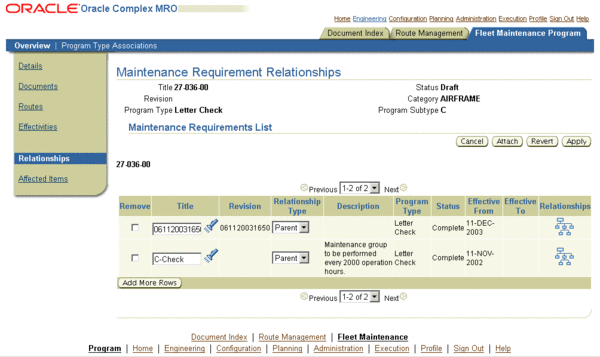
Note: To include new maintenance requirement relationships, you can also click Add More Rows to open new rows, enter the field values as described above, and click Apply. This, however, limits the search criteria you can use to find the required maintenance requirement.
-
To remove a related requirement from the Material Requirements List, select the Remove checkbox beside the record you want to remove, and click Apply.
-
To view the child maintenance requirements associated with any Parent Relationship Type record in the Maintenance Requirements List, click the corresponding Relationships icon. This displays the list of material requirements to which the record is related, and their relationship types.
View Maintenance Requirements Hierarchy - Maintenance Requirement Relationships page
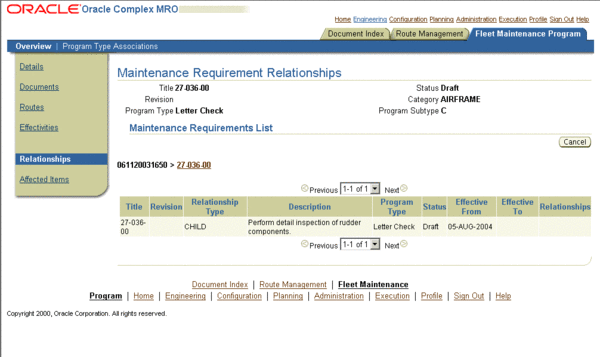
Updating Maintenance Requirement Records
Oracle Complex Maintenance, Repair, and Overhaul allows you to retrieve existing maintenance requirement records and edit the information associated with the requirement including maintenance routes, documents, effectivity, actions and relationships.
Note: You can update these attributes only for a maintenance requirement that is in the Draft or Approval Rejected state. If the selected maintenance requirement is in the Complete, Terminated, or Approval Pending states, the application generates the details and attribute pages in view-only mode.
To view the details of a Complete, Approval Pending, or Terminated maintenance requirement, see Viewing Maintenance Requirement Details.
This first step in the process allows you to edit the basic maintenance requirement information.
Prerequisites
- The maintenance requirement record you want to edit must exist in the database. The record must be in the Draft or Approval Rejected state.
To update maintenance requirement records
-
Retrieve the maintenance requirements that match your need. See Retrieving Existing Maintenance Requirement Records.
-
In the Search Results list, click the Title Link of the record that you want to edit. This launches the Update Maintenance Requirement page if the maintenance requirement is in the Draft or Approval Rejected state.
Modify Maintenance Requirement Information - Update Maintenance Requirement page
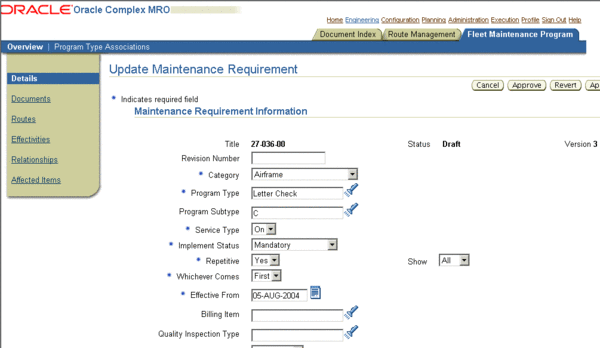
If the maintenance requirement record you selected has the status Complete, Terminated, or Approval Pending, the application launches the View Maintenance Requirement page. In this case, a Super-User can change the following attributes in the maintenance requirement details:
-
Program Type
-
Program Sub Type
-
Service Type
-
Repetitive
-
Show Repetitive
-
Description
-
Comments
-
Revision Number
-
-
Make the necessary changes to the field values.
-
Click Apply to record the changes.
-
To advance the maintenance requirement to Approval Pending Status, click Approve. This is possible only after maintenance routes have been associated to the requirement. The status changes are dependent on the approval rules during Oracle Complex Maintenance, Repair, and Overhaul setup.
A maintenance requirement record in the Approval Pending Status cannot be edited. When you click Approve, the View Maintenance Requirement page is launched displaying the maintenance requirement details in a view only mode.
View Maintenance Requirement page
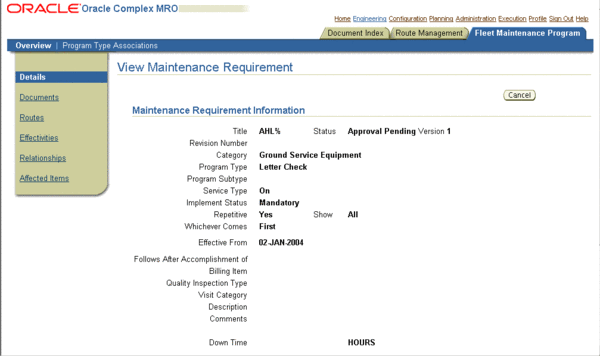
-
To view items to which the maintenance requirement applies, click Affected Items link on the side navigation menu. See Viewing Items Affected by a Maintenance Requirement.
-
To update attached documents, associated maintenance routes, attached actions, effectivities, and relationships, use the side navigation menu.
Related Topics
Attaching Documents to a Maintenance Requirement
Defining Maintenance Requirement Effectivities
Defining Maintenance Requirement Relationships
Viewing Items Affected by a Maintenance Requirement
The View Affected Items page displays the items that are affected by a maintenance requirement. Maintenance requirement effectivity are defined using the Update Effectivity page.
To view items affected by a maintenance requirement
-
You can access the View Affected Items page using any of the following methods.
From the Search Maintenance Requirement page:
-
Retrieve the maintenance requirement record for which you want to view the affected items. See Retrieving Existing Maintenance Requirement Records.
-
Select the pertinent record using the Select radio button, and click View Affected Items to launch the View Affected Items page.
View Affected Items page
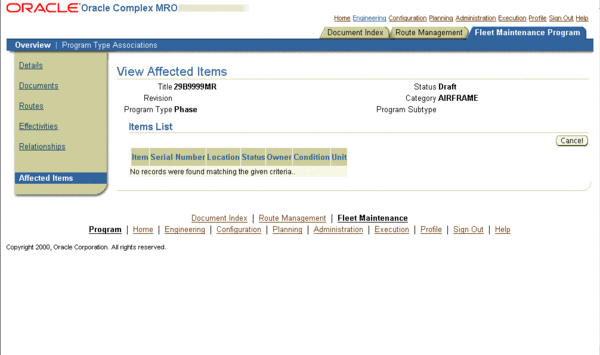
Use the information in the following table to enter values in the View Affected Items page.
Description of fields in the View Affected Items page. Field Name Description Item Number Inventory item identification number referring to the Part Number that the maintenance requirement is applicable to in the context of the effectivity. Serial Number The part serial number to which the maintenance requirement applies. This is derived from the serial number ranges you set for maintenance requirement effectivity on the Update Effectivity Details page. Location is an attribute of the item instance that is affected by the maintenance requirement, and is one of the standard item identifiers. The field value refers to the part location. Status is an attribute of the item instance that is affected by the maintenance requirement, and is one of the standard item identifiers. Owner refers to the item owner. This is an attribute of the item instance that is affected by the maintenance requirement, and is a standard item identifier. This attribute is defined when a part information is added or updated. Condition is an attribute of the item instance that is affected by the maintenance requirement, and is one of the standard item identifiers. Unit The top node of the unit configuration that this particular item instance is part of. When you click the Unit link, the unit configuration page for the item opens. -
-
From the Update Maintenance Requirement page (when the maintenance requirement is in the Draft or Approval Rejected state):
-
Retrieve the maintenance requirement records that match your needs.
-
On the Search Results list, click the pertinent maintenance requirement Title link to launch the Update Maintenance Requirement page.
-
On the side navigation menu, click Affected Items to launch the View Affected Items page.
-
-
From the View Maintenance Requirement page (when the maintenance requirement is in the Approval Pending, Terminated, or Complete state):
-
Retrieve the maintenance requirement records that match your needs.
-
On the Search Results list, click the pertinent maintenance requirement Title link to launch the View Maintenance Requirement page.
-
On the View Maintenance Requirement page side navigation menu, click Affected Items to launch the View Affected Items page.
-
-
From the Update Effectivity page (when the maintenance requirement is in the Draft or Approval Rejected state):
-
Retrieve the maintenance requirement records that match your needs.
-
On the Search Results list, click the pertinent maintenance requirement Title link to launch the Update Maintenance Requirement page.
-
On the side navigation menu, click Effectivities to launch the Update Effectivity page.
Update Effectivity page
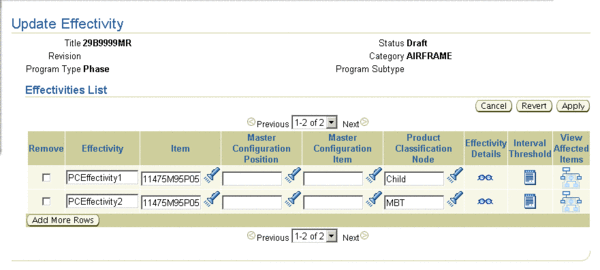
-
To view the items affected by any effectivity definition, click the corresponding View Affected Items icon. This launches the View Affected Items page listing all the part Serial Numbers for which the effectivity is defined.
View items Affected by an Effectivity Definition - View Affected Items page
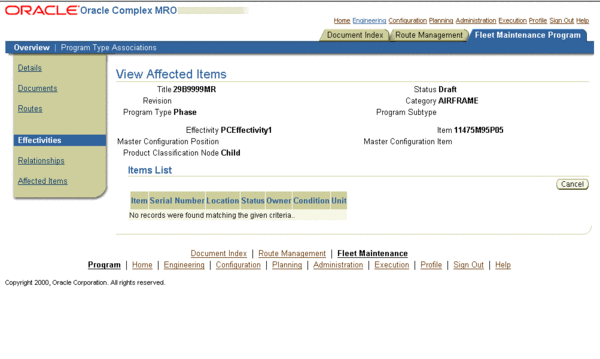
-
-
From the View Effectivity page (when the maintenance requirement record is in the Approval Pending, Terminated, or Complete state):
-
Retrieve the maintenance requirement records that match your needs.
-
On the Search Results list, click the pertinent maintenance requirement Title link to launch the View Maintenance Requirement page.
-
On the side navigation menu, click Effectivities to launch the View Effectivity page.
-
To view the items affected by any effectivity definition, click the corresponding View Affected Items icon. This launches the View Affected Items page listing all the part Serial Numbers for which the effectivity is defined.
-
Associating Visit Types with a Maintenance Requirement
You can associate specific visit types to a maintenance requirement. This is especially useful for the transit visits, as it automates the visit creation process. When a transit visit is created and a visit type selected, the applicable maintenance requirements and associated routes are automatically added to the visit being defined. For information on transit visits, see Creating Transit Visit from Unit Schedule.
Prerequisites
- The visit types must have been defined. The maintenance requirement must be of Implement Status 'Unplanned'.
To associate a visit type with a maintenance requirement
-
Navigate to the Update Maintenance Requirement page for the maintenance requirement with which you want to associate a visit type.
Update Visit Type Associations page
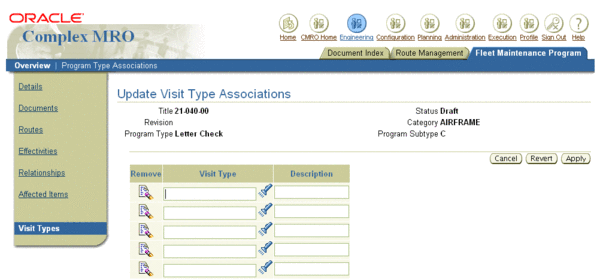
-
Click Visit Types in the side navigation menu. The Update Visit Type Associations page appears. Click Add More Rows to associate visit type/types. Select the visit type/types to associate and click Apply. The visit type is associated with the maintenance requirement. This maintenance requirement will be automatically associated with any visit created with the selected visit type.
Associate Visit Type to MR - Update Visit Type Associations page
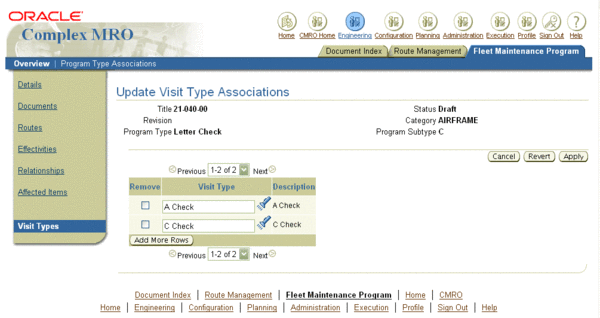
Creating Maintenance Requirement Revisions
A maintenance requirement revision is created when an existing maintenance requirement record with the status Complete has to be updated for necessary reasons.
You can create a revision from an existing maintenance requirement record. The Create Maintenance Requirement Revision page is a variation of the Create Maintenance Requirement page with the status set to Draft. The maintenance requirement Version defaults to the next sequentially generated number, and all the original maintenance requirement attributes including intervals and thresholds are copied into the revision. The maintenance requirement Revision Number is user definable and optional.
Note: Revisions are allowed only from the latest Complete maintenance requirement record.
To create maintenance requirement revisions
-
Retrieve the maintenance requirement record for which you want to create a revision.
-
In the Search Results list, select the pertinent record using the Select radio button, and click Create Revision. This launches the Update Maintenance Requirement page.
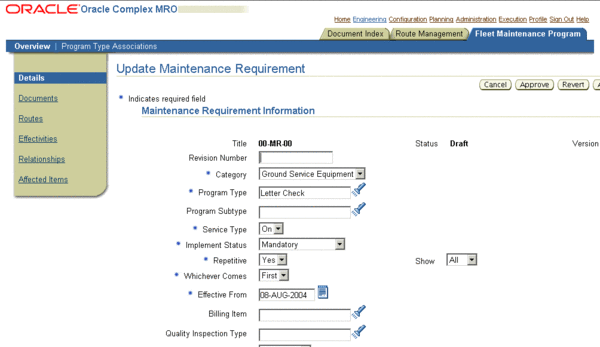
The fields that appear on the Update Maintenance Requirement page are the same as that on the Create Maintenance Requirement page with the exception of the Copy Last Accomplishment field, and the Version field defaulting to the next sequentially generated number.
Copy Last Accomplishment is a flag to indicate whether the last accomplishment of the maintenance requirement should be copied in Unit Maintenance Plan when a new maintenance requirement revision is created. The field value can be either Yes or No, and is used when creating a maintenance requirement revision. This flag is used only in the case of repetitive maintenance requirements. The Unit Maintenance Plan module calculates the next occurrence of the maintenance requirement based on the previous accomplishment of the same maintenance requirement. Also, when a maintenance requirement revision is created, you may want to retain the previous accomplishment information, or start with new information.
-
Click Apply to save the maintenance requirement revision record.
-
To advance the maintenance requirement revision to Approval Pending Status, click Approve. This is possible only after maintenance routes have been associated to the requirement.
A maintenance requirement record in the Approval Pending Status cannot be edited. When you click Approve, the View Maintenance Requirement page is launched displaying the maintenance requirement details in a view only mode.
-
To update the maintenance requirement attributes, such as attached documents, associated maintenance routes, actions, effectivities, and relationships, see:
-
To view items to which the maintenance requirement revision applies, click Affected Items link on the side navigation menu. See Viewing Items Affected by a Maintenance Requirement.
Viewing Maintenance Requirement Details
Maintenance requirement records with the status Complete, Terminated, or Approval Pending, cannot be edited. With any of these maintenance requirement statuses, the application opens the Maintenance Requirement Details page in a view-only mode.
To view maintenance requirement details
-
Retrieve the maintenance requirement records that meet your needs. .
-
Click the pertinent Title link to launch the View Maintenance Requirement page. This page provides the maintenance requirement header details.
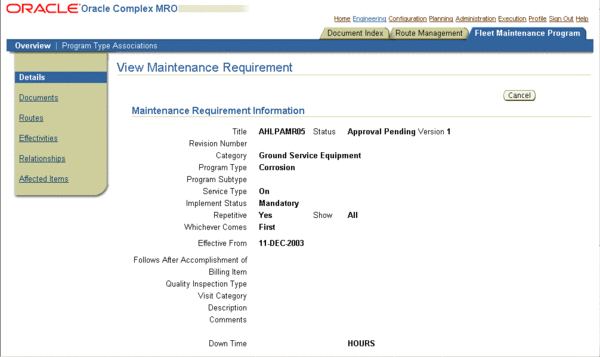
-
To view the attributes including attached documents, associated maintenance routes, attached actions, effectivities, and relationships of a Complete, Approval Pending, or Terminated maintenance requirement, click the corresponding link on the side navigation menu.
Associating Program Sub Types to Program Types
Use the following procedure to associate Program Sub Types to Program Types.
Prerequisites
- Program Type values must exist in the database.
To associate program sub types to program types
-
Under the Fleet Maintenance Program tab, select Program Type Associations secondary tab to launch the Create Program Type/Sub Type page.
Create Program Type/Sub Type page
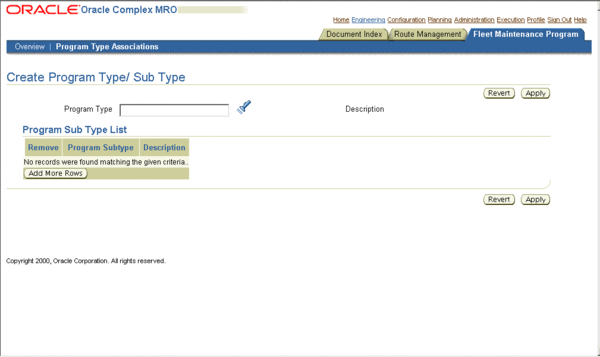
-
In the Program Type field enter the generic substitution metacharacter%, and click the Search icon to return a list of Program Type values on the Select Program Type page.
Select Program Type - Create Program Type/Sub Type page
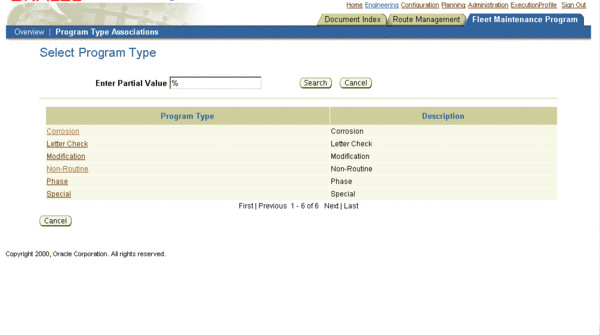
-
Click the relevant result to return this record to the Program Type field.
-
The Program Sub Types List displays all the Program Sub Types associated to the selected Program Type.
-
To associate a new sub type to the Program Type, click Add More Rows to reveal new rows.
Define Program Sub Types - Create Program Type/Sub Type page
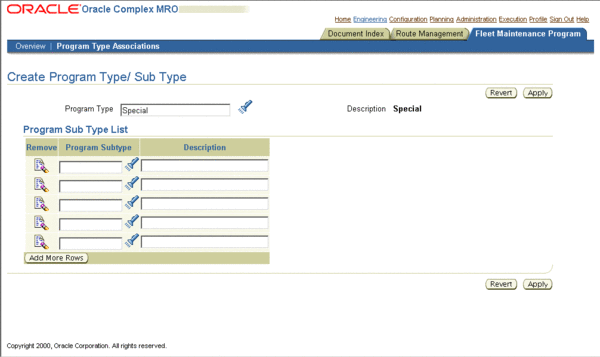
-
Enter the required values in the fields. Fields in the Program Sub Types List include:
-
Program Subtype represents the user defined sub type of the Program Type. For example, for the Program Type Letter Check, Program Subtypes could be A Check, B Check, C Check, and D Check.
-
Description refers to the Program Subtype description. The description provides more description about the subtype to the user.
-
-
-
Click Apply to record the association.
-
To remove a Sub Type that is associated to the Program Type, select the Remove checkbox beside the Program Subtype you want to remove, and click Apply.
Note: You can remove a Program Sub Type association to a Program Type only if this combination is not associated to any existing maintenance requirement. For information on defining Program Types and Program Sub Types, refer to the Oracle Complex Maintenance, Repair, and Overhaul Implementation Guide.
Service Requests
Service requests can be created to track requirements that are not defined in the Fleet Maintenance Program. These maintenance requirements may arise in the following conditions:
-
When a non-routine job requirement is discovered—these non-routine, or unplanned, jobs can be accomplished in the originating visit or deferred to subsequent visits. The service request is the instance of this requirement and is used for planning purposes to ensure the requirement is accomplished.
-
During the utilization of the applicable unit or item. For example, when a problem is identified, the crew enters it into the system to be followed up with in the maintenance process.
-
Through administrative or executive actions. For example, there is a decision to change the paint scheme of a particular plane, or the seating arrangement.
An integrated service request system enables these requests to be fed directly into the planning process. You can associate predefined maintenance solutions and resource requirements with a service request. You can schedule these service requests as you schedule the requirements generated.
You can create a service requests using the Service Request window in Oracle TeleService. You can also create non-routine service requests in the Unit Maintenance Plan region of the Planning module. These requests can be deferred to subsequent visits using MEL or CDL instructions. A corresponding Unit Effectivity is created for the service request. You can associate one or multiple maintenance requirements with the service request when a solution to the problem has been diagnosed. In these cases, a Corresponding Unit Effectivity is created for the service request and child unit effectivity are created for the associated maintenance requirements. Service requests of type Complex Maintenance appear as non-routine maintenance requirements. You can track not only planned maintenance in unit maintenance plan, but also the unplanned maintenance originating from production inspections or through the manual creation of a service request.
When a service request with maintenance requirements is planned, that is, associated with a visit, a summary task is created for the top level service request with root unit effectivity. For the child unit effectivity, summary tasks and planned tasks are created similar to the process for group maintenance requirements. All the summary tasks and planned tasks created will have Service Request ID associated.
When a service request with no child maintenance requirements is planned, a single summary and planned task is created for the service request. Both the summary task and planned task will have SR Unit Effectivity ID and Service Request ID associated.
Additionally, service requests for defects identified on the production floor can be defined in the production module when creating non-routine work orders.
Related Topics
About the Service Request Window, Oracle TeleService Implementation and User Guide
Creating Non-routine Requests During Unit Maintenance
Entering Service Requests
-
Navigate to the Service Request window in Oracle TeleService.
Note: You can also enter non-routine service requests in the Unit Maintenance Plan region of the Planning module. See: Creating Non-routine Requests During Unit Maintenance
-
Create a Service Request of type Complex Maintenance.
For information on field descriptions see: About the Service Request Window, Oracle TeleService Implementation and User Guide
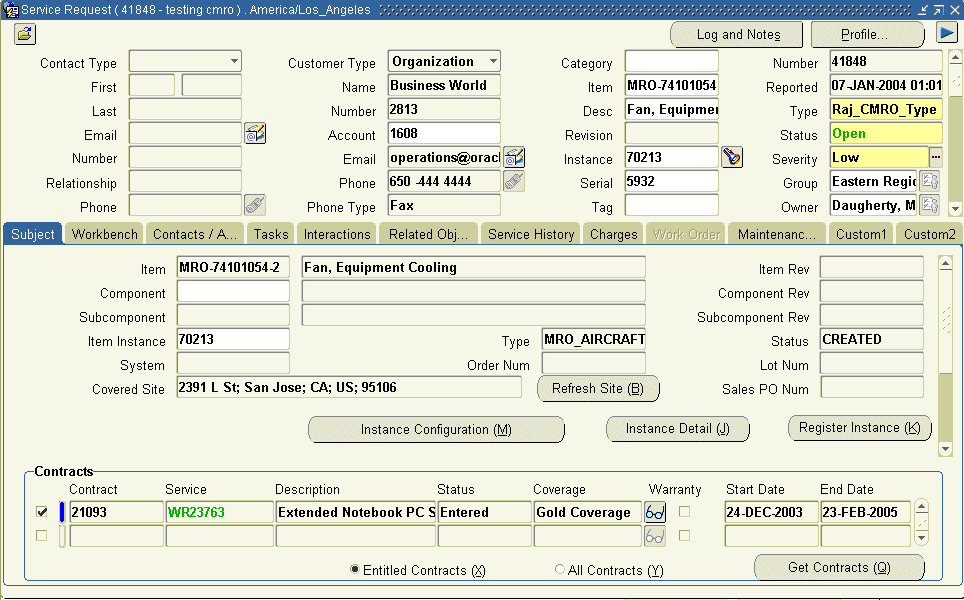
Select the following values in the applicable fields:
-
Type: Complex MRO Service Request Type
-
Instance: Install Base Instance number
-
Status: Open
-
Summary: This will appear as the description of the Unit Maintenance Plan
-
-
Save your work.
A maintenance requirement with program type of non-routine is created.
To associate maintenance requirements
-
In the Service Request window, select the Maintenance Requirement tab.
The Maintenance Requirement tab is enabled only for service requests of type Complex MRO.
-
Select the Maintenance Requirement to associate with the service request using the following search criteria:
You can associate a maintenance requirement with a service request only when it is in Open status.
-
Program Type: CMRO Fleet Maintenance Program MR type
-
Title: CMRO Fleet Maintenance Program MR Title
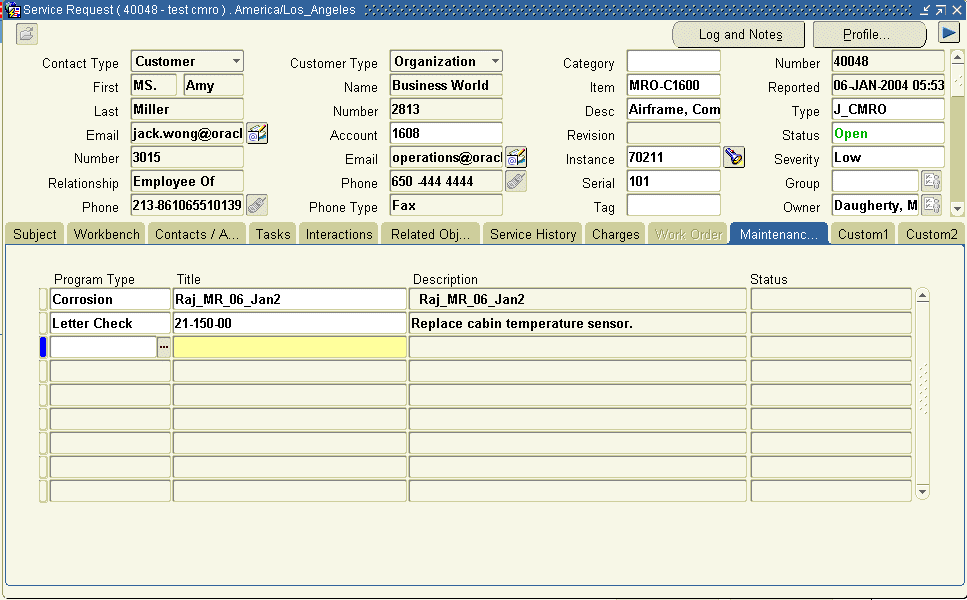
-
-
Save your work.
Updating Service Requests
You can close a service request using the Service Request window. The maintenance requirements associated with the service request must be in Accomplished or Cancelled status. The instance created in unit maintenance plan is removed when the service request is closed or cancelled. The following conditions apply to service requests:
-
You cannot associate maintenance requirements/or remove maintenance requirements from the service request after it has been closed.
-
You can change the type from CMRO to non-CMRO. Associated unit maintenance plan records are deleted.
-
You can change the type from non-CMRO to CMRO only if the service request is in the Open status. A new unit maintenance plan record is created.
-
If a service request has associated maintenance requirements, you cannot change instance number, type from CMRO to non-CMRO, or close the request.
-
If a maintenance requirement associated with a service request, is terminated or revised in Fleet Maintenance Program, then the association is also nulled.
-
You cannot associate duplicate maintenance requirements with a service request.