Managing Maintenance Routes
This chapter covers the following topics:
- Overview
- Route Management
- Creating Operation Records
- Creating Maintenance Route Records
- Creating an Item Composition List
- Editing Item Compositions
- Viewing Item Compositions
- Creating Disposition Lists
- Editing Disposition Lists
- Approving Disposition Lists
- Finding Operation Records
- Finding Maintenance Route Records
- Defining Reference Documents
- Defining Reference Documents for an Operation
- Defining Reference Documents for a Maintenance Route
- Defining Resource Requirements
- Defining Resource Requirements for an Operation
- Defining Resource Requirements for a Maintenance Route
- Defining Costing Parameters
- Defining Costing Parameter for an Operation Resource Requirement
- Defining Costing Parameter for a Route Resource Requirement
- Defining Material Requirements
- Defining Material Requirements for an Operation
- Defining Material Requirements for a Maintenance Route
- Associating Operations with a Maintenance Route
- Defining Access Panels
- Defining Access Panels for an Operation
- Defining Access Panels for a Maintenance Route
- Editing Operation Records
- Editing Maintenance Route Records
- Defining Component Locations in Fleet Units
- Associating Major Zones to Product Types
- Associating Sub Zones to Product Types
- Finding Oracle Complex Maintenance, Repair, and Overhaul Resources
- Creating Oracle Complex Maintenance, Repair, and Overhaul Resources
- Editing Oracle Complex Maintenance, Repair, and Overhaul Resources
- Associating BOM Resources
Overview
A maintenance route describes a series of maintenance, repair, or overhaul tasks on a fleet unit, subassembly, or subsystem. Maintenance routes are effectively work cards, modeling the printed work cards typically provided by the manufacturer of the fleet unit. Work cards are often associated with a zone in a fleet unit, such as the power plant of a commercial aircraft. Other attributes of maintenance routes include work location (for example, engine overhaul shop, machine shop, painting facility), supporting process types (for example, inspection, cleaning), skill types (for example, electronics technician, airframe technician, power plant technician), and supporting significant maintenance tasks (for example, ship in dry-dock with all cargo and engines removed). Oracle Complex Maintenance, Repair, and Overhaul includes the Route Management module that manages work cards and resource requirements.
This chapter discusses the key functions supported by the Oracle Complex Maintenance, Repair, and Overhaul Route Management module. The chapter provides process-oriented, task based procedures for using Oracle Complex Maintenance, Repair, and Overhaul to perform essential route management tasks in maintenance organizations.
See:
-
Finding Oracle Complex Maintenance, Repair, and Overhaul Resources
-
Creating Oracle Complex Maintenance, Repair, and Overhaul Resources
-
Editing Oracle Complex Maintenance, Repair, and Overhaul Resources
Route Management
Route Management is a subsystem that manages the work definition of scheduled and unscheduled maintenance tasks. It allows maintenance organizations to create work cards specifying the zone, work location, supporting process types, skill types, and significant maintenance tasks associated with the work card.
The Route Management module also supports the management of resource requirements for a maintenance route including labor estimate, materials estimate, tooling required, and reference documents. For some fleets, especially aircraft, regulatory compliance requires that maintenance operations be inspected before completion is formally recorded. Route Management supports the definition of inspection signature attributes for work card records. Route Management also supports check point definitions for labor cost collection, and progress reporting.
The Route Management module uses data managed by the other modules comprising Oracle Complex Maintenance, Repair, and Overhaul. For example, airlines may create work cards in response to an Airworthiness Directive by the Federal Aviation Administration, but only for a subset of the aircraft in the operational fleet. Through Fleet Maintenance Program, Route Management routes (work cards) can be associated with those fleet units.
Key Business Processes
Route Management supports the following business processes:
Work Card or Route Authoring
Work cards or routes are fundamental in accomplishing maintenance requirements. Work cards consist of step by step work instructions containing functional and operational data needed to perform specific job tasks. Oracle Complex Maintenance, Repair, and Overhaul supports the authoring of routes. Each work card is made up of one or several operations. The route authoring process allows maintenance personnel to select pre-defined operations, and associate them to a maintenance route.
Production Planning Information
Operational data is essential to grouping work cards and planning maintenance requirements. The more the information in the work card, the easier it is for the production planner to schedule and group work cards. Oracle Complex Maintenance, Repair, and Overhaul allows organizations to define production planning information for an operation, including work zone, work center, operation category, operation type, process, and significant tasks.
Resource Requirements Information
Functional data is essential to accomplish maintenance requirements, and to a lesser extent grouping of maintenance tasks. The more the information in the work card, the easier it is for the production planner to schedule and group work cards. This allows the material planner to schedule and forecast material needs. Oracle Complex Maintenance, Repair, and Overhaul allows organizations to define the resource requirements for an operation including estimated labor man hours, material required, tools required, and reference documents.
Sign-Off Requirements
A work card changes to a work order when issued to Production. In the maintenance, repair, and overhaul industry, all work orders require to be signed off when completed, and also at certain step levels. Oracle Complex Maintenance, Repair, and Overhaul allows maintenance facilities to define sign-off requirements for each work card. You can set up all sign-off requirements at the time the work card or route is created. The actual sign-off, however, occurs on the work order and not on the work card.
Resource Collection Check Points
Maintenance organizations may require to collect actual labor expended, material usage, and other job cost data at the completion of different operations during a maintenance job. Oracle Complex Maintenance, Repair, and Overhaul allows you to collect this data by creating check points that group successive operations together.
Composition Lists Creation
Composition lists serve as the base definition for a component or assembly. They enable the creation of disposition lists and forecast models, based on the type of service to be performed, and also allow for a more accurate prediction of material requirements. It is a complete listing of the non-tracked items and/or item groups contained in an item/assembly.
Disposition List Creation
Disposition lists act as checklists for the Production user. Disposition listing is defined in Route Management, as the subset of a composition list, to compliment material requirements. Maintenance personnel may use the item composition or the composition of the master configuration, depending on their needs, to create the listing that is utilized when the item or master configuration is being planned in a maintenance requirement.
Creating Operation Records
The Route Management module leads you through the steps to create an operation record. The initial step creates a record of the operation in the database. Subsequent steps define operation attributes like document references, labor, machine and tooling requirements, and material requirements. The following process initiates the creation of an operation. The Create Operation page permits saving the record in the database before proceeding to define the attributes in the following pages.
To create operation records
-
Navigate to the Create Operation page.
-
Use the information in the following table to create an operation record.
Description of fields associated with operation records Field Description Operation This field contains the operation code, which describes the order of the operation within the route. Operation Type Refers to the kind of operation being performed. It is used to help organize operations. Process Refers to the kind of maintenance process, such as cleaning or inspection. I Status Indicates whether the operation record is current, or in the draft stage. Start Date Refers to the date of the first day of effectivity of this operation. Description Refers to a text description of the maintenance operation. Remarks Is a field where you can enter any additional information that the maintenance personnel should know regarding the operation. Revision Document revision identifier. Revision Note Is a description of why the revision is made. Quality Inspection Type Is an association to a plan in Oracle Quality with quality elements for recording the necessary accomplishments and sign-off criteria of an operation. Standard Is a user selected yes or no value to catalog an operation record as a standard or non-standard job. Model This field is used to identify the type of aircraft (precisely document associated to a type of aircraft). Note: The Model field is displayed on Create Operation page if you apply Enigma Integration. The Model field is used to identify the type of aircraft (precisely the document associated to a type of aircraft. For example, if the model is PW4000, then this corresponds to Engine Maintenance Manual in Enigma.
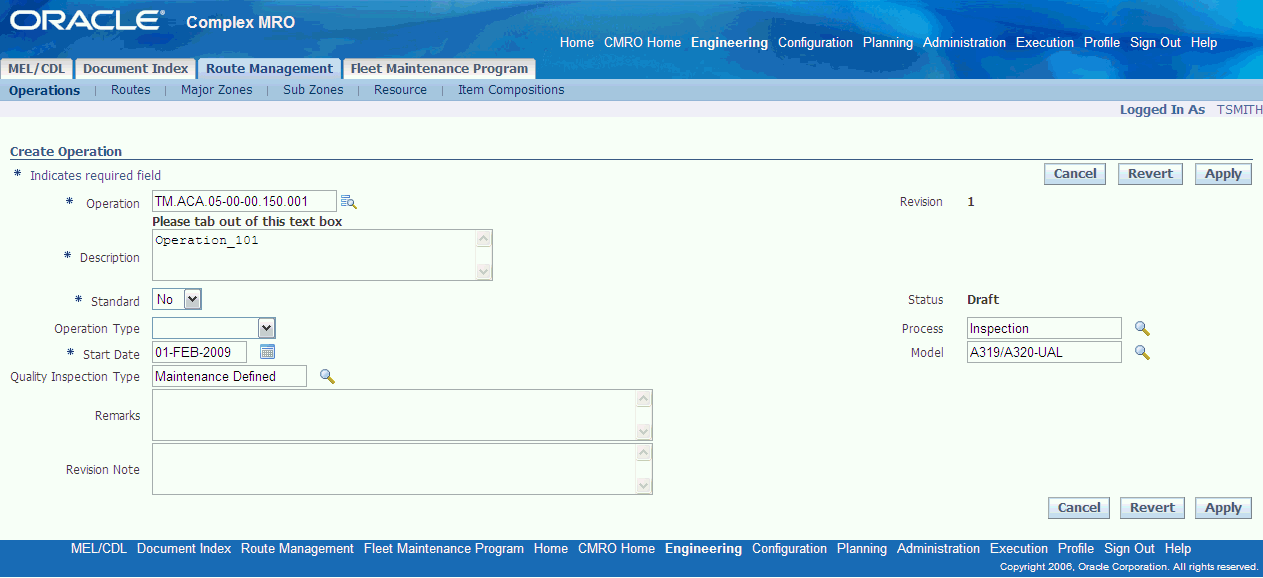
-
Click Apply to record the operation in the database. The Edit Operation page appears where you can update information and/or define reference documents, resource requirements, and material requirements for the operation.
Edit Operation page
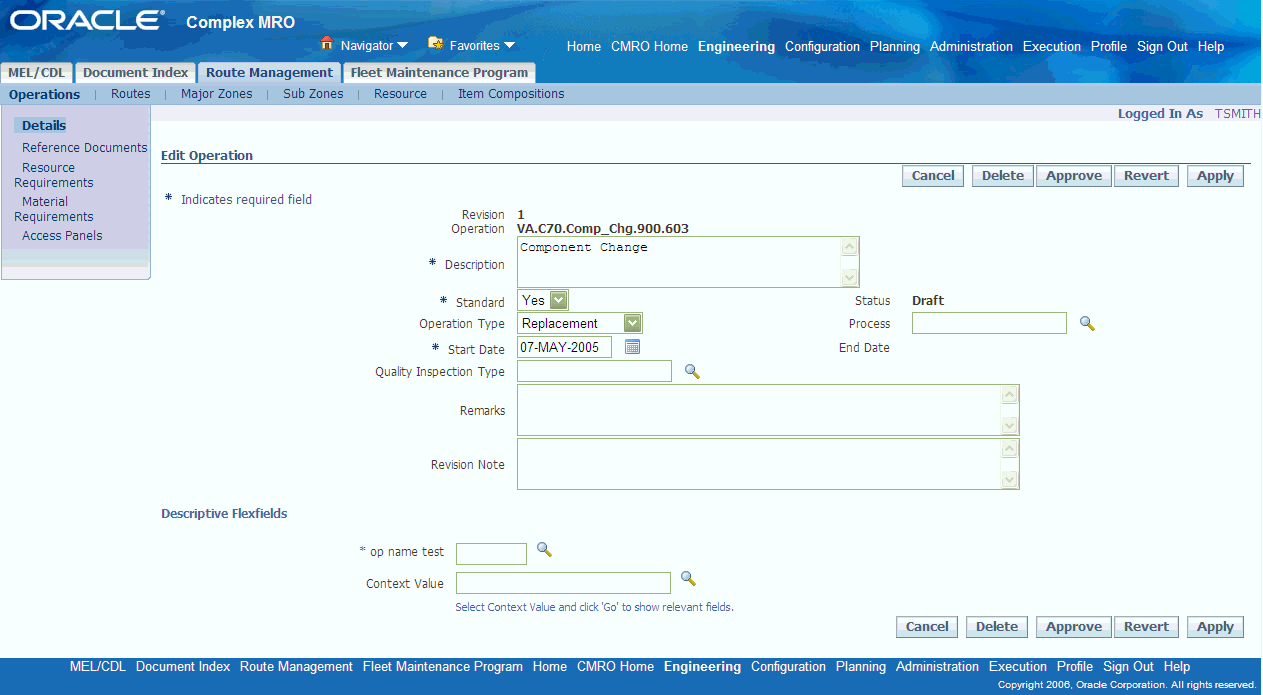
-
After it is completely defined, the operation must be approved. To do this, click Approve on the Edit Operation page. This will launch the approval workflow and, depending on the outcome of the approval, change the status of the operation.
Note: During the approval workflow the status is “Approval pending” for the creation of a operation or “Termination pending” for the deletion of an operation. The outcome status of the approval workflow can either be “Complete” or “Approval Rejected.” When an operation record in the 'Approval Rejected' status is modified, the status reverts to 'Draft' and the record can be re-submitted for approval after editing.
Note: You can also approve a draft operation from the result list in the operation search screen. The approval workflow is defined by your organization at the time of setting up Oracle Complex Maintenance, Repair, and Overhaul. For more information about setting up approval workflow, see the Oracle Complex Maintenance, Repair, and Overhaul Implementation Guide
Related Topics
Defining Reference Documents for an Operation
Defining Resource Requirements for an Operation
Defining Material Requirements for an Operation
Creating Maintenance Route Records
The Route Management module takes you through eight steps to create a maintenance route record. The first step creates a record of the route in the database, while the steps that follow help you define the attributes of the route including sign off requirement, document references, labor requirement, material requirement, machine requirement, and tool requirement. The final step involves associating existing operations with a route.
The following process initiates the creation of a route. The Create Route page lets you save the record in the database, before proceeding to define the attributes in the following pages.
Prerequisites
- You should know the Route Type, Product Type, the System, the Process, the Major/ Sub Zone, the Quality Collection Plan, and the Accounting class of the system to which the maintenance route applies. These fields are all optional. If you define the route as a work card for a different operator on whose equipment you perform maintenance, you can specify that operator on the route. If the route is a work card for an outside processing job, you can define the Service Item that is applicable when the outside processing work order and the purchase order gets created. If Route Management is used in the Preventive Maintenance Module you can also define the JTF Task Template Group which should be used when integrating with Oracle's Field Service module through Preventive Maintenance.
These values must exist in the database.
To create a route record
-
From the Oracle Complex Maintenance, Repair, and Overhaul Home page, select the Engineering Global button. The Search Maintenance Requirements page of Fleet Maintenance Program appears.
-
Select the Route Management tab and then the Route secondary tab. The Search Route page in Route Management appears. Click Create to launch the Create Route page.
-
Use the information in the table below to create maintenance route records.
Description of fields associated with maintenance route records Field Description Route Number User-assigned identifier for a maintenance route. Title Refers to the text description of the maintenance route. Operator Refers to the organization operating the concerned fleet. If you do not know the value, enter the generic substitution metacharacter%, and click Go to launch the Select Operator page. This page displays all operator records in the database. Select the pertinent record to return the value to the field on the Create Route page. Time Span Defines the total duration of a route in hours. It will be used when calculating the visit structure in the Visit Work Package module. Item Type Refers to the classification by category, of the electromechanical system. If you do not know the value, enter the generic substitution metacharacter%, and click Go to launch the Select Item Type page. This page displays all item type records in the database. Select the pertinent record to return the value to the field. Major Zone and Sub Zone Refers to the user-defined zones used as a method for identifying locations in the electromechanical system being maintained. If you do not know the value, enter the generic substitution metacharacter%, and click Go to launch the Select Major Zone (or, if applicable, Sub Zone) page. This page displays all records in the database. Select the pertinent record to return the value to the field. Route Type Refers to the type of route, for example, whether the route applies to an entire aircraft or to a subsystem in the aircraft. The route types are defined while installing Oracle Complex Maintenance, Repair, and Overhaul. Process Refers to the type of the maintenance route such as cleaning or inspection. System Refers to the electromechanical system on which you perform the maintenance activity. This system field is a segmented flexfield. The segmentation is defined by your organization at set up time. When setting up the system field, your organization may define valid values for the segments. Quality Inspection Type Is an association to a plan in Oracle Quality with quality elements for recording the necessary accomplishments and sign-off criteria of an operation. Quality collection plans are used at the time of maintenance completion and are set up as part of Oracle Quality allowing for precise control of job completion requirements and subsequent processes. For more information, see the Oracle Quality set up procedures. Service Item Refers to the service item of this route for outside processing. This service item is used in production planning when creating the outside processing work order and the purchase order. Service Items are defined by your organization when setting up the item master in Oracle's inventory module. Accounting Class The accounting class is used when the route becomes a WIP job in Production. It supports the costing procedure in on the shop floor. Accounting Classes are defined by your organization when setting up Oracle's WIP module. Task Template Group Refers to a template group used by Oracle Service. Task Template Groups need only be defined when your Organization uses Oracle's Preventive Maintenance Module. Task Template Groups are defined by your organization when setting up Oracle's Service and/or Field Service module. Allow Unit Receipt Update This field takes a value of Yes or No (Default is No) and it cannot be modified once a Route is approved. Start Date Refers to the date of the first day of effectivity of this maintenance route. Enter a date directly, or click on the icon beside the date field to bring up the calendar. Click on a date to insert it in the field. Revision Is a field that holds a user-assigned document revision identifier. Status Indicates whether the route record is completed, or in the draft stage. Model The Model field is displayed on Create Route page if you integrate with Enigma. The Model field is used to identify the type of aircraft, precisely the document associated to a type of aircraft. For example, if the model is PW4000, then this corresponds to Engine Maintenance Manual in Enigma. 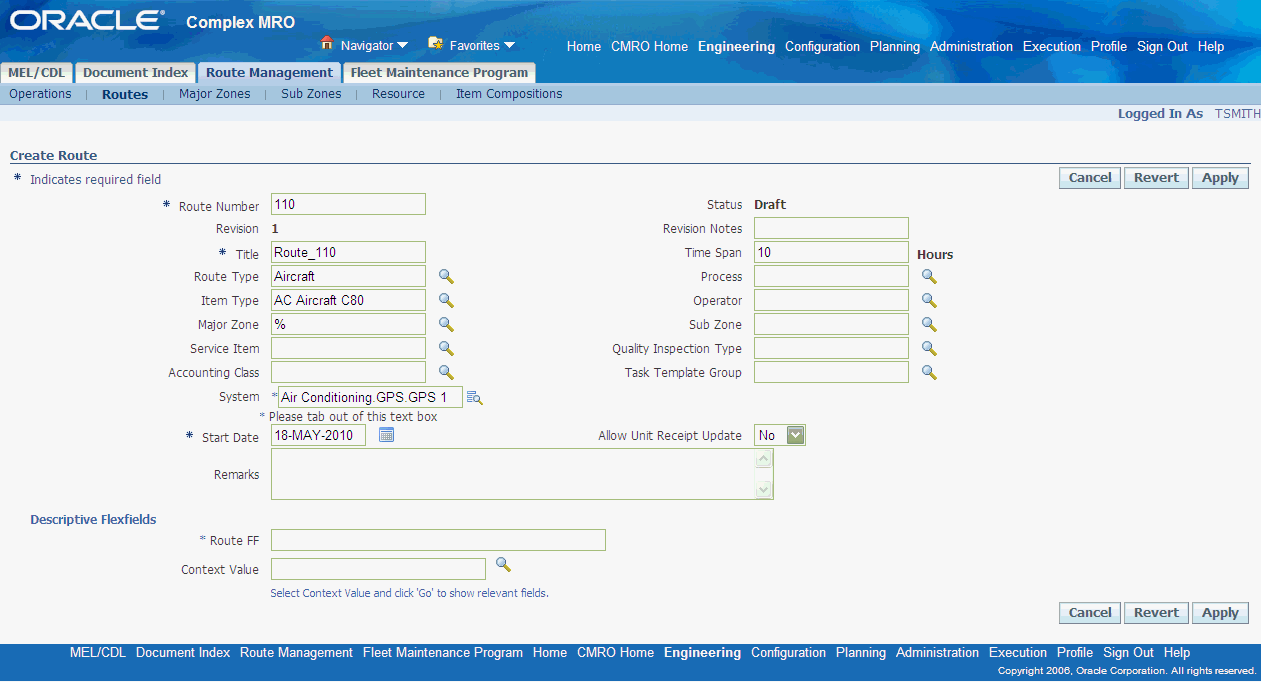
-
Click Apply to record the route in the database. The Update Route page appears where you can update information and/or define reference documents, resource requirements, and material requirements for the operation.
Update Route page
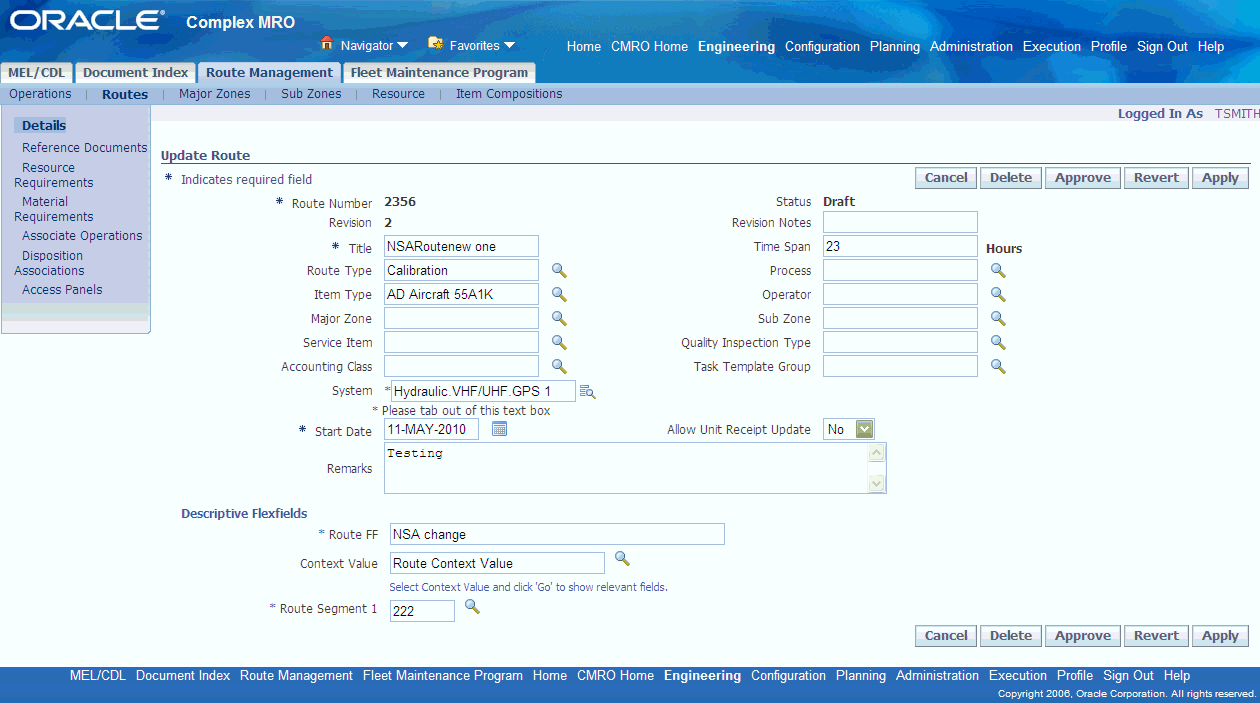
-
After it is completely defined, the route must be approved. To do this, click Approve on the Update Route page. This will launch the approval workflow and, depending on the outcome of the approval, change the status of the operation.
View Route Approval Status - View Route page
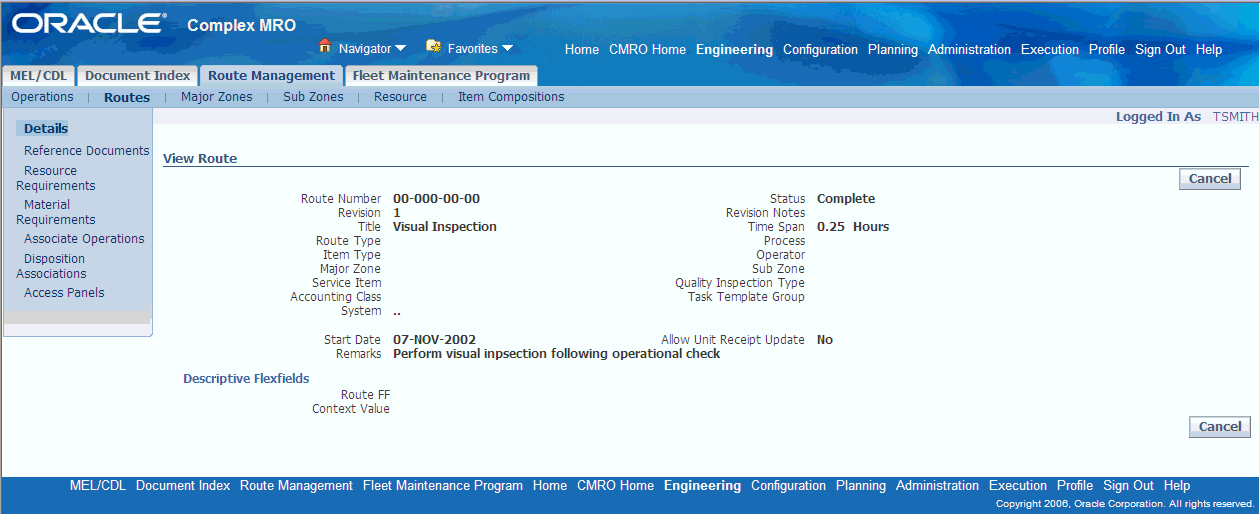
Note: The status to which the route gets updated to depends on the approval workflow setup. You may set up the workflow such that the route passes from Draft to the Approval Pending status. Optionally, the status may directly change to Complete when the route is approved. The outcome status of the approval workflow can either be “Complete” or “Approval Rejected.” When a route in the 'Approval Rejected' status is modified, the status reverts to 'Draft' and the record can be re-submitted for approval after editing.
You can also approve a draft operation from the result list in the operation search screen. The approval workflow is defined by your organization at the time of setting up Oracle Complex Maintenance, Repair, and Overhaul. For more information about setting up approval workflow, see the Oracle Complex Maintenance, Repair, and Overhaul Implementation Guide
For Routes created from Enigma, a file shortcut icon is displayed against route number. This icon either shows a PDF document if the revision is complete or shows a window which opens up enigma AMM section associated to the route depending on route id.
-
To define the attributes of the route such as reference documents, labor requirement, resource (material, tool, machine etc.) requirement, and associated operations, see:
Related Topics
Defining Reference Documents for a Route
Defining Resource Requirements for a Route
Defining Material Requirements for a Route
Associating Operations to a Maintenance Route
Creating an Item Composition List
A Composition List is a flat listing of the non tracked parts, items or item groups, that are contained in, and can be used in maintaining an install base tracked item. Composition lists are revision controlled, allowing for changes to be tracked and approved through an approval workflow, automatically replacing the older revision when approved. Composition lists serve as the base definition for a component or assembly enabling creation of disposition lists. Disposition Lists provide a listing of items, item groups, and positions which may be impacted during the performance of a route. Production planners refer to the composition list during the course of maintenance as a complete listing of the items contained in an item/assembly.
To create a composition list the user must select the item or the Master Configuration for which the composition is to be created. A hierarchy is then created using either position codes or items or a combination of both. After defining the composition list, you can create the details of the Disposition List by:
-
Associating the tracked item with a route
-
Associating a master configuration with a route. Compositions are inherited in Master Configuration through the tracked item's association with the item groups for each position and sub-configuration position.
Composition lists reduce the amount of time required to research, create, and maintain routes. When a composition is revised the changes automatically reflect in the routes disposition, thus keeping the route up-to-date.
See also:
Prerequisites
- Tracked items, non-tracked items and item groups must have been defined. The Approval workflow must be set up.
To create a composition list for a tracked item
-
From the Oracle Complex Maintenance, Repair, and Overhaul Home page, select the Engineering Global button. The Search Documents page appears.
-
Click the Route Management tab. The Search Operation page appears. Click the Item Compositions sub-tab. The Search Item Composition page appears.
Note: You can create Composition Lists from the Master Configuration module also. Navigate to the Master Configuration module, and select the Composition List sub-tab. The Search Item Composition page will appear.
-
Select Create. The Create Composition List page appears.
-
Select an Organization from the Organization LOV. Select an Item from the Item LOV.
The following table describes fields related to item compositions.
Description of fields associated with item composition Field Description Organization Refers to the Master Organization an Item belongs to. The organization will be automatically populated when a part number is defined. When creating a material requirement for an item group the Organization remains empty, since Alternate Item Groups are not Organization related in Master Configuration. Organizations are defined by your organization when setting up the item master. Item Install Base Tracked item for the header item and a non-Install Base Tracked item in the details. Status Indicates the status of the route. Description Refers to the description of the item group or the part number. The description is automatically populated when selecting an item group or part number. Revision Is a field that holds a user-assigned document revision identifier. Item Group Refers to the Alternate Item Group defined in Master Configuration. If your material requirement for this task is not a specific item type but a group of alternate items, you can define the complete alternate item group as a material requirement. This allows the system to plan for all the possible alternate items to perform the task. This definition specifically applies for a replacement material requirement. You can only define an item group or a part number for one and only one material requirement. If you do not know the value, enter a partial search string using the generic substitution metacharacter%, and click on the search icon to launch the alternate Item Group list of values. The alternate item groups are defined by your organization when implementing Master Configuration. Quantity It describes the quantity necessary for the item or item group and is not required for the item group association. UOM This describes the unit of measure for the item or item group and is not required for the item group association. -
Click Add More Rows. You can add the following to the Composition List:
-
Non-Tracked Item Groups
-
Non-Tracked Items associated with at least one Inventory organization
Add Items/Item Groups - Create Composition List
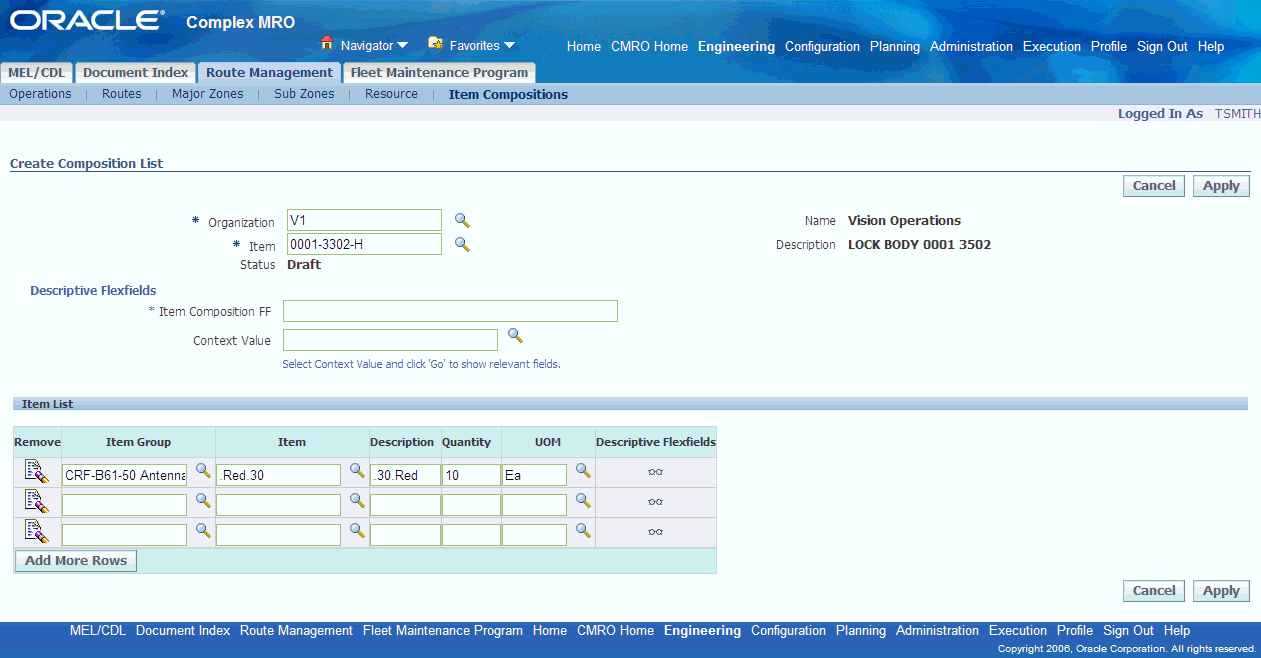
Note: You can copy composition details from one item composition into another Composition List when you have records existing in the database. In the Update Composition List page, select Copy Compositions. In the Search Item Composition page that appears, select the item composition, that you want to copy the details from.
-
-
Specify the quantity and unit of measure for the non-tracked items. Click Apply. The Update Composition page appears, displaying the item composition details.
-
Select Submit for Approval, to submit the item composition for approval. An approval workflow is implemented to allow the user to obtain approval from engineering, planning, materials, or other supervisory authorities. This ensures that the materials are properly planned and approved for use.
View Composition List page
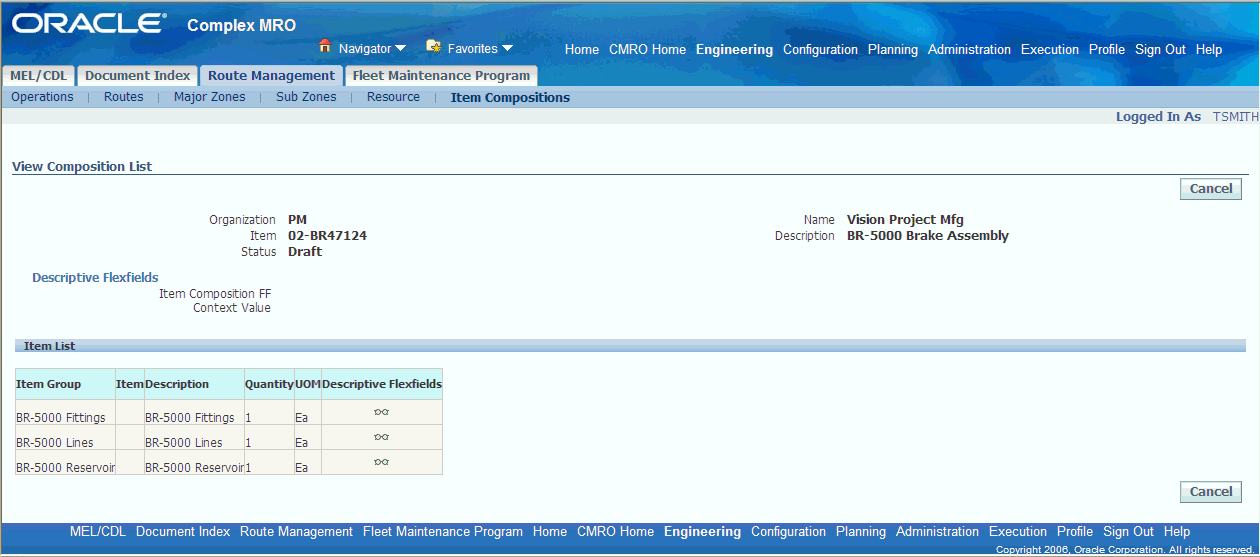
Editing Item Compositions
- The Item Composition that you want to edit, must exist in the database, and must be in draft status.
To edit item compositions
-
Navigate to the Search Item Compositions page. For information, see Creating an Item Composition List.
-
Search for the Item Composition that you want to edit. The results appear in the Item Composition List table.
View Item Composition List - Search Item Composition page
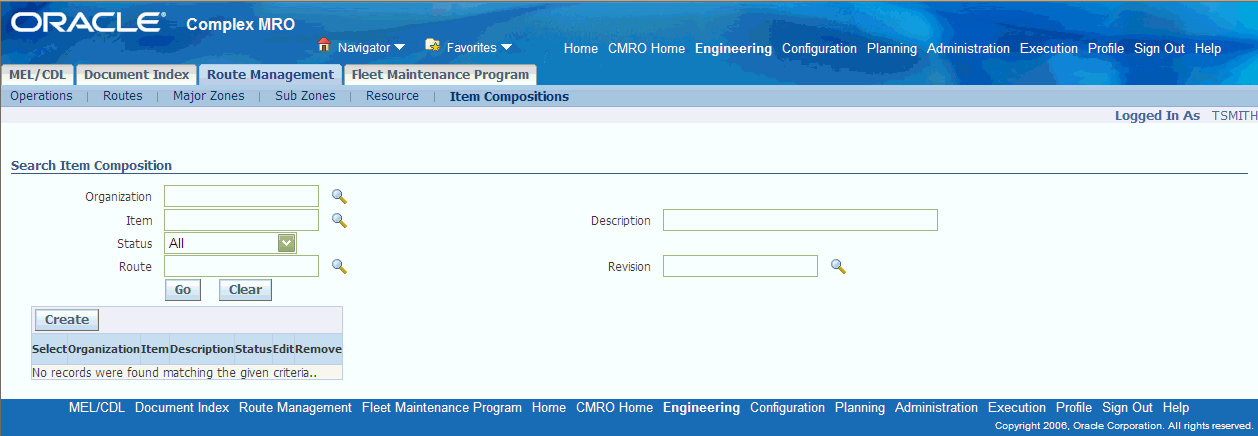
-
Select the Item Composition, and click the corresponding Edit icon. The Update Composition List page appears.
Edit Information - Update Composition List page
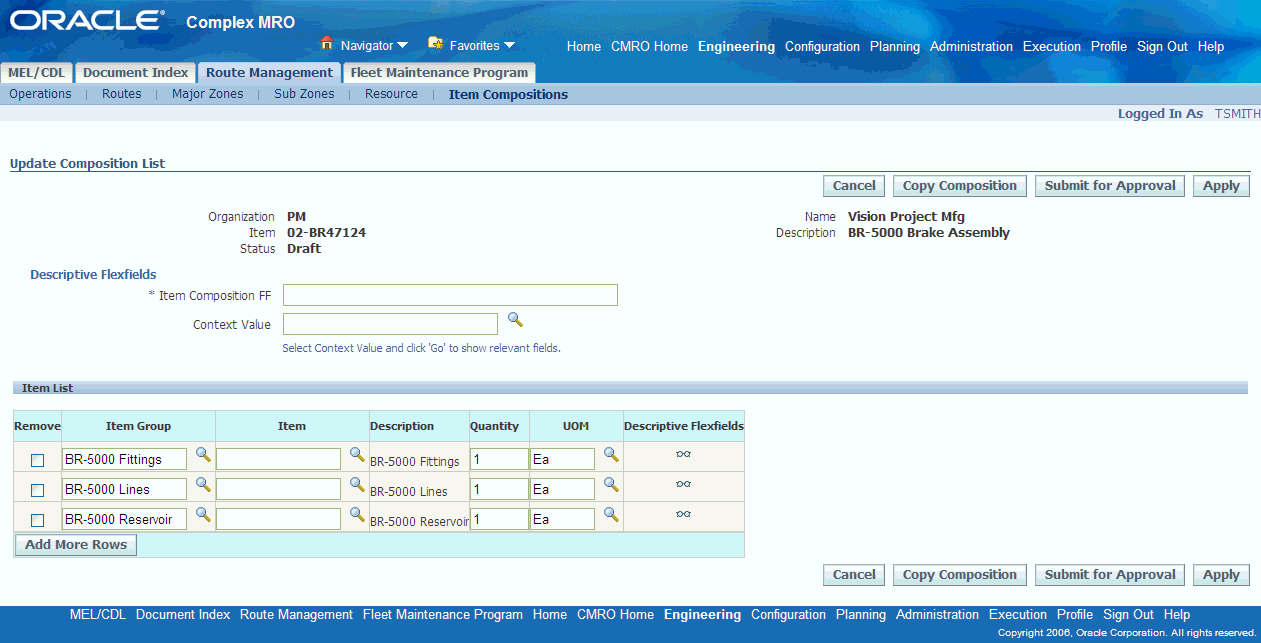
-
To remove an item and/or item group from the composition list, select the Remove check box, and click Apply.
-
To add records, click Add More Rows. Enter information in the fields provided. Click Apply to save the changes.
-
To copy the item composition from an existing Composition List, select Copy Compositions. The Search Item Composition page appears. Search for, and select the Item Composition that you want to copy the composition list from. The View Composition list appears, displaying the item list for the selected composition.
-
Select the items that you want to include, and click Copy Compositions. The items are added to the item list of the Composition that you were editing.
-
Select Submit for Approval to initiate the approval workflow. The item composition is submitted for approval, and the View Composition List page is displayed.
-
Select Create New Revision to make changes to the item composition that you have defined. The Update Composition List page appears. Make the necessary changes, and click Apply. A new revision, once approved, replaces the existing revision as the active revision.
Create Revision - Update Composition List page
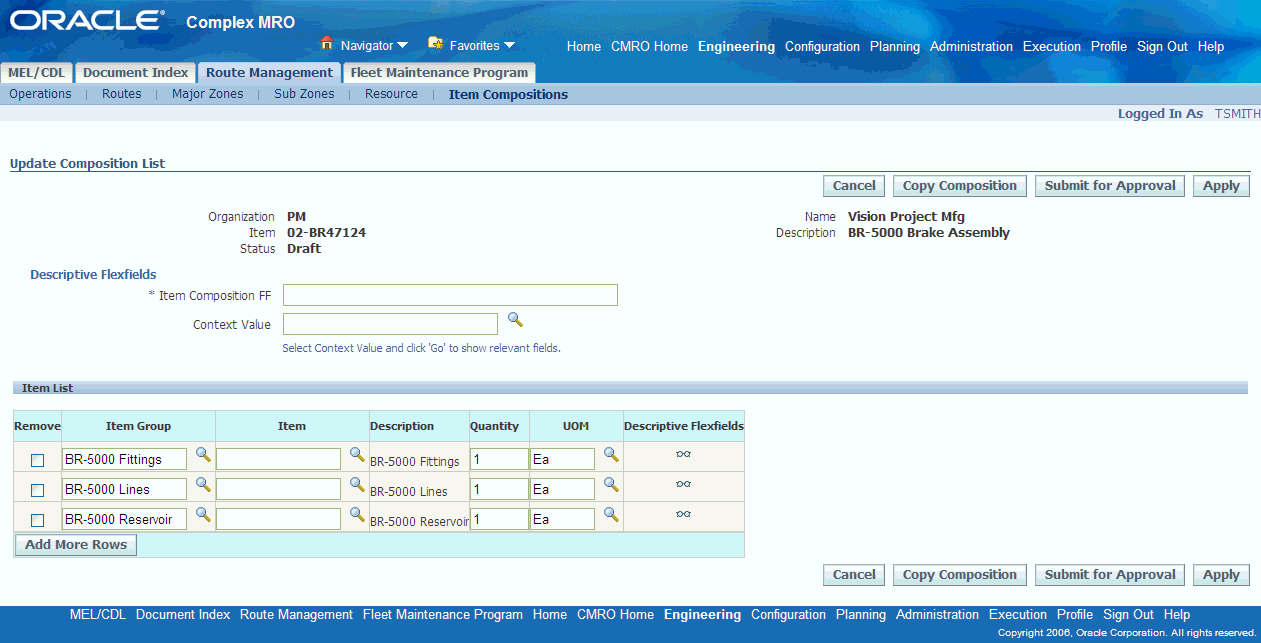
Note: You can create revisions for all Item compositions in Complete status. The Create Revision button is also available in the results table in the Search Item composition list page. Disposition Lists, which have been created utilizing the Item Compositions, automatically inherit all revisions made to the item composition they are based on.
Viewing Item Compositions
-
Navigate to the Search Item Compositions page. For information, see Creating an Item Composition List.
-
Search for the Composition list that you want to view the details of. The results appear in the Item Composition List table.
-
Select an Item and click the link in the corresponding Item column. The View Composition List page appears, displaying the list of non-tracked items and item groups.
View Composition List Details - View Composition List page
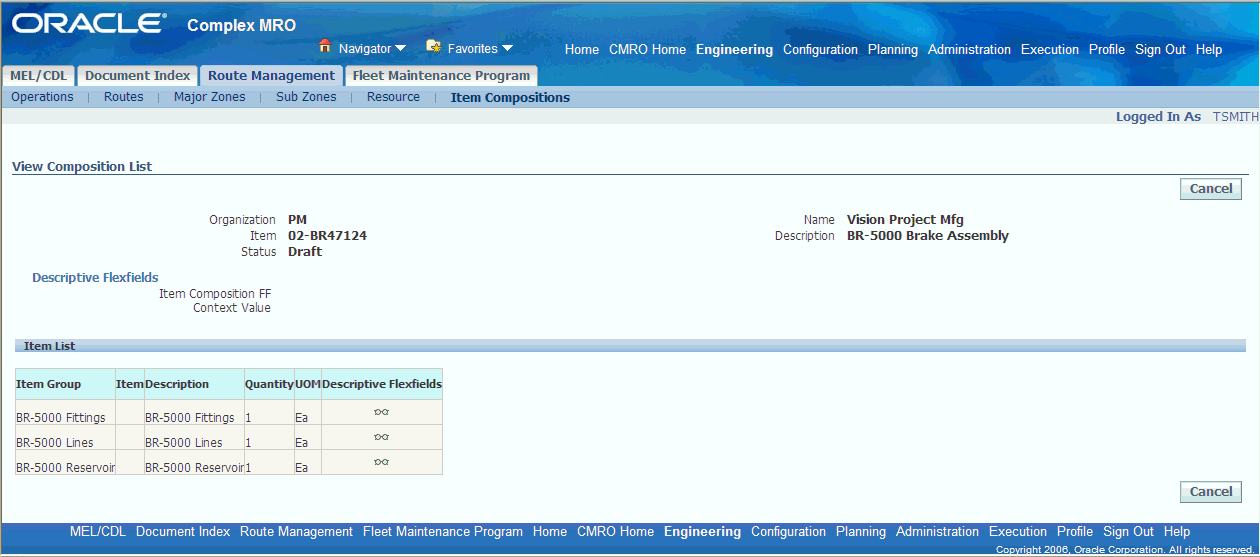
-
Optionally, you can view the item composition from the Master Configuration module. Under the Master Configuration tab, select the Item Composition tab. The Search Item Composition page appears. Enter your search criteria and click Go. The Item Composition List table populates with the desired lists. You can view the associated disposition lists, create a revision for the composition list, or submit it for approval.
Creating Disposition Lists
Disposition lists are defined as a subset of a composition list or master configuration to compliment material requirements. A Disposition List is a list of the items, item groups, and positions, that may be impacted when a route is performed. A Route can be set up to contain multiple Disposition Lists. A disposition list can also be a subset if additional materials are defined for the item or configuration.
Disposition Lists are created though the association of an item or master configuration to a route.
Route - Item association: For a route and item association, you can choose the disposition items from the composition list of the associated item. Additionally you can pick items from the item master not related to the composition list. The item must be set up as a Tracked Item. For every item defined in the disposition list, you can assign a percentage value that indicates the likelihood of a replacement or tracked percentage of rework when this maintenance route is executed. The percentage figure helps the material planner to make an accurate planning decision. You can also select non-tracked items or item groups from the composition list. The percentage of rework cannot be defined for a non-tracked item.
Route - Master Configuration association: For a route and master configuration association, you can select the positions to associate, from the configuration. This position path can be revision specific or revision independent. You can also select the alternate item and it's composition items and item groups for a position. The association is at position level instead of the item level, indicating that every alternate item is dispositioned the same way. You can also pick items from the item master not related to the composition list. You can then assign to each position, a percentage of rework and/or replacement. The association with a Master Configuration can be revision specific or independent.
A Disposition List is approved when the Route is approved.
Materials are forecast, planned, and scheduled based on the percentile of expected replacement and/or rework from the disposition list combined with the mandatory replacement items on the material requirements list. Only the items, item groups, or positions that are set as 100% replacement are auto-planned. Disposition lists provide the ability to create material requirements that are item or master configuration specific. Disposition lists are also used by maintenance or inspection personnel to set up items/parts to be dispositioned and to create material transactions. Maintenance or inspection personnel use the listing to disposition parts for rework; scrap; use as is; identify parts not received; identify as BFS (bad from stock), not applicable, return to vendor, return to customer, hold, or not removed.
Disposition lists are created and utilized differently based on the maintenance needs. Following are some examples:
-
Component overhaul - For component overhaul, the disposition list is defined based on a route-item association.
-
Assembly breakdown - For assembly breakdowns, such as module disassembly in an engine shop, the items to disposition are typically the sub-assembly modules. Thus, when defining the disposition list for an assembly breakdown, the route is associated with a master configuration. The highest assembly is associated with the route, and the sub-assembly positions are selected into the disposition list.
-
Assembly piece part breakdown - Disposition lists for assembly piece part breakdown are based on both the route-item as well as route-master configuration association. When a master configuration has been associated, you can also define a disposition list, which not only uses the master configuration hierarchy but also the item composition. You can select positions, and also compositions of the items assigned to the various positions. You can include the position's path if the disposition only applies to the specific position.
Prerequisites
- The following must have been defined:
-
Tracked and Non-tracked items and item groups
-
Composition lists for all tracked items
-
Master Configurations and their position associations
To create disposition lists
-
Select the route, for which you want to create the Disposition list for. Navigate to the Update Route page for the selected route.
Route Details - Update Route page
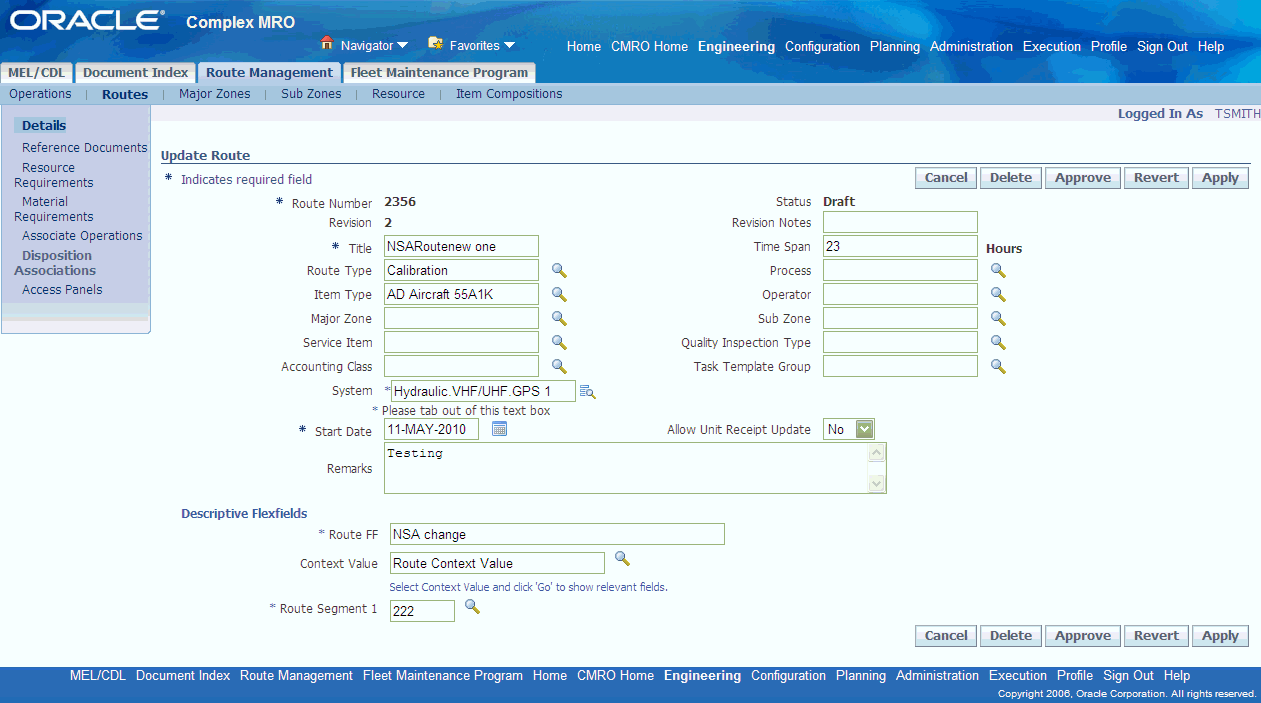
-
Select Disposition Associations from the side navigation menu. The Define Disposition Associations page appears.
-
Use the information in the following table to define disposition associations.
Description of fields related to disposition association Field Description Route Number User-assigned identifier for a maintenance route. Master Configuration Name of the master configuration that you want to associate with the route. The items can be tracked or non-tracked. Revision Field contains a part revision identifier. Organization Code Refers to the code for the inventory organization. Item Non-tracked item. Position Reference Refers to the position to be dispositioned and can be at any level within the master configuration. %Replace Percent of replacement. %Rework Percent of rework. Enter Details - Define Disposition Associations page
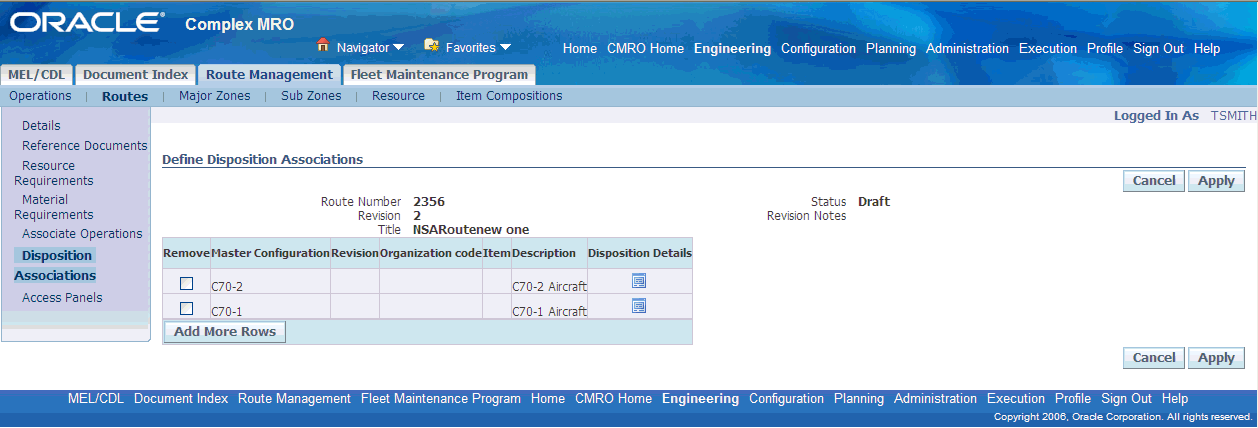
To create a Route - Item association
-
Select an organization from the organization list of values, using the search icon.
-
Select an item using the Item search icon. Click Apply.
Create Route - Item Association - Define Disposition Associations page
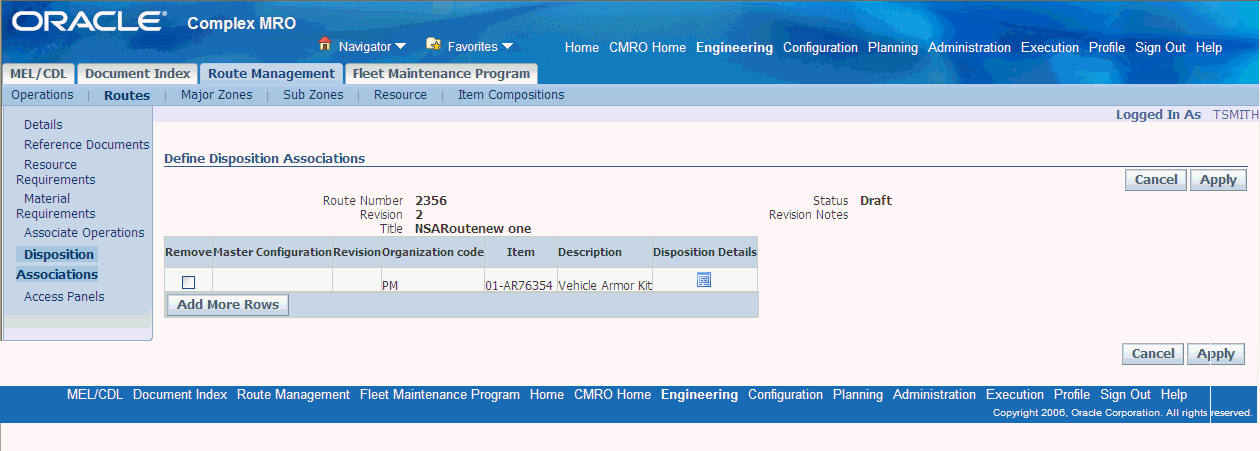
-
To view the disposition details, click the Disposition details icon. The Disposition List Details page appears.
Disposition List Details page
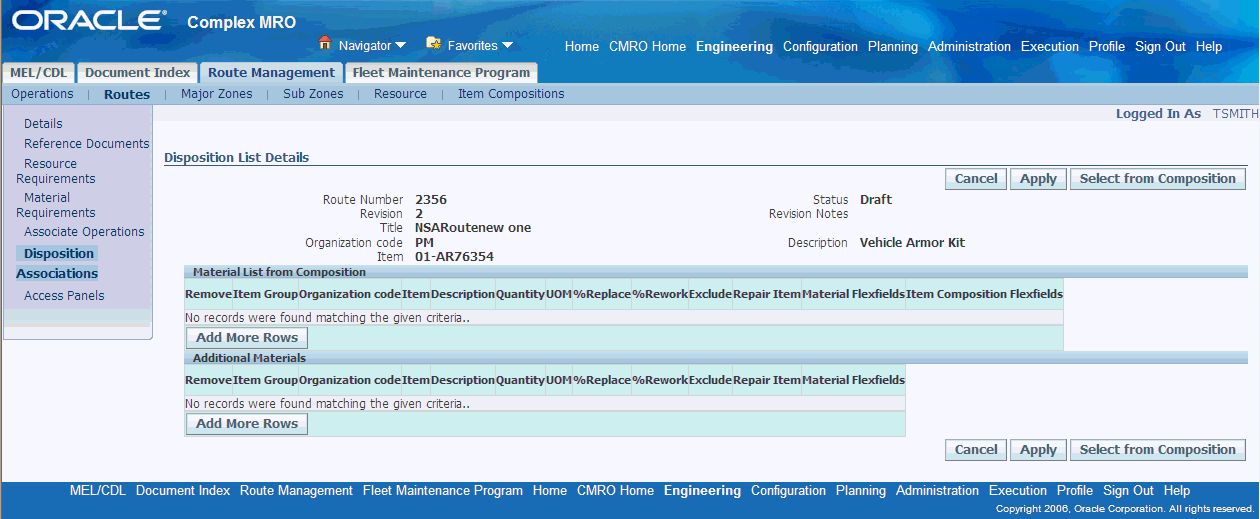
-
To add the non-tracked items and/or item groups in the item composition, click Select from Composition. The Composition Selection page appears, displaying the composition list.
Composition Selection page
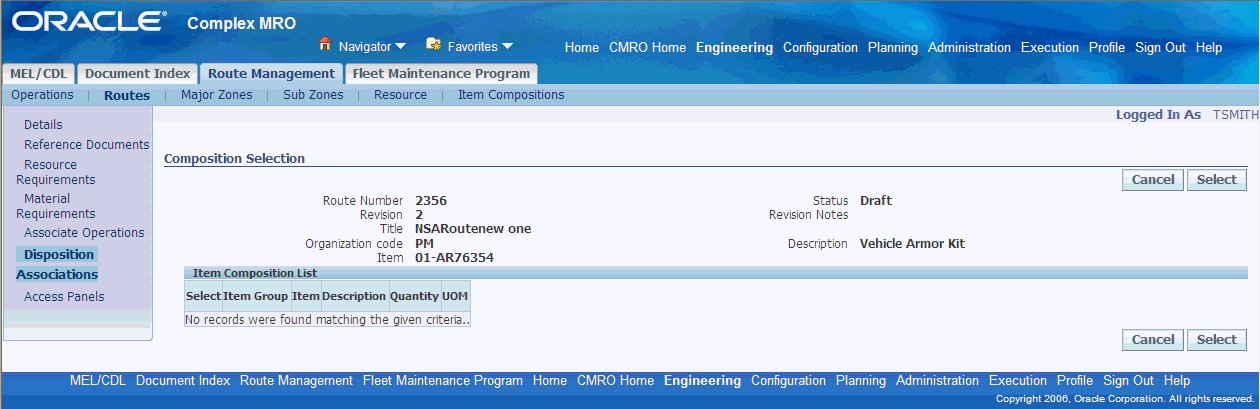
-
Select the items to include. The items are added to the Disposition list. The disposition list definition should not include the 100% replacement parts defined in the material requirements. If such an item is included, the disposition list definition will supersede the material requirements list on the route. The disposition list will contain the same item as a material requirement if it varies by the configuration or composition.
-
Optionally, you can add one item or item group at a time. In the Disposition List Details page, choose the item/item-group using the corresponding list of values in the Material List from Composition table.
-
To remove an item or item group from the Disposition list, select the Remove check box, and click Apply. The item is not removed from the Item composition. You can include it again, by clicking Select from Composition, and then choosing the item from the Composition list.
-
Enter a Replace and/or Rework percentage. Items with 100% Replace or Rework percentage are automatically planned by the planning engine during material demand planning and scheduling. Items with lesser percentages can be manually planned and scheduled in the Scheduled Materials page in Long Term Planning. For details, see Material Demand Planning and Scheduling, Oracle Complex Maintenance, Repair, and Overhaul User's Guide.
-
Select the Exclude check box if you do not want these items to appear in the Production Disposition view when selecting items to disposition. For details on item disposition, see Item Disposition, Oracle Complex Maintenance, Repair, and Overhaul User's Guide .
-
Optionally, you can add additional items that may be required for, and will be impacted during the route execution. Click Add More Rows in the Additional Materials table. Choose the item group and/or item that you want to add.
-
Click Apply to save the record.
To create a Route - Master configuration association
-
In the Disposition Association page, select the master configuration that you want to associate with the route. Optionally, you can choose a specific revision of this master configuration. Click Apply.
Route - Master Configuration Association - Define Disposition Associations page
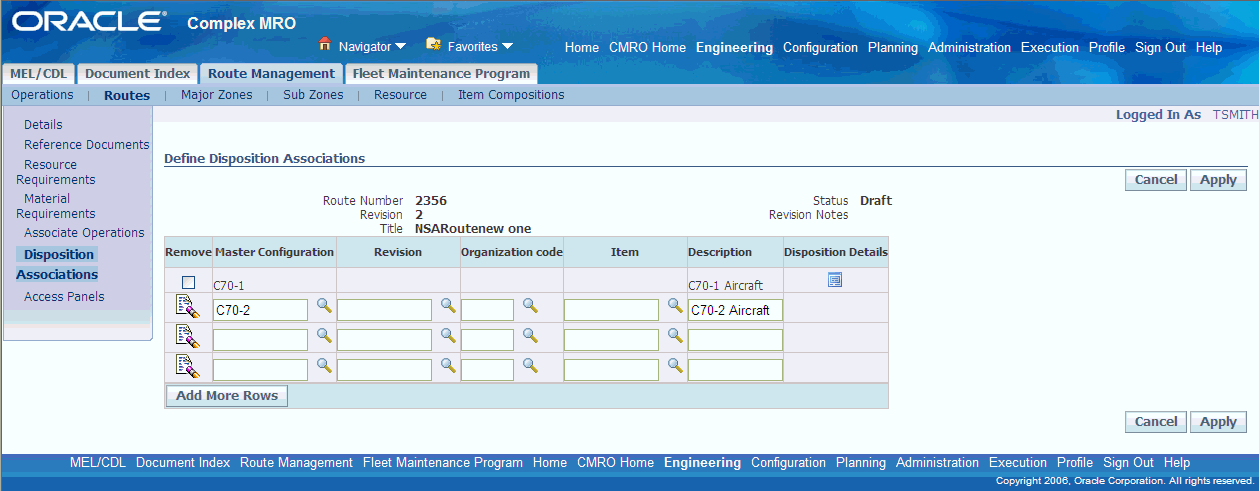
-
To view the disposition details, click the Disposition details icon. You can now add position references to the Disposition list.
View Disposition List Details - Disposition List Details page
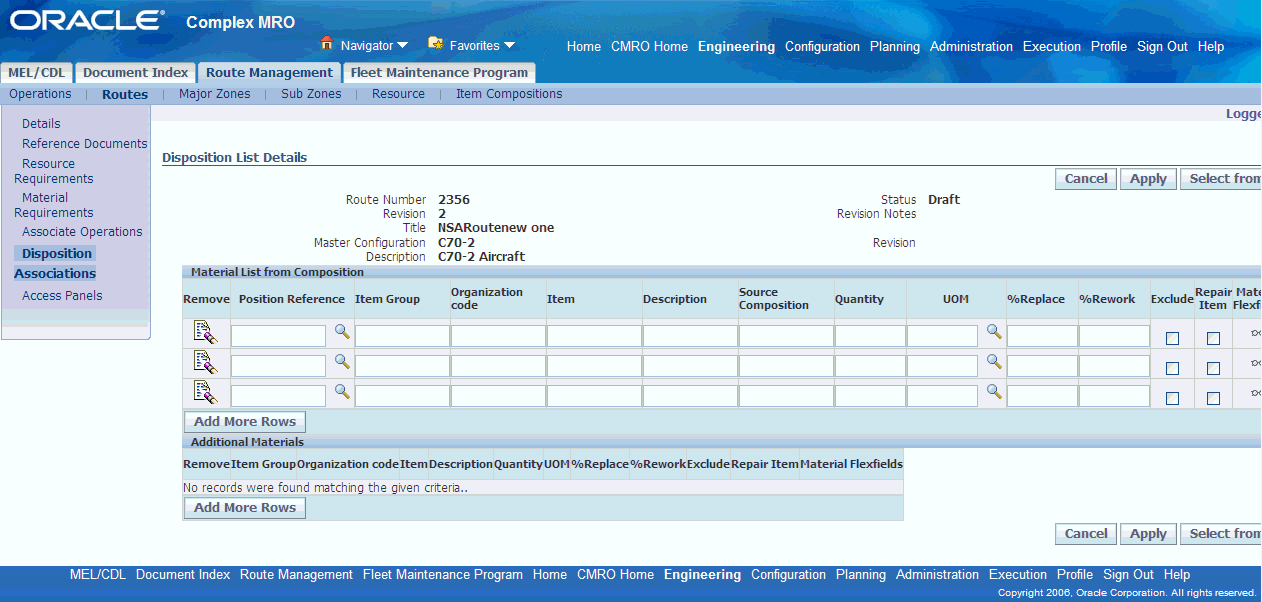
-
Click the Position Reference search icon to select the position references defined for the master configuration, which you associated with the route. The Search Master Configuration Revision page appears displaying all versions of the master configuration record. Optionally, you can enter a version number in the Revision field to select the position from a specific version of the master configuration.
-
To select a position reference, click the Tree icon corresponding to the master configuration version. The Select Position Page appears, displaying the configuration tree.
-
Select a position in the configuration tree. The position reference details are displayed. You can select the position reference by clicking the applicable node in the configuration tree.
-
To make the position path revision specific, select Yes from the Version Specific drop-down menu. The position reference that is taken into account is thus based on the selected master configuration version.
Select Position Reference - Select Position page
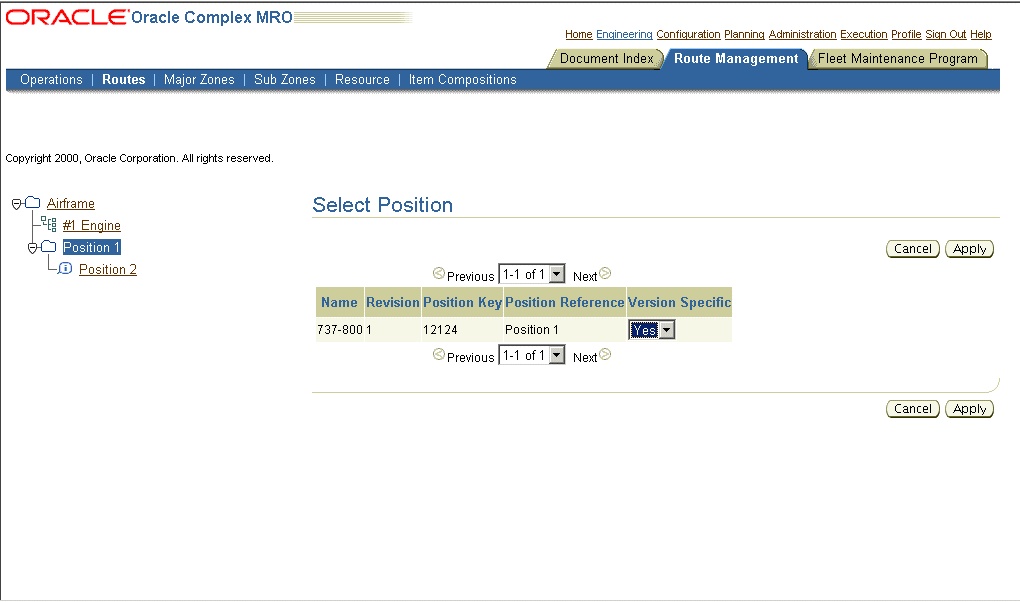
-
Click Apply. The Position reference is added to the Disposition list.
-
Enter a Replace and Rework percentage. Enter the Quantity and UOM. Click Apply.
Add Position Reference - Disposition List Details page
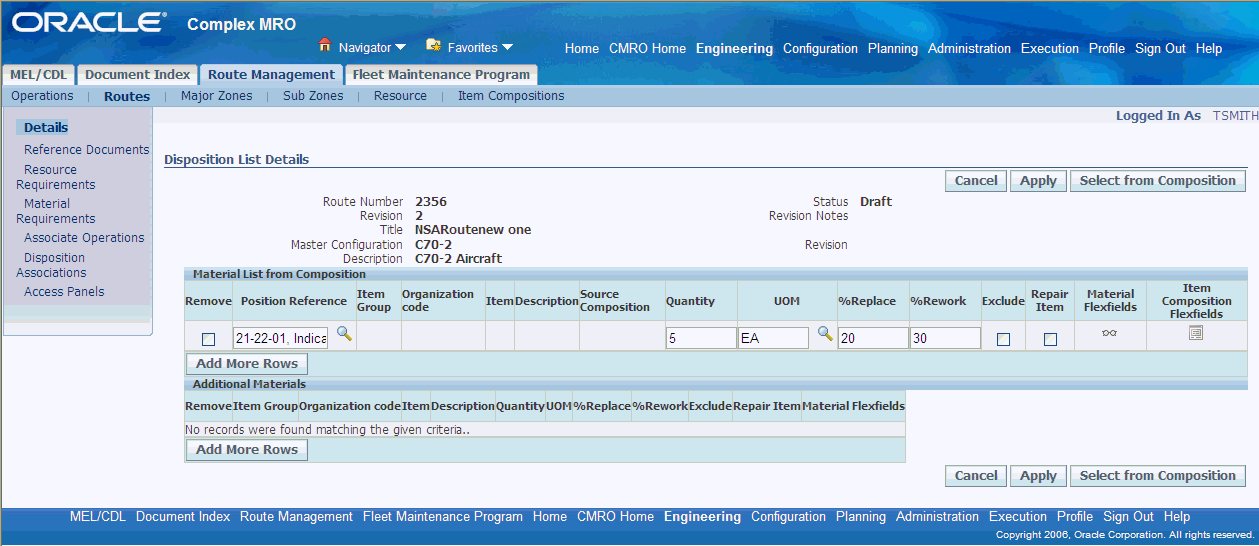
Disposition lists, created for part piece assembly breakdown, are based on a route - master configuration association. These lists also require non-tracked parts listing, which is derived from the composition of the item assigned to a position reference.
Note: If a composition or master configuration is revised removing positions, items, or item groups, and a disposition list has been created which utilizes them, the disposition list will automatically reflect the changes.
To create disposition lists, with both configuration and composition selection
-
Select a route, and associate a configuration with it.
-
Select the position references to add to the disposition list.
-
To choose items from item compositions, click Select from Compositions. The Composition Selection page appears.
Select item Composition Selection page
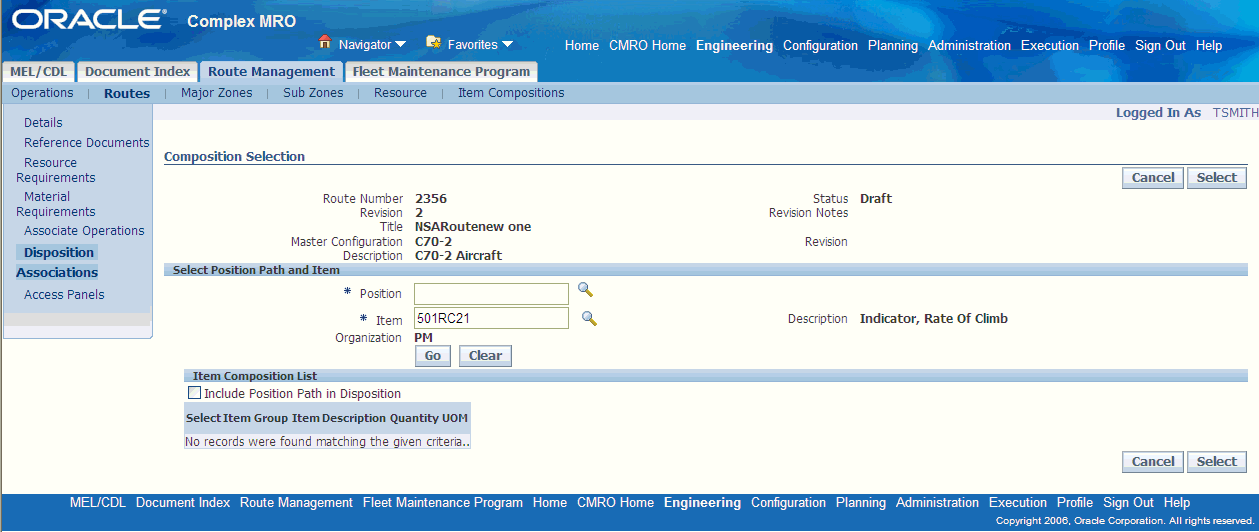
-
Select the Position and Item from the list of values. Click Go. The list of non-tracked items and item groups belonging to the selected item's composition are displayed.
-
Select the items to include in the Disposition list.
-
Optionally, select the Include Position Path in Disposition check box to add the position, in addition to the selected composition details, to the disposition list.
-
Click Apply. The Disposition List Details page appears, displaying the item and position details.
Note: If a item or item group is removed from a composition, it will be automatically removed from the disposition list.
Disposition Planning
The disposition listing and rework and replace percentages enable the maintenance planner to schedule materials when scheduling a maintenance visit. The item’s from a route’s material requirements and from the disposition list, which have a 100% replacement percentage, are planned by default through Advanced Supply Chain Planning. The non-100% items from a route’s disposition lists are scheduled by the planner from the Schedule Materials user interface in Long Term Planning.
If the percentile is on the position code then the planning engine considers the requirement based on the first highest priority item for the position alternates.
Related Topics
Editing Disposition Lists
-
Navigate to the Update Route page, for the Route whose associated Disposition list you want to edit. For information, see Editing Maintenance Route Records.
-
Select Disposition Associations from the side navigation menu. The Define Disposition Association page appears.
-
You can add or remove items from the Disposition List. For information, see Creating Disposition Lists. Make the required changes and click Apply.
Approving Disposition Lists
A Disposition list is approved when the route it is associated with, is approved. For information on route approval, see Creating Maintenance Route Records. When the route is approved, you can view the Disposition association. From the Update Route page, select Disposition Associations. The View Disposition Associations page appears displaying the disposition list details.
Note: Disposition lists, that apply to the master configuration and item being planned, are provided to planning, when the route for a maintenance requirement is being planned. Planners use the replace and rework percentiles to determine which materials to plan. The percentile of replacement combined with the actual item instance helps in planning the expected material use. The percentile of rework combined with the items average duration is used to forecast the need for a replacement part.
Finding Operation Records
Maintenance organizations refer to existing operation records while defining solutions for similar maintenance requirements. Oracle Complex Maintenance, Repair, and Overhaul also allows organizations to associate existing operations to a maintenance route. This necessitates the efficient retrieval of operation records.
Oracle Complex Maintenance, Repair, and Overhaul permits use of metacharacters when you type a word, or part of a word, to use as a search argument. Use% to represent any string of zero or more characters. Use _ to represent any single character. For example, if the database contains a record with the value “ENGINE” in a field, typing “E%” will return all records where the field value begins with “E”.
Prerequisites
- The operation record you want to retrieve must exist in the database.
To find an operation record
-
From the Oracle Complex Maintenance, Repair, and Overhaul Home page, select the Engineering Global button. The Search Maintenance Requirements page of Fleet Maintenance Program appears.
-
Select the Route Management tab. The Search Operation page appears.
Note: You can also activate the Search Operation page in a query-only mode by running a specific function. This function restricts you from creating a new operation using the Search Operation page.
-
Enter the information in the fields for which you know the value. For field descriptions, see Description of fields associated with operation records.
-
Click Go. The lower half of the screen displays the Operation List of all matching records in the database.
Operation Search Results - Search Operation Page
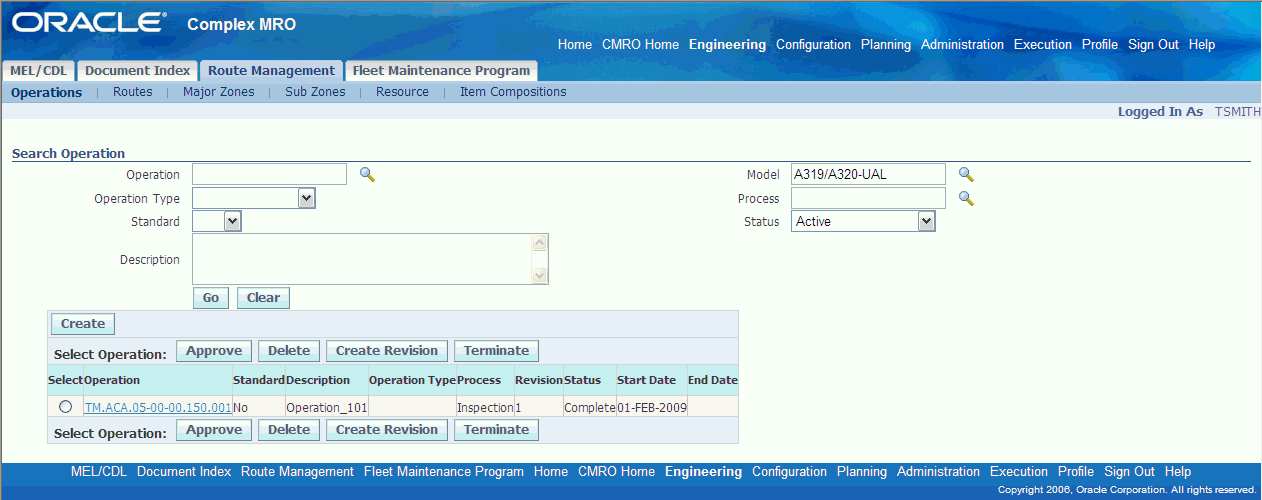
-
To restart a search for records, click Clear. All the search fields on the page will clear. (If you have retrieved records being displayed in the lower half of the screen, these records will remain).
After entering the new search criteria, click Go to begin searching the database for records that match.
-
To edit a maintenance operation record, select an operation record, and click the Operation link. The Edit Operation page appears. Make the necessary changes and click Apply.
-
To approve a draft operation, select the pertinent record and click Approve.
-
To delete a draft operation, select the pertinent record and click Delete.
-
To terminate an active operation, select the pertinent record and click Terminate.
-
To create a revision for an active operation, select the pertinent record and click Create Revision.
Note: The Approve, Delete, Terminate, and Create Revision functions can also be performed from the Edit Operations page.
Finding Maintenance Route Records
Use this process to retrieve maintenance route records from your database.
Oracle Complex Maintenance, Repair, and Overhaul permits use of metacharacters when you type a word, or part of a word, to use as a search argument. Use% to represent any string of zero or more characters. Use _ to represent any single character. For example, if the database contains a record with the value “ENGINE” in a field, typing “E%” will return all records where the field value begins with “E”.
Prerequisites
- The maintenance route that you want to retrieve must exist in the database.
To find maintenance route records
-
From the Oracle Complex Maintenance, Repair, and Overhaul Home page, select the Engineering Global button. The Search Maintenance Requirements page of Fleet Maintenance Program appears.
-
Select the Route Management tab, then select the Route secondary tab. The Search Route page appears in Route Management.
Note: You can also activate the Search Route page in a query-only mode by running a specific function. This function restricts you from creating a new route using the Search Route page.
-
Enter the information in the fields for which you know the value. For field descriptions, see Description of fields associated with maintenance route records.
-
Click Go. The lower half of the screen displays the Route List of all matching records in the database.
Route Search Results - Search Route page
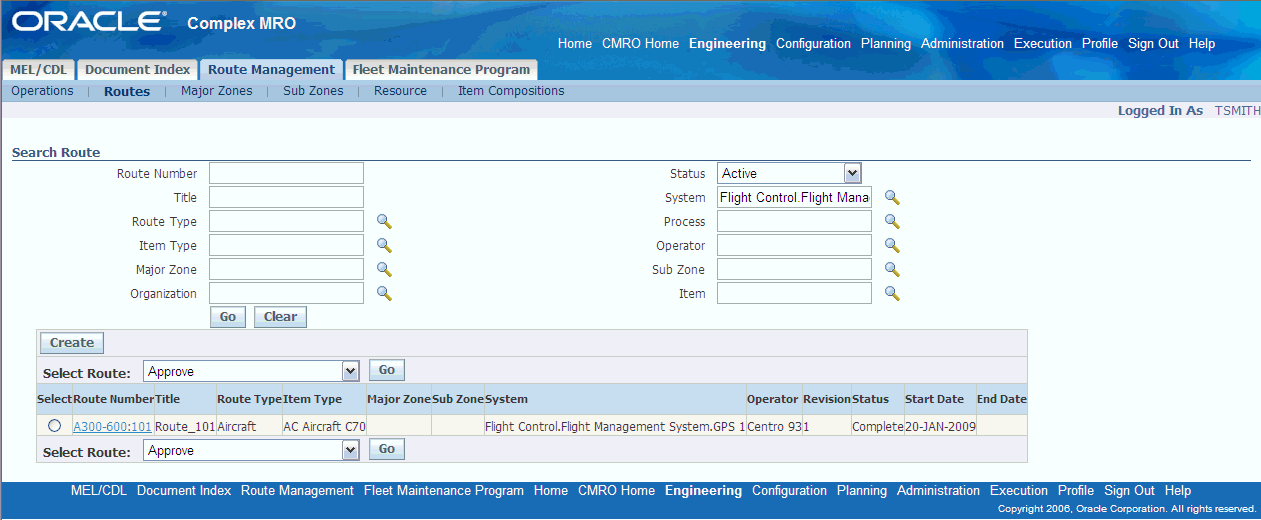
-
To restart a search for records, click Clear. All the search fields on the page will clear. (If you have retrieved records being displayed in the lower half of the screen, these records will remain).
After entering the new search criteria, click Search to begin searching the database for records that match.
-
To edit a maintenance route record, select a route, and click the Route link. The Update Route page appears. Make the necessary changes and click Apply.
Edit Route Record - Update Route page
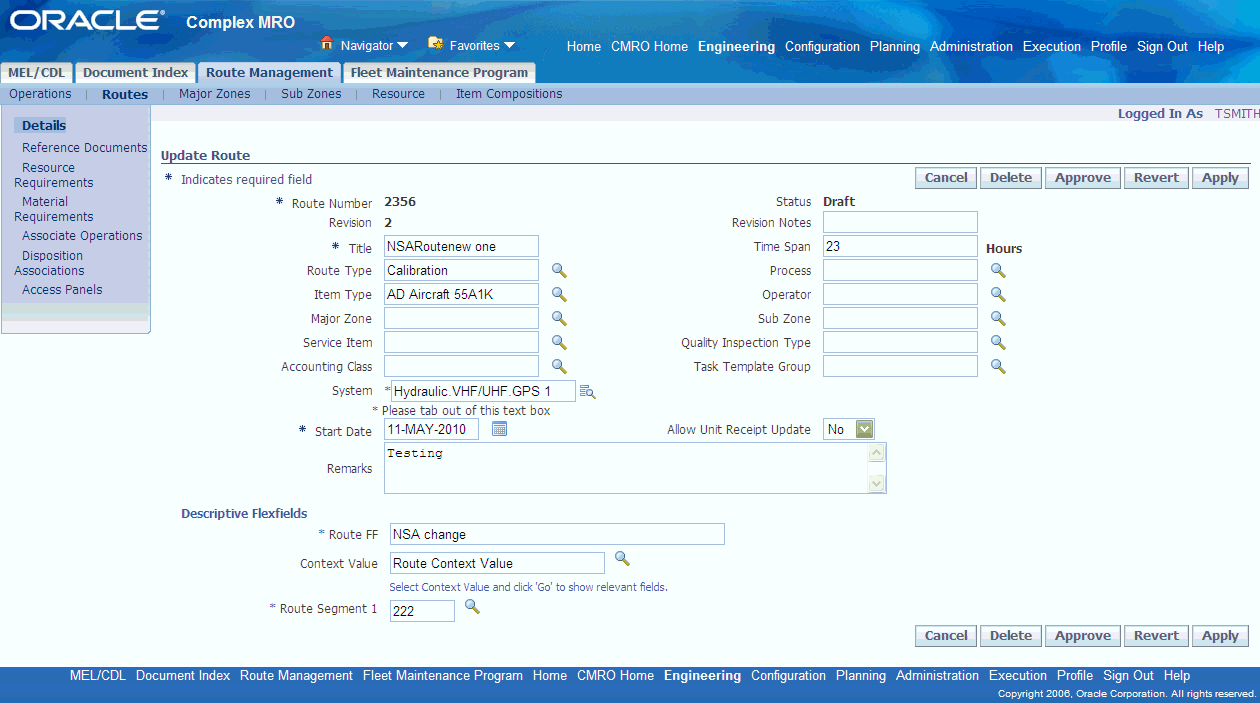
-
To approve a draft route, select the pertinent record and choose Approve from the drop-down menu.
-
To delete a draft route, select the pertinent record and choose Delete from the drop-down menu.
-
To terminate an active route, select the pertinent record and choose Terminate from the drop-down menu. You can terminate only those routes, which are not associated with any maintenance requirements (MR), or if associated the MR's'effective_to' date is a past date.
-
To create a revision for an active route, select the pertinent record and choose Create Revision from the drop-down menu.
Note: The Approve, Terminate, Delete, and Create Revision functions can also be performed from the Update Route page.
-
To associate operations with a maintenance route record, select the pertinent route, and choose Associate Operations from the drop-down menu.
-
Select View Maintenance Requirements from the drop-down menu to view maintenance requirements that have been associated with the route in Fleet Maintenance program. The Search Maintenance Requirements page is displayed. Query for records using the search criteria to view the maintenance requirements. You can view maintenance requirements only for routes with status 'Complete' or 'Termination Pending '.
Search Maintenance Requirements page
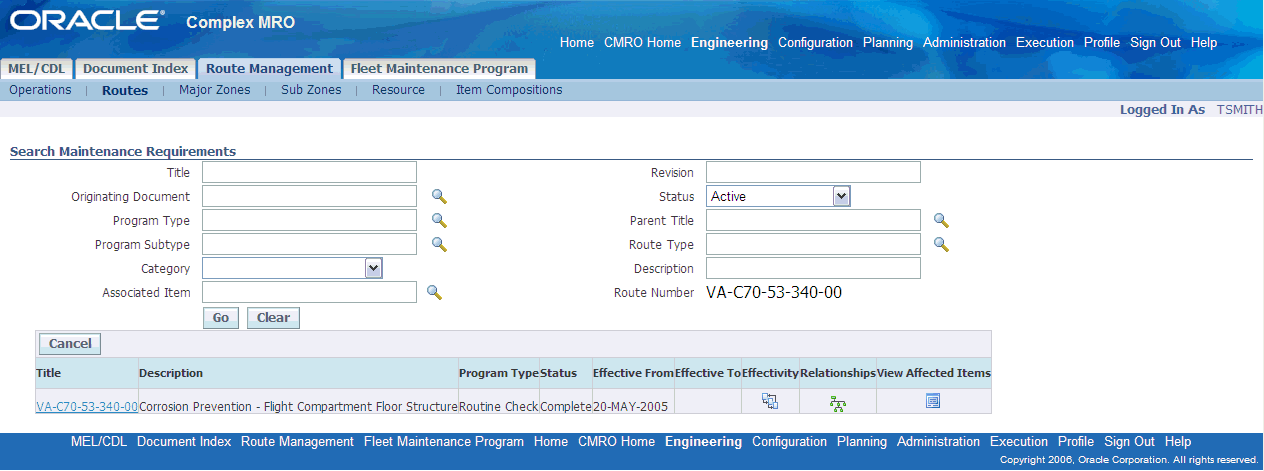
Defining Reference Documents
Oracle Complex Maintenance, Repair, and Overhaul allows you to define the reference documents related to a maintenance activity while creating the work card. This provides a ready reference that will improve the operational efficiency of personnel involved in the maintenance job.
Related Topics
Defining Reference Documents for an Operation
Defining Reference Documents for a Maintenance Route
Defining Reference Documents for an Operation
- The document references and the operation record to which you want to associate them must exist in the database.
To define reference documents for an operation
-
From the Oracle Complex Maintenance, Repair, and Overhaul Home page, select the Engineering Global button. The Search Maintenance Requirements page of Fleet Maintenance Program appears.
-
Select the Route Management tab. The Search Operation page appears. Click the Create button to launch the Create Operation page, or search for an existing operation from the search operation page.
-
If you are creating a new operation, enter the information in the fields provided. Information in fields marked with asterisk is mandatory. (see Description of fields associated with operation records).
-
Click Apply, and the operation is added to the database. The Edit Operation page appears.
-
If you are associating documents to an existing operation, find that operation with the search, and click the corresponding link in the search result list to navigate to the edit operation page.
-
Click Reference Documents on the side navigation menu to launch the Attach Reference Document page.
Attach Reference Documents page
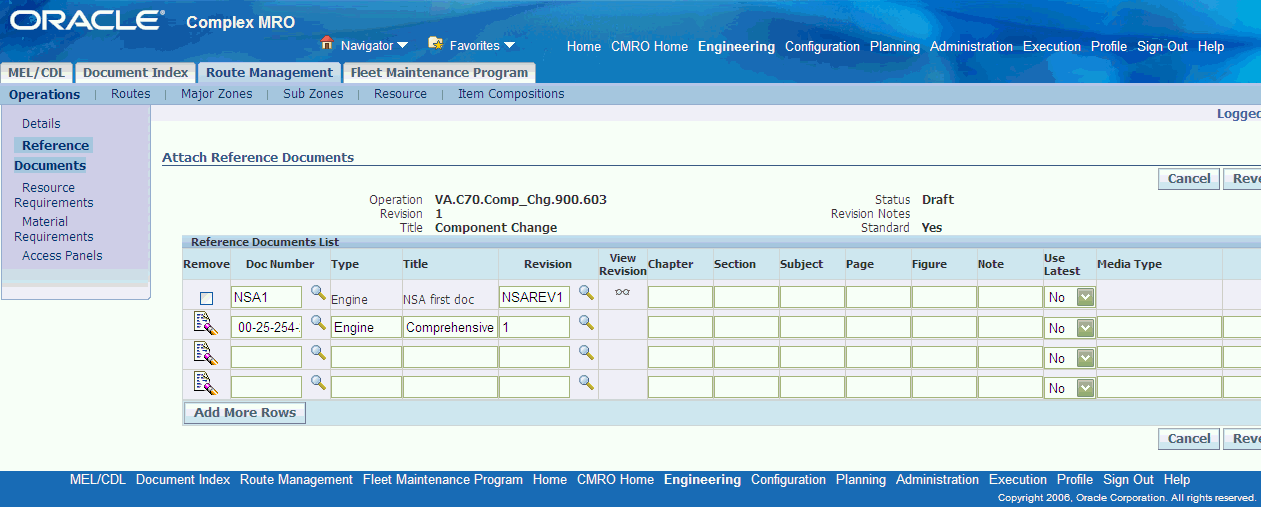
Use the information in the following table to define a reference document.
Description of fields associated with reference documents Field Description Document Number Contains a unique identifier, generated by the organization to identify a maintenance document. If you do not know the document number, enter the generic substitution metacharacter% in the field, and click Go to launch the Select Doc Number page that displays all the document references in the database. Type Represents the major topic such as powerplant, fleet unit, and ground support equipment that is described by the document in question. This field value is returned when you enter the Document Number. Title Refers to the title of the maintenance document. This field value returns when you enter the Document Number. Revision Is a field that holds a user-assigned document revision identifier. Chapter Refers to a specific chapter in the associated document. The value is defined by the user when the association is created. Section Refers to a specific section in the associated document. The value is defined by the user when the association is created. Subject Refers to a specific subject in the associated document. The value is defined by the user when the association is created. Page Refers to a specific page in the associated document. The value is defined by the user when the association is created. Figure Refers to a specific figure in the associated document. The value is defined by the user when the association is created. Note Refers to a specific note in the associated document. The value is defined by the user when the association is created. -
Click Apply to add the reference document information to the operation record.
Add Document Reference to Operation Record - Attach Reference Documents page
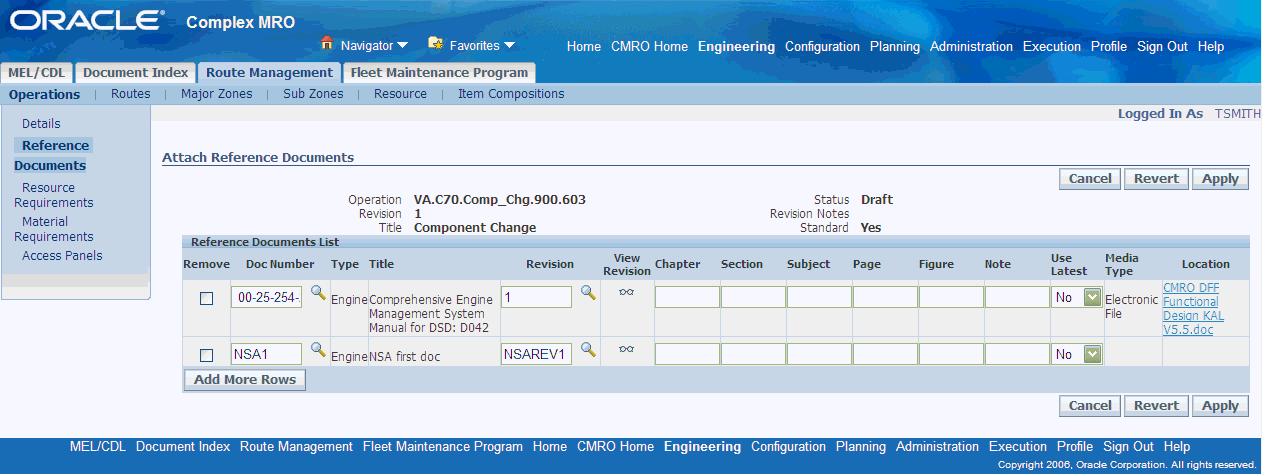
-
To remove a reference document associated to the operation, click on the delete icon in the associate document list of document definition that you want to remove, then click Apply.
Defining Reference Documents for a Maintenance Route
- The document references, and the maintenance route record to which you want to associate them, must exist in the database.
To define reference documents for a maintenance route
-
From the Oracle Complex Maintenance, Repair, and Overhaul Home page, select the Engineering Global button. The Search Maintenance Requirements page of Fleet Maintenance Program appears.
-
Select the Route Management tab and then select the Route secondary tab. The Search Route page appears. Click the Create button to launch the Create Route page, or search for an existing route from the search route page.
-
If you are creating a new route, enter the information in the fields provided. Information in fields marked with asterisk is mandatory (see Description of fields associated with maintenance route records).
-
Click Apply, and the route is added to the database. The Update Route page appears.
-
If associating documents to an existing route, search for the route, and click the Route link to navigate to the Update Route page. Click Reference Document on the side navigation menu to launch the Attach Reference Document page.
-
Enter the information in the fields provided. For field descriptions, see Description of fields associated with reference documents.
Enter Document References - Attach Reference Documents page
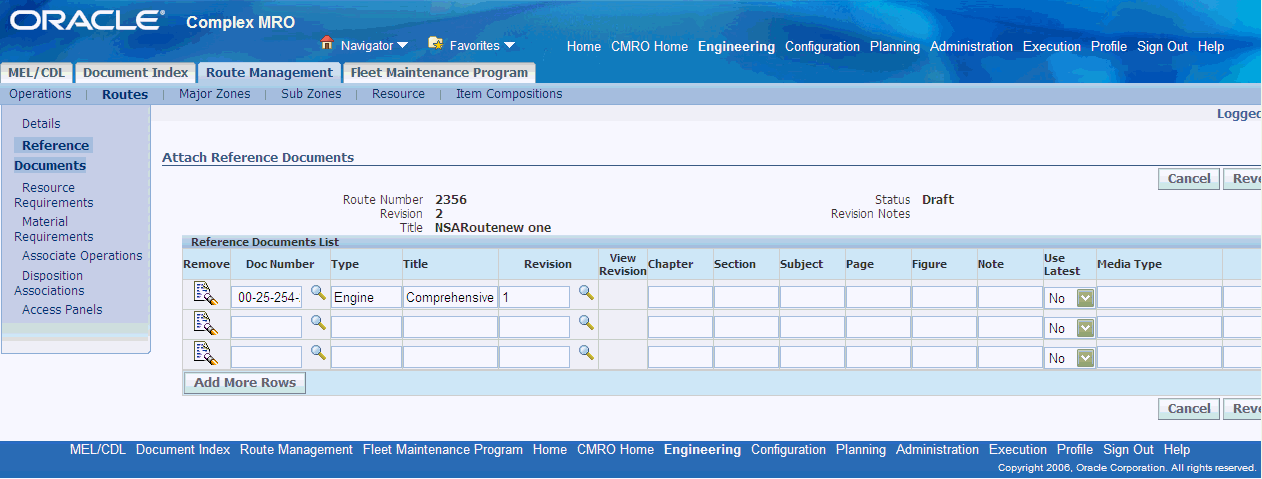
-
Click Apply to add the reference document information to the maintenance route record.
View Attached Documents - Attach Reference Documents page
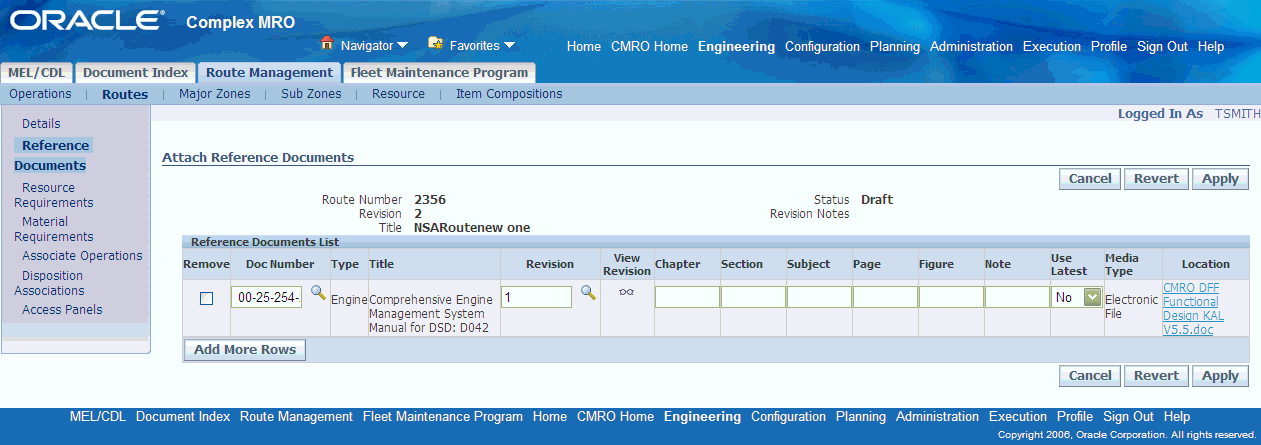
-
To remove a reference document associated to the route, select the check box beside the document definition that you want to remove, and then click Apply.
Defining Resource Requirements
Oracle Complex Maintenance, Repair, and Overhaul allows you to compile labor requirements related to a maintenance task. This information is necessary for pre-planning activities. Resource requirements can be defined as Labor, Tooling or Machinery.
Resource requirements are defined at either the operation or the route level. If the requirements are defined at both levels, only the route definitions are used for planning and production processes.
Related Topics
Defining Resource Requirements for an Operation
Defining Resource Requirements for a Maintenance Route
Defining Resource Requirements for an Operation
To define resource requirements for an operation
-
Select an operation and navigate to the Edit Operation page.
-
Select Resource Requirements to access the Define Resource Requirements page.
-
Use the information in the following table to enter resource requirements.
Description of fields in the Resource Requirement page Field Description Resource Type Refers to the type of resource requirement. . Primary Resource Refers to the resource required to perform the route or operation. Quantity Refers to the number of resources required to perform the route or operation. Duration Refers to number of hours required of each resource to perform the route or operation. Costing Parameters Costing parameters are used for calculating job costs during execution of the route or operation on the shop floor. The costing parameter values are defined when implementing Oracle's Work in Process (WIP) and Costing module. Alternate Resources Resources that the user can select as an alternative to the primary resource defined. Total Duration If more than one resource unit is required, the total duration represents the sum of all the required durations for each unit represented in the resource requirement's quantity field. Schedule Sequence Allows user to sequence resources on the Route or Operation. Sequencing resources are required for a long operation when the resource is not needed for the entire duration. It is required to find when you need a resource. 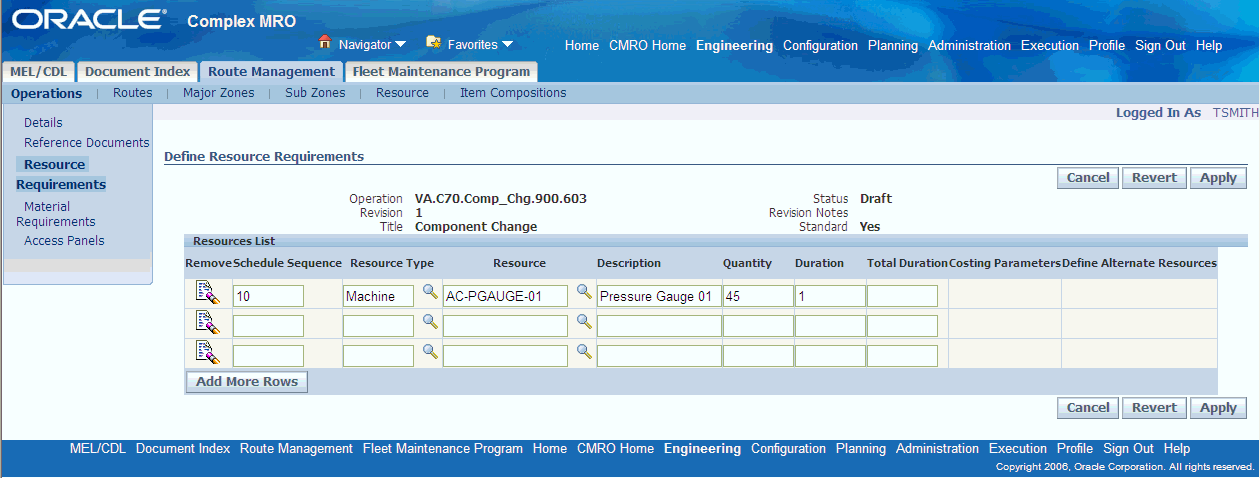
-
Select Apply to save your work.
-
Select Costing Parameter to specify costing parameters for this resource requirement. The Update Costing Parameters page appears. See Defining Costing Parameters.
Defining Resource Requirements for a Maintenance Route
- The maintenance route record for which you want to define labor requirements must exist in the database. The Resources required to carry out the route must be set up in the database. Refer to the Oracle Complex Maintenance, Repair, and Overhaul Implementation Guide.
To define resource requirements for a maintenance route
-
From the Oracle Complex Maintenance, Repair, and Overhaul Home page, select the Engineering Global button. The Search Maintenance Requirements page of Fleet Maintenance Program appears.
-
Select the Route Management tab then click the Route secondary tab to bring up the Search Route page. Click the Create button to launch the Create Route page, or search for an existing route from the search route page.
-
If you are creating a new route, enter the information in the fields provided. Information in fields marked with asterisk is mandatory (see Description of fields associated with maintenance route records). Click Apply to add the operation to the database. The Update Route page appears.
-
If you are defining resources for an existing route, search for the route, and click on the corresponding Route link in the search result list to navigate to the Update Route page.
-
Click the Resource Requirements link in the side navigation menu. The Define Resource Requirement page appears.
-
Click Add More Rows to enter resource requirements. Enter the information in the fields provided. For field descriptions, see Description of fields associated with resource requirements. Click Apply to add the resource requirement information to the operation record.
Define Resource Requirements for a Route - Define Resource Requirements page
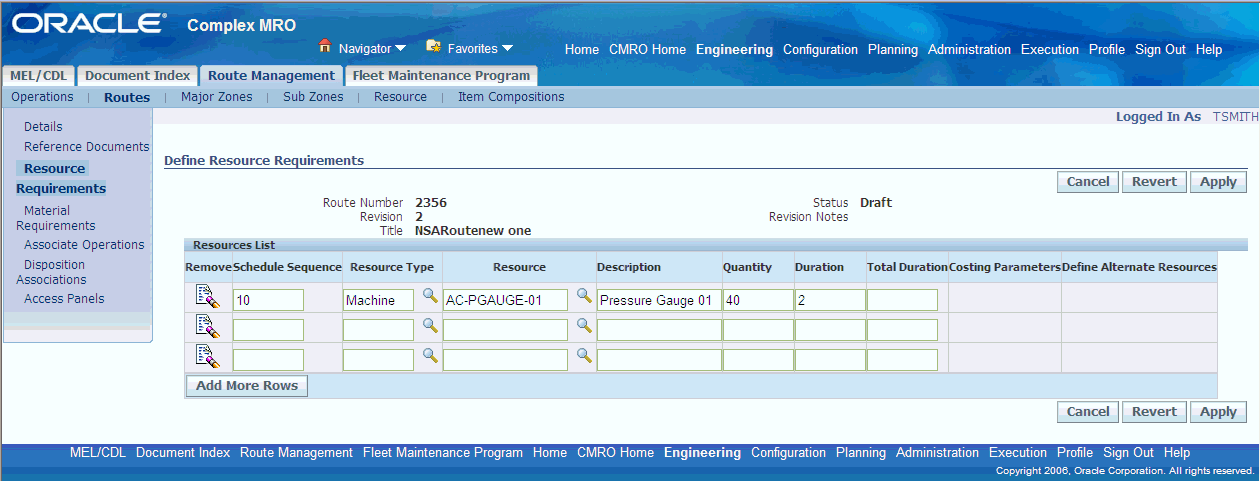
-
Click Apply to add the resource requirement information to the operation record.
-
Click on the Costing Parameter Icon to specify Costing Parameters for this resource requirement. See Defining Costing Parameters.
-
To remove a labor requirement associated to the operation, click the remove icon on the pertinent record in the resource list and then click Apply.
Defining Costing Parameters
Oracle Complex Maintenance, Repair, and Overhaul allows you to define the costing parameters for resource requirements. These parameters are used for calculating job costs during execution of the route or operation on the shop floor. The costing parameter values are defined when implementing Oracle's Work in Process (WIP) and Costing module. Definition of the costing parameters at the route or operation level is optional. Should you choose not to define any parameter values at that level when you create a job in WIP for this Route/Operation, the system selects a default from the Bill of Materials resources connected to the Oracle Complex Maintenance, Repair, and Overhaul Resource.
Related Topics
Defining Costing Parameters for an Operation Resource Requirement
Defining Costing Parameters for a Route Resource Requirement
Defining Costing Parameter for an Operation Resource Requirement
- The operation record and the material requirements for which you want to define costing parameters must exist in the database. The costing parameters must exist in the database.
To define the costing parameters for a requirement on an operation
-
From the Oracle Complex Maintenance, Repair, and Overhaul Home page, select the Engineering Global button. The Search Maintenance Requirements page of Fleet Maintenance Program appears.
-
Select the Route Management tab to bring up the Search Operation page. Click the Create button to launch the Create Operation page, or search for an existing operation from the search operation page.
-
If you are creating a new operation, enter the information in the fields provided. Information in fields marked with asterisk is mandatory (see Fields Associated with Operation Records).
-
Click Apply to add the operation to the database. The Edit Operation page appears.
-
If you are defining parameters for an existing operation, search for the operation, and click the corresponding link in the search result list to navigate to the Edit Operation page.
-
Click on Resource Requirements in the side navigation menu to navigate to the Resource Requirements page.
-
Enter the information in the fields provided. For field descriptions, see Fields on the Resource Requirement Page.
-
Click Apply to add the resource requirement information to the operation record.
-
Click on the Costing Parameters icon in the resource requirements list to navigate to the Update Costing Parameters page.
-
Enter the information in the fields provided. For field descriptions, see Fields on the Costing Parameter Page.
-
Click Apply to save your costing parameter definition.
Enter Costing Parameters - Update Costing Parameters page
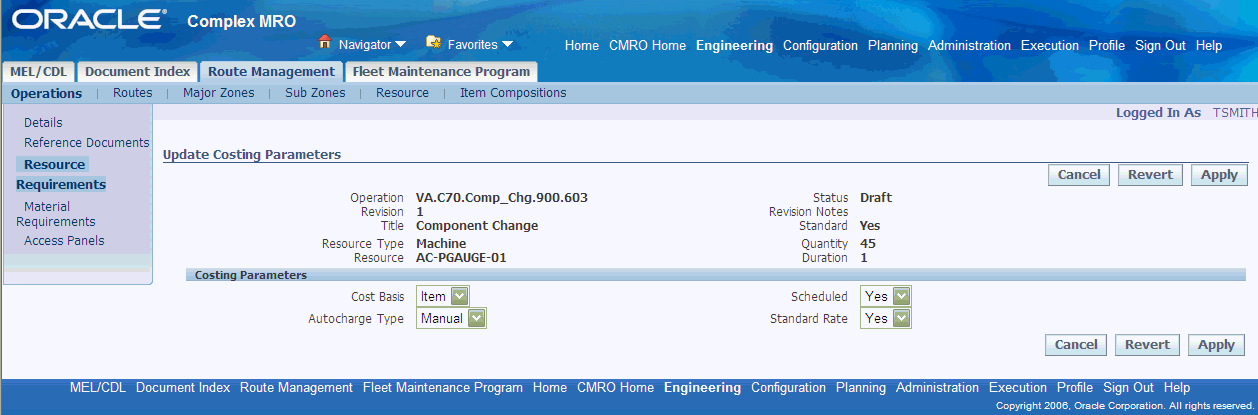
-
To remove Costing Parameters, select the null value from the pull down list of each field you want to remove and then click Apply.
Defining Costing Parameter for a Route Resource Requirement
- The Route record and the material requirements for which you want to define costing parameters must exist in the database. The Costing Parameters must exist in the database.
To define costing parameters for a resource requirements on a route
-
From the Oracle Complex Maintenance, Repair, and Overhaul Home page, select the Engineering Global button. The Search Maintenance Requirements page of Fleet Maintenance Program appears.
-
Select the Route Management tab then click the Route secondary tab to bring up the Search Route page. Click the Create button to launch the Create Route page, or search for an existing route from the search route page.
-
If you are creating a new route, enter the information in the fields provided. Information in fields marked with asterisk is mandatory (see Description of fields associated with maintenance route records). Click Apply to add the route to the database. The Update Route page appears.
-
If you are defining parameters for an existing route, search for the route, and click on the Route Number link in the search result list to navigate to the Update Route page.
-
Click on Resource Requirements in the side navigation menu to navigate to the Resource Requirements page.
-
Enter the information in the fields provided. For information, see Description of fields associated with resource requirements.
-
Click Apply to add the resource requirement information to the Route record
-
Click on the Costing Parameters icon in the resource requirements list to navigate to the Update Costing parameters page.
-
Use the information in the following table to enter costing details.
Description of fields in the Costing Parameters page Field Description Cost Basis Refers to the Cost Basis ID. The value is picked from a pull down list. The valid cost basis id's are defined upon implementation of the Bill of Materials Resources. Scheduled Refers to the Schedule Type ID. The value is picked from a pull down list. The valid schedule types are defined upon implementation of the Bill of Materials. Autocharge Type Refers to the Autocharge Type. The value is picked from a pull down list. The valid autocharge types are defined upon implementation of the Bill of Materials Resources. Standard Rate Refers to the application of a Standard Rate. The value is picked from a pull down list and can be either Yes or No. -
Click Apply to save your costing parameter definition.
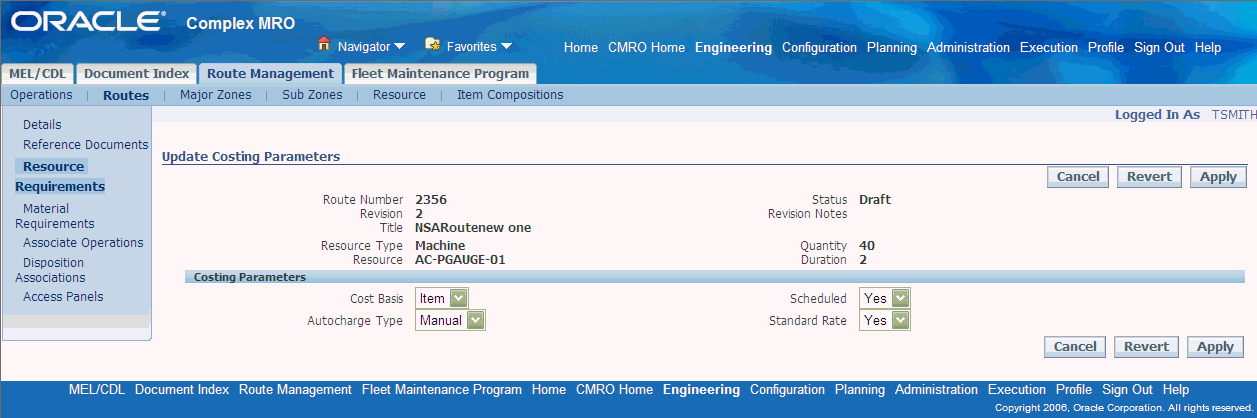
-
To remove Costing Parameters, select the null value from the pull down list of each field you want to remove and then click Apply.
Defining Material Requirements
Oracle Complex Maintenance, Repair, and Overhaul allows you to compile material requirements related to a maintenance task. This information is necessary for pre-planning activities.
The material requirements are defined at either the operation or the route level. If requirements are defined at both levels, only the route definitions are used for the planning and production processes.
Related Topics
Defining Material Requirements for an Operation
Defining Material Requirements for a Maintenance Route
Defining Material Requirements for an Operation
- The operation record for which you want to define resource requirements should exist in the database. The Material required to carry out the operation must exist in the database.
To define material requirements for an operation
-
From the Oracle Complex Maintenance, Repair, and Overhaul Home page, select the Engineering Global button. The Search Maintenance Requirements page of Fleet Maintenance Program appears.
-
Select the Route Management tab to bring up the Search Operation page. Click the Create button to launch the Create Operation page, or search for an existing operation from the search operation page.
-
If you are creating a new operation, enter the information in the fields provided. Information in fields marked with asterisk is mandatory (see Description of fields associated with operation records). Click Apply to add the operation to the database. The Edit Operation page appears.
-
If defining material requirements for an existing operation, search for the operation and click on the hyper linked record in the search result list to navigate to the Edit Operation page.
-
Click the Material Requirements link in the side navigation menu. The Define Material Requirement page appears.
-
Click Add More Rows to enter material requirements. Use the information in the following table to enter material requirements.
Description of fields in the Material requirement page Field Description Item Group Refers to the Alternate Item Group defined in Master Configuration. If your material requirement for this task is not a specific item type but a group of alternate items, you can define the complete alternate item group as a material requirement. This allows the system to plan for all the possible alternate items to perform the task. This definition specifically applies for a replacement material requirement. You can only define an item group or a part number for one and only one material requirement. If you do not know the value, enter a partial search string using the generic substitution metacharacter%, and click on the search icon to launch the alternate Item Group list of values. The alternate item groups are defined by your organization when implementing Master Configuration. Part Number Refers to an item number that is required to perform the task. This definition supports the set up of consumable requirements to perform the task. You can only define an item group or a part number for one material requirement but not both. If you do not know the value, enter a partial search string using the generic substitution metacharacter%, and click on the search icon to launch the part number list of values. Parts are defined by your organization when setting up the item master. Only the eAM enabled inventory items are displayed in the list of values. Description Refers to the description of the item group or the part number. The description is automatically populated when selecting an item group or part number. Quantity Refers to the number of parts required to perform the task. UOM Refers to the Unit of Measure of the quantity required to perform the task. Repair Item Refers to a material requirement that is fulfilled by repairing an item in a visit and not planned for in Oracle's APS application. Enter Material Requirements - Define Material Requirements page
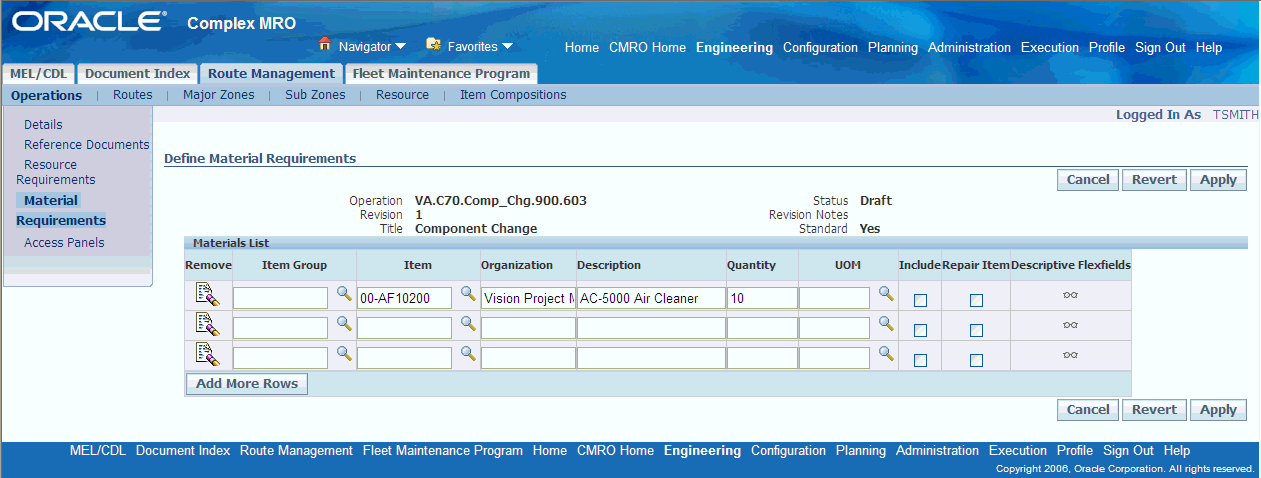
-
Click Apply to add the material requirement information to the operation record.
-
To remove a material requirement associated to the operation, click the remove icon on the pertinent record in the resource list and then click Apply.
Defining Material Requirements for a Maintenance Route
- The maintenance route record for which you want to define material requirements must exist in the database. The Item Type and Part Number values should exist in the database.
To define material requirements for a maintenance route
-
From the Oracle Complex Maintenance, Repair, and Overhaul Home page, select the Engineering Global button. The Search Maintenance Requirements page of Fleet Maintenance Program appears.
-
Select the Route Management tab then click the Route secondary tab to bring up the Search Route page. Click the Create button to launch the Create Route page, or search for an existing route from the search route page.
-
If you are creating a new route, enter the information in the fields provided. Information in fields marked with asterisk is mandatory (see Description of fields associated with maintenance route records). Click Apply to add the operation to the database. The Update Route page appears.
-
If you are defining material requirements for an existing route, search for the route, and click the Route Number link in the search result list, to navigate to the Update Route page.
-
Click the Material Requirements link in the side navigation menu. The Define Material Requirement page appears. Click Add More Rows. Enter the information in the fields provided. For information, see Description of fields in the Material Requirement page.
-
Select the Include check box to indicate if the material requirement should be viewed in the disposition list by the Production Planner. A Disposition list is defined in Route Management as a subset of a composition list to compliment material requirements.
Items defined as material requirements are expected to be 100% replacement requirements. If you want to have the item as predominately 100% replacement but occasionally a different percentage, you must define the requirement in the disposition list and set the percentile for replacement and repair. Material requirements are superseded by the disposition requirements where applicable based on the master configuration and / or the item being planned.
The field Repair Item identifies a material requirement that is fulfilled by repairing an item in a visit and is not planned for in Oracle's APS applications.
Note: The item’s from a route’s material requirements and from the disposition list, which are set to 100% replacement, are planned by default through Advanced Supply Chain Planning.
-
Click Apply to add the material requirement information to the maintenance route record.
Add Material Requirements to a Maintenance Route - Define Material Requirements page
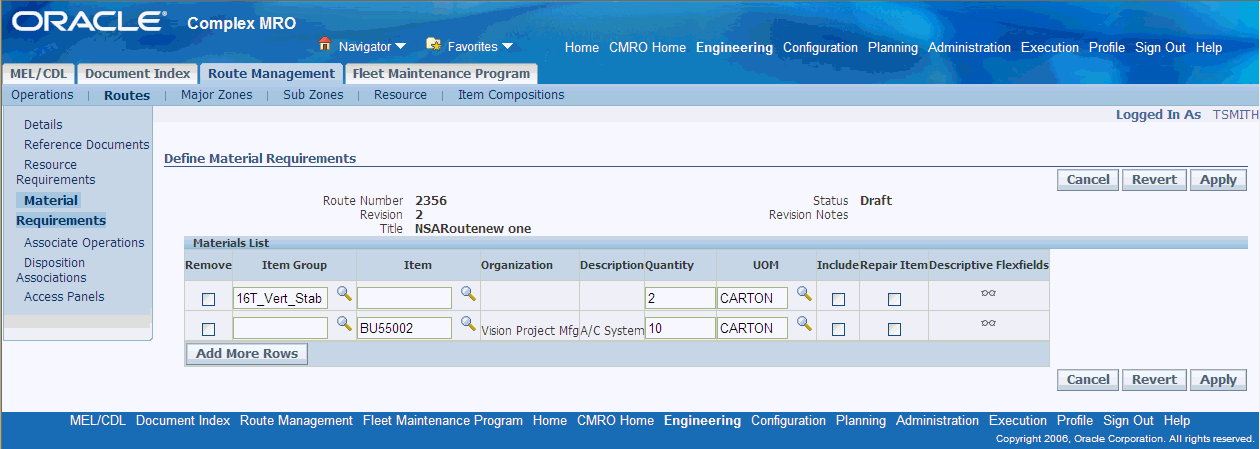
Note: When material requirements change on a route that has been planned for, an approval workflow is started to notify the user to replan for the material requirements.
-
To remove a material requirement associated to the operation, click the remove icon on the pertinent record in the resource list and then click Apply.
Associating Operations with a Maintenance Route
The Associate Operation to a Route page allows you to associate operations to a selected maintenance route. The application simplifies the creation of maintenance routes by allowing you to use related operation records existing in the database. You can search for a required operation, and copy the operation record to associate it with the route.
Prerequisites
- Operation records that apply to the route must exist in the database.
To associate operations with maintenance routes
-
Retrieve the route record for which you want to associate operations (see Finding Maintenance Route Records).
-
Select the pertinent route record from the Route List on the Search Route page.
-
Click Associate Operations on the side navigation menu to launch the Associate Operations page.
-
Enter the information in the fields provided.
-
Step refers to the serial order of the operation in the maintenance route. This field value is user assigned.
Note: A step number cannot be defined as a single digit because of Enterprise Asset Management restrictions. For example, steps should be defined with at least two digits, such as 10, 20, 30, and so on, instead of single digits 1,2, and 3
-
Operation field contains the pre-defined operation that you want to associate with the maintenance route.
-
-
Click the Operation search icon to launch the Select Operation page.
Select Operation page
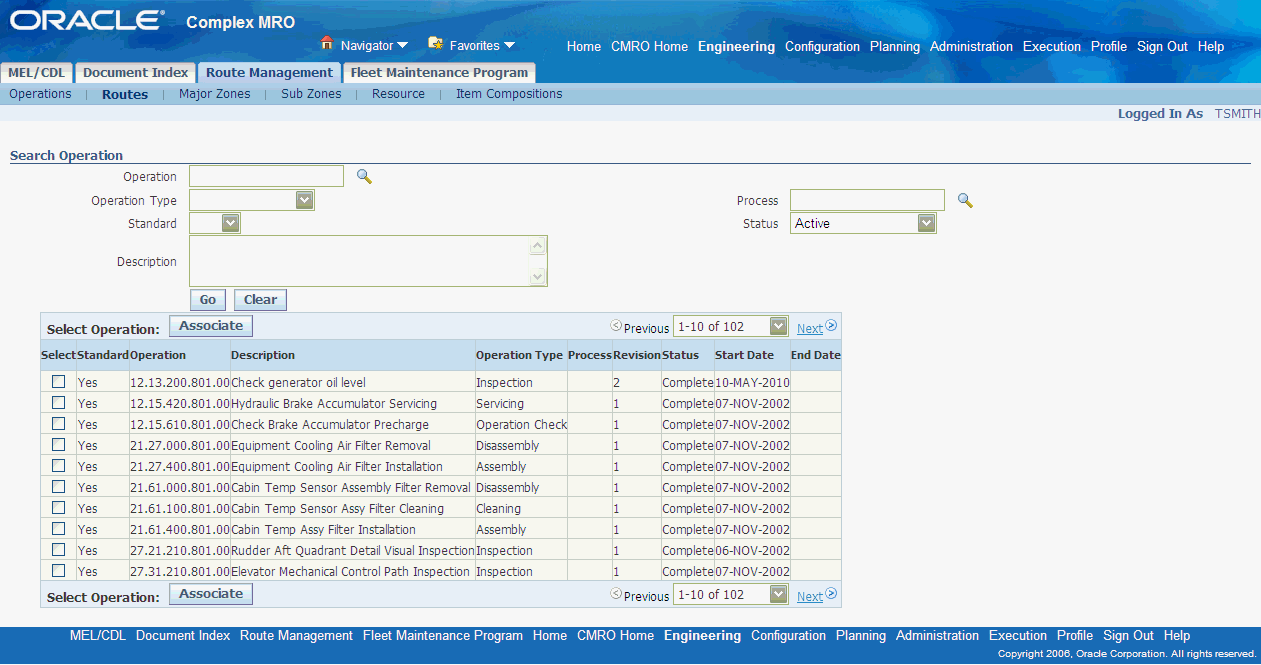
-
Query for operation records. Click the link to select the operation. The fields in the Associate Operations page will get populated with these values.
-
Click Apply to save the records.
-
Alternatively, click Attach to search and associate multiple operations. In the Search Operation page, enter information in the fields for which you know the value, and click Go. All operations matching your search criteria are displayed in the Operations Results table.
Search Operation Record - Search Operation page
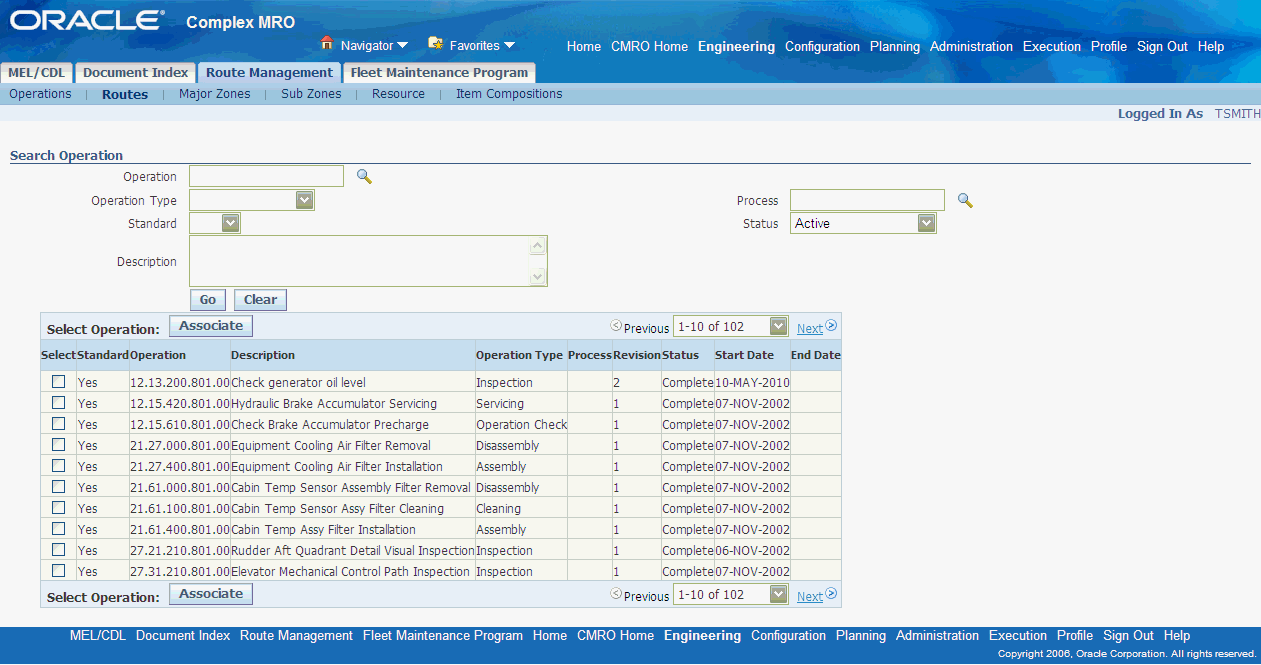
-
Select multiple operation records and click Associate. You will see that the values in the Operation fields are not in the same line as that of the step for which you entered the operation, but on the next empty line. Enter the values in the Step fields later, along with the rest of the fields.
-
Click Apply to associate the operations to the maintenance route record.
Defining Access Panels
Oracle Complex Maintenance, Repair, and Overhaul enables you to associate access panels to a route or operation in engineering. When planning a maintenance visit, you can schedule tasks and work orders based on the applicable access panel.
Related Topics
Defining Access Panels for an Operation
Defining Access Panels for a Maintenance Route
Defining Access Panels for an Operation
- The operation record for which you want to define access panels must exist in the database.
To define access panels for an operation
-
Navigate to the Search Operation page in the Route Management tab.
-
Click Create to launch the Create Operation page.
-
Optionally, you can search for an existing operation to which you want to associate access panels.
-
Click the appropriate Operation number to navigate to the Edit Operation page.
-
Click Access Panels on the side navigation menu. The Edit Access Panels page opens.
-
Click Add More Rows to enter access panel types.
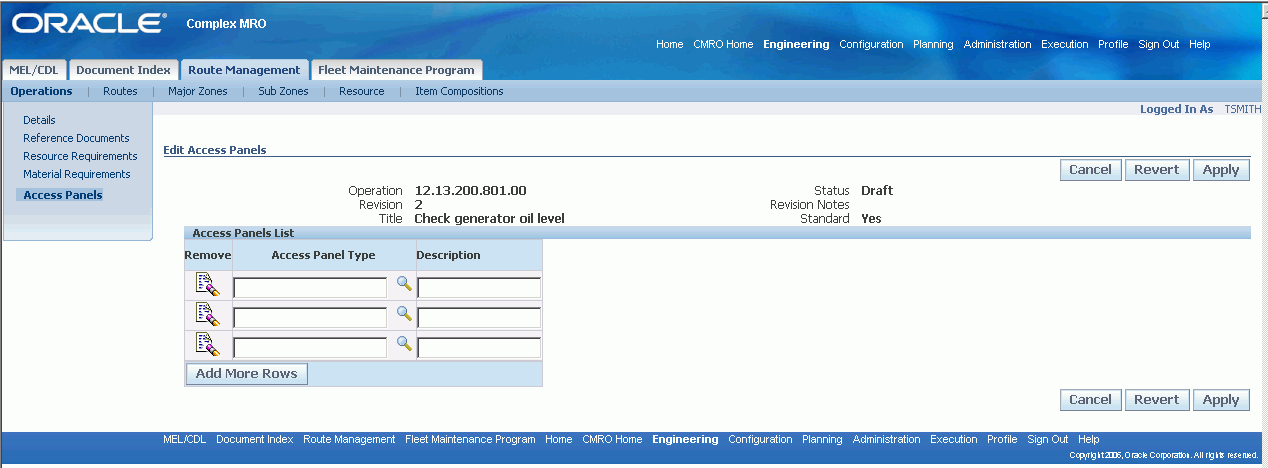
-
Add the appropriate Access Panel Type and description in the Access Panels List region.
-
Click Apply to add the access panels to the operation record.
-
To remove an access panel associated with the operation, click the Remove icon on the pertinent record in the Access Panels list, and click Apply.
Defining Access Panels for a Maintenance Route
- The maintenance route record for which you want to define access panels must exist in the database.
To define access panels for a maintenance route
-
Navigate to the Search Route page in the Route Management tab.
-
Click the Create button to launch the Create Route page.
-
Optionally, you can search for an existing route to which you want to associate access panels.
-
Click the appropriate Route Number to navigate to the Update Route page.
-
Select Access Panels from the Route Management navigation menu. The Edit Access Panels page opens.
-
Select Add More Rows to enter access panel types.
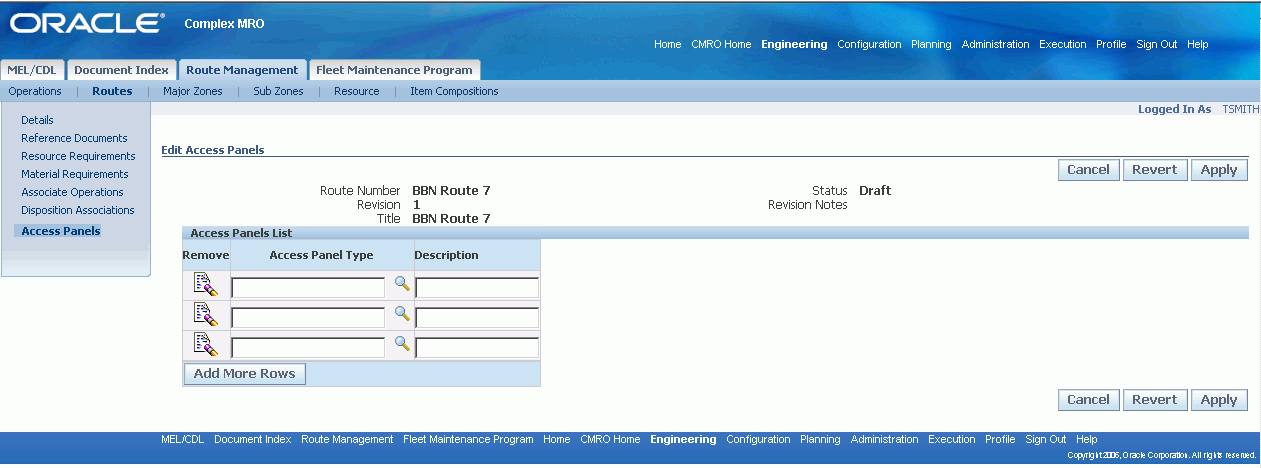
-
Add the appropriate Access Panel Type and its related description in the Access Panels List region.
-
Choose the Apply button to add the access panels to the route record.
-
To remove an access panel associated with a route, click the Remove icon on the pertinent record in the Access Panels list and then choose Apply.
Editing Operation Records
Oracle Complex Maintenance, Repair, and Overhaul allows you to retrieve existing operation records and edit the information associated with the operation including sign off, material, machine, and tool requirements. You can also edit document reference and phase code definitions associated with the operation.
This first step in the process allows you to edit the basic operation record information.
Prerequisites
- The operation must exist in the database and must have a status of Draft or Approval Rejected. To edit an approved operation, you must first create a revision of that operation.
To edit operation records
-
Retrieve the operation records that match your requirement (see Finding Operation Records).
-
Select an Operation record, and click the Operation link to bring it up on the Edit Operation page.
Edit Operation Information - Edit Operation page
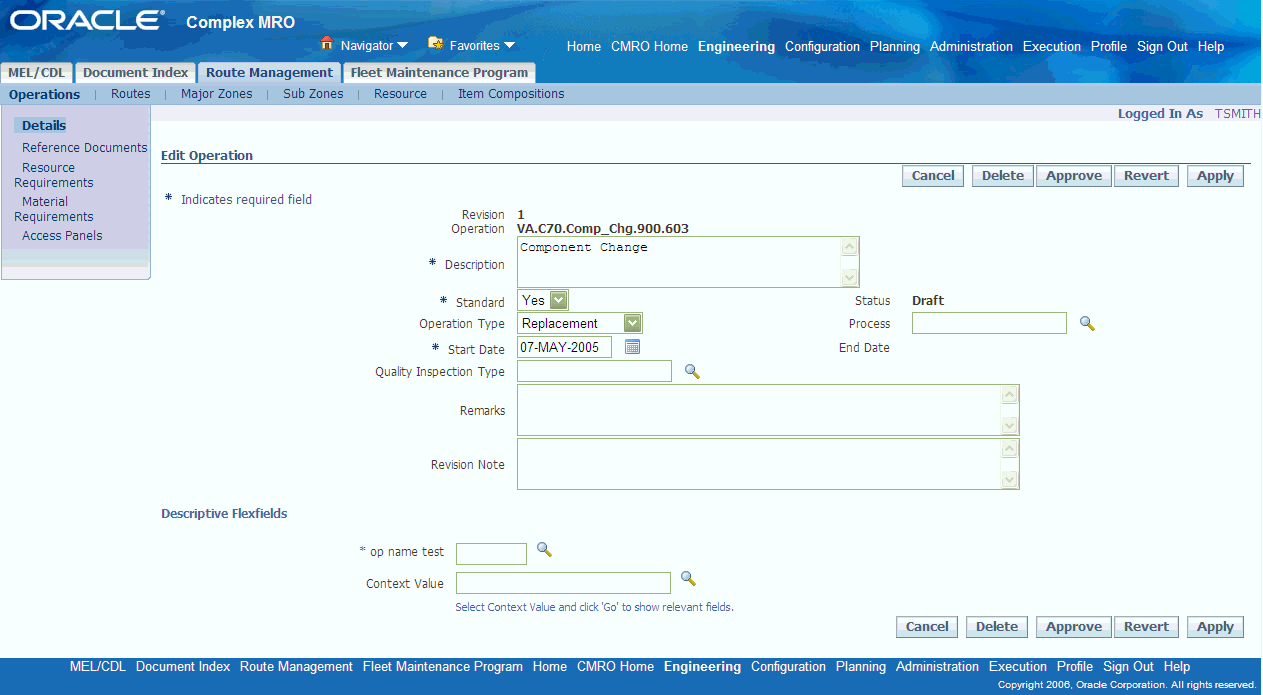
-
Make the necessary changes to the information in the fields provided. For information, see Description of fields associated with operation records.
-
To save the edited operation, click Approve.
-
To edit reference document resources, material requirements, or associated operations, click the pertinent link in the side navigation menu.
Related Topics
Defining Reference Documents for an Operation
Defining Resource Requirements for an Operation
Defining Material Requirements for an Operation
Editing Maintenance Route Records
Oracle Complex Maintenance, Repair, and Overhaul allows you to retrieve existing maintenance route records and edit the information associated with the route, including sign off, material, machine, and tool requirements. You can also edit document reference and phase code definitions associated with the operation.
This first step in the process allows you to edit the basic maintenance route record information.
Prerequisites
- The maintenance route record must exist in the database and must have a status of Draft or Approval Rejected. To edit an approved route, you must first create a revision of that route.
To edit maintenance route records
-
Retrieve the maintenance route records that match your requirement (see Finding Maintenance Route Records).
-
Click the Route Number link to bring it up on the Update Route page.
-
Make the necessary changes to the information in the fields provided. For information, see Description of fields associated with maintenance route records.
-
To save the edited route, click Approve.
-
To edit reference document resources, material requirements, or associated operations, click the pertinent link in the side navigation menu.
Related Topics
Defining Reference Documents for a Route
Defining Resource Requirements for a Route
Defining Material Requirements for a Route
Associating Operations to a Maintenance Route
Defining Component Locations in Fleet Units
Maintenance organizations define zones to identify component locations in an electromechanical system. Oracle Complex Maintenance, Repair, and Overhaul allows you to associate major zones and sub zones in electromechanical systems to product types. Product Type refers to the classification by category of electromechanical systems such as Ground Support and Engine for aircraft. This enables you to closely monitor maintenance activities and component location on any fleet unit belonging to a product type.
Related Topics
Associating Major Zones to Product Types
Associating Sub Zones to Product Types
Associating Major Zones to Product Types
- Product Type, and Major Zone values must exist in the database. You should decide on the major zone that you want to associate with the selected Product Type.
To associate major zones to a product type
-
From the Oracle Complex Maintenance, Repair, and Overhaul Home page, select the Engineering Global button. The Search Maintenance Requirements page of Fleet Maintenance Program appears.
-
Select the Route Management tab, and then select the Major Zone secondary tab. The Associate Major Zone to Item Type page appears.
-
Use the information in the following table to associate sub zones to item types.
Description of fields related to associating zones to item types Field Description Product Type Refers to the classification by category of the electromechanical system. Enter the value of the product type to which you want to associate zones. If you do not know the value, enter a partial search string with the generic substitution metacharacter%, and click Go. This launches the Select Product Type page with all the matching records in the database. Click the pertinent record to return this value to the field. Major Zone Refers to the user-defined zones used as a method for identifying locations in the electromechanical system being maintained. If you do not know the value, enter a partial search string with the generic substitution metacharacter%, and click Go. This launches the Select Major Zone page with all the matching records in the database. Click the pertinent record to return this value to the field. Description (Major Zone) Zone description automatically placed in this field when the Major Zone is selected from the database. Sub Zone Refers to the user-defined zones within a major zone used as a method for identifying locations in the electromechanical system being maintained. If you do not know the value, enter a partial search string with the generic substitution metacharacter%, and click Go. This launches the Select Sub Zone page with all the matching records in the database. Click the pertinent record to return this value to the field. Description (Sub Zone) Sub zone description automatically placed in this field when the Sub Zone is selected from the database. Start Date Refers to the date from which this definition for component location is valid. You cannot enter a date directly in this field. Click on the calendar selector icon beside the date field and select the correct date, which will be copied into the field. End Date Refers to the date up to which this component location definition for the product type would remain valid. Click on the calendar selector icon beside the date field and select the correct date, which will be copied into the field. -
Click Apply to record the major zones associated to the item type.
Save Association - Associate Major Zone To Item Type page
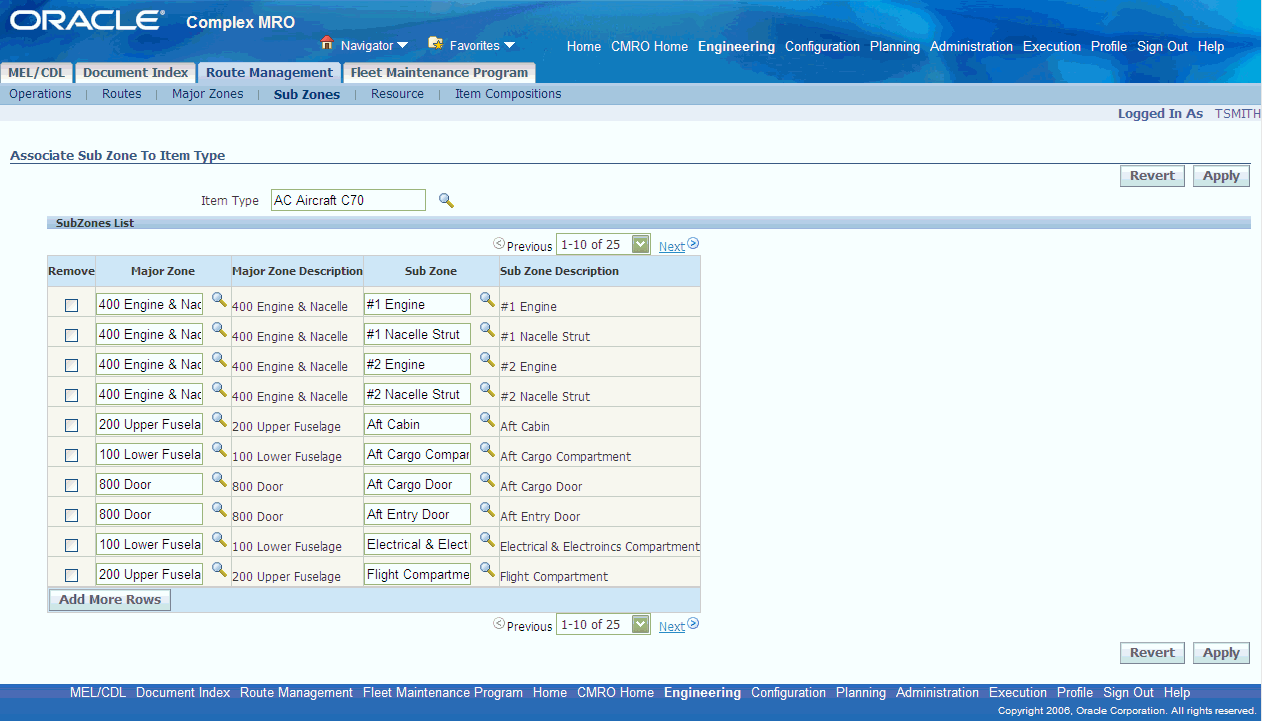
Associating Sub Zones to Product Types
- Product Type, Major Zone, and Sub Zone values must exist in the database. You should decide on the major zone and sub zone that you want to associate with the selected Product Type.
To associate sub zones to product types
-
From the Oracle Complex Maintenance, Repair, and Overhaul Home page, select the Engineering Global button. The Search Maintenance Requirements page of Fleet Maintenance Program appears.
-
Select the Route Management tab, and then select the Sub Zone secondary tab. The Associate Sub Zone to Item Type page appears.
-
Enter the information in the fields provided. For information, see Description of fields related to associating zones to item type.
-
Click Apply to record the sub zones associated to the product type.
Finding Oracle Complex Maintenance, Repair, and Overhaul Resources
Use this process to retrieve Oracle Complex Maintenance, Repair, and Overhaul resource records from your database.
Oracle Complex Maintenance, Repair, and Overhaul permits use of metacharacters when you type a word, or part of a word, to use as a search argument. Use% to represent any string of zero or more characters. Use _ to represent any single character. For example, if the database contains a record with the value “ENGINE” in a field, typing “E%” will return all records where the field value begins with “E”.
Prerequisites
- The resource that you want to retrieve must exist in the database.
To find Oracle Complex Maintenance, Repair, and Overhaul resources
-
From the Oracle Complex Maintenance, Repair, and Overhaul Home page, select the Engineering Global button. The Search Maintenance Requirements page of Fleet Maintenance Program appears.
-
Select the Route Management tab, then select the Resource secondary tab. The Search Resources page appears in Route Management.
-
Enter the information in the fields for which you know the value. Click Go. The lower half of the screen displays the Oracle Complex Maintenance, Repair, and Overhaul Resources List of all matching records in the database.
Resources Search Results - Search Resources page
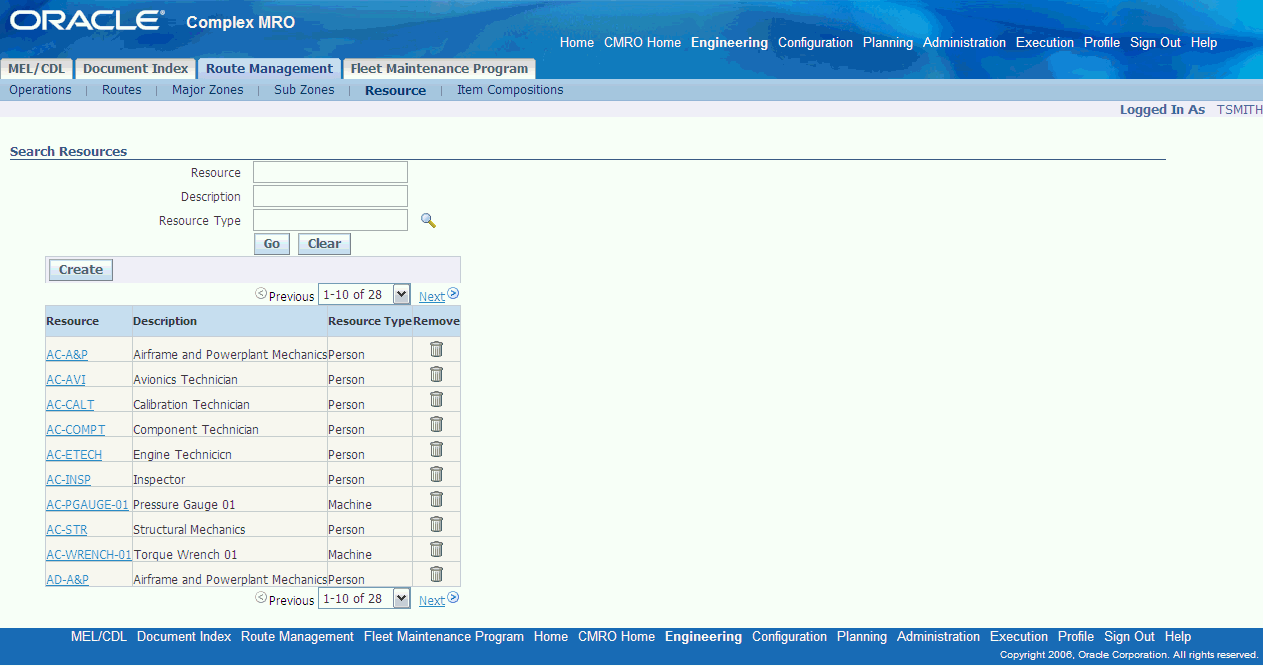
-
To restart a search for records, click Clear. All the search fields on the page will clear. (If you have retrieved records being displayed in the lower half of the screen, these records will remain).
After entering the new search criteria, click Search to begin searching the database for records that match.
Creating Oracle Complex Maintenance, Repair, and Overhaul Resources
The following process initiates the creation of a resource. The Create Oracle Complex Maintenance, Repair, and Overhaul Resource page lets you save the record in the database before defining the attributes.
Prerequisites
- You should know the resource type of the resource you want to create.
To create an Oracle Complex Maintenance, Repair, and Overhaul resource
-
From the Oracle Complex Maintenance, Repair, and Overhaul Home page, select the Engineering Global button. The Search Maintenance Requirements page of Fleet Maintenance Program appears.
-
Select the Route Management tab, then select the Resource secondary tab. The Search Resources page appears in Route Management.
-
Click the Create button. The Create Resources page appears.
-
Enter the information in the fields provided. Information in fields marked with asterisk is mandatory.
Enter Resource Information - Create Resources page
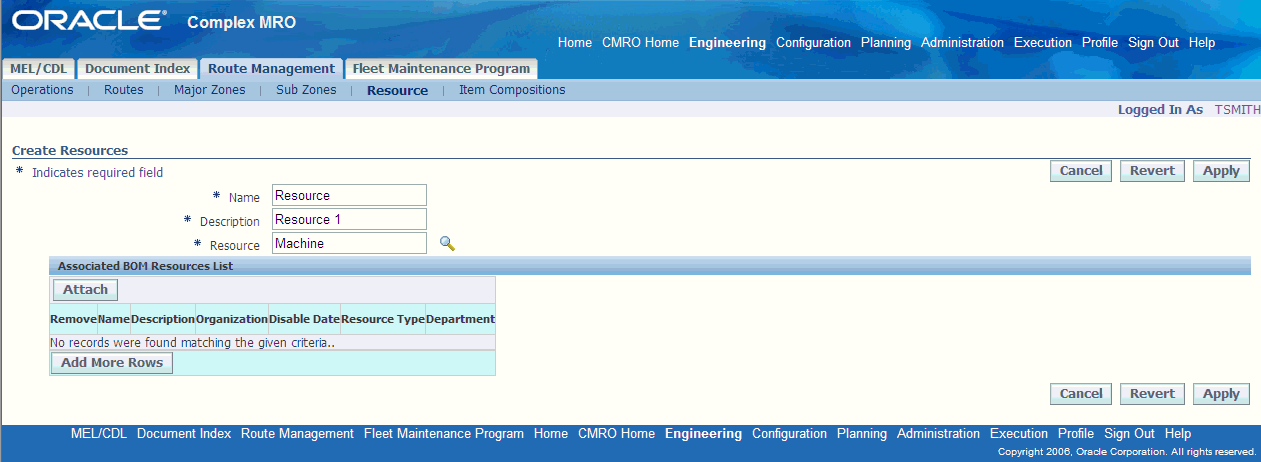
-
You must associate at least one BOM Resource with the Oracle Complex Maintenance, Repair, and Overhaul resource you are creating. Use the Associated BOM Resources List on the lower half of the page to associate BOM resources to the Oracle Complex Maintenance, Repair, and Overhaul resource. Click Add More Rows and enter the information in the fields provided.
Name Select a name of the resource from the LOV Description Defaults from the name Organization Defaults from the name Resource Type Defaults from the resource type entered during creation process Department Select a department from the LOV The Department field enables department level resource definitions for Operation and Route resource requirements. The department specified here will default as the CMRO work order operation (default operation) department.
If you the Department field is blank, the visit task department will default as the work order and operation department.
Associate BOM Resources - Create Resources page
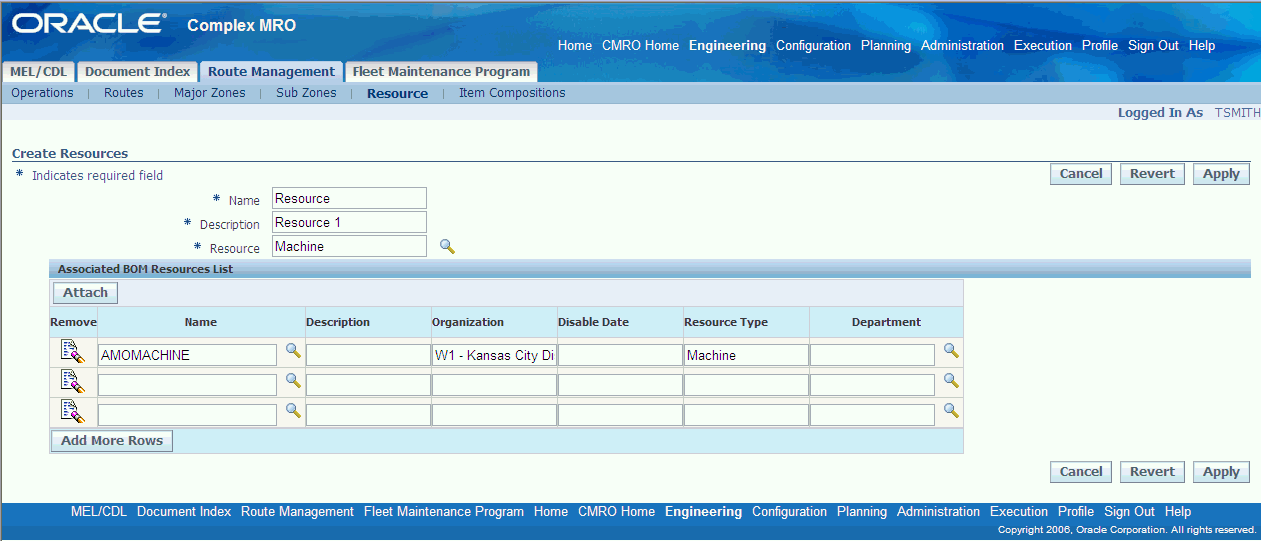
-
Alternatively, click Attach to search for, and associate a specific BOM resource.
-
Click Apply to create the resource in the database. The Update Resources page will appear displaying the current resource in context.
-
Click Cancel to stop the process and return to the previous page.
-
Click Remove next to any BOM resource you want to remove.
Editing Oracle Complex Maintenance, Repair, and Overhaul Resources
Oracle Complex Maintenance, Repair, and Overhaul allows you to retrieve existing Resources and edit the information associated with it.
Prerequisites
- The Oracle Complex Maintenance, Repair, and Overhaul Resource must exist in the database.
To edit resource records
-
Retrieve the Oracle Complex Maintenance, Repair, and Overhaul resource records that match your requirement (see Finding Oracle Complex Maintenance, Repair, and Overhaul Resources).
-
Select a resource, and click the corresponding Resource link to bring it up on the Update Resources page.
-
Make the necessary changes to the information in the fields provided. For more information on attaching BOM Resources to an Oracle Complex Maintenance, Repair, and Overhaul Resource, see Creating Oracle Complex Maintenance, Repair, and Overhaul Resources.
-
Click Apply to save the changes to the database.
Associating BOM Resources
Use this process to retrieve BOM resource records from your database.
Oracle Complex Maintenance, Repair, and Overhaul permits use of metacharacters when you type a word, or part of a word, to use as a search argument. Use% to represent any string of zero or more characters. Use _ to represent any single character. For example, if the database contains a record with the value “ENGINE” in a field, typing “E%” will return all records where the field value begins with “E”.
Prerequisites
- The resource that you want to retrieve must exist in the database.
To associate BOM resources
-
Retrieve the Oracle Complex Maintenance, Repair, and Overhaul resource records that match your requirement (see Finding Oracle Complex Maintenance, Repair, and Overhaul Resources).
-
Select a resource, and click the corresponding Resource link to bring it up on the Update Oracle Complex Maintenance, Repair, and Overhaul Resources page.
-
Click Attach under the Associated BOM Resources List results. The Search BOM Resource page appears.
Find BOM Resource - Search BOM Resource page
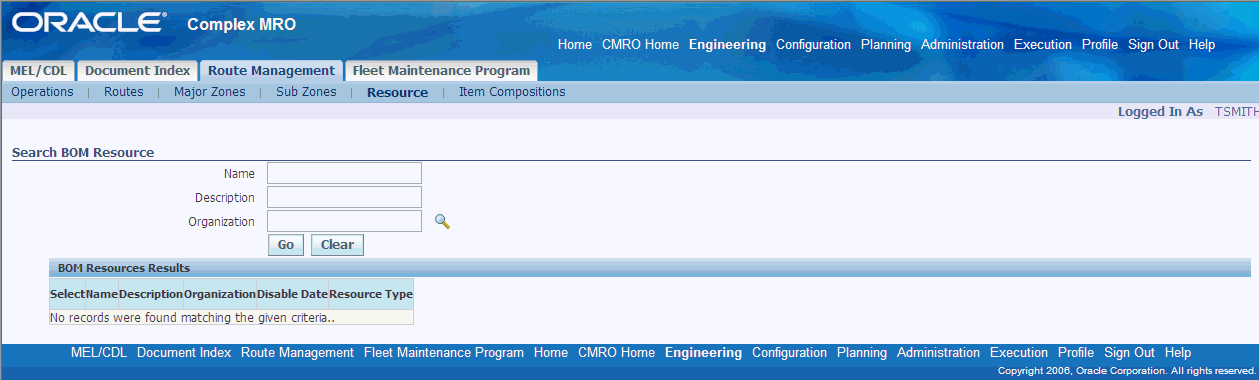
-
Enter the information in the fields provided and click Go. The lower half of the page displays the BOM Resources results for that Oracle Complex Maintenance, Repair, and Overhaul resource.
BOM Resource Search Results - Search BOM Resource page
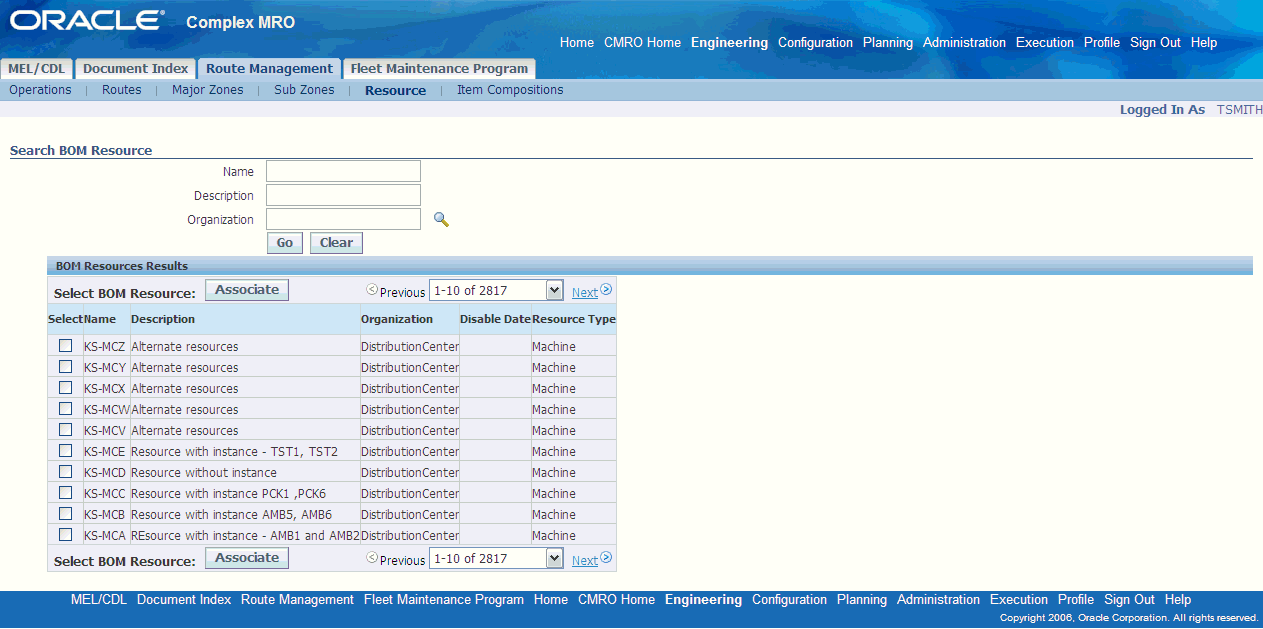
-
Click the Select button next to the pertinent resource, then click Associate. The Update Resources page displays with the revised information.
Associate BOM Resource - Update Resources page
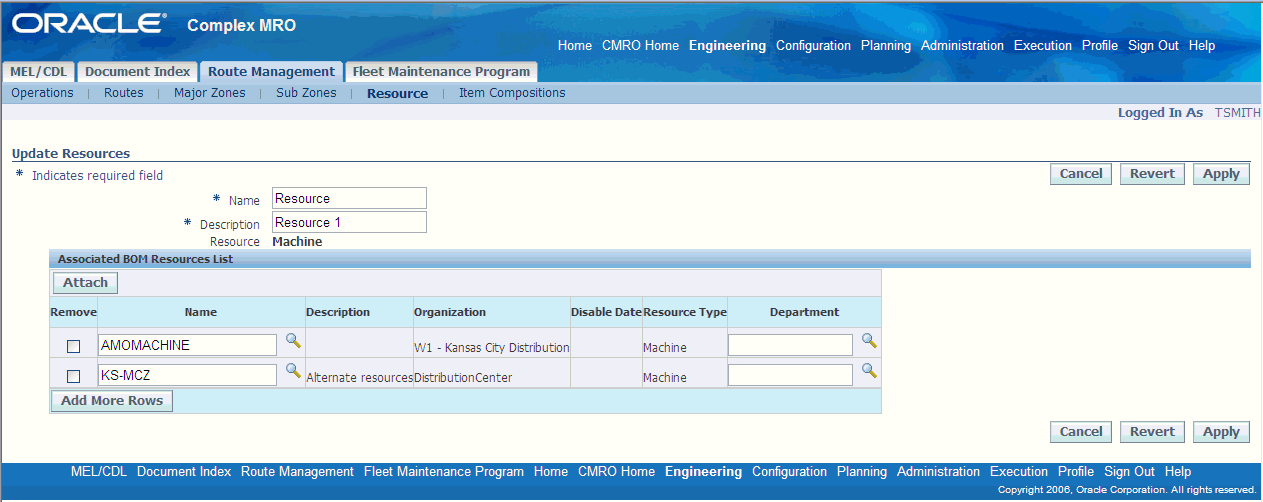
-
Click Apply to save the changes to the database.
-
Click Revert to restore the fields to the last saved position in the database.
-
Click Cancel to return to the Oracle Complex Maintenance, Repair, and Overhaul Resource page.