Managing Product Classification
This chapter covers the following topics:
- Overview
- Product Classification
- Working With Product Classifications
- Creating a Product Classification
- Working With Nodes
- Associating Documents to a Node
- Attaching Units/Items in Product Classification
- Launching the Approval Process
Overview
In the transportation business, the term fleet commonly describes a group of related vehicles. A fleet may be divided into smaller groups, or subfleets, each consisting of products that are similar with regard to manufacturer, operating region, or other pertinent attribute. Because maintenance requirements are often based on such attributes, product classification is needed to provide a hierarchy within which the products can be grouped.
Throughout the maintenance industry, businesses need to define how maintenance and supporting documents apply to physical units. These documents typically represent other parts or technical information, and their purpose is to express what requirements apply to what units.
A product classification will group products logically across multiple levels. Examples are the family-model-version classification for engines and the fleet-series-model classification for aircraft. A product classification can be represented by a tree structure in which individual units can be attached to the nodes of the tree, with the implication that maintenance requirements and maintenance documents applicable to such a node to the attached units or parts. See:
Product Classification
A product classification is a logical categorization of units or parts pertaining to maintenance, with a unit being the physical instance of an item and a part being the general item definition from which a unit is instantiated. Product Classification allows an organization to group its units or parts together from multiple viewpoints. Examples are the general product family classification, a classification per geographical location or a classification based on the type of usage of a unit or part. The affiliation of a unit or part to certain classifications is used to define the applicability of maintenance requirements and maintenance documents. In case of changing a product classification by adding, deleting or moving a unit or a part, the unit maintenance plan of the affected unit(s) is changed automatically to represent the maintenance requirements based on the edited product classification. This gives an organization a powerful set up of maintenance applicability with a minimum of maintenance of the engineering set up when implementing maintenance plan changes.
Key Business Processes
A maintenance engineer has the ability to create and maintain product classifications. Product Classification provides a hierarchy within which parts and units can be grouped. Organizations are able to create, copy and maintain product classification and for the use of maintenance definition of the parts or units within a product classification, they can associate documents and view association of the associated maintenance requirements. Maintenance Personnel can:
-
Search the database to quickly refer to a product classification.
-
Create new product classifications or product classifications revisions.
-
Edit and copy product classifications.
-
Associate documents to a nodes product classifications.
-
Attach parts or units to product classifications.
-
View maintenance requirements associated to a product classification node.
-
View Utilization forecast of a product classification.
-
Check for completeness of primary product classifications.
-
Launch the approval process for a draft product classification.
Parts and Unit Classification
You can group parts or units in multiple product classifications. A product classification is represented in a tree model hierarchy. This supports organizations to group parts or units together from different viewpoints and enables them to define maintenance requirements and maintenance documents based on the parts or units product classification(s) association.
Primary and Supplementary Classification
Primary and supplementary classifications are supported. For a primary classification all parts or units of that classifications' product type need to be associated to this primary classification. An organization can have one primary classification per product type. This gives the organization a view of all the parts or units for a specific product type. An example of that would be the complete fleet of an airline. A supplementary classification can represent a subset of the parts and units for a particular product type. An organization can have multiple supplementary classifications for a particular product type. This allows an organization to group the parts and units together from different viewpoints. An example of that would be a categorization by geographical location of the parts and units.
Association of Maintenance Documents
You can associate maintenance documents to any node within the product classification hierarchy.
View Maintenance Requirement Association
You can display the maintenance requirements associated to a node in a product classification.
Unit Maintenance Plan Update
When a part or unit changes its product classification or is newly added or deleted from a product classification. The system automatically runs the recalculation of the affected units' maintenance plan.
Working With Product Classifications
Product Classification provides a multilevel hierarchy that permits the logical grouping of products. Product classifications are used mainly to define maintenance requirements and documents applicability.
One of two types of product classifications, primary or supplementary. A primary classification is used to give an overview of all existing units that make up a complete list of components. For an operator in the transportation industry, this consist of all airplanes, trains, buses, ships, cars, and so forth. Multiple primary classifications can be defined but must associate an item type to a primary classification for validation purposes. For example, you can define multiple primary classifications for the complete fleet of airplanes and the complete list of engines. Only parts of product type airplane can be associated to the primary classification for the fleet of airplanes and only parts of product type engine could be associated to the engine classification. Since one part can only have one product type, there is no duplication when associating parts or units to a primary classification. Every unit defined as part of the fleet has to be part of the primary product classification. Supplemental classifications are applied to group certain units for specific classification needs based on geography, types not covered through the primary classification or any other attribution. A supplementary classification does not necessarily resemble the complete fleet it therefore does not have to have every unit assigned to a leaf node.
Related Topics
Creating Product Classifications
Creating a Product Classification
To create a product classification
-
Navigate to the Create Product Classification page.
-
Enter a unique name for this product classification, and select a value in the Item Type field.
-
In the Primary Classification field, indicate if this record is classification record is the primary one. Your choices are True or False.
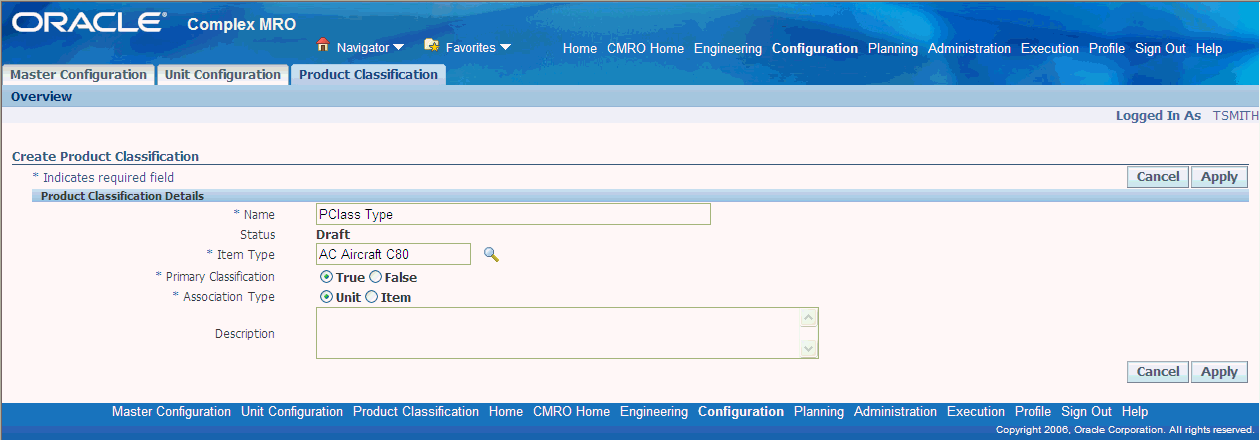
-
In the Association Type field, indicate if this classification is associated to a Unit or Item.
-
Optionally, you can enter descriptive text.
-
Select Apply to save your work, and display the Edit Product Classification page.
To find a product classification record
-
Enter the information in the applicable:
-
Name
-
Product Type
-
Status
-
Primary Classification
-
Association Type
-
Document
-
Revision
-
Maintenance Requirements
-
Unit
-
Part
-
-
Select Go to display the results of your search.
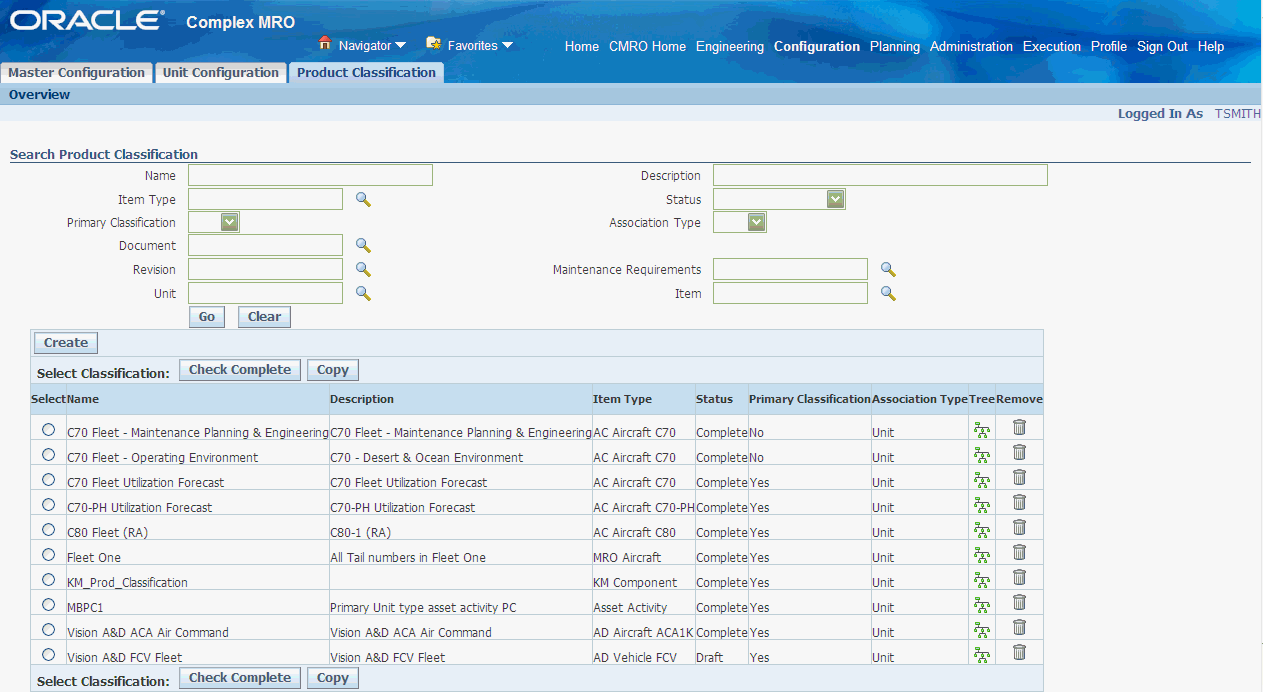
To copy a product classification
-
Navigate to the Copy Product Classification page
-
Enter a value in the New Name field—each product classification must have a unique name.
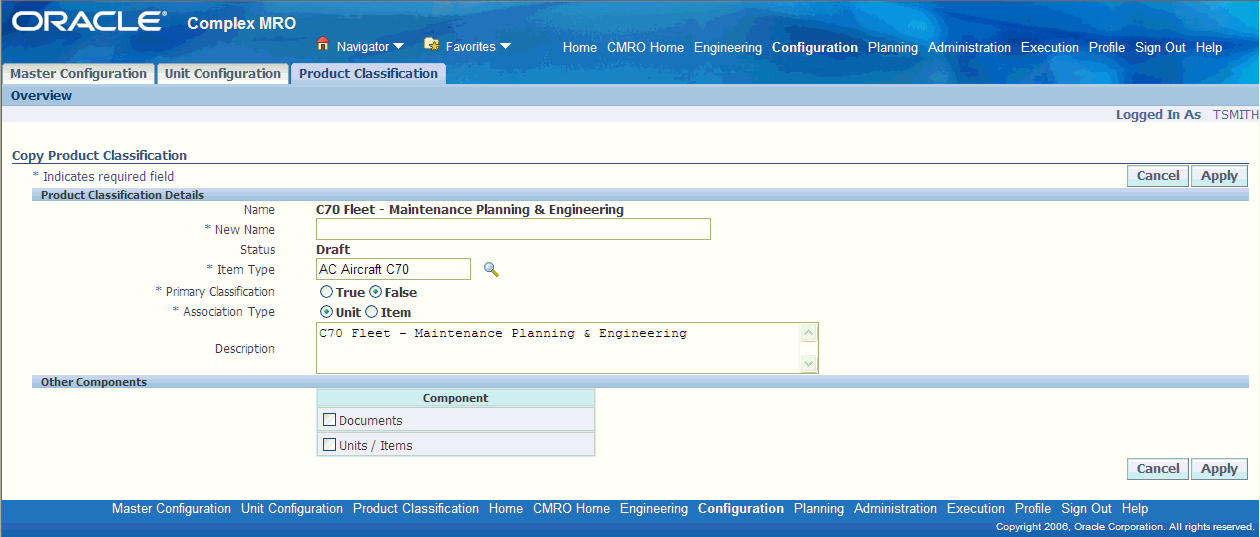
-
Change any other information about regarding the new record in the fields provided.
Note: Only one primary product classification is permitted for any product type. If you also want to copy other components, such as any associated unit, parts or documents, click the check boxes next to the relevant component.
-
Select Apply to save your work, and display the Edit Product Classification page.
To edit product classification
-
Select the Tree icon navigate to the Edit Product Classification page.
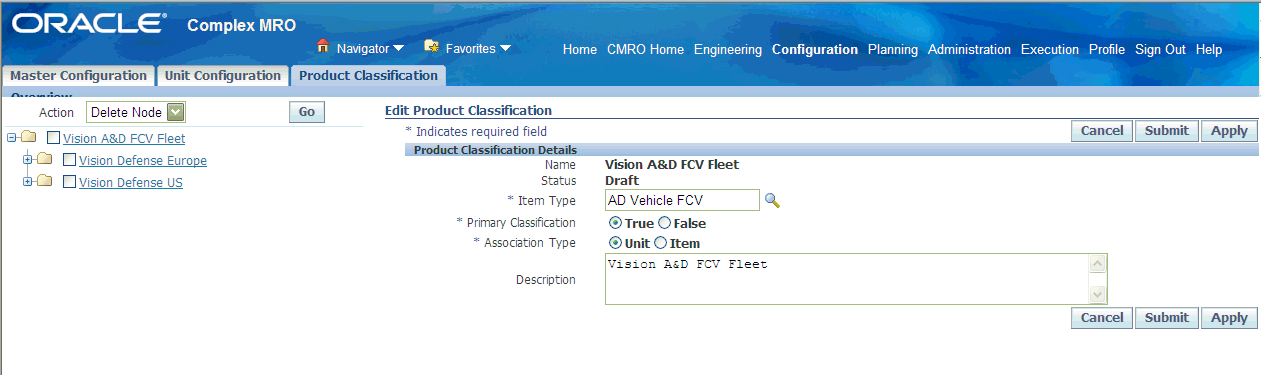
-
Make the necessary changes in the fields provided. Note that only one primary product classification is permitted for any product type.
-
Select Apply to save your work.
Working With Nodes
Assigning a part, instead of the unit to a node is an easier way to classify the products if a differentiation is not needed on the instance level. A hierarchy tree is used to graphically display the structure of product classifications and the elements related to them. You can add, edit, and remove nodes in addition to attaching documents, associate units/parts, and view the maintenance requirements for any selected product classification.
-
Select a product classification and navigate to the Edit Product Classification page.
-
Select a node, and choose Add Node from the Action menu.
-
Select Go to display information in the Node Details region.
-
Enter a name and descriptive text for this node.
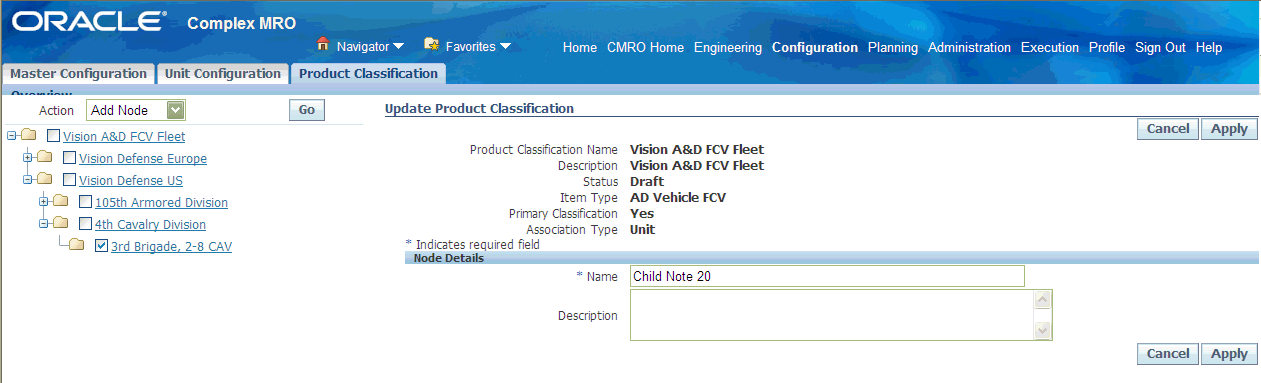
-
Select Apply to save your work.
-
Select the product classification and navigate to the Edit Product Classification page.
-
Use the tree to find the node you want to edit, and select Edit Node.
-
Make the necessary changes in the fields provided. Click More to associate documents or attach parts.
-
Select Apply to save your work.
-
Retrieve the relevant product classification record, and navigate to the Edit Product Classification page..
-
Select the node, whose related utilization forecast you want to view.
Note: Utilization forecasts cannot be associated to the top node in the tree.
-
Select More Details.
-
The Update Attached Documents page appears. Select Utilization Forecast to display the View Utilization Forecast page, displaying any related utilization forecasts.
Associating Documents to a Node
Product Classification uses a tree structure to graphically display the structure of product classifications and the elements related to them. Documents can be associated with product classifications by attaching them to the appropriate node of this tree structure.
To associate a document to a node
-
Select the product classification record and navigate to the Edit Product Classification page.
-
Use the tree to find the node you want to associate a document, and select the node.
Click More Details button to navigate to the Update Attached Documents page. The page displays the currently attached documents.
-
To add a document, in the Document List region select the applicable document record.
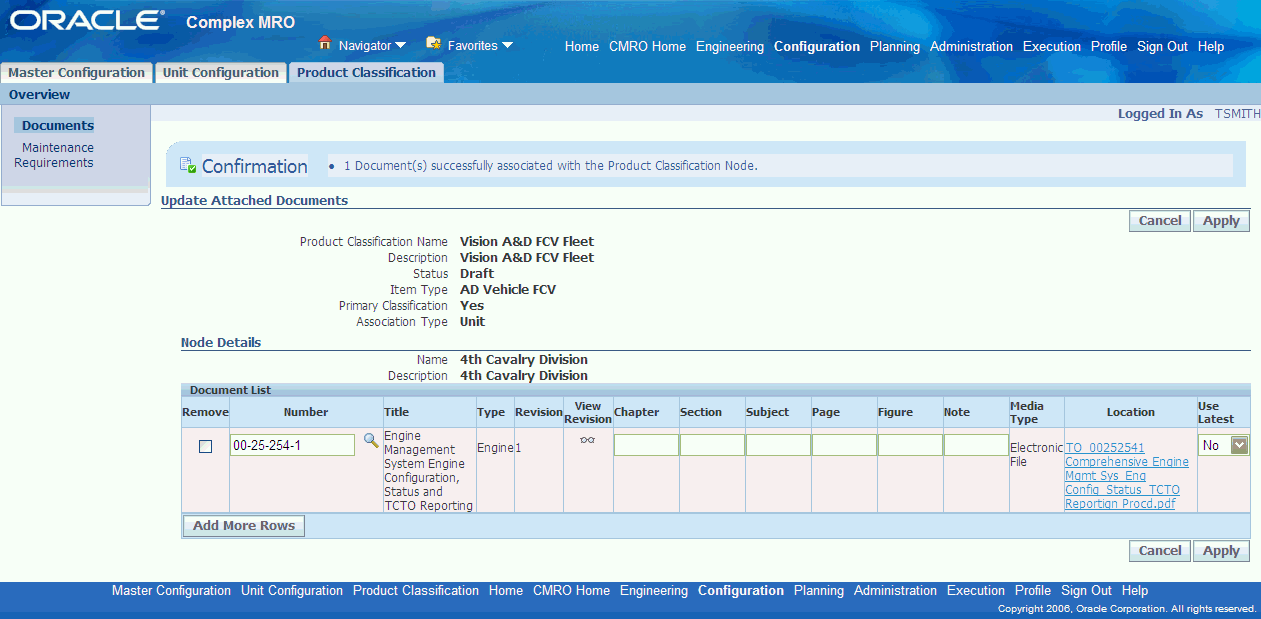
-
Select Apply to save your work.
To view an associated maintenance requirement
-
Select a product classification record, and navigate to the Edit Product Classification page.
-
Select the node and choose More Details. The Update Attached Documents page appears.
-
Select Maintenance Requirements The View Maintenance Requirement page appears, displaying any currently relevant maintenance requirements.
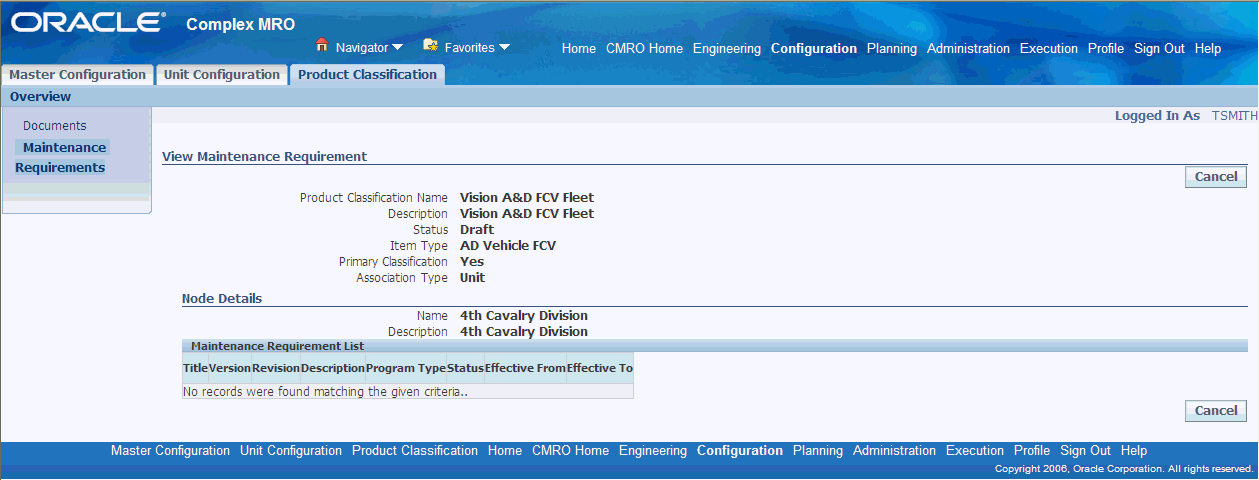
Attaching Units/Items in Product Classification
Product classification uses a tree structure to graphically display the structure of product classifications and the elements related to them. Units and items can be associated with product classifications by attaching them to the appropriate node of this tree structure.
To attach a part or unit
-
Navigate to the Edit Product Classification page.
-
Use the tree to find the node want to attach the part or unit, and select the node.
-
Choose More Details to display the Update Attached Documents page. Select Units/Items.
The Update Attached Units page appears, displaying any currently attached units.
-
To add a unit/item, choose Add More Rows, and select a unit or item value.
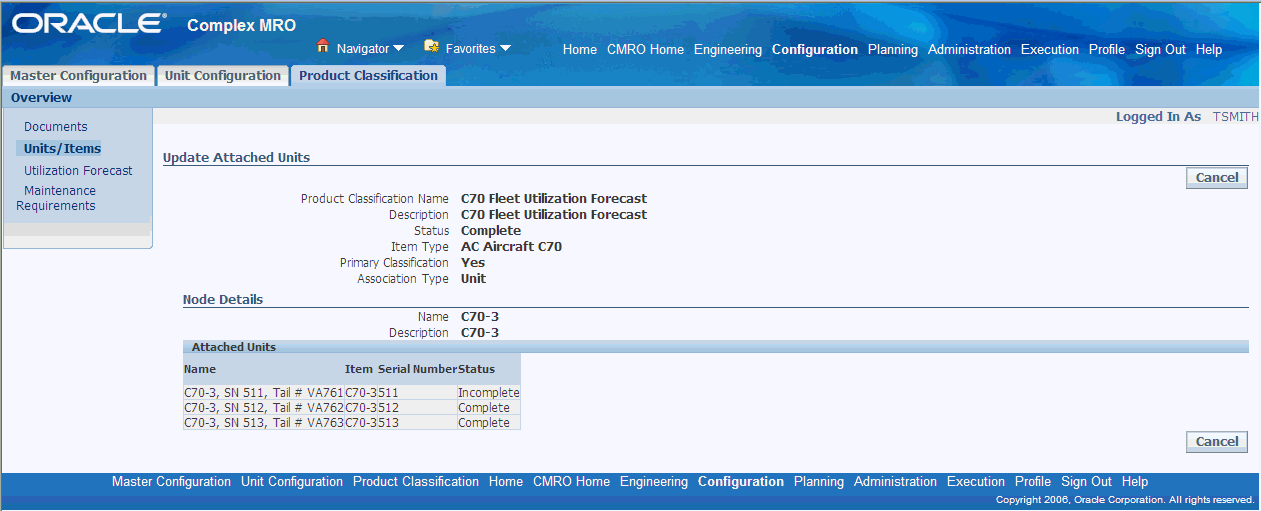
-
Select Apply to save your work.
Launching the Approval Process
The completeness check enables you to check a draft product classification for completeness before launching an approval process. You cannot initiate the check complete process on a non-primary product classification.
The Oracle Complex Maintenance, Repair, and Overhaul Product Classification module allows you to start the approval process for a draft product classification.
To check the completeness of a product classification
-
In the Search Product Classification page, select the product classification, and choose Check Complete.
Oracle Complex Maintenance, Repair, and Overhaul performs the check, then displays a confirmation message. If there are errors, the Unapplied Units page appears.
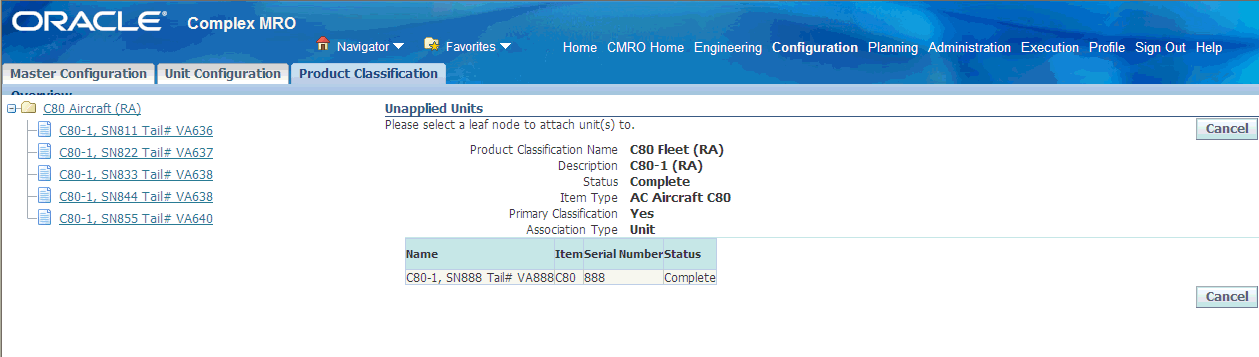
To launch the approval process
-
Select the record, and navigate to the Edit Product Classification page.
-
Select Submit. The Product Classification status changes from Draft to Approval Pending.